Removing Togo tab browser hijacker from the operating system
Browser HijackerAlso Known As: togosearching.com redirect
Get free scan and check if your device is infected.
Remove it nowTo use full-featured product, you have to purchase a license for Combo Cleaner. Seven days free trial available. Combo Cleaner is owned and operated by RCS LT, the parent company of PCRisk.com.
What is Togo tab?
Togo Tab is a rogue browser extension that we found while inspecting dubious download webpages. We determined that this piece of software operates as a browser hijacker. It modifies browsers and promotes the togosearching.com illegitimate search engine.
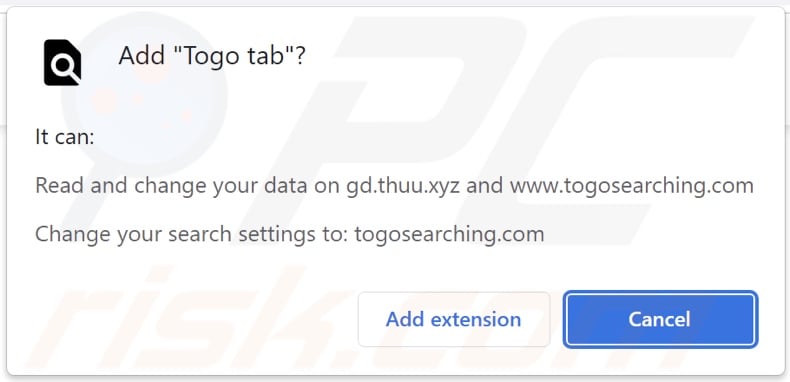
Togo tab browser hijacker overview
Browser hijackers make specific changes to browser settings. Hence, when we installed Togo tab on our test system, it caused redirects to togosearching.com whenever a new browser tab/window was opened or search queries were typed into the URL bar.
Fake search engines usually redirect to legitimate ones since they are incapable of providing search results. Togosearching.com redirected both to Google and (via my-search.com, trafficjunction.com, and frequentvisitor.com) to Bing during our analysis. However, it might land elsewhere, as that can be determined by user geolocation or other factors.
Togo tab uses persistence-ensuring techniques to prevent browser recovery, which is common for browser-hijacking software.
Furthermore, Togo tab spies on browsing activity. Information of interest may include: visited URLs, viewed webpages, searched queries, usernames/passwords, personally identifiable data, credit card numbers, and so forth. The collected information can then be monetized through sale to third-parties.
In summary, the presence of software like Togo tab on devices can lead to severe privacy issues, financial losses, and even identity theft.
| Name | Togo tab |
| Threat Type | Browser Hijacker, Redirect, Search Hijacker, Toolbar, Unwanted New Tab |
| Browser Extension(s) | togosearching.com |
| Promoted URL | togosearching.com |
| Detection Names (togosearching.com) | Heimdal Security (Malicious), Forcepoint ThreatSeeker (Suspicious), Full List Of Detections (VirusTotal) |
| Serving IP Address (togosearching.com) | 172.67.198.65 |
| Affected Browser Settings | Homepage, new tab URL, default search engine |
| Symptoms | Manipulated Internet browser settings (homepage, default Internet search engine, new tab settings). Users are forced to visit the hijacker's website and search the Internet using their search engines. |
| Distribution methods | Deceptive pop-up ads, free software installers (bundling), fake Flash Player installers. |
| Damage | Internet browser tracking (potential privacy issues), display of unwanted ads, redirects to dubious websites. |
| Malware Removal (Windows) |
To eliminate possible malware infections, scan your computer with legitimate antivirus software. Our security researchers recommend using Combo Cleaner. Download Combo CleanerTo use full-featured product, you have to purchase a license for Combo Cleaner. 7 days free trial available. Combo Cleaner is owned and operated by RCS LT, the parent company of PCRisk.com. |
Browser hijacker examples
We have analyzed countless browser hijackers; Top Search, Common Search, Light Tab, and YoSearch Weather Tab are just a few examples. They look legitimate and offer various features, which are seldom operational. Therefore, not only is browser-hijacking software useless, but it also endangers device and user safety.
How did Togo tab install on my computer?
We acquired Togo tab from a questionable download webpage. Additionally, scam websites are used in distribution. Users typically access these webpages through redirects caused by sites using rogue advertising networks, mistyped URLs, spam browser notifications, intrusive ads, or installed adware.
Furthermore, intrusive advertisements proliferate browser-hijacking software. When clicked on, some of these adverts can execute scripts to make stealthy downloads/installations.
"Bundling" - packing regular programs with unwanted/malicious additions - is also used to spread browser hijackers. Download from untrustworthy channels (e.g., freeware and third-party websites, P2P sharing networks, etc.) and rushed installations (e.g., skipped steps and sections, etc.) increase the risk of allowing bundled content into the system.
How to avoid installation of browser hijackers?
We strongly recommend downloading only from official and verified sources. When installing, we advise to read terms, inspect possible options, use the "Custom/Advanced" settings, and opt-out of all supplements.
It is just as important to be cautious when browsing since fraudulent and malicious content typically appears legitimate. For example, intrusive adverts look harmless yet redirect to unreliable/dubious sites (e.g., gambling, pornography, adult-dating, etc.).
If you experience ads/redirects of this kind, check the device and immediately remove all suspect applications and browser extensions/plug-ins. If your computer is already infected with Togo tab, we recommend running a scan with Combo Cleaner Antivirus for Windows to automatically eliminate this browser hijacker.
Screenshots of the website promoting Togo tab browser hijacker:
Appearance of togosearching.com redirecting (via my-search.com, trafficjunction.com, and frequentvisitor.com) to the Bing search engine (GIF):
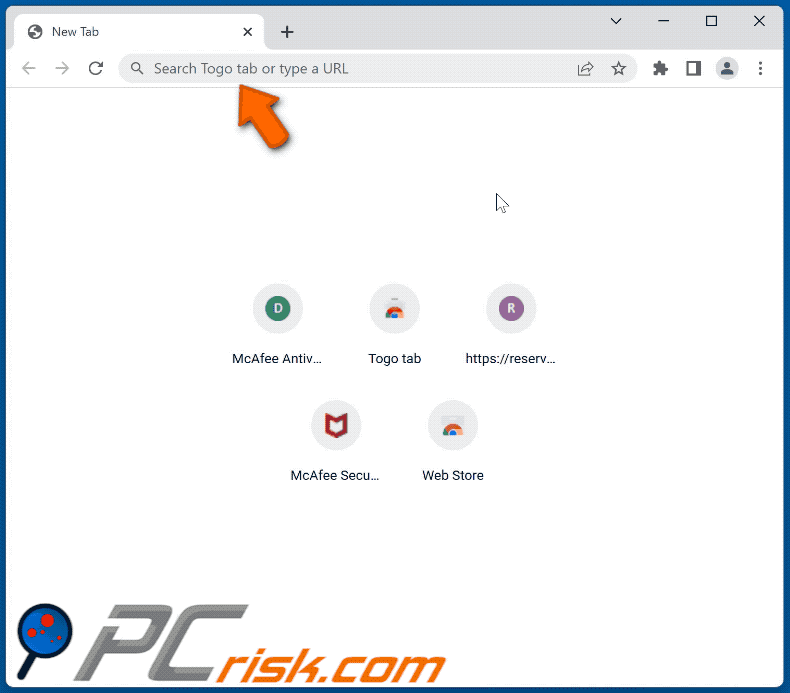
Instant automatic malware removal:
Manual threat removal might be a lengthy and complicated process that requires advanced IT skills. Combo Cleaner is a professional automatic malware removal tool that is recommended to get rid of malware. Download it by clicking the button below:
DOWNLOAD Combo CleanerBy downloading any software listed on this website you agree to our Privacy Policy and Terms of Use. To use full-featured product, you have to purchase a license for Combo Cleaner. 7 days free trial available. Combo Cleaner is owned and operated by RCS LT, the parent company of PCRisk.com.
Quick menu:
- What is Togo tab?
- STEP 1. Uninstall Togo tab application using Control Panel.
- STEP 2. Remove Togo tab browser hijacker from Google Chrome.
- STEP 3. Remove togosearching.com homepage and default search engine from Mozilla Firefox.
- STEP 4. Remove togosearching.com redirect from Safari.
- STEP 5. Remove rogue plug-ins from Microsoft Edge.
Togo tab browser hijacker removal:
Windows 11 users:

Right-click on the Start icon, select Apps and Features. In the opened window search for the application you want to uninstall, after locating it, click on the three vertical dots and select Uninstall.
Windows 10 users:

Right-click in the lower left corner of the screen, in the Quick Access Menu select Control Panel. In the opened window choose Programs and Features.
Windows 7 users:

Click Start (Windows Logo at the bottom left corner of your desktop), choose Control Panel. Locate Programs and click Uninstall a program.
macOS (OSX) users:

Click Finder, in the opened screen select Applications. Drag the app from the Applications folder to the Trash (located in your Dock), then right click the Trash icon and select Empty Trash.
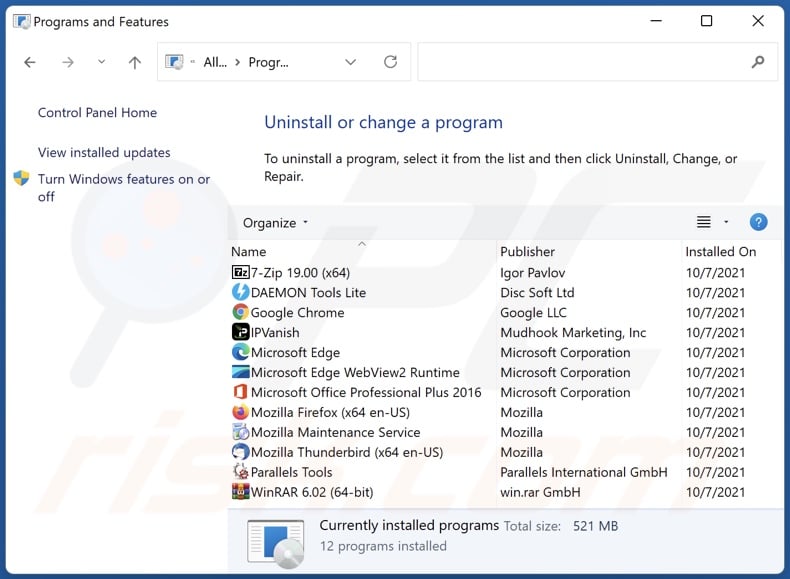
In the uninstall programs window: look for any recently installed suspicious applications (for example, "Togo tab"), select these entries and click "Uninstall" or "Remove".
After uninstalling the potentially unwanted applications (which cause browser redirects to the togosearching.com website), scan your computer for any remaining unwanted components. To scan your computer, use recommended malware removal software.
DOWNLOAD remover for malware infections
Combo Cleaner checks if your computer is infected with malware. To use full-featured product, you have to purchase a license for Combo Cleaner. 7 days free trial available. Combo Cleaner is owned and operated by RCS LT, the parent company of PCRisk.com.
Togo tab browser hijacker removal from Internet browsers:
Video showing how to remove Togo tab browser hijacker using Combo Cleaner:
 Remove malicious extensions from Google Chrome:
Remove malicious extensions from Google Chrome:
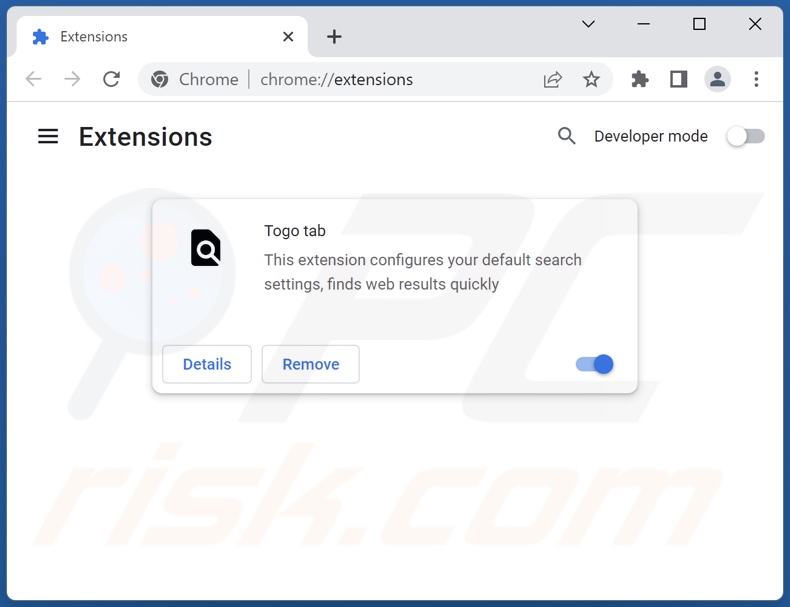
Click the Chrome menu icon ![]() (at the top right corner of Google Chrome), select "More tools" and click "Extensions". Locate "Togo tab" and other recently-installed suspicious extensions, select these entries and click "Remove".
(at the top right corner of Google Chrome), select "More tools" and click "Extensions". Locate "Togo tab" and other recently-installed suspicious extensions, select these entries and click "Remove".
Change your homepage:
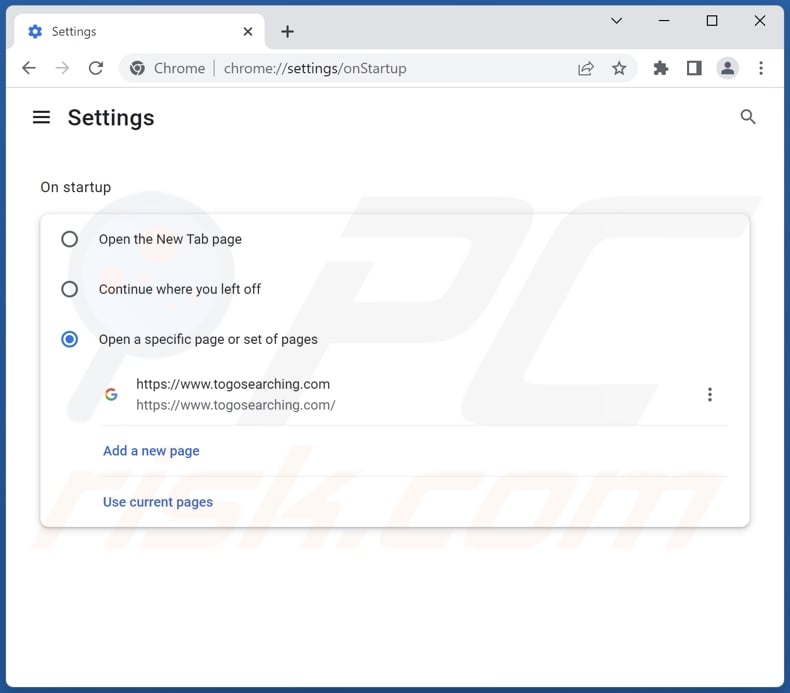
Click the Chrome menu icon ![]() (at the top right corner of Google Chrome), select "Settings". In the "On startup" section, disable "Togo tab", look for a browser hijacker URL (hxxp://www.togosearching.com) below the "Open a specific or set of pages" option. If present click on the three vertical dots icon and select "Remove".
(at the top right corner of Google Chrome), select "Settings". In the "On startup" section, disable "Togo tab", look for a browser hijacker URL (hxxp://www.togosearching.com) below the "Open a specific or set of pages" option. If present click on the three vertical dots icon and select "Remove".
Change your default search engine:
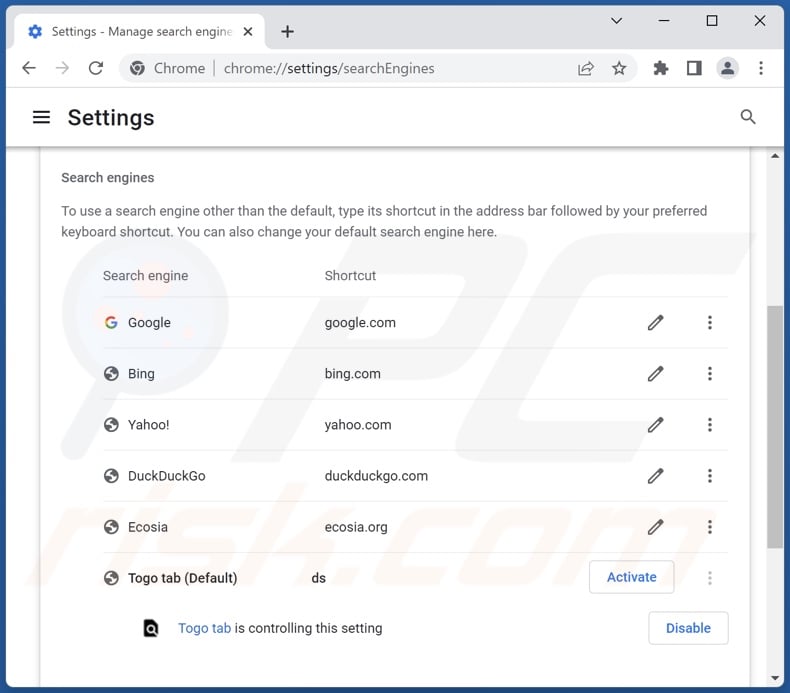
To change your default search engine in Google Chrome: Click the Chrome menu icon ![]() (at the top right corner of Google Chrome), select "Settings", in the "Search engine" section, click "Manage search engines...", in the opened list look for "togosearching.com", when located click the three vertical dots near this URL and select "Delete".
(at the top right corner of Google Chrome), select "Settings", in the "Search engine" section, click "Manage search engines...", in the opened list look for "togosearching.com", when located click the three vertical dots near this URL and select "Delete".
- If you continue to have problems with browser redirects and unwanted advertisements - Reset Google Chrome.
Optional method:
If you continue to have problems with removal of the togosearching.com redirect, reset your Google Chrome browser settings. Click the Chrome menu icon ![]() (at the top right corner of Google Chrome) and select Settings. Scroll down to the bottom of the screen. Click the Advanced… link.
(at the top right corner of Google Chrome) and select Settings. Scroll down to the bottom of the screen. Click the Advanced… link.

After scrolling to the bottom of the screen, click the Reset (Restore settings to their original defaults) button.

In the opened window, confirm that you wish to reset Google Chrome settings to default by clicking the Reset button.

 Remove malicious extensions from Mozilla Firefox:
Remove malicious extensions from Mozilla Firefox:
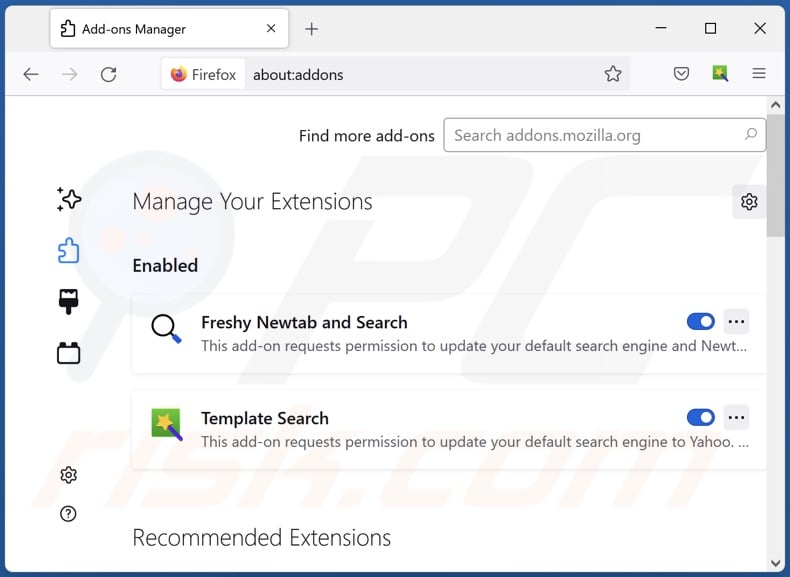
Click the Firefox menu ![]() (at the top right corner of the main window), select "Add-ons and themes". Click "Extensions", in the opened window locate "Togo tab", as well as all recently-installed suspicious extensions, click on the three dots and then click "Remove".
(at the top right corner of the main window), select "Add-ons and themes". Click "Extensions", in the opened window locate "Togo tab", as well as all recently-installed suspicious extensions, click on the three dots and then click "Remove".
Change your homepage:
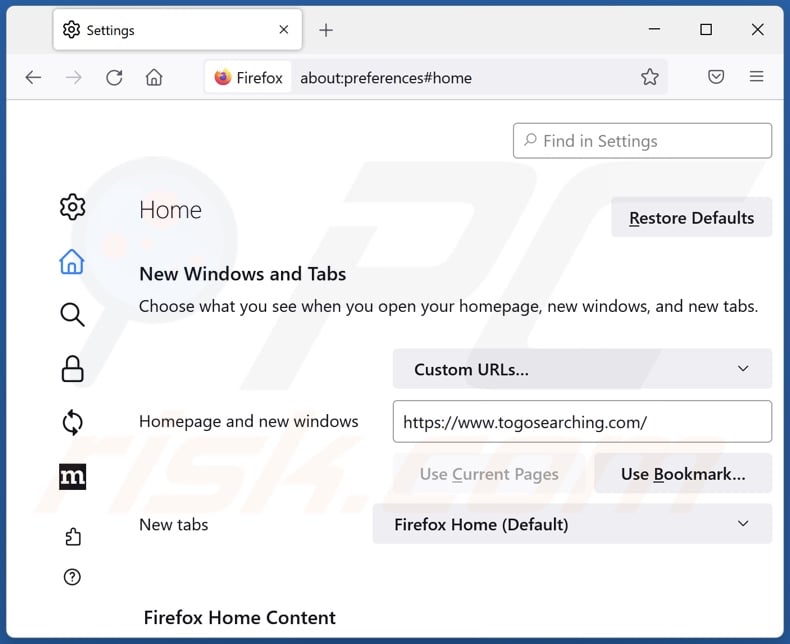
To reset your homepage, click the Firefox menu ![]() (at the top right corner of the main window), then select "Settings", in the opened window disable "Togo tab", remove hxxp://togosearching.com and enter your preferred domain, which will open each time you start Mozilla Firefox.
(at the top right corner of the main window), then select "Settings", in the opened window disable "Togo tab", remove hxxp://togosearching.com and enter your preferred domain, which will open each time you start Mozilla Firefox.
Change your default search engine:
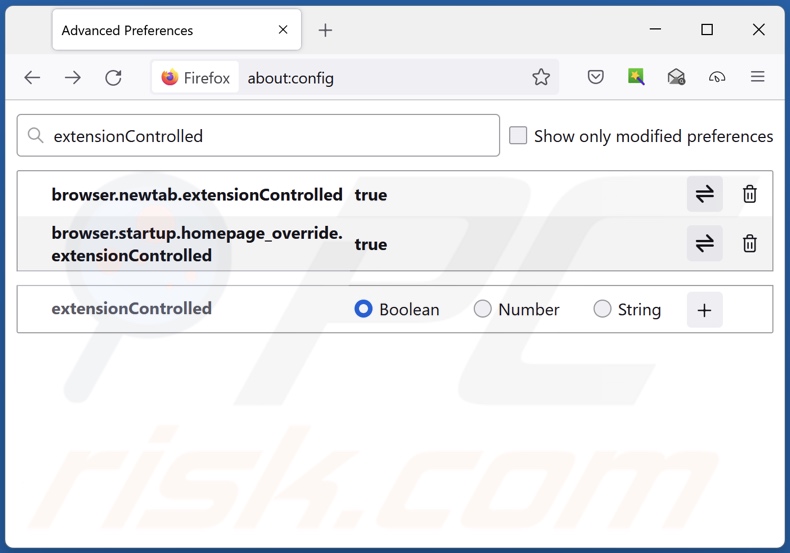
In the URL address bar, type "about:config" and press Enter. Click "Accept the Risk and Continue".
In the search filter at the top, type: "extensionControlled". Set both results to "false" by either double-clicking each entry or clicking the ![]() button.
button.
Optional method:
Computer users who have problems with togosearching.com redirect removal can reset their Mozilla Firefox settings.
Open Mozilla Firefox, at the top right corner of the main window, click the Firefox menu, ![]() in the opened menu, click Help.
in the opened menu, click Help.

Select Troubleshooting Information.

In the opened window, click the Refresh Firefox button.

In the opened window, confirm that you wish to reset Mozilla Firefox settings to default by clicking the Refresh Firefox button.

 Remove malicious extensions from Safari:
Remove malicious extensions from Safari:

Make sure your Safari browser is active and click Safari menu, then select Preferences...

In the preferences window select the Extensions tab. Look for any recently installed suspicious extensions and uninstall them.

In the preferences window select General tab and make sure that your homepage is set to a preferred URL, if its altered by a browser hijacker - change it.

In the preferences window select Search tab and make sure that your preferred Internet search engine is selected.
Optional method:
Make sure your Safari browser is active and click on Safari menu. From the drop down menu select Clear History and Website Data...

In the opened window select all history and click the Clear History button.

 Remove malicious extensions from Microsoft Edge:
Remove malicious extensions from Microsoft Edge:

Click the Edge menu icon ![]() (at the top right corner of Microsoft Edge), select "Extensions". Locate any recently-installed suspicious browser add-ons, and remove them.
(at the top right corner of Microsoft Edge), select "Extensions". Locate any recently-installed suspicious browser add-ons, and remove them.
Change your homepage and new tab settings:

Click the Edge menu icon ![]() (at the top right corner of Microsoft Edge), select "Settings". In the "On startup" section look for the name of the browser hijacker and click "Disable".
(at the top right corner of Microsoft Edge), select "Settings". In the "On startup" section look for the name of the browser hijacker and click "Disable".
Change your default Internet search engine:

To change your default search engine in Microsoft Edge: Click the Edge menu icon ![]() (at the top right corner of Microsoft Edge), select "Privacy and services", scroll to bottom of the page and select "Address bar". In the "Search engines used in address bar" section look for the name of the unwanted Internet search engine, when located click the "Disable" button near it. Alternatively you can click on "Manage search engines", in the opened menu look for unwanted Internet search engine. Click on the puzzle icon
(at the top right corner of Microsoft Edge), select "Privacy and services", scroll to bottom of the page and select "Address bar". In the "Search engines used in address bar" section look for the name of the unwanted Internet search engine, when located click the "Disable" button near it. Alternatively you can click on "Manage search engines", in the opened menu look for unwanted Internet search engine. Click on the puzzle icon ![]() near it and select "Disable".
near it and select "Disable".
Optional method:
If you continue to have problems with removal of the togosearching.com redirect, reset your Microsoft Edge browser settings. Click the Edge menu icon ![]() (at the top right corner of Microsoft Edge) and select Settings.
(at the top right corner of Microsoft Edge) and select Settings.

In the opened settings menu select Reset settings.

Select Restore settings to their default values. In the opened window, confirm that you wish to reset Microsoft Edge settings to default by clicking the Reset button.

- If this did not help, follow these alternative instructions explaining how to reset the Microsoft Edge browser.
Summary:
 A browser hijacker is a type of adware infection that modifies Internet browser settings by assigning the homepage and default Internet search engine settings to some other (unwanted) website URL. Commonly, this type of adware infiltrates operating systems through free software downloads. If your download is managed by a download client, ensure that you decline offers to install advertised toolbars or applications that seek to change your homepage and default Internet search engine settings.
A browser hijacker is a type of adware infection that modifies Internet browser settings by assigning the homepage and default Internet search engine settings to some other (unwanted) website URL. Commonly, this type of adware infiltrates operating systems through free software downloads. If your download is managed by a download client, ensure that you decline offers to install advertised toolbars or applications that seek to change your homepage and default Internet search engine settings.
Post a comment:
If you have additional information on togosearching.com redirect or it's removal please share your knowledge in the comments section below.
Frequently Asked Questions (FAQ)
What is the purpose of forcing users to visit togosearching.com website?
Redirects to websites like togosearching.com are caused because cyber criminals (i.e., developers of browser hijackers and fake search engines) generate revenue through them.
Is visiting togosearching.com a threat to my privacy?
To a certain extent, yes. Most websites like togosearching.com collect information about their visitors with the goal of selling it to third-parties (potentially, cyber criminals).
How did a browser hijacker infiltrate my computer?
Browser hijackers are primarily distributed through software bundling (ordinary program installers packed with browser-hijacking software), misleading promotional webpages, unofficial and free file-hosting websites, Peer-to-Peer sharing networks (e.g., Torrent clients, Gnutella, etc.), online scams, fake updates, spam browser notifications, and intrusive ads.
Will Combo Cleaner help me remove Togo tab browser hijacker?
Yes, Combo Cleaner can scan computers and eliminate detected browser-hijacking apps. It is noteworthy that manual removal (unaided by security programs) might not be ideal when multiple browser hijackers are present. Since when one browser hijacker is removed - the others may re-install it. Additionally, browser-hijacking software can restrict access to removal-related settings and undo user-made changes. Hence, it is paramount to eliminate browser hijackers thoroughly and all at once.
Share:

Tomas Meskauskas
Expert security researcher, professional malware analyst
I am passionate about computer security and technology. I have an experience of over 10 years working in various companies related to computer technical issue solving and Internet security. I have been working as an author and editor for pcrisk.com since 2010. Follow me on Twitter and LinkedIn to stay informed about the latest online security threats.
PCrisk security portal is brought by a company RCS LT.
Joined forces of security researchers help educate computer users about the latest online security threats. More information about the company RCS LT.
Our malware removal guides are free. However, if you want to support us you can send us a donation.
DonatePCrisk security portal is brought by a company RCS LT.
Joined forces of security researchers help educate computer users about the latest online security threats. More information about the company RCS LT.
Our malware removal guides are free. However, if you want to support us you can send us a donation.
Donate
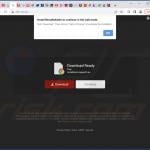
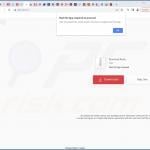
▼ Show Discussion