Get free scan and check if your device is infected.
Remove it nowTo use full-featured product, you have to purchase a license for Combo Cleaner. Seven days free trial available. Combo Cleaner is owned and operated by RCS LT, the parent company of PCRisk.com.
What is YamaBot?
YamaBot is the name of a cross-platform malware written in the Go programming language. This malicious program targets both Windows and Linux Operating Systems (OSes). YamaBot is associated with the North Korean state-backed cyber criminals known as the Lazarus Group. YamaBot attacks have been observed in Japan.
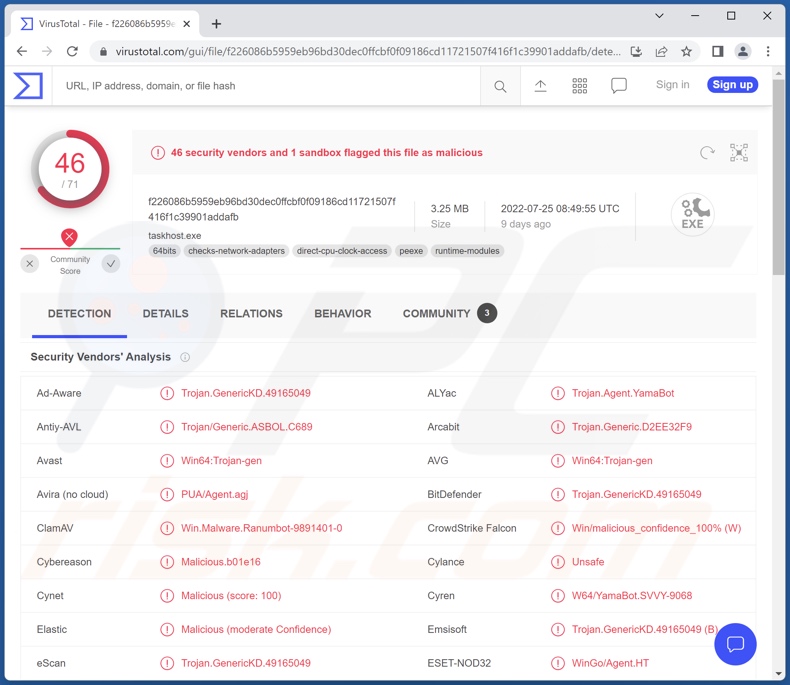
YamaBot malware overview
YamaBot begins its operations by collecting system data; from Windows OS - it obtains the hostname, username, and MAC address, while from Linux OS - the hostname and username.
This malicious program is capable of executing Shell commands on both OSes. In other words, YamaBot can perform various harmful actions on infected machines. To elaborate, some of the Windows OS commands include extracting directory and file lists, downloading files, and so on.
How malware is used and what threats the infections pose depend on the program's capabilities and the attackers' aims. The data obtained through YamaBot can be varied and used for different purposes like extortion or espionage.
In summary, malware like YamaBot can cause severe privacy issues, financial losses, and identity theft. If you suspect that your system is already infected with this or other malicious software, we strongly recommend using an anti-virus to eliminate it without delay.
| Name | YamaBot virus |
| Threat Type | Trojan, password-stealing virus, banking malware, spyware. |
| Detection Names (Windows) | Avast (Win64:Trojan-gen), Combo Cleaner (Trojan.GenericKD.49165049), ESET-NOD32 (WinGo/Agent.HT), Kaspersky (Trojan.Win64.Agent.qwiajt), Microsoft (Trojan:Win32/Casdet!rfn), Full List Of Detections (VirusTotal) |
| Detection Names (Linux) | Avast (Other:Malware-gen [Trj]), Combo Cleaner (Trojan.Linux.Generic.188022), ESET-NOD32 (Linux/YamaBot.A), Kaspersky (HEUR:Trojan.Linux.Agent.hz), Microsoft (Trojan:Linux/Multiverze), Full List Of Detections (VirusTotal) |
| Symptoms | Trojans are designed to stealthily infiltrate the victim's computer and remain silent, and thus no particular symptoms are clearly visible on an infected machine. |
| Distribution methods | Infected email attachments, malicious online advertisements, social engineering, software 'cracks'. |
| Damage | Stolen passwords and banking information, identity theft, the victim's computer added to a botnet. |
| Malware Removal (Windows) |
To eliminate possible malware infections, scan your computer with legitimate antivirus software. Our security researchers recommend using Combo Cleaner. Download Combo CleanerTo use full-featured product, you have to purchase a license for Combo Cleaner. 7 days free trial available. Combo Cleaner is owned and operated by RCS LT, the parent company of PCRisk.com. |
Similar malware examples
We have analyzed thousands of malware samples; CetaRAT, FlawedGrace, and Ades are just a couple of malicious programs with abilities similar to YamaBot.
It has to be mentioned that malware can be multifunctional - however, regardless of how it operates - malicious software endangers device integrity and user safety. Therefore, all threats must be removed immediately upon detection.
How did YamaBot infiltrate my computer?
Cyber criminals distribute malware by using phishing and social engineering tactics. Malicious programs are usually disguised as or bundled with regular software/media.
Infectious files can be executables (.exe, .run, etc.), archives (RAR, ZIP, etc.), Microsoft Office and PDF documents, JavaScript, and so on. When such a file is executed, run, or otherwise opened - the infection chain is jumpstarted.
The most common distribution methods include: drive-by (stealthy and deceptive) downloads, online scams, spam emails and messages, untrustworthy download sources (e.g., freeware and third-party websites, P2P sharing networks, etc.), illegal software activation tools ("cracks"), and fake updates.
How to avoid installation of malware?
We strongly recommend exercising caution with incoming emails and messages. The attachments and links found in suspicious mail must not be opened since that may result in a system infection.
We advise downloading only from official and verified channels. Additionally, software must be activated and updated using tools provided by genuine developers, as illegal activation ("cracking") tools and fake updates can contain malware.
We must emphasize the importance of having a reputable anti-virus installed and kept updated. Security programs must be used to run regular system scans and to remove threats and issues. If you believe that your computer is already infected, we recommend running a scan with Combo Cleaner Antivirus for Windows to automatically eliminate infiltrated malware.
Screenshot of VirusTotal detections of YamaBot malware (Linux):
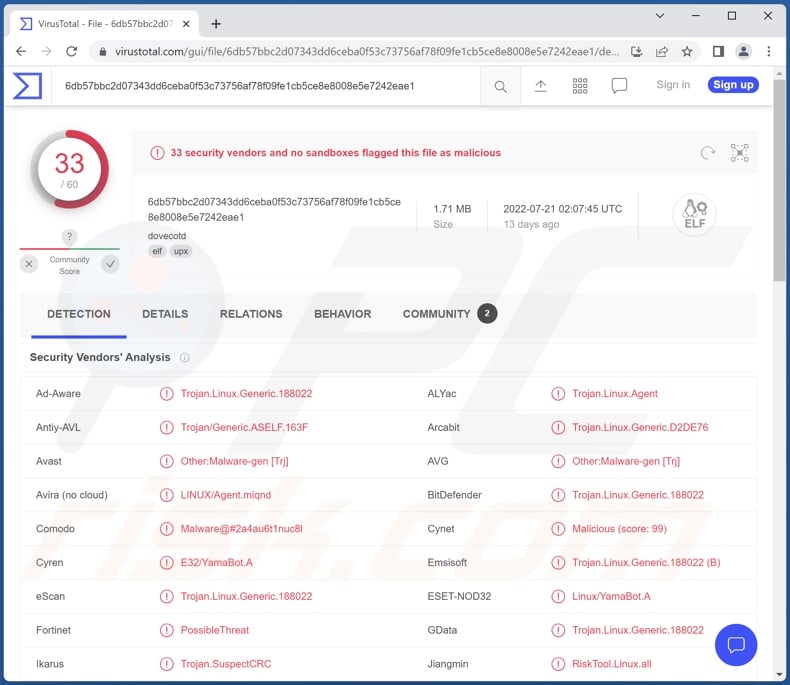
Instant automatic malware removal:
Manual threat removal might be a lengthy and complicated process that requires advanced IT skills. Combo Cleaner is a professional automatic malware removal tool that is recommended to get rid of malware. Download it by clicking the button below:
DOWNLOAD Combo CleanerBy downloading any software listed on this website you agree to our Privacy Policy and Terms of Use. To use full-featured product, you have to purchase a license for Combo Cleaner. 7 days free trial available. Combo Cleaner is owned and operated by RCS LT, the parent company of PCRisk.com.
Quick menu:
- What is YamaBot?
- STEP 1. Manual removal of YamaBot malware.
- STEP 2. Check if your computer is clean.
How to remove malware manually?
Manual malware removal is a complicated task - usually it is best to allow antivirus or anti-malware programs to do this automatically. To remove this malware we recommend using Combo Cleaner Antivirus for Windows.
If you wish to remove malware manually, the first step is to identify the name of the malware that you are trying to remove. Here is an example of a suspicious program running on a user's computer:

If you checked the list of programs running on your computer, for example, using task manager, and identified a program that looks suspicious, you should continue with these steps:
 Download a program called Autoruns. This program shows auto-start applications, Registry, and file system locations:
Download a program called Autoruns. This program shows auto-start applications, Registry, and file system locations:

 Restart your computer into Safe Mode:
Restart your computer into Safe Mode:
Windows XP and Windows 7 users: Start your computer in Safe Mode. Click Start, click Shut Down, click Restart, click OK. During your computer start process, press the F8 key on your keyboard multiple times until you see the Windows Advanced Option menu, and then select Safe Mode with Networking from the list.

Video showing how to start Windows 7 in "Safe Mode with Networking":
Windows 8 users: Start Windows 8 is Safe Mode with Networking - Go to Windows 8 Start Screen, type Advanced, in the search results select Settings. Click Advanced startup options, in the opened "General PC Settings" window, select Advanced startup.
Click the "Restart now" button. Your computer will now restart into the "Advanced Startup options menu". Click the "Troubleshoot" button, and then click the "Advanced options" button. In the advanced option screen, click "Startup settings".
Click the "Restart" button. Your PC will restart into the Startup Settings screen. Press F5 to boot in Safe Mode with Networking.

Video showing how to start Windows 8 in "Safe Mode with Networking":
Windows 10 users: Click the Windows logo and select the Power icon. In the opened menu click "Restart" while holding "Shift" button on your keyboard. In the "choose an option" window click on the "Troubleshoot", next select "Advanced options".
In the advanced options menu select "Startup Settings" and click on the "Restart" button. In the following window you should click the "F5" button on your keyboard. This will restart your operating system in safe mode with networking.

Video showing how to start Windows 10 in "Safe Mode with Networking":
 Extract the downloaded archive and run the Autoruns.exe file.
Extract the downloaded archive and run the Autoruns.exe file.

 In the Autoruns application, click "Options" at the top and uncheck "Hide Empty Locations" and "Hide Windows Entries" options. After this procedure, click the "Refresh" icon.
In the Autoruns application, click "Options" at the top and uncheck "Hide Empty Locations" and "Hide Windows Entries" options. After this procedure, click the "Refresh" icon.

 Check the list provided by the Autoruns application and locate the malware file that you want to eliminate.
Check the list provided by the Autoruns application and locate the malware file that you want to eliminate.
You should write down its full path and name. Note that some malware hides process names under legitimate Windows process names. At this stage, it is very important to avoid removing system files. After you locate the suspicious program you wish to remove, right click your mouse over its name and choose "Delete".

After removing the malware through the Autoruns application (this ensures that the malware will not run automatically on the next system startup), you should search for the malware name on your computer. Be sure to enable hidden files and folders before proceeding. If you find the filename of the malware, be sure to remove it.

Reboot your computer in normal mode. Following these steps should remove any malware from your computer. Note that manual threat removal requires advanced computer skills. If you do not have these skills, leave malware removal to antivirus and anti-malware programs.
These steps might not work with advanced malware infections. As always it is best to prevent infection than try to remove malware later. To keep your computer safe, install the latest operating system updates and use antivirus software. To be sure your computer is free of malware infections, we recommend scanning it with Combo Cleaner Antivirus for Windows.
Frequently Asked Questions (FAQ)
My computer is infected with YamaBot malware, should I format my storage device to get rid of it?
No, YamaBot's removal does not require formatting.
What are the biggest issues that YamaBot malware can cause?
The threats posed by a malicious program depend on its abilities and the cyber criminals' modus operandi. Generally, malware infections can lead to decreased system performance or failure, data loss, severe privacy issues, financial losses, and identity theft.
What is the purpose of YamaBot malware?
While most malicious programs are employed to generate profit, they can also be used to amuse the cyber criminals, disrupt processes (e.g., websites, services, companies, organizations, etc.), carry out personal grudges, and launch politically/geopolitically motivated attacks.
How did YamaBot malware infiltrate my computer?
Malware is primarily spread through drive-by downloads, spam emails and messages, online scams, dubious download channels (e.g., unofficial and freeware websites, Peer-to-Peer sharing networks, etc.), illegal software activation tools ("cracks"), and fake updates. Some malicious programs can self-proliferate via local networks and removable storage devices (e.g., external hard drives, USB flash drives, etc.).
Will Combo Cleaner protect me from malware?
Yes, Combo Cleaner is designed to detect and eliminate threats. It is capable of removing most of the known malware infections. Note that performing a full system scan is essential - since high-end malicious software usually hides deep within systems.
Share:

Tomas Meskauskas
Expert security researcher, professional malware analyst
I am passionate about computer security and technology. I have an experience of over 10 years working in various companies related to computer technical issue solving and Internet security. I have been working as an author and editor for pcrisk.com since 2010. Follow me on Twitter and LinkedIn to stay informed about the latest online security threats.
PCrisk security portal is brought by a company RCS LT.
Joined forces of security researchers help educate computer users about the latest online security threats. More information about the company RCS LT.
Our malware removal guides are free. However, if you want to support us you can send us a donation.
DonatePCrisk security portal is brought by a company RCS LT.
Joined forces of security researchers help educate computer users about the latest online security threats. More information about the company RCS LT.
Our malware removal guides are free. However, if you want to support us you can send us a donation.
Donate
▼ Show Discussion