Get free scan and check if your device is infected.
Remove it nowTo use full-featured product, you have to purchase a license for Combo Cleaner. Seven days free trial available. Combo Cleaner is owned and operated by RCS LT, the parent company of PCRisk.com.
What is VIPSpace?
Malware developers often use legitimate services to diminish the detectability of their creations, and VIPSpace is an example of this. The VIPSpace malware abuses the Discord messaging platform to proliferate its payloads.
This malicious program serves as a backdoor for other malicious software to infiltrate compromised devices. However, research done by Minerva Labs indicates that VIPSpace is flawed. It introduces a large number of malicious programs into systems and, in the end result, likely crashes them.
This is unlikely to be the cyber criminals' goal, as VIPSpace injects malware that is not destructive but rather intended to steal information, control devices, or perform similar activities.
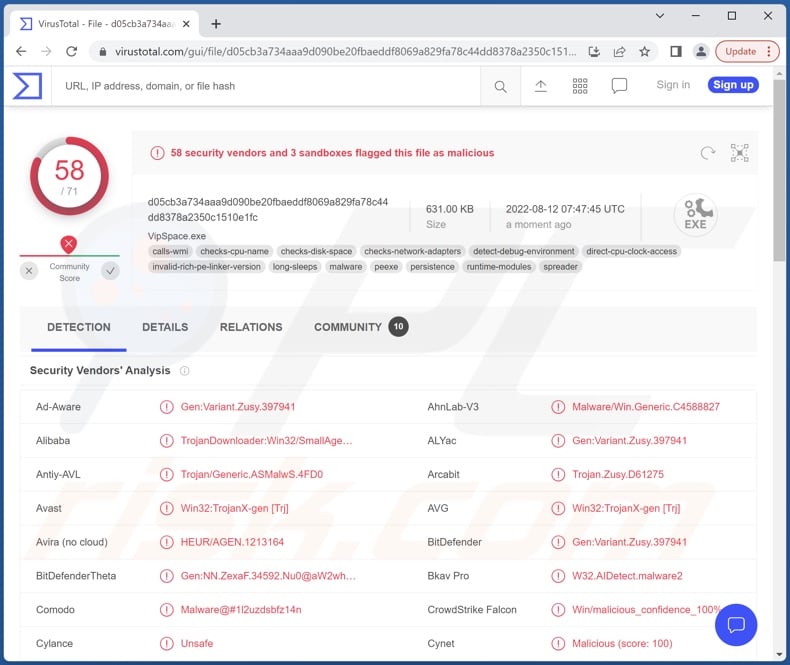
VIPSpace malware overview
VIPSpace analysis undertaken by Minerva Labs revealed its infection chain to begin with a self-extracting archive that installs the first malicious payload (VIPSpace's executable). The next stage entails accessing Discord servers and downloading a malicious executable presented as a BMP file saved with a .DLL extension. This file obtains a URL list, and each of them contains malware intended for download and later infection.
While VIPSpace does not use any evasion techniques, it does disable the Microsoft Defender.
At the time of writing, each VIPSpace infection is unique in regards to the combination of payloads. This malware can inject up to twenty-five different malicious programs, among them - the RedLine information-stealer and BlackNET RAT (Remote Access Trojan) have been observed. Such a high number of programs is far too strenuous on system resources and is likely to destroy an infected system.
Additionally, VIPSpace needlessly introduces multiple variants of the same malware. The payloads themselves suggest that destroying victims' system is not the goal of VIPSpace; hence, it is possible that these flaws will be addressed in later versions of this program.
If you suspect that your device is infected with VIPSpace (or other malware) - we strongly advise using an anti-virus to remove it immediately.
| Name | VIPSpace virus |
| Threat Type | Trojan, password-stealing virus, banking malware, spyware. |
| Detection Names | Avast (Win32:TrojanX-gen [Trj]), Combo Cleaner (Gen:Variant.Zusy.397941), ESET-NOD32 (A Variant Of Win32/TrojanDownloader.Agent.FUQ), Kaspersky (HEUR:Trojan.Win32.Chapak.gen), Microsoft (TrojanDownloader:Win32/SmallAgent.AN), Full List Of Detections (VirusTotal) |
| Symptoms | Trojans are designed to stealthily infiltrate the victim's computer and remain silent, and thus no particular symptoms are clearly visible on an infected machine. |
| Distribution methods | Infected email attachments, malicious online advertisements, social engineering, software 'cracks'. |
| Damage | Stolen passwords and banking information, identity theft, the victim's computer added to a botnet. |
| Malware Removal (Windows) |
To eliminate possible malware infections, scan your computer with legitimate antivirus software. Our security researchers recommend using Combo Cleaner. Download Combo CleanerTo use full-featured product, you have to purchase a license for Combo Cleaner. 7 days free trial available. Combo Cleaner is owned and operated by RCS LT, the parent company of PCRisk.com. |
Similar malware examples
We have analyzed thousands of malware samples; TeamBot malware dropper, Saitama backdoor, ZxxZ trojan, and Serpent backdoor are merely some examples of programs capable of causing chain infections.
These infections can result in a wide variety of problems, as their threats depend on the malware's capabilities and the attackers' modus operandi. However, regardless of how malicious software operates - its presence endangers device integrity and user safety. Therefore, all threats must be eliminated immediately upon detection.
How did VIPSpace infiltrate my computer?
Malware is primarily spread using phishing and social engineering techniques. Malicious programs are typically presented as or bundled with ordinary software/media.
Virulent files can be executables (.exe, .run, etc.), archives (RAR, ZIP, etc.), Microsoft Office and PDF documents, JavaScript, etc. When a malicious file is executed, run, or otherwise opened - the infection chain is triggered.
Malware is most commonly distributed through drive-by (stealthy/deceptive) downloads, online scams, malicious attachments or links in spam emails/messages, dubious download channels (e.g., freeware and third-party websites, P2P sharing networks, etc.), illegal program activation ("cracking") tools, and fake updates.
How to avoid installation of malware?
We highly recommend downloading only from official and verified channels. Additionally, all programs must be activated and updated using legitimate tools, as illegal activation tools ("cracks") and third-party updaters may contain malware.
We advise against opening the attachments and links found in suspect/irrelevant emails and messages - since that can result in a system infection.
It is paramount to have a dependable anti-virus installed and kept up-to-date. Security software has to be used to run regular system scans and to remove detected threats. If you believe that your computer is already infected, we recommend running a scan with Combo Cleaner Antivirus for Windows to automatically eliminate infiltrated malware.
Instant automatic malware removal:
Manual threat removal might be a lengthy and complicated process that requires advanced IT skills. Combo Cleaner is a professional automatic malware removal tool that is recommended to get rid of malware. Download it by clicking the button below:
DOWNLOAD Combo CleanerBy downloading any software listed on this website you agree to our Privacy Policy and Terms of Use. To use full-featured product, you have to purchase a license for Combo Cleaner. 7 days free trial available. Combo Cleaner is owned and operated by RCS LT, the parent company of PCRisk.com.
Quick menu:
- What is VIPSpace?
- STEP 1. Manual removal of VIPSpace malware.
- STEP 2. Check if your computer is clean.
How to remove malware manually?
Manual malware removal is a complicated task - usually it is best to allow antivirus or anti-malware programs to do this automatically. To remove this malware we recommend using Combo Cleaner Antivirus for Windows.
If you wish to remove malware manually, the first step is to identify the name of the malware that you are trying to remove. Here is an example of a suspicious program running on a user's computer:

If you checked the list of programs running on your computer, for example, using task manager, and identified a program that looks suspicious, you should continue with these steps:
 Download a program called Autoruns. This program shows auto-start applications, Registry, and file system locations:
Download a program called Autoruns. This program shows auto-start applications, Registry, and file system locations:

 Restart your computer into Safe Mode:
Restart your computer into Safe Mode:
Windows XP and Windows 7 users: Start your computer in Safe Mode. Click Start, click Shut Down, click Restart, click OK. During your computer start process, press the F8 key on your keyboard multiple times until you see the Windows Advanced Option menu, and then select Safe Mode with Networking from the list.

Video showing how to start Windows 7 in "Safe Mode with Networking":
Windows 8 users: Start Windows 8 is Safe Mode with Networking - Go to Windows 8 Start Screen, type Advanced, in the search results select Settings. Click Advanced startup options, in the opened "General PC Settings" window, select Advanced startup.
Click the "Restart now" button. Your computer will now restart into the "Advanced Startup options menu". Click the "Troubleshoot" button, and then click the "Advanced options" button. In the advanced option screen, click "Startup settings".
Click the "Restart" button. Your PC will restart into the Startup Settings screen. Press F5 to boot in Safe Mode with Networking.

Video showing how to start Windows 8 in "Safe Mode with Networking":
Windows 10 users: Click the Windows logo and select the Power icon. In the opened menu click "Restart" while holding "Shift" button on your keyboard. In the "choose an option" window click on the "Troubleshoot", next select "Advanced options".
In the advanced options menu select "Startup Settings" and click on the "Restart" button. In the following window you should click the "F5" button on your keyboard. This will restart your operating system in safe mode with networking.

Video showing how to start Windows 10 in "Safe Mode with Networking":
 Extract the downloaded archive and run the Autoruns.exe file.
Extract the downloaded archive and run the Autoruns.exe file.

 In the Autoruns application, click "Options" at the top and uncheck "Hide Empty Locations" and "Hide Windows Entries" options. After this procedure, click the "Refresh" icon.
In the Autoruns application, click "Options" at the top and uncheck "Hide Empty Locations" and "Hide Windows Entries" options. After this procedure, click the "Refresh" icon.

 Check the list provided by the Autoruns application and locate the malware file that you want to eliminate.
Check the list provided by the Autoruns application and locate the malware file that you want to eliminate.
You should write down its full path and name. Note that some malware hides process names under legitimate Windows process names. At this stage, it is very important to avoid removing system files. After you locate the suspicious program you wish to remove, right click your mouse over its name and choose "Delete".

After removing the malware through the Autoruns application (this ensures that the malware will not run automatically on the next system startup), you should search for the malware name on your computer. Be sure to enable hidden files and folders before proceeding. If you find the filename of the malware, be sure to remove it.

Reboot your computer in normal mode. Following these steps should remove any malware from your computer. Note that manual threat removal requires advanced computer skills. If you do not have these skills, leave malware removal to antivirus and anti-malware programs.
These steps might not work with advanced malware infections. As always it is best to prevent infection than try to remove malware later. To keep your computer safe, install the latest operating system updates and use antivirus software. To be sure your computer is free of malware infections, we recommend scanning it with Combo Cleaner Antivirus for Windows.
Frequently Asked Questions (FAQ)
My computer is infected with VIPSpace malware, should I format my storage device to get rid of it?
Most malicious programs can be removed without formatting.
What are the biggest issues that VIPSpace malware can cause?
The threats posed by a malicious program depend on its abilities and the cyber criminals' goals. At the time of research, VIPSpace is a flawed malware. While it is designed to download/install additional malicious programs, VIPSpace can inject such a high number of them that it results in the system crashing. This does not seem to be the developers' goal - therefore, it might be fixed in later releases.
Generally, malware infections can lead to diminished system performance or failure, data loss, serious privacy issues, hardware damage, financial losses, and identity theft.
What is the purpose of VIPSpace malware?
Typically, malware is used to generate revenue. However, it may also be employed to amuse the attackers, realize personal grudges, disrupt processes (e.g., websites, services, companies, etc.), or launch politically/geopolitically motivated attacks.
How did VIPSpace malware infiltrate my computer?
Malware is primarily distributed through drive-by downloads, spam emails and messages, online scams, dubious download channels (e.g., freeware and third-party websites, P2P sharing networks, etc.), illegal software activation ("cracking") tools, and fake updates. Furthermore, some malicious programs can self-proliferate via local networks and removable storage devices (e.g., USB flash drives, external hard drives, etc.).
Will Combo Cleaner protect me from malware?
Yes, Combo Cleaner can detect and eliminate practically all known malware infections. It is noteworthy that high-end malicious software typically hides deep within systems - hence, performing a full system scan is paramount.
Share:

Tomas Meskauskas
Expert security researcher, professional malware analyst
I am passionate about computer security and technology. I have an experience of over 10 years working in various companies related to computer technical issue solving and Internet security. I have been working as an author and editor for pcrisk.com since 2010. Follow me on Twitter and LinkedIn to stay informed about the latest online security threats.
PCrisk security portal is brought by a company RCS LT.
Joined forces of security researchers help educate computer users about the latest online security threats. More information about the company RCS LT.
Our malware removal guides are free. However, if you want to support us you can send us a donation.
DonatePCrisk security portal is brought by a company RCS LT.
Joined forces of security researchers help educate computer users about the latest online security threats. More information about the company RCS LT.
Our malware removal guides are free. However, if you want to support us you can send us a donation.
Donate
▼ Show Discussion