Get free scan and check if your device is infected.
Remove it nowTo use full-featured product, you have to purchase a license for Combo Cleaner. Seven days free trial available. Combo Cleaner is owned and operated by RCS LT, the parent company of PCRisk.com.
What is TeamBot?
TeamBot is the name of a malicious program that operates as a dropper. Malware of this type is designed to cause chain infections, i.e., download/install additional malicious programs/components. TeamBot has been observed dropping various information-stealing programs into compromised systems.
Check Point researchers have analyzed targeted attacks that involved TeamBot being used against individuals connected to several embassies and governmental financial bodies in Europe.
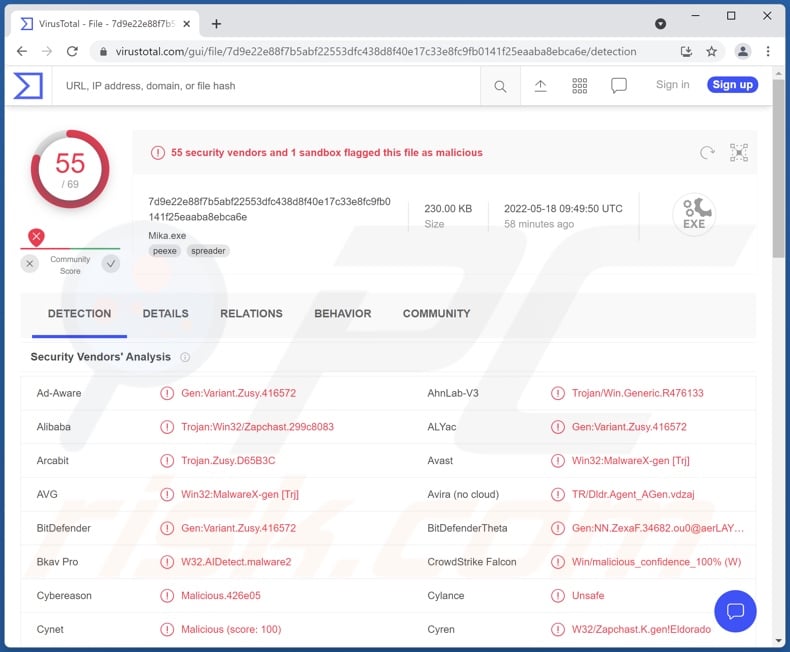
TeamBot malware overview
As mentioned in the introduction, TeamBot is a dropper that can introduce various malicious programs into the infected machine. This malware has been observed injecting the following data-stealing programs - Amadey, LokiBot, RedLine, and Socelars. While the specific abilities and targeted information vary between these malicious programs, their primary functionality is the same - data theft.
Amadey targets account log-in credentials (usernames/passwords) stored in browsers and other applications, and it also has a keylogging (keystroke recording) feature. Additionally, this piece of software can download/install other malware (e.g., trojans, ransomware, cryptominers, etc.).
LokiBot's data-stealing functionalities operate similarly to Amadey's (data-stealing, keylogging, etc.). However, there are two versions of this malware - a Windows and Android one; the latter's capabilities are more sophisticated and multifaceted.
RedLine can exfiltrate content/data and cause chain infections. This malicious program can obtain a wider variety of data from browsers (e.g., Internet cookies, log-in credentials, autofill data, and credit card numbers), and acquire information from FTP and IM clients. It attempts to steal cryptocurrency wallets as well. RedLine can also download files from the system.
Socelars targets Facebook and Amazon account data, which can include account IDs, emails, credit card details, and so on.
TeamBot's infection chain observed in the previously mentioned European attacks began with spam emails containing malicious attachments. The files attached to the scam emails sent to the government officials and country representatives were presented as top-secret US documents. After the attachment was opened, the malicious content leveraged TeamViewer - a legitimate remote access software - to gain control over the infected device.
To summarize, TeamBot infections can result in permanent data loss, severe privacy issues, financial losses, and identity theft. If you suspect that your system is infected with TeamBot (or other malware) - we strongly advise using an anti-virus to remove it without delay.
| Name | TeamBot virus |
| Threat Type | Trojan, password-stealing virus, banking malware, spyware. |
| Detection Names | Avast (Win32:MalwareX-gen [Trj]), Combo Cleaner (Gen:Variant.Zusy.416572), ESET-NOD32 (A Variant Of Win32/TrojanDownloader.Agen), Kaspersky (HEUR:Trojan.Win32.Zapchast.gen), Microsoft (Trojan:Win32/Zapchast.AH!MTB), Full List Of Detections (VirusTotal) |
| Payload | Socelars, LokiBot, RedLine, Amadey, etc. |
| Symptoms | Trojans are designed to stealthily infiltrate the victim's computer and remain silent, and thus no particular symptoms are clearly visible on an infected machine. |
| Distribution methods | Infected email attachments, malicious online advertisements, social engineering, software 'cracks'. |
| Damage | Stolen passwords and banking information, identity theft, the victim's computer added to a botnet. |
| Malware Removal (Windows) |
To eliminate possible malware infections, scan your computer with legitimate antivirus software. Our security researchers recommend using Combo Cleaner. Download Combo CleanerTo use full-featured product, you have to purchase a license for Combo Cleaner. 7 days free trial available. Combo Cleaner is owned and operated by RCS LT, the parent company of PCRisk.com. |
Similar malware examples
We have analyzed countless malicious programs capable of causing chain infections; GootLoader, Verblecon, BATLOADER, and Saitama are just some examples.
The dangers posed by this malware are especially broad as (theoretically) it can cause just about any type of infection. For example, data-stealing, file-encrypting/screen-locking, spying, system-resource-abusing, and various other types can be injected into the machine.
How did TeamBot infiltrate my computer?
TeamBot has been observed being actively proliferated via malicious attachments in spam emails. Letters of this kind can wear various disguises and look legitimate.
Spam mail can contain infectious attachments or links leading to malicious websites (capable of stealthily downloading/installing malware or ones designed to trick visitors into doing so themselves). Virulent files can be Microsoft Office and PDF documents, archives, executables, JavaScript, etc.
Once such a file is opened - the infection process is jumpstarted. For example, Microsoft Office documents cause infections by executing malicious macro commands.
In general, malware is primarily distributed through spam emails/messages, drive-by (stealthy and deceptive) downloads, untrustworhty download channels (e.g., unofficial and free file-hosting sites, Peer-to-Peer sharing networks, etc.), online scams, illegal software activation tools ("cracks"), and fake updates.
How to avoid installation of malware?
We recommend exercising caution with incoming mail. The attachments and links present in suspicious/irrelevant emails and messages - must not be opened since they may cause system infections.
Furthermore, all downloads must be performed from official and verified sources. We advise always activating and updating software with tools provided by legitimate developers, as those acquired from third-parties can cause infections.
We must stress the importance of having a dependable anti-virus installed and kept updated. Security programs must be used to run regular system scans and to remove detected threats. If you believe that your computer is already infected, we recommend running a scan with Combo Cleaner Antivirus for Windows to automatically eliminate infiltrated malware.
Instant automatic malware removal:
Manual threat removal might be a lengthy and complicated process that requires advanced IT skills. Combo Cleaner is a professional automatic malware removal tool that is recommended to get rid of malware. Download it by clicking the button below:
DOWNLOAD Combo CleanerBy downloading any software listed on this website you agree to our Privacy Policy and Terms of Use. To use full-featured product, you have to purchase a license for Combo Cleaner. 7 days free trial available. Combo Cleaner is owned and operated by RCS LT, the parent company of PCRisk.com.
Quick menu:
- What is TeamBot?
- STEP 1. Manual removal of TeamBot malware.
- STEP 2. Check if your computer is clean.
How to remove malware manually?
Manual malware removal is a complicated task - usually it is best to allow antivirus or anti-malware programs to do this automatically. To remove this malware we recommend using Combo Cleaner Antivirus for Windows.
If you wish to remove malware manually, the first step is to identify the name of the malware that you are trying to remove. Here is an example of a suspicious program running on a user's computer:

If you checked the list of programs running on your computer, for example, using task manager, and identified a program that looks suspicious, you should continue with these steps:
 Download a program called Autoruns. This program shows auto-start applications, Registry, and file system locations:
Download a program called Autoruns. This program shows auto-start applications, Registry, and file system locations:

 Restart your computer into Safe Mode:
Restart your computer into Safe Mode:
Windows XP and Windows 7 users: Start your computer in Safe Mode. Click Start, click Shut Down, click Restart, click OK. During your computer start process, press the F8 key on your keyboard multiple times until you see the Windows Advanced Option menu, and then select Safe Mode with Networking from the list.

Video showing how to start Windows 7 in "Safe Mode with Networking":
Windows 8 users: Start Windows 8 is Safe Mode with Networking - Go to Windows 8 Start Screen, type Advanced, in the search results select Settings. Click Advanced startup options, in the opened "General PC Settings" window, select Advanced startup.
Click the "Restart now" button. Your computer will now restart into the "Advanced Startup options menu". Click the "Troubleshoot" button, and then click the "Advanced options" button. In the advanced option screen, click "Startup settings".
Click the "Restart" button. Your PC will restart into the Startup Settings screen. Press F5 to boot in Safe Mode with Networking.

Video showing how to start Windows 8 in "Safe Mode with Networking":
Windows 10 users: Click the Windows logo and select the Power icon. In the opened menu click "Restart" while holding "Shift" button on your keyboard. In the "choose an option" window click on the "Troubleshoot", next select "Advanced options".
In the advanced options menu select "Startup Settings" and click on the "Restart" button. In the following window you should click the "F5" button on your keyboard. This will restart your operating system in safe mode with networking.

Video showing how to start Windows 10 in "Safe Mode with Networking":
 Extract the downloaded archive and run the Autoruns.exe file.
Extract the downloaded archive and run the Autoruns.exe file.

 In the Autoruns application, click "Options" at the top and uncheck "Hide Empty Locations" and "Hide Windows Entries" options. After this procedure, click the "Refresh" icon.
In the Autoruns application, click "Options" at the top and uncheck "Hide Empty Locations" and "Hide Windows Entries" options. After this procedure, click the "Refresh" icon.

 Check the list provided by the Autoruns application and locate the malware file that you want to eliminate.
Check the list provided by the Autoruns application and locate the malware file that you want to eliminate.
You should write down its full path and name. Note that some malware hides process names under legitimate Windows process names. At this stage, it is very important to avoid removing system files. After you locate the suspicious program you wish to remove, right click your mouse over its name and choose "Delete".

After removing the malware through the Autoruns application (this ensures that the malware will not run automatically on the next system startup), you should search for the malware name on your computer. Be sure to enable hidden files and folders before proceeding. If you find the filename of the malware, be sure to remove it.

Reboot your computer in normal mode. Following these steps should remove any malware from your computer. Note that manual threat removal requires advanced computer skills. If you do not have these skills, leave malware removal to antivirus and anti-malware programs.
These steps might not work with advanced malware infections. As always it is best to prevent infection than try to remove malware later. To keep your computer safe, install the latest operating system updates and use antivirus software. To be sure your computer is free of malware infections, we recommend scanning it with Combo Cleaner Antivirus for Windows.
Frequently Asked Questions (FAQ)
My computer is infected with TeamBot malware, should I format my storage device to get rid of it?
No, such drastic measures are unnecessary for TeamBot's removal.
What are the biggest issues that TeamBot malware can cause?
The threats posed by a malicious program depend on its abilities and the cyber criminals' aims. TeamBot operates by causing chain infections, and it has been noted injecting information-stealing malware into systems. Therefore, the primary threats from TeamBot include severe privacy issues, financial losses, and identity theft. However, should it install other types of malicious software into the machine, the dangers posed can be different.
What is the purpose of TeamBot malware?
In most cases, malware is used for profit. However, cyber criminals may use this software to amuse themselves or disrupt processes (e.g., websites, services, organizations, institutions, etc.). Malware attacks can also be motivated by personal grudges or political/geopolitical reasons.
How did TeamBot malware infiltrate my computer?
Malware is mainly spread via drive-by downloads, spam mail, online scams, dubious download channels (e.g., unofficial and free file-hosting sites, Peer-to-Peer sharing networks, etc.), illegal program activation ("cracking") tools, and fake updates. Some malicious programs can also self-proliferate through local networks and removable storage devices (e.g., external hard drives, USB flash drives, etc.).
Will Combo Cleaner protect me from malware?
Yes, Combo Cleaner is designed to scan systems and eliminate threats. It is capable of detecting and removing almost all known malware infections. However, performing a complete system scan is essential - since high-end malicious software tends to hide deep within systems.
Share:

Tomas Meskauskas
Expert security researcher, professional malware analyst
I am passionate about computer security and technology. I have an experience of over 10 years working in various companies related to computer technical issue solving and Internet security. I have been working as an author and editor for pcrisk.com since 2010. Follow me on Twitter and LinkedIn to stay informed about the latest online security threats.
PCrisk security portal is brought by a company RCS LT.
Joined forces of security researchers help educate computer users about the latest online security threats. More information about the company RCS LT.
Our malware removal guides are free. However, if you want to support us you can send us a donation.
DonatePCrisk security portal is brought by a company RCS LT.
Joined forces of security researchers help educate computer users about the latest online security threats. More information about the company RCS LT.
Our malware removal guides are free. However, if you want to support us you can send us a donation.
Donate
▼ Show Discussion