Get free scan and check if your device is infected.
Remove it nowTo use full-featured product, you have to purchase a license for Combo Cleaner. Seven days free trial available. Combo Cleaner is owned and operated by RCS LT, the parent company of PCRisk.com.
What is OpenSubtitles Uploader?
OpenSubtitles Uploader is a rogue application. After analyzing this app, we determined that it operates as advertising-supported software (adware). In other words, it enables the placement of third-party graphical content on various interfaces. OpenSubtitles Uploader may have additional undesirable/harmful abilities, such as data collecting.
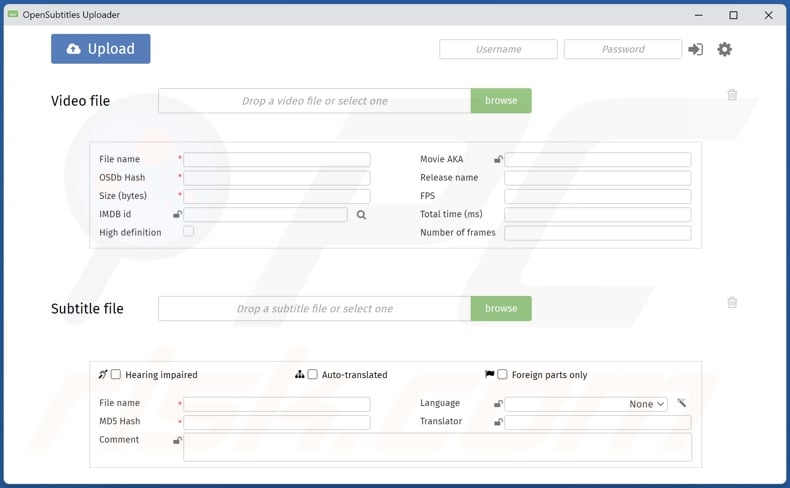
OpenSubtitles Uploader adware overview
Adware displays advertisements on various interfaces, such as visited websites. These ads promote online scams, untrustworthy/dangerous software, and even malware. When clicked on, some intrusive adverts can execute scripts to make downloads/installations upon being clicked.
Note that any legitimate content encountered via these advertisements is most likely promoted by scammers abusing its affiliate programs to obtain commissions fraudulently.
It is noteworthy that advertising-supported software might not deliver adverts if specific conditions are unsuitable (e.g., incompatible browser/system or user geolocation, particular sites are not visited, etc.). However, regardless of whether OpenSubtitles Uploader delivers ads - its presence on a system endangers device/user safety.
Furthermore, this app likely has data tracking functionalities. Targeted information may include: browsing and search engine histories, personally identifiable details, usernames/passwords, credit card numbers, and so on. The collected data can then be monetized via sale to third-parties (potentially, cyber criminals).
To summarize, the presence of software like OpenSubtitles Uploader on devices can lead to system infections, serious privacy issues, financial losses, and even identity theft.
| Name | Ads by OpenSubtitles Uploader |
| Threat Type | Adware, Unwanted ads, Pop-up Virus |
| Detection Names (installer) | N/A (VirusTotal) |
| Detection Names (app) | N/A (VirusTotal) |
| Rogue Process Name | nwjs (process name may vary) |
| Symptoms | Seeing advertisements not originating from the sites you are browsing. Intrusive pop-up ads. Decreased Internet browsing speed. |
| Distribution Methods | Deceptive pop-up ads, free software installers (bundling), fake Flash Player installers. |
| Damage | Decreased computer performance, browser tracking - privacy issues, possible additional malware infections. |
| Malware Removal (Windows) |
To eliminate possible malware infections, scan your computer with legitimate antivirus software. Our security researchers recommend using Combo Cleaner. Download Combo CleanerTo use full-featured product, you have to purchase a license for Combo Cleaner. 7 days free trial available. Combo Cleaner is owned and operated by RCS LT, the parent company of PCRisk.com. |
Adware examples
We have analyzed thousands of adware samples; Healthy, Strength, and Bloom are a few apps that are nearly identical to OpenSubtitles Uploader, while Power Colors, LightSurf, File Download Manager, DimMode - are some of our latest finds within this software classification.
Adware usually appears ordinary and innocuous. It offers various "useful" and "advantageous" functionalities - however, these features seldom work as promised, and in most cases - they are utterly nonoperational.
How did OpenSubtitles Uploader install on my computer?
Adware can be packed together (bundled) with ordinary programs. Download from untrustworthy sources (e.g., freeware and third-party websites, P2P sharing networks, etc.) and rushed installations (e.g., ignored terms, skipped sections, etc.) increase the risk of allowing bundled/harmful content into the system.
Additionally, intrusive advertisements are used to proliferate adware. Once clicked on, some of the ads can execute scripts to perform stealthy downloads/installations.
Advertising-supported software can also have "official" promotional webpages, and it is pushed through scam sites. Most users access these websites via redirects caused by pages using rogue advertising networks, spam browser notifications, mistyped URLs, intrusive adverts, or installed adware (with browser force-opening capabilities).
How to avoid installation of adware?
We recommend researching software prior to download/installation and/or purchase. Additionally, all downloads must be performed from official/verified channels. Installation processes must be approached with caution. Therefore, we advise reading terms, inspecting available options, using the "Custom/Advanced" settings, and opting-out of all supplements.
Another recommendation is to be vigilant when browsing since fraudulent and malicious content usually appears legitimate. For example, intrusive adverts look harmless yet redirect to highly questionable websites (e.g., adult-dating, pornography, gambling, etc.).
In case of encounters with such ads/redirects, check the system and immediately remove all suspicious applications and browser extensions/plug-ins. If your computer is already infected with OpenSubtitles Uploader, we recommend running a scan with Combo Cleaner Antivirus for Windows to automatically eliminate this adware.
Screenshot of OpenSubtitles Uploader adware's installer contents:
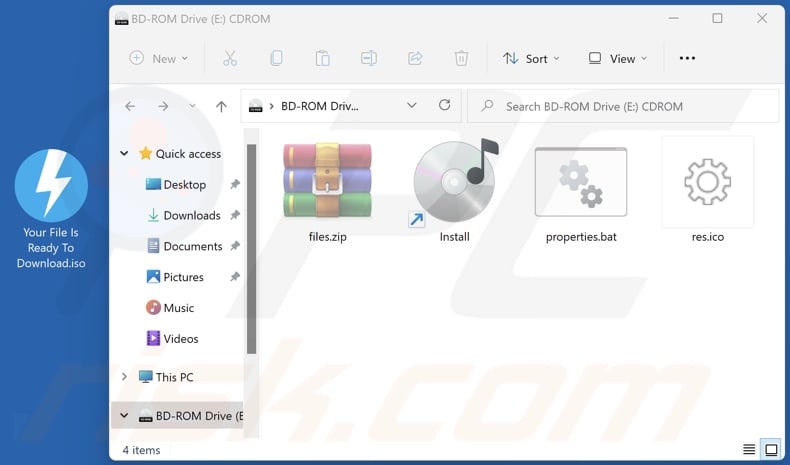
Screenshot of OpenSubtitles Uploader application files:
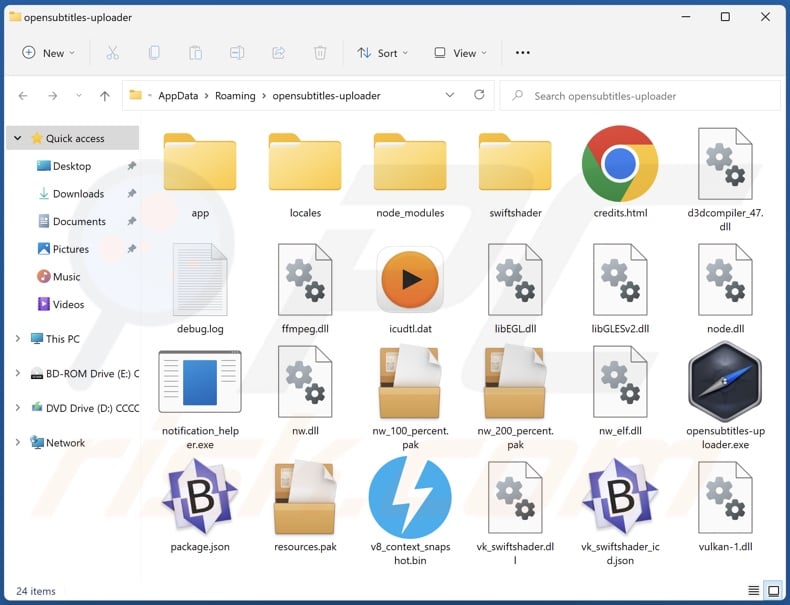
Screenshot of OpenSubtitles Uploader's process on Windows Task Manager ("nwjs" process name):
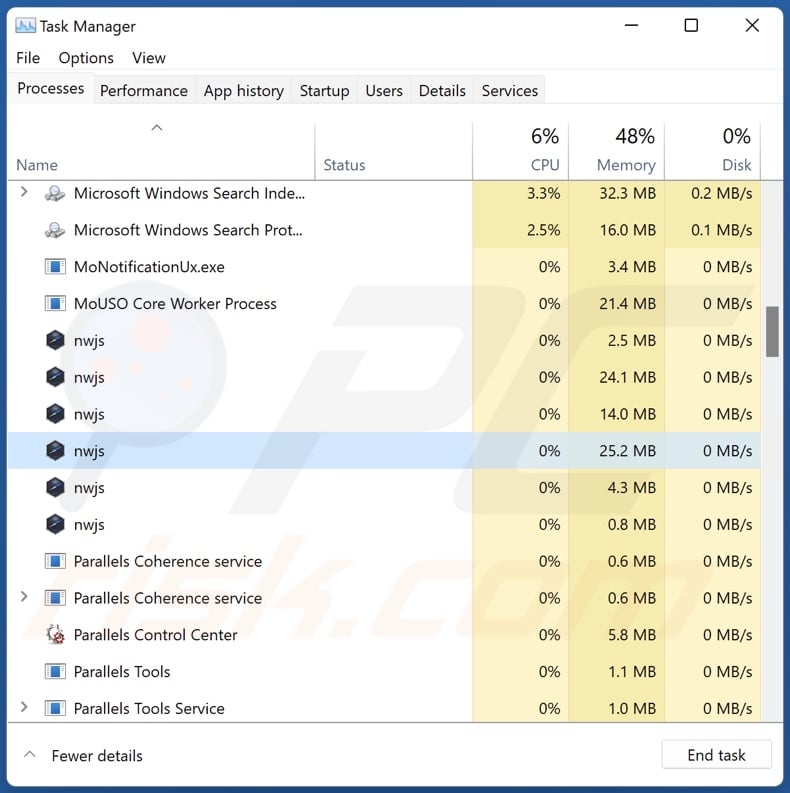
Screenshot of a deceptive website promoting OpenSubtitles Uploader adware:
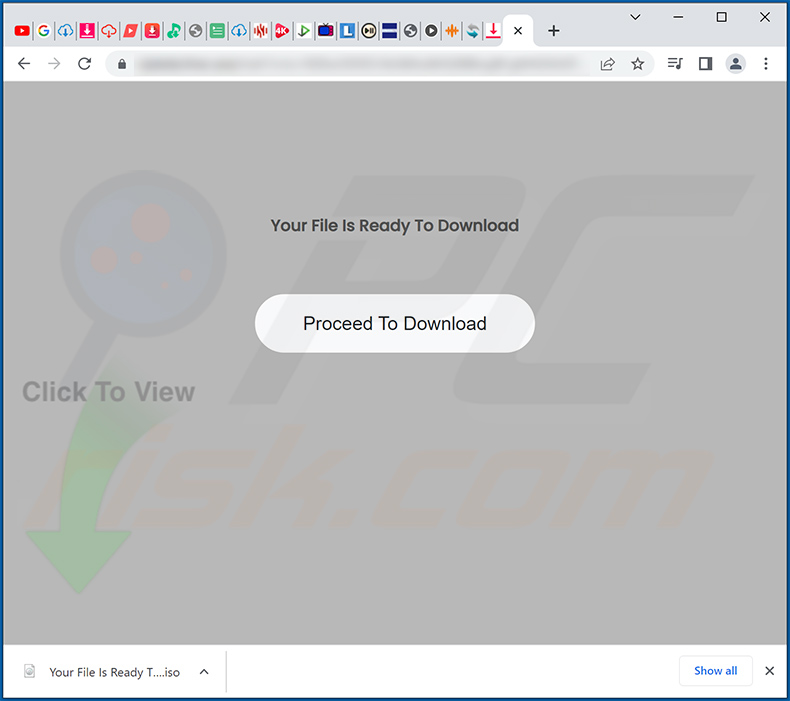
Instant automatic malware removal:
Manual threat removal might be a lengthy and complicated process that requires advanced IT skills. Combo Cleaner is a professional automatic malware removal tool that is recommended to get rid of malware. Download it by clicking the button below:
DOWNLOAD Combo CleanerBy downloading any software listed on this website you agree to our Privacy Policy and Terms of Use. To use full-featured product, you have to purchase a license for Combo Cleaner. 7 days free trial available. Combo Cleaner is owned and operated by RCS LT, the parent company of PCRisk.com.
Quick menu:
- What is OpenSubtitles Uploader?
- STEP 1. Uninstall OpenSubtitles Uploader application using Control Panel.
- STEP 2. Remove OpenSubtitles Uploader ads from Google Chrome.
- STEP 3. Remove 'Ads by OpenSubtitles Uploader' from Mozilla Firefox.
- STEP 4. Remove OpenSubtitles Uploader extension from Safari.
- STEP 5. Remove rogue plug-ins from Microsoft Edge.
OpenSubtitles Uploader adware removal:
Windows 11 users:

Right-click on the Start icon, select Apps and Features. In the opened window search for the application you want to uninstall, after locating it, click on the three vertical dots and select Uninstall.
Windows 10 users:

Right-click in the lower left corner of the screen, in the Quick Access Menu select Control Panel. In the opened window choose Programs and Features.
Windows 7 users:

Click Start (Windows Logo at the bottom left corner of your desktop), choose Control Panel. Locate Programs and click Uninstall a program.
macOS (OSX) users:

Click Finder, in the opened screen select Applications. Drag the app from the Applications folder to the Trash (located in your Dock), then right click the Trash icon and select Empty Trash.
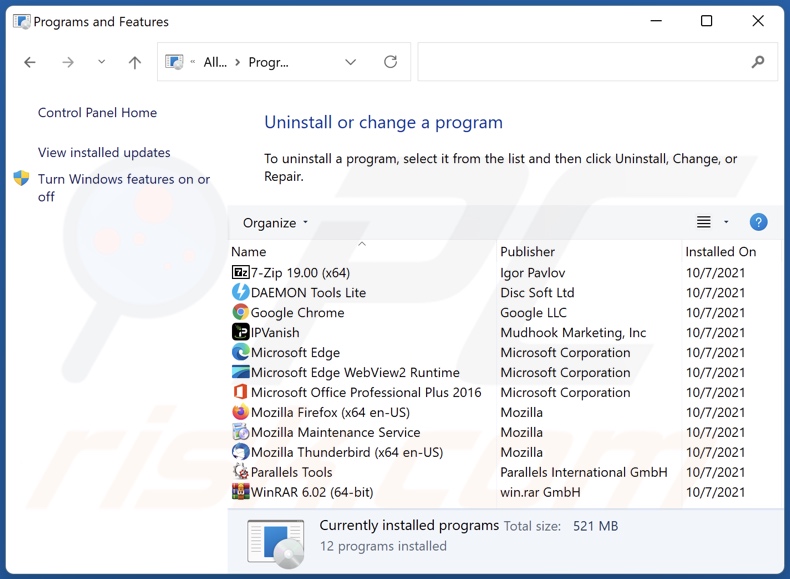
In the uninstall programs window, look for "OpenSubtitles Uploader", select this entry and click "Uninstall" or "Remove".
After uninstalling the potentially unwanted application (which causes OpenSubtitles Uploader ads), scan your computer for any remaining unwanted components or possible malware infections. To scan your computer, use recommended malware removal software.
DOWNLOAD remover for malware infections
Combo Cleaner checks if your computer is infected with malware. To use full-featured product, you have to purchase a license for Combo Cleaner. 7 days free trial available. Combo Cleaner is owned and operated by RCS LT, the parent company of PCRisk.com.
Remove OpenSubtitles Uploader adware from Internet browsers:
At time of research, OpenSubtitles Uploader did not install its browser plug-ins on Microsoft Edge, Google Chrome, or Mozilla Firefox, however, it was bundled with other adware. Therefore, you are advised to remove all potentially unwanted browser add-ons from your Internet browsers.
Video showing how to remove potentially unwanted browser add-ons:
 Remove malicious extensions from Google Chrome:
Remove malicious extensions from Google Chrome:
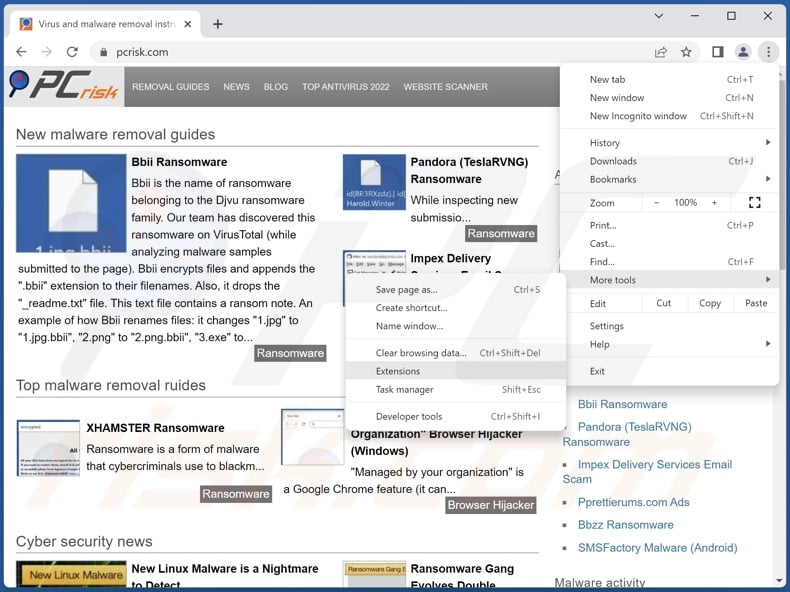
Click the Chrome menu icon ![]() (at the top right corner of Google Chrome), select "More Tools" and click "Extensions". Locate all recently-installed suspicious extensions, select these entries and click "Remove".
(at the top right corner of Google Chrome), select "More Tools" and click "Extensions". Locate all recently-installed suspicious extensions, select these entries and click "Remove".
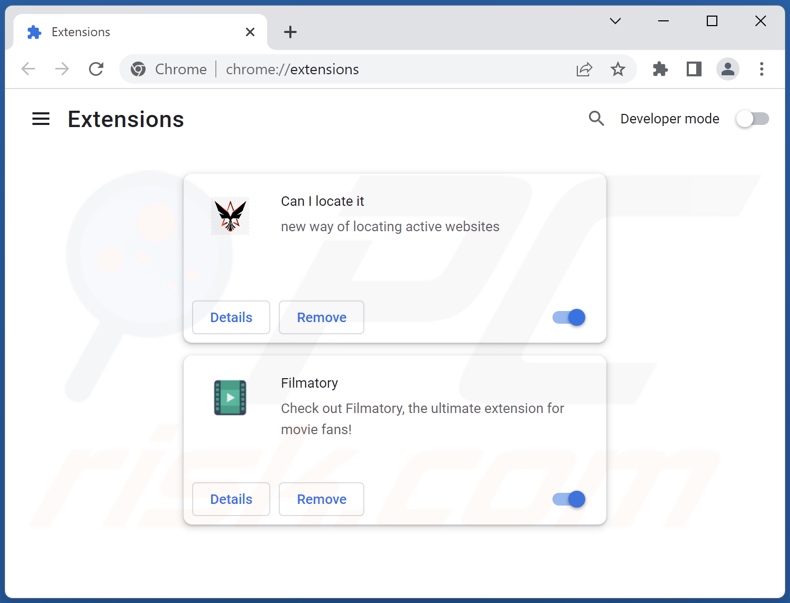
Optional method:
If you continue to have problems with removal of the ads by opensubtitles uploader, reset your Google Chrome browser settings. Click the Chrome menu icon ![]() (at the top right corner of Google Chrome) and select Settings. Scroll down to the bottom of the screen. Click the Advanced… link.
(at the top right corner of Google Chrome) and select Settings. Scroll down to the bottom of the screen. Click the Advanced… link.

After scrolling to the bottom of the screen, click the Reset (Restore settings to their original defaults) button.

In the opened window, confirm that you wish to reset Google Chrome settings to default by clicking the Reset button.

 Remove malicious plugins from Mozilla Firefox:
Remove malicious plugins from Mozilla Firefox:
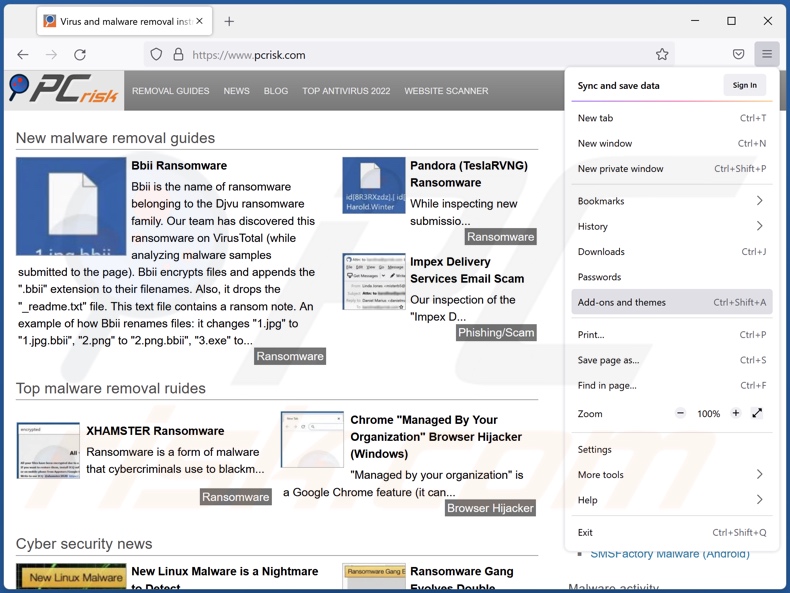
Click the Firefox menu ![]() (at the top right corner of the main window), select "Add-ons and themes". Click "Extensions", in the opened window locate all recently-installed suspicious extensions, click on the three dots and then click "Remove".
(at the top right corner of the main window), select "Add-ons and themes". Click "Extensions", in the opened window locate all recently-installed suspicious extensions, click on the three dots and then click "Remove".
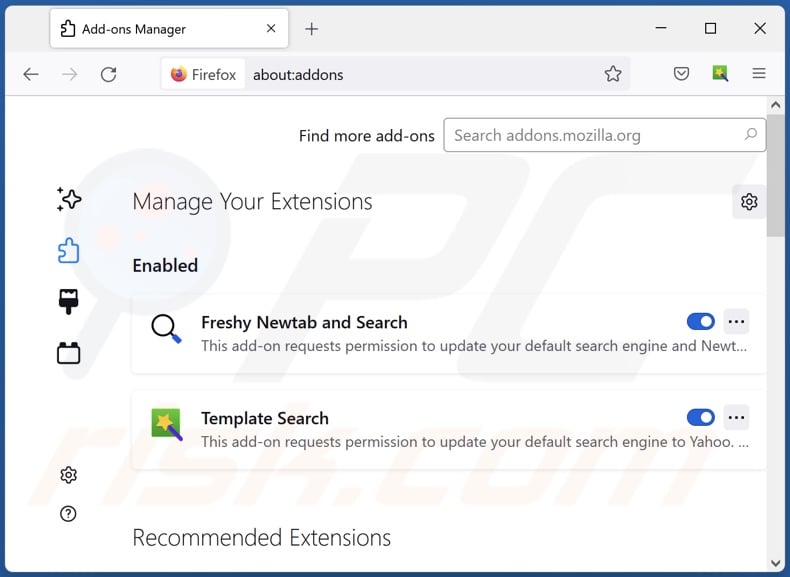
Optional method:
Computer users who have problems with ads by opensubtitles uploader removal can reset their Mozilla Firefox settings.
Open Mozilla Firefox, at the top right corner of the main window, click the Firefox menu, ![]() in the opened menu, click Help.
in the opened menu, click Help.

Select Troubleshooting Information.

In the opened window, click the Refresh Firefox button.

In the opened window, confirm that you wish to reset Mozilla Firefox settings to default by clicking the Refresh Firefox button.

 Remove malicious extensions from Safari:
Remove malicious extensions from Safari:

Make sure your Safari browser is active, click Safari menu, and select Preferences....

In the opened window click Extensions, locate any recently installed suspicious extension, select it and click Uninstall.
Optional method:
Make sure your Safari browser is active and click on Safari menu. From the drop down menu select Clear History and Website Data...

In the opened window select all history and click the Clear History button.

 Remove malicious extensions from Microsoft Edge:
Remove malicious extensions from Microsoft Edge:

Click the Edge menu icon ![]() (at the upper-right corner of Microsoft Edge), select "Extensions". Locate all recently-installed suspicious browser add-ons and click "Remove" below their names.
(at the upper-right corner of Microsoft Edge), select "Extensions". Locate all recently-installed suspicious browser add-ons and click "Remove" below their names.

Optional method:
If you continue to have problems with removal of the ads by opensubtitles uploader, reset your Microsoft Edge browser settings. Click the Edge menu icon ![]() (at the top right corner of Microsoft Edge) and select Settings.
(at the top right corner of Microsoft Edge) and select Settings.

In the opened settings menu select Reset settings.

Select Restore settings to their default values. In the opened window, confirm that you wish to reset Microsoft Edge settings to default by clicking the Reset button.

- If this did not help, follow these alternative instructions explaining how to reset the Microsoft Edge browser.
Summary:
 Commonly, adware or potentially unwanted applications infiltrate Internet browsers through free software downloads. Note that the safest source for downloading free software is via developers' websites only. To avoid installation of adware, be very attentive when downloading and installing free software. When installing previously-downloaded free programs, choose the custom or advanced installation options – this step will reveal any potentially unwanted applications listed for installation together with your chosen free program.
Commonly, adware or potentially unwanted applications infiltrate Internet browsers through free software downloads. Note that the safest source for downloading free software is via developers' websites only. To avoid installation of adware, be very attentive when downloading and installing free software. When installing previously-downloaded free programs, choose the custom or advanced installation options – this step will reveal any potentially unwanted applications listed for installation together with your chosen free program.
Post a comment:
If you have additional information on ads by opensubtitles uploader or it's removal please share your knowledge in the comments section below.
Frequently Asked Questions (FAQ)
What harm can adware cause?
Adware displays advertisements that promote deceptive and malicious content, which can cause serious problems like system infections, financial losses, and so on. This software typically has data tracking abilities - hence, it is also considered to be a privacy threat.
What does adware do?
Adware is designed to enable the placement of ads on visited sites and/or other interfaces. Additionally, some types can force-open webpages and gather private data.
How do adware developers generate revenue?
Adware generates profit primarily through affiliate programs by promoting content of a wide variety. The developers may earn commission from ad clicks, site visits, file downloads, product purchases, service subscriptions, or similar.
Will Combo Cleaner remove OpenSubtitles Uploader adware?
Yes, Combo Cleaner can scan systems and eliminate all the adware-type apps present. It has to be mentioned that manual removal (unaided by security software) might be ineffective. Since although the adware has been (manually) removed - various remnants (files) can stay hidden within the system. What is more, the remaining components might continue running and causing issues. Therefore, it is crucial to eliminate advertising-supported software thoroughly.
Share:

Tomas Meskauskas
Expert security researcher, professional malware analyst
I am passionate about computer security and technology. I have an experience of over 10 years working in various companies related to computer technical issue solving and Internet security. I have been working as an author and editor for pcrisk.com since 2010. Follow me on Twitter and LinkedIn to stay informed about the latest online security threats.
PCrisk security portal is brought by a company RCS LT.
Joined forces of security researchers help educate computer users about the latest online security threats. More information about the company RCS LT.
Our malware removal guides are free. However, if you want to support us you can send us a donation.
DonatePCrisk security portal is brought by a company RCS LT.
Joined forces of security researchers help educate computer users about the latest online security threats. More information about the company RCS LT.
Our malware removal guides are free. However, if you want to support us you can send us a donation.
Donate
▼ Show Discussion