How to remove Woody RAT (Remote Access Trojan) from the operating system
TrojanAlso Known As: Woody remote access trojan
Get free scan and check if your device is infected.
Remove it nowTo use full-featured product, you have to purchase a license for Combo Cleaner. Seven days free trial available. Combo Cleaner is owned and operated by RCS LT, the parent company of PCRisk.com.
What is the Woody RAT?
Woody is the name of a Remote Access Trojan (RAT). Malware within this category allows remote access and control over compromised machines. Woody is a piece of sophisticated malicious software, and it has a variety of functionalities.
The research done by the Malwarebytes Threat Intelligence team indicates that the cyber criminals behind Woody target various Russian entities such as the United Aircraft Corporation (OAK).
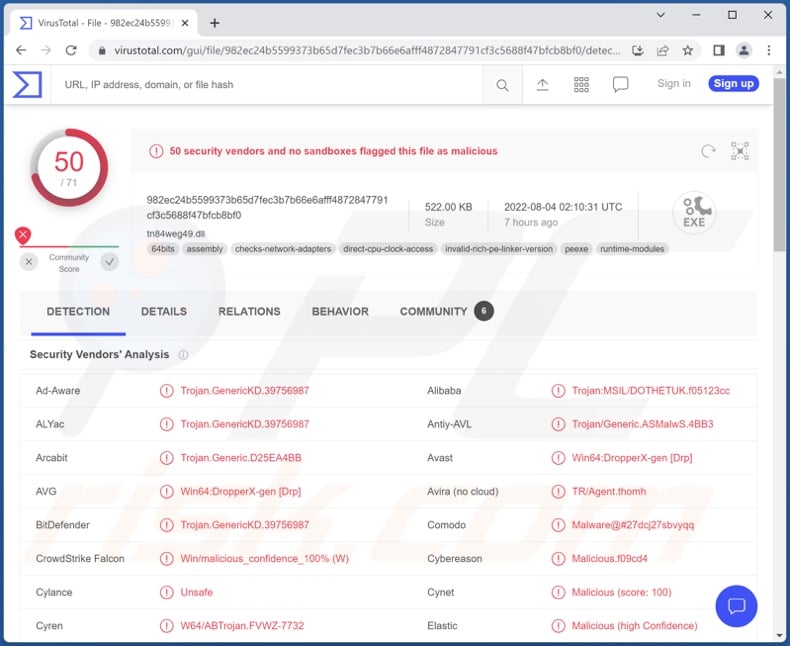
Woody malware overview
The Woody RAT enables remote access/control over infected devices; it can perform a broad range of commands and functions, including those that relate to data gathering, content infiltration and exfiltration.
To elaborate on some of these functionalities - Woody is capable of extracting a wide variety of system data, e.g., operating system version and architecture, computer name, PowerShell information, user accounts and privileges, Network data, running processes, installed anti-viruses, etc.
This trojan also targets personal information. It can gather directory data, i.e., collect file: names, types, formats, creation/modification/access times, size, permissions, etc. The RAT can exfiltrate (download) files as well. Additionally, it is capable of taking screenshots.
Furthermore, Woody has the ability to infiltrate (upload) files and execute them. This means that this malicious program can be used to download/install additional trojans, ransomware, and other malware. The capability to cause chain infections creates another layer of risk associated with the Woody RAT.
What is more, how the data/content obtained through this trojan will be used can vary depending on the information itself and the cyber criminals' goals, which could range from extortion to espionage.
In summary, Woody can cause multiple system infections, severe privacy issues, financial losses, and lead to identity theft. If you suspect that your system is infected with the Woody RAT (or other malware), we highly recommend immediately using an anti-virus and removing this threat.
| Name | Woody remote access trojan |
| Threat Type | Trojan, password-stealing virus, banking malware, spyware. |
| Detection Names | Avast (Win64:DropperX-gen [Drp]), Combo Cleaner (Trojan.GenericKD.39756987), ESET-NOD32 (A Variant Of Win64/Agent.OS), Kaspersky (Trojan.MSIL.DOTHETUK.yts), Microsoft (Trojan:Win32/Casdet!rfn), Full List Of Detections (VirusTotal) |
| Detection Names (malicious doc) | Avast (OLE:RemoteTemplateInj [Trj]), Combo Cleaner (Trojan.GenericKD.39762341), ESET-NOD32 (DOC/TrojanDownloader.Agent.AAP), Kaspersky (HEUR:Exploit.MSOffice.Agent.n), Microsoft (Exploit:O97M/CVE-2017-0199.AM!MTB), Full List Of Detections (VirusTotal) |
| Symptoms | Trojans are designed to stealthily infiltrate the victim's computer and remain silent, and thus no particular symptoms are clearly visible on an infected machine. |
| Distribution methods | Infected email attachments, malicious online advertisements, social engineering, software 'cracks'. |
| Damage | Stolen passwords and banking information, identity theft, the victim's computer added to a botnet. |
| Malware Removal (Windows) |
To eliminate possible malware infections, scan your computer with legitimate antivirus software. Our security researchers recommend using Combo Cleaner. Download Combo CleanerTo use full-featured product, you have to purchase a license for Combo Cleaner. 7 days free trial available. Combo Cleaner is owned and operated by RCS LT, the parent company of PCRisk.com. |
Remote Access Trojan examples
We have analyzed countless RATs; ApolloRAT, PingPull, PowerShell RAT, NetDooka, and Nerbian are just some examples.
These trojans are often incredibly multifunctional; their threats and uses are exceptionally varied. However, regardless of a malicious program's versatility or lack thereof - the presence of malware on a system endangers device and user safety.
How did Woody infiltrate my computer?
The Malwarebytes Threat Intelligence team has observed two methods primarily used in Woody's distribution. The earliest instances entailed malicious archive files, while infectious Microsoft Office documents that abuse the Follina vulnerability surfaced later.
These files were named in Russian (not necessarily in the Cyrillic script) and related to security, forms, documentation, and so on. It is highly likely that these malicious files were distributed as either attachments or download links in spam emails.
It is noteworthy that virulent files can be in various formats, e.g., Microsoft Office and PDF documents, archives (ZIP, RAR, etc.), executables (.exe, .run, etc.), JavaScript, and so on. When an infectious file is opened - malware download/installation processes are initiated.
What is more, malicious software is not spread exclusively via spam mail. Malware is also commonly proliferated through online scams, drive-by (stealthy and deceptive) downloads, dubious download sources (e.g., unofficial and free file-hosting websites, P2P sharing networks, etc.), illegal software activation ("cracking") tools, fake updates, and malvertising (malicious ads).
How to avoid installation of malware?
We advise against opening the attachments and links found in suspicious emails and messages - since that can result in a system infection. Additionally, we recommend using the latest versions of Microsoft Office, especially those released after 2010, as they have the "Protected View" mode that prevents automatic execution of macro commands.
Furthermore, all downloads must be done from official and verified channels. It is just as important to activate and update programs using functions/tools provided by genuine developers, since illegal activation ("cracking") tools and fake updates may contain malware.
It is crucial to have a dependable anti-virus installed and kept updated. This software has to be used to run regular system scans and to remove detected threats and issues. If you believe that your computer is already infected, we recommend running a scan with Combo Cleaner Antivirus for Windows to automatically eliminate infiltrated malware.
Screenshot of a malicious document distributing Woody RAT:

Instant automatic malware removal:
Manual threat removal might be a lengthy and complicated process that requires advanced IT skills. Combo Cleaner is a professional automatic malware removal tool that is recommended to get rid of malware. Download it by clicking the button below:
DOWNLOAD Combo CleanerBy downloading any software listed on this website you agree to our Privacy Policy and Terms of Use. To use full-featured product, you have to purchase a license for Combo Cleaner. 7 days free trial available. Combo Cleaner is owned and operated by RCS LT, the parent company of PCRisk.com.
Quick menu:
How to remove malware manually?
Manual malware removal is a complicated task - usually it is best to allow antivirus or anti-malware programs to do this automatically. To remove this malware we recommend using Combo Cleaner Antivirus for Windows.
If you wish to remove malware manually, the first step is to identify the name of the malware that you are trying to remove. Here is an example of a suspicious program running on a user's computer:

If you checked the list of programs running on your computer, for example, using task manager, and identified a program that looks suspicious, you should continue with these steps:
 Download a program called Autoruns. This program shows auto-start applications, Registry, and file system locations:
Download a program called Autoruns. This program shows auto-start applications, Registry, and file system locations:

 Restart your computer into Safe Mode:
Restart your computer into Safe Mode:
Windows XP and Windows 7 users: Start your computer in Safe Mode. Click Start, click Shut Down, click Restart, click OK. During your computer start process, press the F8 key on your keyboard multiple times until you see the Windows Advanced Option menu, and then select Safe Mode with Networking from the list.

Video showing how to start Windows 7 in "Safe Mode with Networking":
Windows 8 users: Start Windows 8 is Safe Mode with Networking - Go to Windows 8 Start Screen, type Advanced, in the search results select Settings. Click Advanced startup options, in the opened "General PC Settings" window, select Advanced startup.
Click the "Restart now" button. Your computer will now restart into the "Advanced Startup options menu". Click the "Troubleshoot" button, and then click the "Advanced options" button. In the advanced option screen, click "Startup settings".
Click the "Restart" button. Your PC will restart into the Startup Settings screen. Press F5 to boot in Safe Mode with Networking.

Video showing how to start Windows 8 in "Safe Mode with Networking":
Windows 10 users: Click the Windows logo and select the Power icon. In the opened menu click "Restart" while holding "Shift" button on your keyboard. In the "choose an option" window click on the "Troubleshoot", next select "Advanced options".
In the advanced options menu select "Startup Settings" and click on the "Restart" button. In the following window you should click the "F5" button on your keyboard. This will restart your operating system in safe mode with networking.

Video showing how to start Windows 10 in "Safe Mode with Networking":
 Extract the downloaded archive and run the Autoruns.exe file.
Extract the downloaded archive and run the Autoruns.exe file.

 In the Autoruns application, click "Options" at the top and uncheck "Hide Empty Locations" and "Hide Windows Entries" options. After this procedure, click the "Refresh" icon.
In the Autoruns application, click "Options" at the top and uncheck "Hide Empty Locations" and "Hide Windows Entries" options. After this procedure, click the "Refresh" icon.

 Check the list provided by the Autoruns application and locate the malware file that you want to eliminate.
Check the list provided by the Autoruns application and locate the malware file that you want to eliminate.
You should write down its full path and name. Note that some malware hides process names under legitimate Windows process names. At this stage, it is very important to avoid removing system files. After you locate the suspicious program you wish to remove, right click your mouse over its name and choose "Delete".

After removing the malware through the Autoruns application (this ensures that the malware will not run automatically on the next system startup), you should search for the malware name on your computer. Be sure to enable hidden files and folders before proceeding. If you find the filename of the malware, be sure to remove it.

Reboot your computer in normal mode. Following these steps should remove any malware from your computer. Note that manual threat removal requires advanced computer skills. If you do not have these skills, leave malware removal to antivirus and anti-malware programs.
These steps might not work with advanced malware infections. As always it is best to prevent infection than try to remove malware later. To keep your computer safe, install the latest operating system updates and use antivirus software. To be sure your computer is free of malware infections, we recommend scanning it with Combo Cleaner Antivirus for Windows.
Frequently Asked Questions (FAQ)
My computer is infected with Woody malware, should I format my storage device to get rid of it?
No, Woody's removal does not require formatting.
What are the biggest issues that Woody malware can cause?
Woody is a RAT - malware designed to enable remote access/control over devices. It can perform a wide variety of actions on infected systems, including download/installation of additional malicious programs and sensitive/personal data collection. Therefore, the threats Woody poses are especially broad, primarily consisting of multiple system infections, serious privacy issues, financial losses, and identity theft.
What is the purpose of Woody malware?
Most malicious programs aim to generate revenue for the attackers. However, cyber criminals might also use malware to amuse themselves, carry out personal grudges, disrupt processes (e.g., sites, services, companies, institutions, etc.), and even launch politically/geopolitically motivated attacks.
How did Woody malware infiltrate my computer?
Malware is mainly spread through drive-by downloads, spam mail, online scams, untrustworthy download sources (e.g., freeware and third-party sites, P2P sharing networks, etc.), illegal software activation tools ("cracks"), and fake updates. Furthermore, some malicious programs can self-proliferate via local networks and removable storage devices (e.g., external hard drives, USB flash drives, etc.).
Will Combo Cleaner protect me from malware?
Yes, Combo Cleaner is capable of detecting and eliminating practically all known malware infections. Note that since high-end malicious programs usually hide deep within systems - running a complete system scan is paramount.
Share:

Tomas Meskauskas
Expert security researcher, professional malware analyst
I am passionate about computer security and technology. I have an experience of over 10 years working in various companies related to computer technical issue solving and Internet security. I have been working as an author and editor for pcrisk.com since 2010. Follow me on Twitter and LinkedIn to stay informed about the latest online security threats.
PCrisk security portal is brought by a company RCS LT.
Joined forces of security researchers help educate computer users about the latest online security threats. More information about the company RCS LT.
Our malware removal guides are free. However, if you want to support us you can send us a donation.
DonatePCrisk security portal is brought by a company RCS LT.
Joined forces of security researchers help educate computer users about the latest online security threats. More information about the company RCS LT.
Our malware removal guides are free. However, if you want to support us you can send us a donation.
Donate
▼ Show Discussion