Get free scan and check if your device is infected.
Remove it nowTo use full-featured product, you have to purchase a license for Combo Cleaner. Seven days free trial available. Combo Cleaner is owned and operated by RCS LT, the parent company of PCRisk.com.
What is Nitrokod?
Nitrokod is a malicious program that operates as a backdoor for cryptocurrency mining malware. At the time of writing, Nitrokod was designed to infect systems with the XMRIG cryptominer.
It is noteworthy that Nitrokod has been actively spread via malicious applications disguised as legitimate software, most successfully through a trojanized app presented as Google Translate Desktop. According to Check Point Research, Nitrokod is used by Turkish-speaking cyber criminals, and it has infected devices throughout eleven countries.
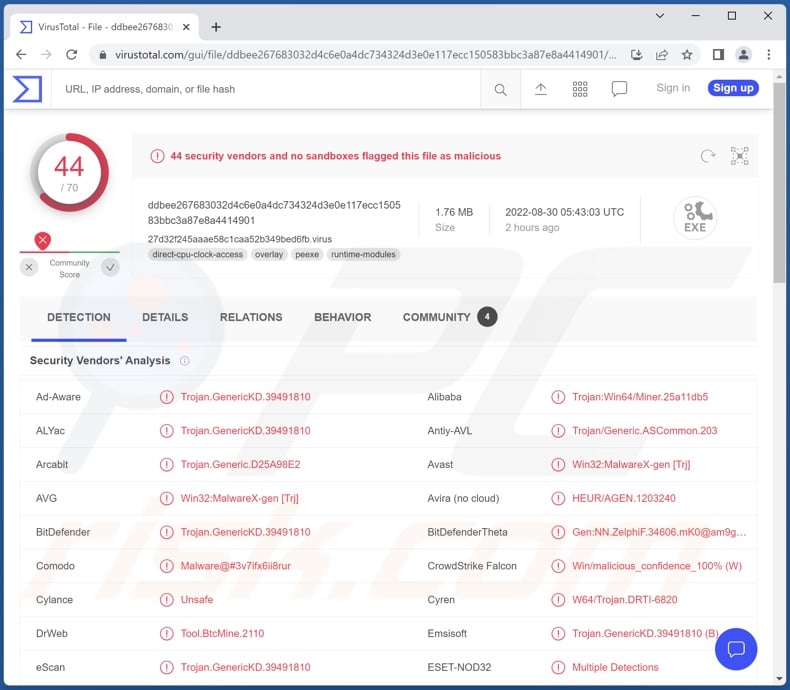
Nitrokod malware overview
Nitrokod is a sophisticated piece of malicious software. It has anti-detection abilities and uses evasion tactics. What is noteworthy about Nitrokod's campaigns is the length of the infection chains; from the initial installation of a malicious application, the program can drop its last payload - the XMRIG cryptominer - only after several weeks. This is an excellent anti-analysis technique, as no program is likely to be left running for that long in Sandbox environments.
Nitrokod can also detect whether it is running on certain Virtual Machines and whether the infiltrated system has specific anti-virus programs installed; if either is detected - the program can cease activity and remove its traces. Additionally, this backdoor can evade detection by the Microsoft Defender.
Nitrokod also collects general device data and details important to the intended cryptomining processes (e.g., device CPU, etc.).
As previously mentioned, the goal of this program is to infect machines with the XMRIG cryptocurrency mining malware. Cryptominers are designed to abuse system resources in order to generate (mine) cryptocurrency. Basically, this process involves solving mathematical problems with the use of computers.
Miner malware can put tremendous strain on a machine, potentially to the point of causing the system to become unresponsive, fail, or even generate enough heat to permanently damage device hardware. XMRIG mines Monero (XMR) cryptocurrency.
To summarize, Nitrokod infections can cause decreased system performance or failure, data loss, hardware damage, and financial losses.
If you suspect that your system is infected with Nitrokod (or other malware), we strongly recommend using an anti-virus to remove it without delay.
| Name | Nitrokod virus |
| Threat Type | Trojan, cryptocurrency miner, cryptominer, miner malware. |
| Detection Names | Avast (Win32:MalwareX-gen [Trj]), Combo Cleaner (Trojan.GenericKD.39491810), ESET-NOD32 (Multiple Detections), Kaspersky (Trojan.Win32.Miner.bbeur), Microsoft (Trojan:Win64/DisguisedXMRigMiner), Full List Of Detections (VirusTotal) |
| Payload | XMRIG cryptominer |
| Symptoms | Significantly decreased system performance, CPU resource usage. |
| Distribution methods | Infected email attachments, malicious online advertisements, social engineering, software 'cracks'. |
| Damage | Decreased computer performance, system failure, permanent data loss, hardware damage, financial loss, the victim's computer added to a botnet. |
| Malware Removal (Windows) |
To eliminate possible malware infections, scan your computer with legitimate antivirus software. Our security researchers recommend using Combo Cleaner. Download Combo CleanerTo use full-featured product, you have to purchase a license for Combo Cleaner. 7 days free trial available. Combo Cleaner is owned and operated by RCS LT, the parent company of PCRisk.com. |
Backdoor and cryptominer malware examples
We have analyzed countless malware samples; TeamBot, GootLoader, Saitama are a few examples of malware capable of causing chain infections, and Kratos Silent Miner, Eternity, Sapphire - of cryptocurrency miners.
Malicious programs can have various functionalities in different combinations. However, regardless of how malware operates, its presence on a system endangers device integrity and user safety.
How did Nitrokod infiltrate my computer?
Nitrokod malware has been actively spread under the guise of various genuine and legitimate-sounding applications. Observed instances include Google Translate Desktop, Yandex Translate Desktop, Microsoft Translator Desktop, MP3 Download Manager, YouTube Music Desktop, etc.
It is noteworthy that while many use the names of legitimate content - some do not have real equivalents (e.g., there is no desktop application for Google Translate). Typically, malware-proliferating applications are nonoperational; however, some of those spreading Nitrokod did exhibit the promised functionalities. Nitrokod's applications were promoted on various freeware websites.
It is pertinent to mention that malware is distributed using various methods, e.g., untrustworthy download sources (freeware and free file-hosting websites, P2P sharing networks, etc.), drive-by (stealthy/deceptive) downloads, online scams, malicious attachments/links in spam emails and messages, illegal software activation ("cracking") tools, fake updates, malvertising, and so on.
How to avoid installation of malware?
We highly recommend researching software and downloading only from official/verified channels. Furthermore, all programs must be activated and updated with genuine tools, as illegal activation tools ("cracks") and third-party updaters can contain malware.
We advise caution when browsing since fraudulent and malicious content usually appears legitimate and harmless. Another recommendation is to be vigilant with incoming mail. The attachments and links present in dubious emails and messages - must not be opened since that may result in a system infection.
We must stress the importance of having a dependable anti-virus installed and kept updated. Security programs must be used to perform regular system scans and to remove threats and issues. If you believe that your computer is already infected, we recommend running a scan with Combo Cleaner Antivirus for Windows to automatically eliminate infiltrated malware.
Instant automatic malware removal:
Manual threat removal might be a lengthy and complicated process that requires advanced IT skills. Combo Cleaner is a professional automatic malware removal tool that is recommended to get rid of malware. Download it by clicking the button below:
DOWNLOAD Combo CleanerBy downloading any software listed on this website you agree to our Privacy Policy and Terms of Use. To use full-featured product, you have to purchase a license for Combo Cleaner. 7 days free trial available. Combo Cleaner is owned and operated by RCS LT, the parent company of PCRisk.com.
Quick menu:
- What is Nitrokod?
- STEP 1. Manual removal of Nitrokod malware.
- STEP 2. Check if your computer is clean.
How to remove malware manually?
Manual malware removal is a complicated task - usually it is best to allow antivirus or anti-malware programs to do this automatically. To remove this malware we recommend using Combo Cleaner Antivirus for Windows.
If you wish to remove malware manually, the first step is to identify the name of the malware that you are trying to remove. Here is an example of a suspicious program running on a user's computer:

If you checked the list of programs running on your computer, for example, using task manager, and identified a program that looks suspicious, you should continue with these steps:
 Download a program called Autoruns. This program shows auto-start applications, Registry, and file system locations:
Download a program called Autoruns. This program shows auto-start applications, Registry, and file system locations:

 Restart your computer into Safe Mode:
Restart your computer into Safe Mode:
Windows XP and Windows 7 users: Start your computer in Safe Mode. Click Start, click Shut Down, click Restart, click OK. During your computer start process, press the F8 key on your keyboard multiple times until you see the Windows Advanced Option menu, and then select Safe Mode with Networking from the list.

Video showing how to start Windows 7 in "Safe Mode with Networking":
Windows 8 users: Start Windows 8 is Safe Mode with Networking - Go to Windows 8 Start Screen, type Advanced, in the search results select Settings. Click Advanced startup options, in the opened "General PC Settings" window, select Advanced startup.
Click the "Restart now" button. Your computer will now restart into the "Advanced Startup options menu". Click the "Troubleshoot" button, and then click the "Advanced options" button. In the advanced option screen, click "Startup settings".
Click the "Restart" button. Your PC will restart into the Startup Settings screen. Press F5 to boot in Safe Mode with Networking.

Video showing how to start Windows 8 in "Safe Mode with Networking":
Windows 10 users: Click the Windows logo and select the Power icon. In the opened menu click "Restart" while holding "Shift" button on your keyboard. In the "choose an option" window click on the "Troubleshoot", next select "Advanced options".
In the advanced options menu select "Startup Settings" and click on the "Restart" button. In the following window you should click the "F5" button on your keyboard. This will restart your operating system in safe mode with networking.

Video showing how to start Windows 10 in "Safe Mode with Networking":
 Extract the downloaded archive and run the Autoruns.exe file.
Extract the downloaded archive and run the Autoruns.exe file.

 In the Autoruns application, click "Options" at the top and uncheck "Hide Empty Locations" and "Hide Windows Entries" options. After this procedure, click the "Refresh" icon.
In the Autoruns application, click "Options" at the top and uncheck "Hide Empty Locations" and "Hide Windows Entries" options. After this procedure, click the "Refresh" icon.

 Check the list provided by the Autoruns application and locate the malware file that you want to eliminate.
Check the list provided by the Autoruns application and locate the malware file that you want to eliminate.
You should write down its full path and name. Note that some malware hides process names under legitimate Windows process names. At this stage, it is very important to avoid removing system files. After you locate the suspicious program you wish to remove, right click your mouse over its name and choose "Delete".

After removing the malware through the Autoruns application (this ensures that the malware will not run automatically on the next system startup), you should search for the malware name on your computer. Be sure to enable hidden files and folders before proceeding. If you find the filename of the malware, be sure to remove it.

Reboot your computer in normal mode. Following these steps should remove any malware from your computer. Note that manual threat removal requires advanced computer skills. If you do not have these skills, leave malware removal to antivirus and anti-malware programs.
These steps might not work with advanced malware infections. As always it is best to prevent infection than try to remove malware later. To keep your computer safe, install the latest operating system updates and use antivirus software. To be sure your computer is free of malware infections, we recommend scanning it with Combo Cleaner Antivirus for Windows.
Frequently Asked Questions (FAQ)
My computer is infected with Nitrokod malware, should I format my storage device to get rid of it?
Most malicious programs can be removed without resorting to such drastic measures.
What are the biggest issues that Nitrokod malware can cause?
Nitrokod is designed to infect systems with the XMRIG cryptominer. This program abuses system resources to generate cryptocurrency. Therefore, these infections can lead to decreased system performance or failure, data loss, hardware damage, and financial losses.
What is the purpose of Nitrokod malware?
Typically, malicious programs are used to generate revenue. However, cyber criminals can also employ this software to cause mischief, carry out personal vendettas, disrupt processes (e.g., websites, services, companies, institutions, etc.), or even launch politically/geopolitically motivated attacks.
How did Nitrokod malware infiltrate my computer?
Nitrokod has been observed being distributed under the guise of legitimate-sounding apps and via genuine trojanized software, which were promoted on freeware sites.
Generally, the most common malware proliferation methods include: untrustworthy download sources (e.g., unofficial and free file-hosting websites, Peer-to-Peer sharing networks, etc.), spam mail, drive-by downloads, online scams, illegal program activation tools ("cracks"), fake updates, and malvertising. Some malicious programs can also self-spread through local networks and removable storage devices (e.g., external hard drives, USB flash drives, etc.).
Will Combo Cleaner protect me from malware?
Yes, Combo Cleaner is capable of detecting and eliminating most of the known malware infections. It has to be emphasized that running a complete system scan is crucial - as high-end malware tends to hide deep within systems.
Share:

Tomas Meskauskas
Expert security researcher, professional malware analyst
I am passionate about computer security and technology. I have an experience of over 10 years working in various companies related to computer technical issue solving and Internet security. I have been working as an author and editor for pcrisk.com since 2010. Follow me on Twitter and LinkedIn to stay informed about the latest online security threats.
PCrisk security portal is brought by a company RCS LT.
Joined forces of security researchers help educate computer users about the latest online security threats. More information about the company RCS LT.
Our malware removal guides are free. However, if you want to support us you can send us a donation.
DonatePCrisk security portal is brought by a company RCS LT.
Joined forces of security researchers help educate computer users about the latest online security threats. More information about the company RCS LT.
Our malware removal guides are free. However, if you want to support us you can send us a donation.
Donate
▼ Show Discussion