How to remove NoteTab - Save Your Thoughts from a browser
Browser HijackerAlso Known As: find.unav-web.com redirect
Get free scan and check if your device is infected.
Remove it nowTo use full-featured product, you have to purchase a license for Combo Cleaner. Seven days free trial available. Combo Cleaner is owned and operated by RCS LT, the parent company of PCRisk.com.
What kind of application is NoteTab - Save Your Thoughts?
While examining NoteTab - Save Your Thoughts, we found that it changes the settings of a web browser to promote find.unav-web.com, a fake search engine. Apps that behave like this are called browser hijackers. In most cases, browser hijackers are promoted and distributed using shady methods. We discovered NoteTab - Save Your Thoughts on a deceptive page.
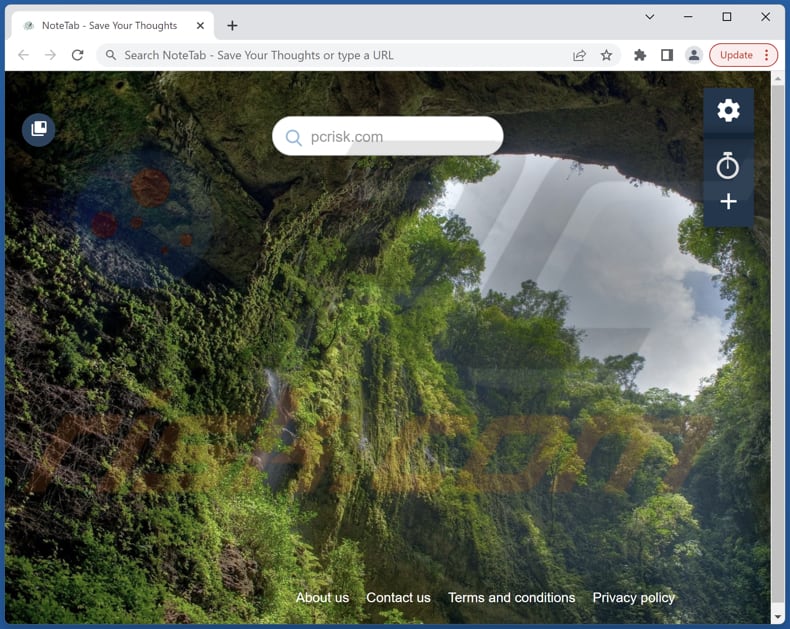
NoteTab - Save Your Thoughts browser hijacker overview
NoteTab - Save Your Thoughts makes find.unav-web.com the default search engine, homepage, and new tab page. We found that find.unav-web.com does not generate any unique results. It is a fake search engine that shows results generated by Bing (it redirects to bing.com).
Fake search engines should not be trusted. Not all of them show results generated by legitimate search engines. They can generate misleading results (promote untrustworthy pages) and show results generated by shady search engines.
One more reason not to trust browser hijackers and fake search engines is that they can be designed to gather information about their users. Collected data may be sold to third parties and used for marketing (or other) purposes. Thus, using browser hijackers and fake search engines can cause problems related to online privacy and browsing safety.
| Name | NoteTab - Save Your Thoughts |
| Threat Type | Browser Hijacker, Redirect, Search Hijacker, Toolbar, Unwanted New Tab |
| Browser Extension(s) | NoteTab - Save Your Thoughts |
| Supposed Functionality | Improved browsing experience |
| Promoted URL | find.unav-web.com |
| Detection Names (find.unav-web.com) | N/A (VirusTotal) |
| Serving IP Address (find.unav-web.com) | 52.85.247.22 |
| Affected Browser Settings | Homepage, new tab URL, default search engine |
| Symptoms | Manipulated Internet browser settings (homepage, default Internet search engine, new tab settings). Users are forced to visit the hijacker's website and search the Internet using their search engines. |
| Distribution methods | Deceptive pop-up ads, free software installers (bundling), fake Flash Player installers. |
| Damage | Internet browser tracking (potential privacy issues), display of unwanted ads, redirects to dubious websites. |
| Malware Removal (Windows) |
To eliminate possible malware infections, scan your computer with legitimate antivirus software. Our security researchers recommend using Combo Cleaner. Download Combo CleanerTo use full-featured product, you have to purchase a license for Combo Cleaner. 7 days free trial available. Combo Cleaner is owned and operated by RCS LT, the parent company of PCRisk.com. |
Browser hijackers in general
Most browser hijackers are promoted as legitimate applications with one or more useful features. However, it is rarely mentioned that they modify the settings of web browsers to promote fake search engines. Most users add browser hijackers to browsers via deceptive pages.
Examples of applications that function as browser hijackers are Space Tab, Cool baro, and Motorsports Start.
How did NoteTab - Save Your Thoughts install on my computer?
NoteTab - Save Your Thoughts is promoted on a deceptive website claiming that downloading and adding a free extension to a browser might be required. NoteTab - Save Your Thoughts gets added after following the instructions on that page.
In other cases, browser-hijacking applications are often installed/added deceptive advertisements and installers for other programs (software bundles). Programs bundled with browser hijackers have "Advanced", "Custom", or other settings in their installers.
Browsers get hijacked when installations are finished without changing those settings (deselecting browser-hijacking apps).
How to avoid installation of browser hijackers?
Download applications and files from trustworthy sources such as official pages and legitimate stores. Do not trust pop-up windows offering to download apps or use shady websites, third-party downloaders, P2P networks, etc., to download apps. Always check installers for unwanted applications and deselect them before finishing software installations.
Do not click on advertisements appearing on questionable websites or allow such pages to show notifications. If your computer is already infected with NoteTab - Save Your Thoughts, we recommend running a scan with Combo Cleaner Antivirus for Windows to automatically eliminate this browser hijacker.
Find.unav-web.com redirects to bing.com (GIF):
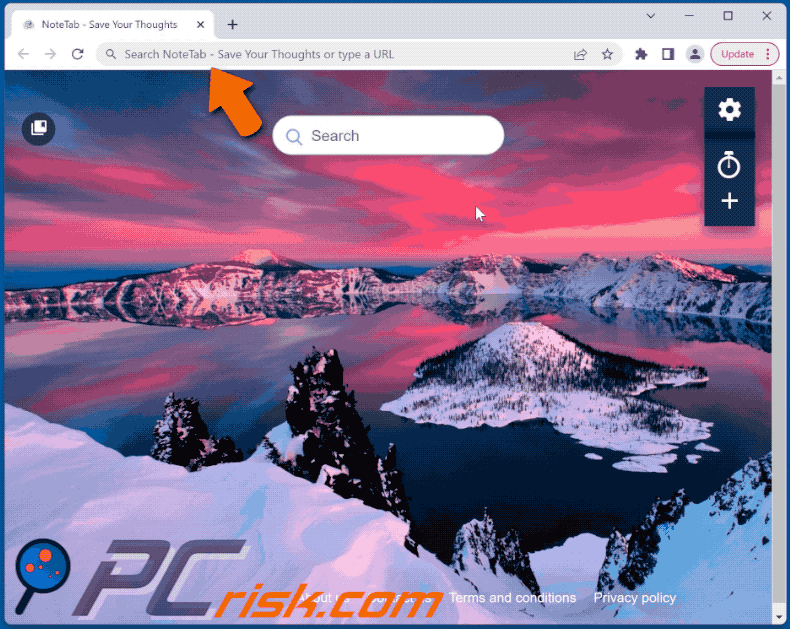
Deceptive pages promoting NoteTab - Save Your Thoughts browser hijacker:
Sample 1:
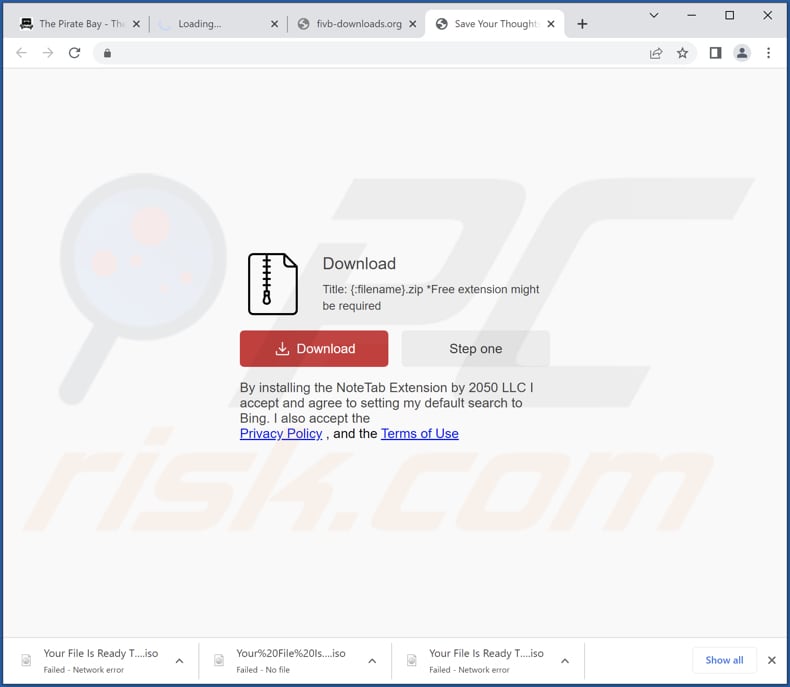
Sample 2:
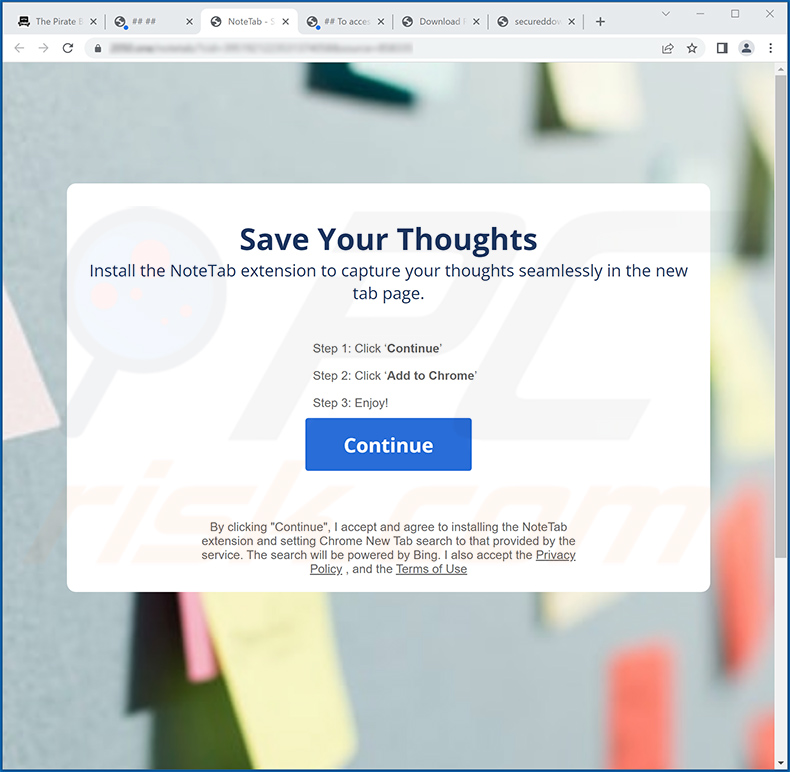
Permissions asked by NoteTab - Save Your Thoughts browser hijacker:
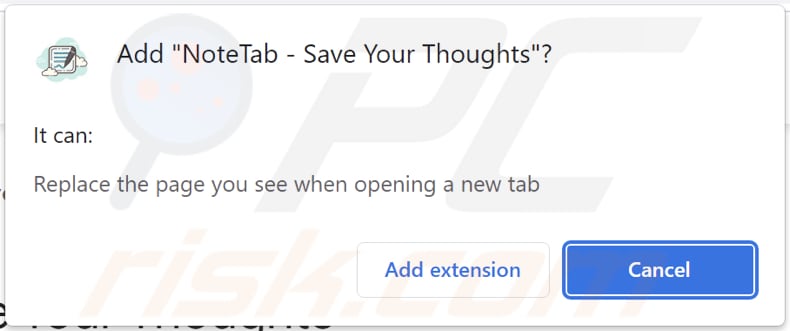
The appearance of find.unav-web.com page:
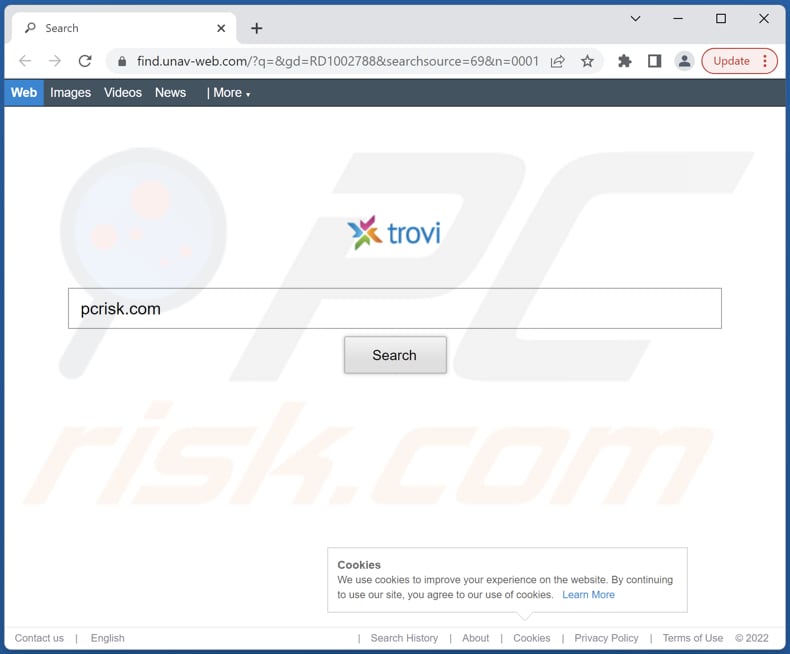
Instant automatic malware removal:
Manual threat removal might be a lengthy and complicated process that requires advanced IT skills. Combo Cleaner is a professional automatic malware removal tool that is recommended to get rid of malware. Download it by clicking the button below:
DOWNLOAD Combo CleanerBy downloading any software listed on this website you agree to our Privacy Policy and Terms of Use. To use full-featured product, you have to purchase a license for Combo Cleaner. 7 days free trial available. Combo Cleaner is owned and operated by RCS LT, the parent company of PCRisk.com.
Quick menu:
- What is NoteTab - Save Your Thoughts?
- STEP 1. Uninstall NoteTab - Save Your Thoughts application using Control Panel.
- STEP 2. Remove NoteTab - Save Your Thoughts browser hijacker from Google Chrome.
- STEP 3. Remove find.unav-web.com homepage and default search engine from Mozilla Firefox.
- STEP 4. Remove find.unav-web.com redirect from Safari.
- STEP 5. Remove rogue plug-ins from Microsoft Edge.
NoteTab - Save Your Thoughts browser hijacker removal:
Windows 11 users:

Right-click on the Start icon, select Apps and Features. In the opened window search for the application you want to uninstall, after locating it, click on the three vertical dots and select Uninstall.
Windows 10 users:

Right-click in the lower left corner of the screen, in the Quick Access Menu select Control Panel. In the opened window choose Programs and Features.
Windows 7 users:

Click Start (Windows Logo at the bottom left corner of your desktop), choose Control Panel. Locate Programs and click Uninstall a program.
macOS (OSX) users:

Click Finder, in the opened screen select Applications. Drag the app from the Applications folder to the Trash (located in your Dock), then right click the Trash icon and select Empty Trash.
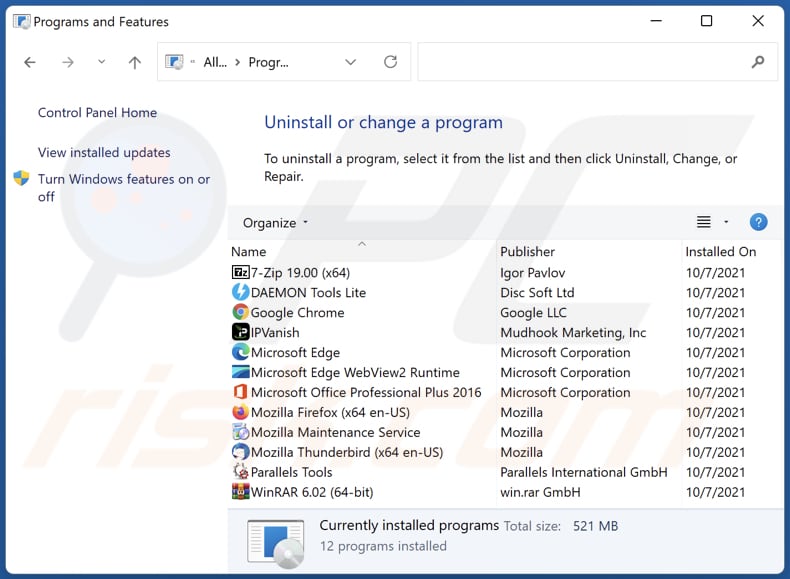
In the uninstall programs window: look for any recently installed suspicious applications (for example, "NoteTab - Save Your Thoughts"), select these entries and click "Uninstall" or "Remove".
After uninstalling the potentially unwanted applications (which cause browser redirects to the find.unav-web.com website), scan your computer for any remaining unwanted components. To scan your computer, use recommended malware removal software.
DOWNLOAD remover for malware infections
Combo Cleaner checks if your computer is infected with malware. To use full-featured product, you have to purchase a license for Combo Cleaner. 7 days free trial available. Combo Cleaner is owned and operated by RCS LT, the parent company of PCRisk.com.
NoteTab - Save Your Thoughts browser hijacker removal from Internet browsers:
Video showing how to remove NoteTab - Save Your Thoughts browser hijacker using Combo Cleaner:
 Remove malicious extensions from Google Chrome:
Remove malicious extensions from Google Chrome:
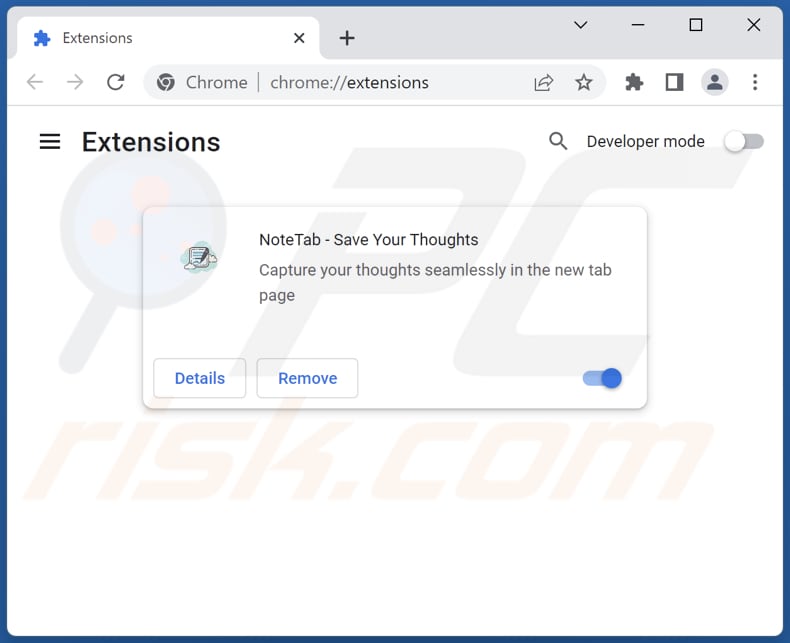
Click the Chrome menu icon ![]() (at the top right corner of Google Chrome), select "More tools" and click "Extensions". Locate "NoteTab - Save Your Thoughts" and other recently-installed suspicious extensions, select these entries and click "Remove".
(at the top right corner of Google Chrome), select "More tools" and click "Extensions". Locate "NoteTab - Save Your Thoughts" and other recently-installed suspicious extensions, select these entries and click "Remove".
Change your homepage:
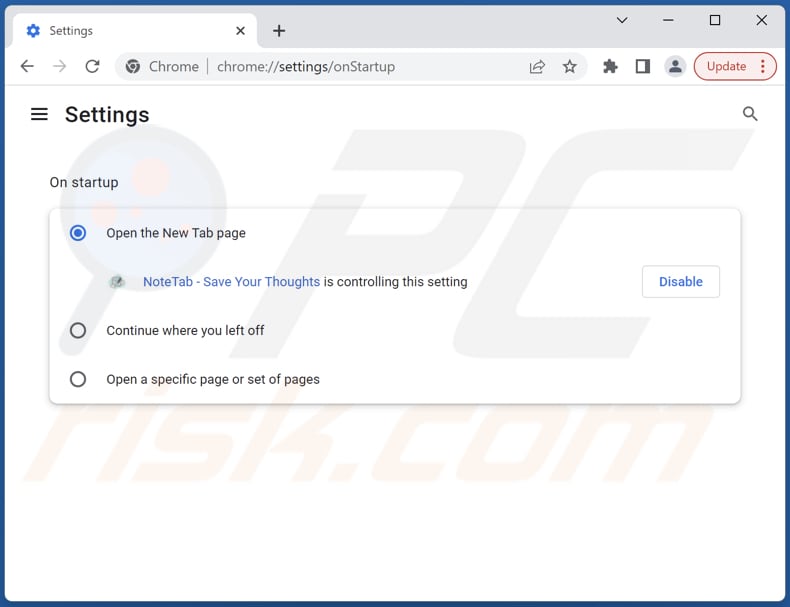
Click the Chrome menu icon ![]() (at the top right corner of Google Chrome), select "Settings". In the "On startup" section, disable "NoteTab - Save Your Thoughts", look for a browser hijacker URL (hxxp://www.find.unav-web.com) below the "Open a specific or set of pages" option. If present click on the three vertical dots icon and select "Remove".
(at the top right corner of Google Chrome), select "Settings". In the "On startup" section, disable "NoteTab - Save Your Thoughts", look for a browser hijacker URL (hxxp://www.find.unav-web.com) below the "Open a specific or set of pages" option. If present click on the three vertical dots icon and select "Remove".
Change your default search engine:
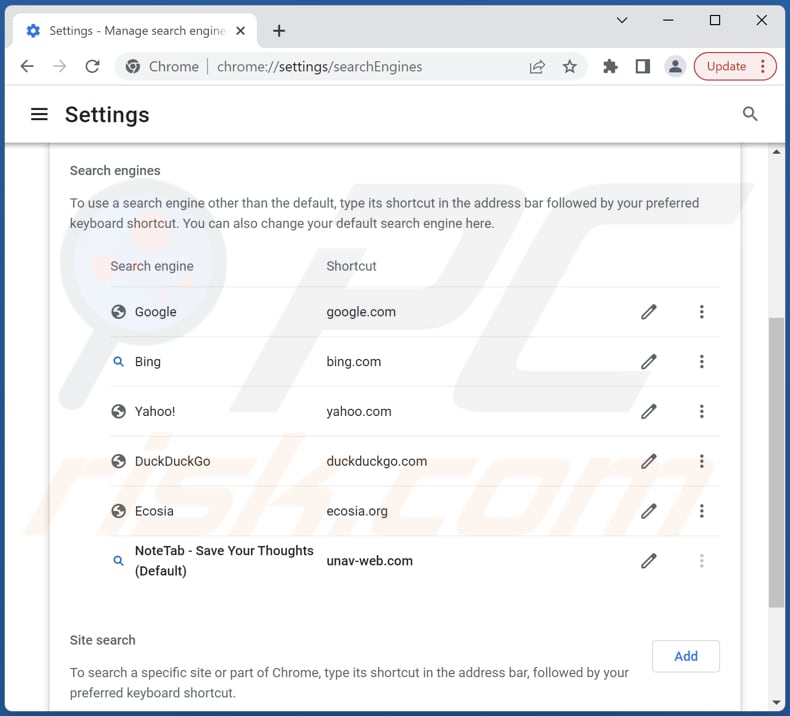
To change your default search engine in Google Chrome: Click the Chrome menu icon ![]() (at the top right corner of Google Chrome), select "Settings", in the "Search engine" section, click "Manage search engines...", in the opened list look for "find.unav-web.com", when located click the three vertical dots near this URL and select "Delete".
(at the top right corner of Google Chrome), select "Settings", in the "Search engine" section, click "Manage search engines...", in the opened list look for "find.unav-web.com", when located click the three vertical dots near this URL and select "Delete".
- If you continue to have problems with browser redirects and unwanted advertisements - Reset Google Chrome.
Optional method:
If you continue to have problems with removal of the find.unav-web.com redirect, reset your Google Chrome browser settings. Click the Chrome menu icon ![]() (at the top right corner of Google Chrome) and select Settings. Scroll down to the bottom of the screen. Click the Advanced… link.
(at the top right corner of Google Chrome) and select Settings. Scroll down to the bottom of the screen. Click the Advanced… link.

After scrolling to the bottom of the screen, click the Reset (Restore settings to their original defaults) button.

In the opened window, confirm that you wish to reset Google Chrome settings to default by clicking the Reset button.

 Remove malicious extensions from Mozilla Firefox:
Remove malicious extensions from Mozilla Firefox:
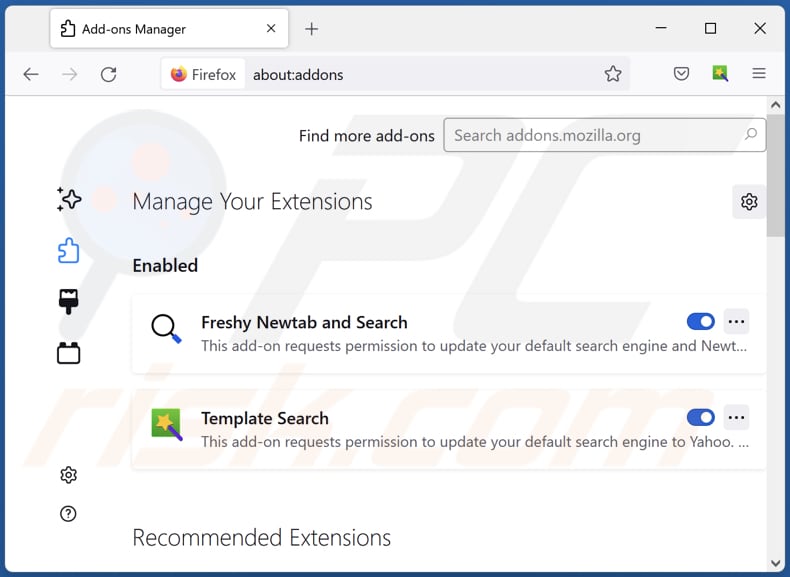
Click the Firefox menu ![]() (at the top right corner of the main window), select "Add-ons and themes". Click "Extensions", in the opened window locate "NoteTab - Save Your Thoughts", as well as all recently-installed suspicious extensions, click on the three dots and then click "Remove".
(at the top right corner of the main window), select "Add-ons and themes". Click "Extensions", in the opened window locate "NoteTab - Save Your Thoughts", as well as all recently-installed suspicious extensions, click on the three dots and then click "Remove".
Change your homepage:
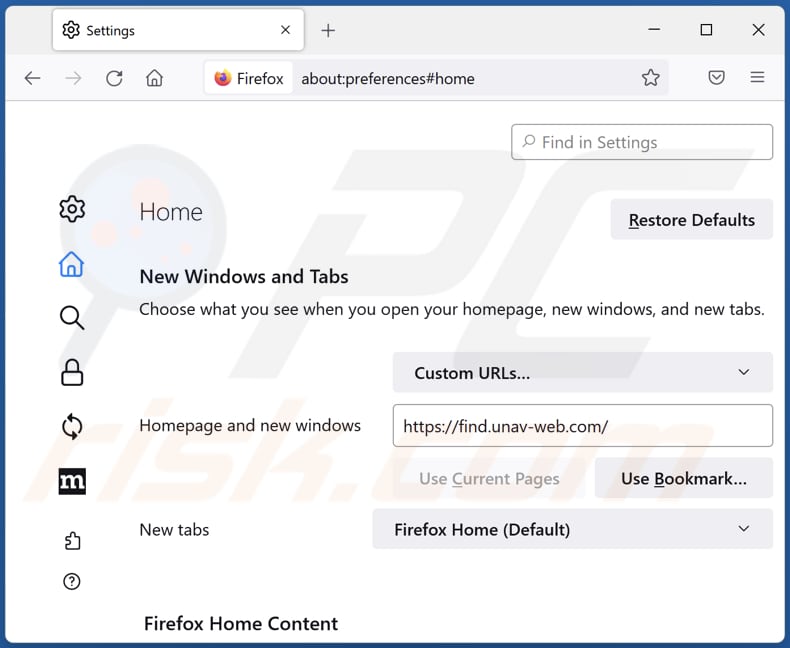
To reset your homepage, click the Firefox menu ![]() (at the top right corner of the main window), then select "Settings", in the opened window disable "NoteTab - Save Your Thoughts", remove hxxp://find.unav-web.com and enter your preferred domain, which will open each time you start Mozilla Firefox.
(at the top right corner of the main window), then select "Settings", in the opened window disable "NoteTab - Save Your Thoughts", remove hxxp://find.unav-web.com and enter your preferred domain, which will open each time you start Mozilla Firefox.
Change your default search engine:
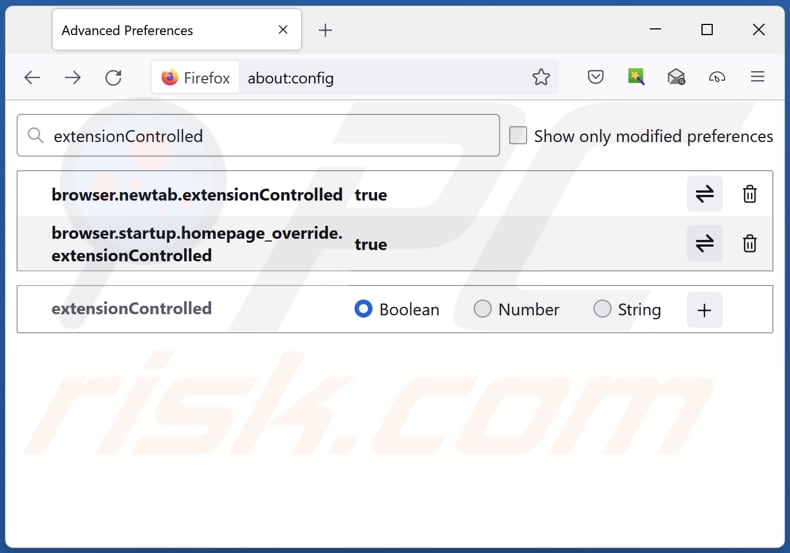
In the URL address bar, type "about:config" and press Enter. Click "Accept the Risk and Continue".
In the search filter at the top, type: "extensionControlled". Set both results to "false" by either double-clicking each entry or clicking the ![]() button.
button.
Optional method:
Computer users who have problems with find.unav-web.com redirect removal can reset their Mozilla Firefox settings.
Open Mozilla Firefox, at the top right corner of the main window, click the Firefox menu, ![]() in the opened menu, click Help.
in the opened menu, click Help.

Select Troubleshooting Information.

In the opened window, click the Refresh Firefox button.

In the opened window, confirm that you wish to reset Mozilla Firefox settings to default by clicking the Refresh Firefox button.

 Remove malicious extensions from Safari:
Remove malicious extensions from Safari:

Make sure your Safari browser is active and click Safari menu, then select Preferences...

In the preferences window select the Extensions tab. Look for any recently installed suspicious extensions and uninstall them.

In the preferences window select General tab and make sure that your homepage is set to a preferred URL, if its altered by a browser hijacker - change it.

In the preferences window select Search tab and make sure that your preferred Internet search engine is selected.
Optional method:
Make sure your Safari browser is active and click on Safari menu. From the drop down menu select Clear History and Website Data...

In the opened window select all history and click the Clear History button.

 Remove malicious extensions from Microsoft Edge:
Remove malicious extensions from Microsoft Edge:

Click the Edge menu icon ![]() (at the top right corner of Microsoft Edge), select "Extensions". Locate any recently-installed suspicious browser add-ons, and remove them.
(at the top right corner of Microsoft Edge), select "Extensions". Locate any recently-installed suspicious browser add-ons, and remove them.
Change your homepage and new tab settings:

Click the Edge menu icon ![]() (at the top right corner of Microsoft Edge), select "Settings". In the "On startup" section look for the name of the browser hijacker and click "Disable".
(at the top right corner of Microsoft Edge), select "Settings". In the "On startup" section look for the name of the browser hijacker and click "Disable".
Change your default Internet search engine:

To change your default search engine in Microsoft Edge: Click the Edge menu icon ![]() (at the top right corner of Microsoft Edge), select "Privacy and services", scroll to bottom of the page and select "Address bar". In the "Search engines used in address bar" section look for the name of the unwanted Internet search engine, when located click the "Disable" button near it. Alternatively you can click on "Manage search engines", in the opened menu look for unwanted Internet search engine. Click on the puzzle icon
(at the top right corner of Microsoft Edge), select "Privacy and services", scroll to bottom of the page and select "Address bar". In the "Search engines used in address bar" section look for the name of the unwanted Internet search engine, when located click the "Disable" button near it. Alternatively you can click on "Manage search engines", in the opened menu look for unwanted Internet search engine. Click on the puzzle icon ![]() near it and select "Disable".
near it and select "Disable".
Optional method:
If you continue to have problems with removal of the find.unav-web.com redirect, reset your Microsoft Edge browser settings. Click the Edge menu icon ![]() (at the top right corner of Microsoft Edge) and select Settings.
(at the top right corner of Microsoft Edge) and select Settings.

In the opened settings menu select Reset settings.

Select Restore settings to their default values. In the opened window, confirm that you wish to reset Microsoft Edge settings to default by clicking the Reset button.

- If this did not help, follow these alternative instructions explaining how to reset the Microsoft Edge browser.
Summary:
 A browser hijacker is a type of adware infection that modifies Internet browser settings by assigning the homepage and default Internet search engine settings to some other (unwanted) website URL. Commonly, this type of adware infiltrates operating systems through free software downloads. If your download is managed by a download client, ensure that you decline offers to install advertised toolbars or applications that seek to change your homepage and default Internet search engine settings.
A browser hijacker is a type of adware infection that modifies Internet browser settings by assigning the homepage and default Internet search engine settings to some other (unwanted) website URL. Commonly, this type of adware infiltrates operating systems through free software downloads. If your download is managed by a download client, ensure that you decline offers to install advertised toolbars or applications that seek to change your homepage and default Internet search engine settings.
Post a comment:
If you have additional information on find.unav-web.com redirect or it's removal please share your knowledge in the comments section below.
Frequently Asked Questions (FAQ)
What is the purpose of forcing users visit find.unav-web.com website?
The creators of this fake search engine earn more money when the number of visitors/users is higher. Their revenue depends on the count of users of find.unav-web.com.
Is visiting find.unav-web.com a threat to my privacy?
Fake search engines like find.unav-web.com can be designed to gather various information about their users. The gathered information may be misused for marketing and other purposes, which can cause problems related to online privacy.
How did a browser hijacker infiltrate my computer?
Most browser-hijacking apps are promoted and distributed using shady advertisements, deceptive pages, software bundles, etc. Typically, users inadvertently add browser hijackers to browsers (they get tricked into it).
Will Combo Cleaner help me remove NoteTab - Save Your Thoughts browser hijacker?
Combo Cleaner will remove all detected browser-hijacking applications from a web browser. If multiple browser hijackers are present, it may be necessary to remove all of them at once to prevent them from reinstalling one another. It can be difficult to achieve it manually. Thus, we recommend using Combo Cleaner for their removal.
Share:

Tomas Meskauskas
Expert security researcher, professional malware analyst
I am passionate about computer security and technology. I have an experience of over 10 years working in various companies related to computer technical issue solving and Internet security. I have been working as an author and editor for pcrisk.com since 2010. Follow me on Twitter and LinkedIn to stay informed about the latest online security threats.
PCrisk security portal is brought by a company RCS LT.
Joined forces of security researchers help educate computer users about the latest online security threats. More information about the company RCS LT.
Our malware removal guides are free. However, if you want to support us you can send us a donation.
DonatePCrisk security portal is brought by a company RCS LT.
Joined forces of security researchers help educate computer users about the latest online security threats. More information about the company RCS LT.
Our malware removal guides are free. However, if you want to support us you can send us a donation.
Donate
▼ Show Discussion