Get free scan and check if your device is infected.
Remove it nowTo use full-featured product, you have to purchase a license for Combo Cleaner. Seven days free trial available. Combo Cleaner is owned and operated by RCS LT, the parent company of PCRisk.com.
What is LODEINFO?
LODEINFO is a backdoor-type malware capable of causing chain infections and stealing sensitive information from infected devices. As of September 2022, six versions of this program have been detected. The latest variants improve upon the malware's anti-detection/anti-analysis capabilities and have streamlined functionalities.
LODEINFO is linked to the Chinese Cicada (APT10) threat actor and has been used in cyber-espionage attacks on Japanese governmental bodies, the public sector, media groups, and similar entities.
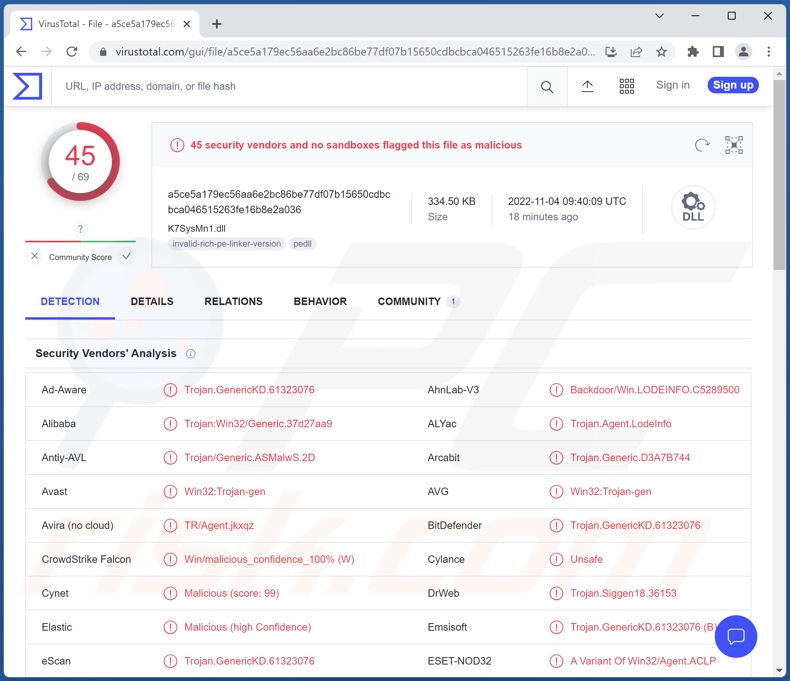
LODEINFO malware overview
As mentioned in the introduction, there are several versions of LODEINFO. At the time of writing, it is evident that this malware is being continuously improved upon by its developers.
The trajectory of the updated variants suggests that the goal is to refine its anti-detection/anti-analysis abilities, as well as enhance the efficiency of the program's malicious functions. However, it is not unlikely that later versions of LODEINFO will include other harmful functionalities.
This malware can cause chain infections, i.e., download/install additional malicious programs or components. Theoretically, backdoor-type software can infect systems with any malware (e.g., trojans, ransomware, cryptominers, etc.); however, in reality, the infections often have certain limitations.
In addition to causing chain infections, LODEINFO can manage files (e.g., move, copy, delete, download, etc.). It can also obtain a list of running processes and terminate them. Aside from file stealing, LODEINFO's other data-theft abilities include keylogging (i.e., keystroke recording) and taking screenshots.
Newer versions of LODEINFO can also write settings to the registry and run a command as a specific user. To summarize, the presence of software like LODEINFO on devices can result in multiple system infections, data loss, severe privacy issues, financial losses, and identity theft.
If you believe that your device is infected with LODEINFO (or other malware) - we strongly advise performing a complete system scan with an anti-virus and removing all detected threats.
| Name | LODEINFO virus |
| Threat Type | Trojan, password-stealing virus, banking malware, spyware. |
| Detection Names | Avast (Win32:Trojan-gen), Combo Cleaner (Trojan.GenericKD.61323076), ESET-NOD32 (A Variant Of Win32/Agent.ACLP), Kaspersky (HEUR:Trojan.Win32.Agentb.gen), Microsoft (Trojan:Win32/Casdet!rfn), Full List Of Detections (VirusTotal) |
| Symptoms | Trojans are designed to stealthily infiltrate the victim's computer and remain silent, and thus no particular symptoms are clearly visible on an infected machine. |
| Distribution methods | Infected email attachments, malicious online advertisements, social engineering, software 'cracks'. |
| Damage | Stolen passwords and banking information, identity theft, the victim's computer added to a botnet. |
| Malware Removal (Windows) |
To eliminate possible malware infections, scan your computer with legitimate antivirus software. Our security researchers recommend using Combo Cleaner. Download Combo CleanerTo use full-featured product, you have to purchase a license for Combo Cleaner. 7 days free trial available. Combo Cleaner is owned and operated by RCS LT, the parent company of PCRisk.com. |
Malware in general
Malicious software can have a wide variety of functionalities, and these functions can be in different combinations. Furthermore, malware developers often update their creations.
Common features include: additional program/component download/installation, data theft (e.g., keylogging, audio/video recording, screenshot taking, information extraction from browsers/apps, file download, etc.), file encryption/ screen-locking (ransomware), clipboard data replacement (clipper), abuse of system recourse to generate revenue (cryptominer), remote access/control enablement, and so forth.
However, regardless of how malicious software operates - its presence on a system endangers device/user safety. Therefore, all threats must be removed immediately upon detection.
We have analyzed thousands of malware samples; Laplas Clipper, RomCom, Medusa Stealer, Rar (VoidCrypt) ransomware, and Ducktail PHP stealer are merely some of the newest.
How did LODEINFO infiltrate my computer?
Malware is spread using various deceptive methods such as phishing and social engineering. Previous LODEINFO campaigns in Japan were proliferated via email spam campaigns.
One of the operations included password-protected Microsoft Office documents attached to the scam emails. These infectious documents relied on malicious macro commands to infect devices.
The other campaigns included self-extracting archive files containing legitimate K7Security Suite security software executables and malicious DLL files. When the executable was launched, it attempted to load the DLL that would usually be included in its setup - however, it loaded the deceptively named virulent file instead and thus triggered LODEINFO's installation.
However, it is likely that LODEINFO is spread using other techniques as well. Malicious files can be in various formats; aside from MS Office documents and archives, other popular ones include executables (.exe, .run, etc.), PDF files, JavaScript, etc.
Malware is primarily distributed via malicious attachments/links in spam emails and other messages, drive-by (stealthy/deceptive) downloads, online scams, malvertising, untrustworthy download channels (e.g., freeware and third-party sites, Peer-to-Peer sharing networks, etc.), illegal program activation ("cracking") tools, and fake updates.
How to avoid installation of malware?
We strongly recommend being careful with incoming emails, PMs/DMs, SMSes, and other incoming messages. The attachments and links found in suspect/irrelevant mail must not be opened since they can be malicious and cause infections. It is important to use Microsoft Office versions released after 2010, as they have the "Protected View" mode that prevents automatic macro command execution.
Another recommendation is to download only from official and verified channels. Additionally, all programs must be activated and updated using functions/tools provided by legitimate developers, as illegal activation tools ("cracks") and fake updaters may contain malware.
We also advise being cautious when browsing since fraudulent and dangerous online content typically appears ordinary and harmless.
It is paramount to have a reputable anti-virus installed and kept updated. Security software must be used to run regular system scans and to remove threats and issues. If you believe that your computer is already infected, we recommend running a scan with Combo Cleaner Antivirus for Windows to automatically eliminate infiltrated malware.
Screenshots of malicious MS Word documents used to spread LODEINFO malware:
Sample 1:
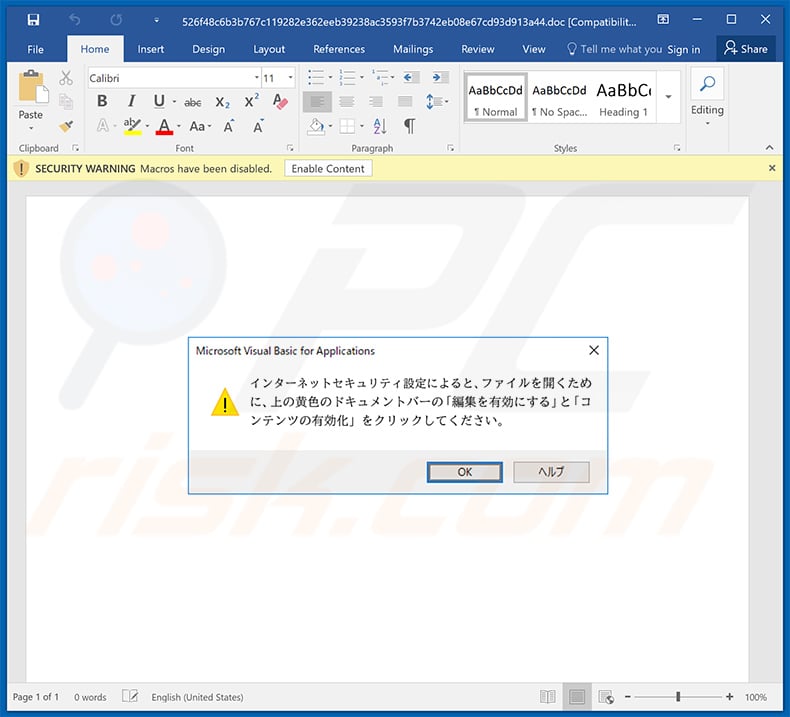
Sample 2:
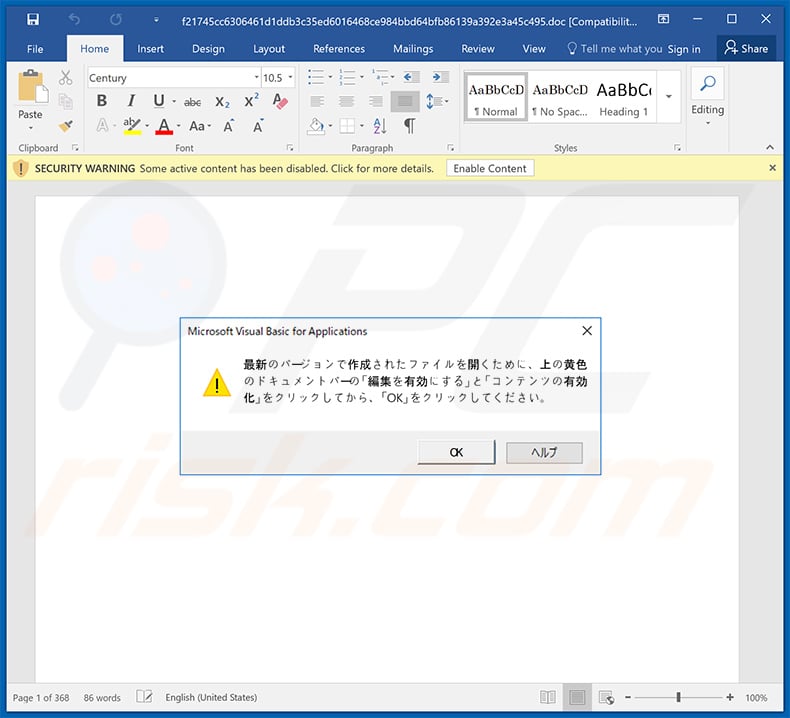
Instant automatic malware removal:
Manual threat removal might be a lengthy and complicated process that requires advanced IT skills. Combo Cleaner is a professional automatic malware removal tool that is recommended to get rid of malware. Download it by clicking the button below:
DOWNLOAD Combo CleanerBy downloading any software listed on this website you agree to our Privacy Policy and Terms of Use. To use full-featured product, you have to purchase a license for Combo Cleaner. 7 days free trial available. Combo Cleaner is owned and operated by RCS LT, the parent company of PCRisk.com.
Quick menu:
- What is LODEINFO?
- STEP 1. Manual removal of LODEINFO malware.
- STEP 2. Check if your computer is clean.
How to remove malware manually?
Manual malware removal is a complicated task - usually it is best to allow antivirus or anti-malware programs to do this automatically. To remove this malware we recommend using Combo Cleaner Antivirus for Windows.
If you wish to remove malware manually, the first step is to identify the name of the malware that you are trying to remove. Here is an example of a suspicious program running on a user's computer:

If you checked the list of programs running on your computer, for example, using task manager, and identified a program that looks suspicious, you should continue with these steps:
 Download a program called Autoruns. This program shows auto-start applications, Registry, and file system locations:
Download a program called Autoruns. This program shows auto-start applications, Registry, and file system locations:

 Restart your computer into Safe Mode:
Restart your computer into Safe Mode:
Windows XP and Windows 7 users: Start your computer in Safe Mode. Click Start, click Shut Down, click Restart, click OK. During your computer start process, press the F8 key on your keyboard multiple times until you see the Windows Advanced Option menu, and then select Safe Mode with Networking from the list.

Video showing how to start Windows 7 in "Safe Mode with Networking":
Windows 8 users: Start Windows 8 is Safe Mode with Networking - Go to Windows 8 Start Screen, type Advanced, in the search results select Settings. Click Advanced startup options, in the opened "General PC Settings" window, select Advanced startup.
Click the "Restart now" button. Your computer will now restart into the "Advanced Startup options menu". Click the "Troubleshoot" button, and then click the "Advanced options" button. In the advanced option screen, click "Startup settings".
Click the "Restart" button. Your PC will restart into the Startup Settings screen. Press F5 to boot in Safe Mode with Networking.

Video showing how to start Windows 8 in "Safe Mode with Networking":
Windows 10 users: Click the Windows logo and select the Power icon. In the opened menu click "Restart" while holding "Shift" button on your keyboard. In the "choose an option" window click on the "Troubleshoot", next select "Advanced options".
In the advanced options menu select "Startup Settings" and click on the "Restart" button. In the following window you should click the "F5" button on your keyboard. This will restart your operating system in safe mode with networking.

Video showing how to start Windows 10 in "Safe Mode with Networking":
 Extract the downloaded archive and run the Autoruns.exe file.
Extract the downloaded archive and run the Autoruns.exe file.

 In the Autoruns application, click "Options" at the top and uncheck "Hide Empty Locations" and "Hide Windows Entries" options. After this procedure, click the "Refresh" icon.
In the Autoruns application, click "Options" at the top and uncheck "Hide Empty Locations" and "Hide Windows Entries" options. After this procedure, click the "Refresh" icon.

 Check the list provided by the Autoruns application and locate the malware file that you want to eliminate.
Check the list provided by the Autoruns application and locate the malware file that you want to eliminate.
You should write down its full path and name. Note that some malware hides process names under legitimate Windows process names. At this stage, it is very important to avoid removing system files. After you locate the suspicious program you wish to remove, right click your mouse over its name and choose "Delete".

After removing the malware through the Autoruns application (this ensures that the malware will not run automatically on the next system startup), you should search for the malware name on your computer. Be sure to enable hidden files and folders before proceeding. If you find the filename of the malware, be sure to remove it.

Reboot your computer in normal mode. Following these steps should remove any malware from your computer. Note that manual threat removal requires advanced computer skills. If you do not have these skills, leave malware removal to antivirus and anti-malware programs.
These steps might not work with advanced malware infections. As always it is best to prevent infection than try to remove malware later. To keep your computer safe, install the latest operating system updates and use antivirus software. To be sure your computer is free of malware infections, we recommend scanning it with Combo Cleaner Antivirus for Windows.
Frequently Asked Questions (FAQ)
My computer is infected with LODEINFO malware, should I format my storage device to get rid of it?
Most malicious programs can be removed without resorting to formatting.
What are the biggest issues that LODEINFO malware can cause?
The threats associated with an infection depend on the program's malicious functionalities and the cyber criminals' goals. LODEINFO's primary functions include downloading/installing additional malware (e.g., trojans, ransomware, etc.) and stealing vulnerable data. These program types can cause multiple system infections, data loss, severe privacy issues, significant financial losses, and identity theft. It is noteworthy that LODEINFO has been used in cyber-espionage attacks in Japan.
What is the purpose of LODEINFO malware?
While most malicious programs are used to generate revenue, they can also be employed to amuse the attackers, carry out personal vendettas, disrupt processes (e.g., websites, services, companies, etc.), and even launch politically/geopolitically motivated attacks.
How did LODEINFO malware infiltrate my computer?
LODEINFO has been actively spread in the form of malicious attachments in email spam campaigns. Generally, malware is commonly distributed through spam mail, drive-by downloads, dubious download channels (e.g., unofficial and freeware sites, P2P sharing networks, etc.), online scams, illegal program activation ("cracking") tools, malvertising, and fake updates.
Will Combo Cleaner protect me from malware?
Yes, Combo Cleaner can detect and eliminate practically all known malware infections. It must be stressed that since high-end malicious software typically hides deep within systems - running a full system scan is crucial.
Share:

Tomas Meskauskas
Expert security researcher, professional malware analyst
I am passionate about computer security and technology. I have an experience of over 10 years working in various companies related to computer technical issue solving and Internet security. I have been working as an author and editor for pcrisk.com since 2010. Follow me on Twitter and LinkedIn to stay informed about the latest online security threats.
PCrisk security portal is brought by a company RCS LT.
Joined forces of security researchers help educate computer users about the latest online security threats. More information about the company RCS LT.
Our malware removal guides are free. However, if you want to support us you can send us a donation.
DonatePCrisk security portal is brought by a company RCS LT.
Joined forces of security researchers help educate computer users about the latest online security threats. More information about the company RCS LT.
Our malware removal guides are free. However, if you want to support us you can send us a donation.
Donate
▼ Show Discussion