Removing Tick Tab Clock browser hijacker and the redirects it causes
Browser HijackerAlso Known As: search.ticktabclock.net redirect
Get free scan and check if your device is infected.
Remove it nowTo use full-featured product, you have to purchase a license for Combo Cleaner. Seven days free trial available. Combo Cleaner is owned and operated by RCS LT, the parent company of PCRisk.com.
What is Tick Tab Clock?
While inspecting rogue websites, our research team found the Tick Tab Clock browser extension. It is presented as a tool that provides aid with time keeping/managing. However, our analysis determined that Tick Tab Clock operates as a browser hijacker. This extension changes browser settings in order to promote the search.ticktabclock.net illegitimate search engine.
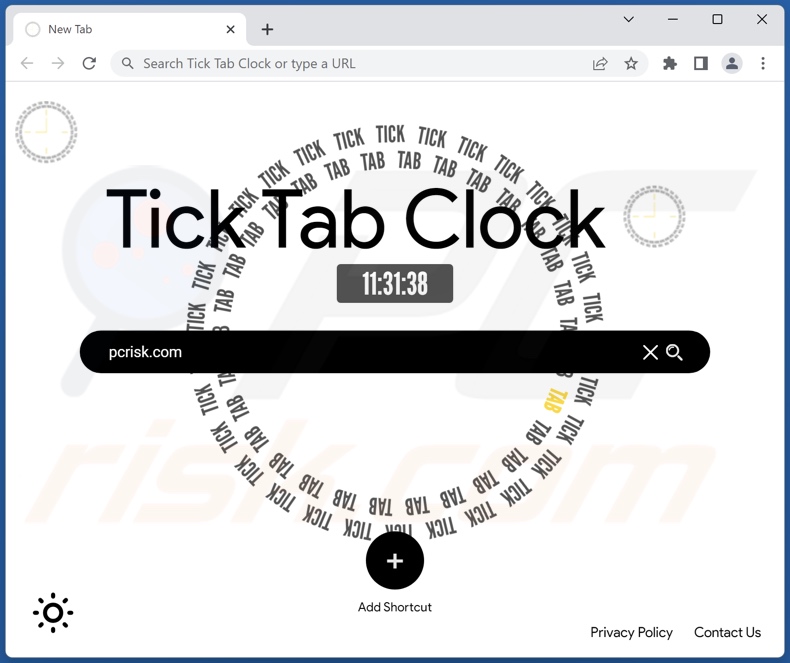
Tick Tab Clock browser hijacker overview
On our test machine, Tick Tab Clock set search.ticktabclock.net as the browser's default search engine, new tab/window, and homepage URLs. Due to these modifications, new browser tabs/windows opened and Web searches performed via the URL bar - resulted in redirects to the search.ticktabclock.net site.
Fake search engines are rarely capable of generating search results, so they tend to redirect to legitimate ones. This is true of search.ticktabclock.net, and during our inspection, it redirected to the Google search engine (google.com). Note that where such a website lands may vary, as redirects can depend on factors like user geolocation.
Furthermore, Tick Tab Clock employs persistence-ensuring techniques to prevent browser recovery, which is typical for this type of software.
What is more, this rogue browser extension spies on users' browsing activity. Browser-hijacking software usually collects the following data: visited URLs, viewed pages, searched queries, bookmarks, personally identifiable details, finance-related information, etc. The gathered data can be shared with and/or sold to third-parties (potentially, cyber criminals).
In summary, the presence of software like Tick Tab Clock on devices can lead to system infections, serious privacy issues, financial losses, and even identity theft.
| Name | Tick Tab Clock |
| Threat Type | Browser Hijacker, Redirect, Search Hijacker, Toolbar, Unwanted New Tab |
| Browser Extension(s) | Tick Tab Clock |
| Supposed Functionality | Tool that aids with time keeping and managing |
| Promoted URL | search.ticktabclock.net |
| Detection Names (search.ticktabclock.net) | N/A (VirusTotal) |
| Serving IP Address (search.ticktabclock.net) | 3.225.140.174 |
| Affected Browser Settings | Homepage, new tab URL, default search engine |
| Symptoms | Manipulated Internet browser settings (homepage, default Internet search engine, new tab settings). Users are forced to visit the hijacker's website and search the Internet using their search engines. |
| Distribution methods | Deceptive pop-up ads, free software installers (bundling), fake Flash Player installers. |
| Damage | Internet browser tracking (potential privacy issues), display of unwanted ads, redirects to dubious websites. |
| Malware Removal (Windows) |
To eliminate possible malware infections, scan your computer with legitimate antivirus software. Our security researchers recommend using Combo Cleaner. Download Combo CleanerTo use full-featured product, you have to purchase a license for Combo Cleaner. 7 days free trial available. Combo Cleaner is owned and operated by RCS LT, the parent company of PCRisk.com. |
Browser hijacker examples
We have analyzed countless browser hijackers; Search-Monster, Globe Earth, FindIt-All, Trippy Circles, 3D Tree - are merely some examples.
Browser-hijacking software usually appears legitimate and offers "handy" functionalities. However, these functions seldom work as advertised, and in most cases - they do not work at all. Even if they do, operational features are not a guarantee of software legitimacy.
How did Tick Tab Clock install on my computer?
We obtained Tick Tab Clock from its "official" promotional webpage. In addition to pages of this kind, browser hijackers are endorsed on scam sites. Users typically enter these websites via redirects caused by mistyped URLs, sites that use rogue advertising networks, spam browser notifications, intrusive adverts, or installed adware.
Furthermore, intrusive advertisements are used to spread browser-hijacking software. Once clicked on, some of the ads can execute scripts to perform stealthy downloads/installations.
Browser hijackers can also be bundled (packed together) with ordinary programs. Download from untrustworthy sources (e.g., freeware and unofficial websites, P2P sharing networks, etc.) and rushed installations - increase the risk of allowing bundled content into the system.
How to avoid installation of browser hijackers?
We highly recommend researching software products before download/installation and/or purchase. All downloads must be performed from official and verified channels. We advise being cautious when installing content, e.g., by reading terms, studying available options, using the "Custom/Advanced" settings, and opting-out of additional apps, extensions, features, etc.
Another recommendation is to be vigilant while browsing since fraudulent and malicious online material usually appears legitimate. For example, intrusive advertisements may look harmless yet redirect to questionable websites (e.g., pornography, adult-dating, gambling, etc.).
In case of encounters with such adverts/redirects, check the system and immediately remove all suspect applications and browser extensions/plug-ins. If your computer is already infected with Tick Tab Clock, we recommend running a scan with Combo Cleaner Antivirus for Windows to automatically eliminate this browser hijacker.
Permissions asked by Tick Tab Clock browser hijacker:
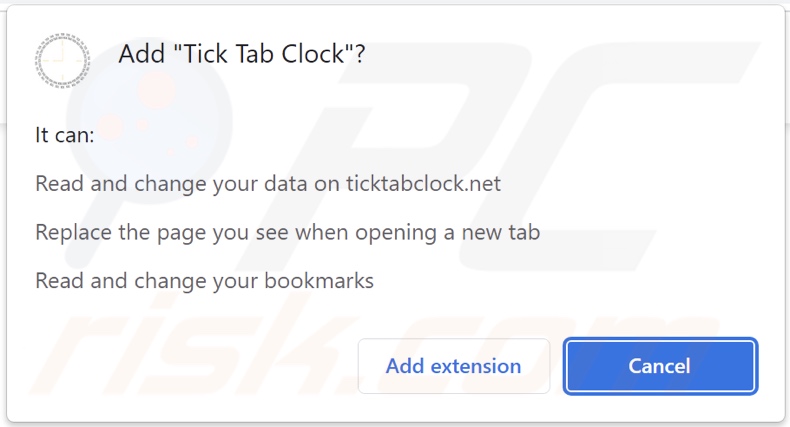
Website promoting Tick Tab Clock browser hijacker:
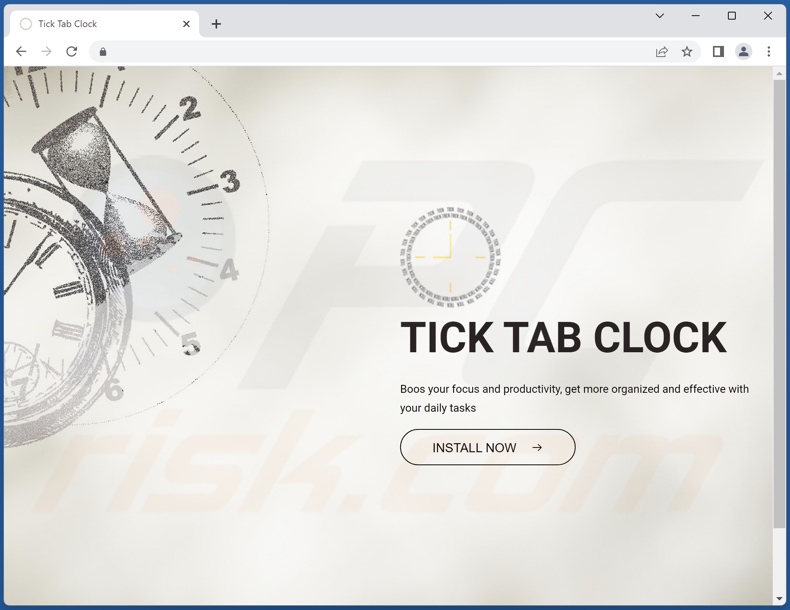
Appearance of search.ticktabclock.net redirecting the Google search engine (GIF):
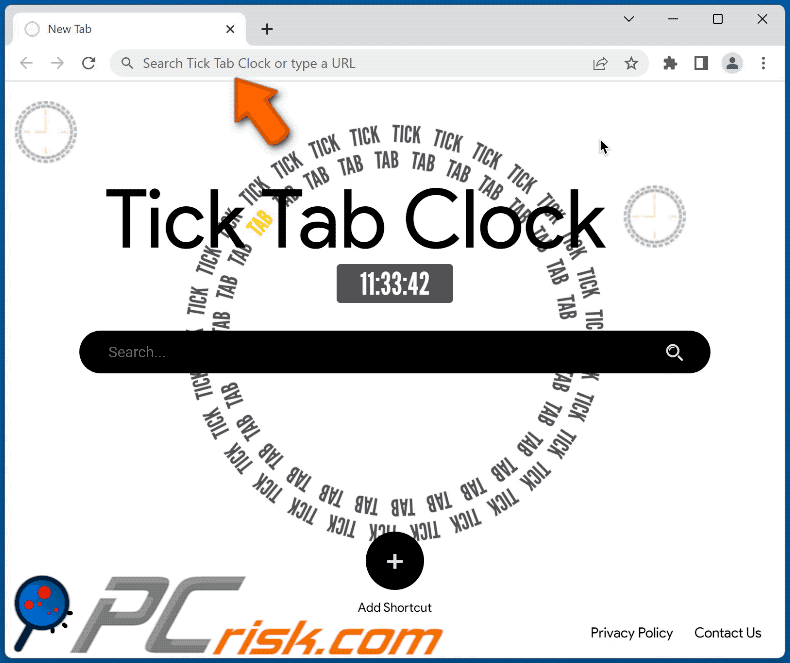
Instant automatic malware removal:
Manual threat removal might be a lengthy and complicated process that requires advanced IT skills. Combo Cleaner is a professional automatic malware removal tool that is recommended to get rid of malware. Download it by clicking the button below:
DOWNLOAD Combo CleanerBy downloading any software listed on this website you agree to our Privacy Policy and Terms of Use. To use full-featured product, you have to purchase a license for Combo Cleaner. 7 days free trial available. Combo Cleaner is owned and operated by RCS LT, the parent company of PCRisk.com.
Quick menu:
- What is Tick Tab Clock?
- STEP 1. Uninstall Tick Tab Clock application using Control Panel.
- STEP 2. Remove Tick Tab Clock browser hijacker from Google Chrome.
- STEP 3. Remove search.ticktabclock.net homepage and default search engine from Mozilla Firefox.
- STEP 4. Remove search.ticktabclock.net redirect from Safari.
- STEP 5. Remove rogue plug-ins from Microsoft Edge.
Tick Tab Clock browser hijacker removal:
Windows 11 users:

Right-click on the Start icon, select Apps and Features. In the opened window search for the application you want to uninstall, after locating it, click on the three vertical dots and select Uninstall.
Windows 10 users:

Right-click in the lower left corner of the screen, in the Quick Access Menu select Control Panel. In the opened window choose Programs and Features.
Windows 7 users:

Click Start (Windows Logo at the bottom left corner of your desktop), choose Control Panel. Locate Programs and click Uninstall a program.
macOS (OSX) users:

Click Finder, in the opened screen select Applications. Drag the app from the Applications folder to the Trash (located in your Dock), then right click the Trash icon and select Empty Trash.
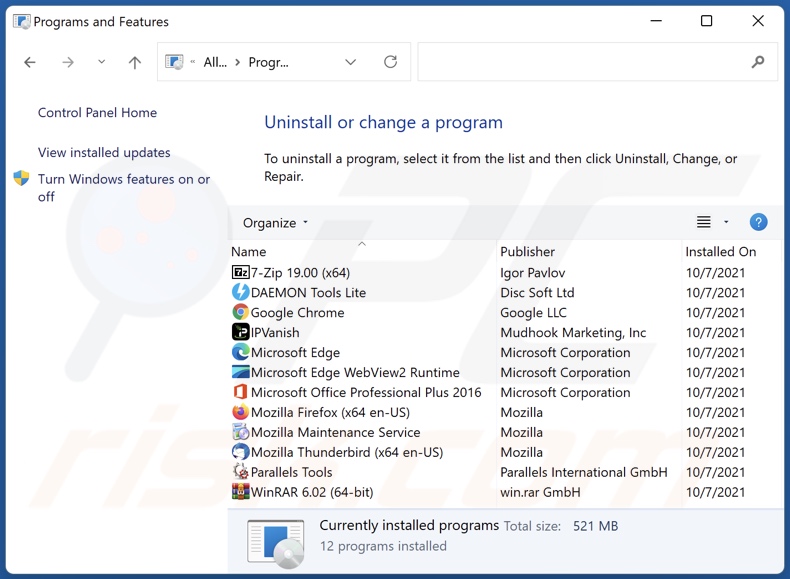
In the uninstall programs window: look for any recently installed suspicious applications (for example, "Tick Tab Clock"), select these entries and click "Uninstall" or "Remove".
After uninstalling the potentially unwanted applications (which cause browser redirects to the search.ticktabclock.net website), scan your computer for any remaining unwanted components. To scan your computer, use recommended malware removal software.
DOWNLOAD remover for malware infections
Combo Cleaner checks if your computer is infected with malware. To use full-featured product, you have to purchase a license for Combo Cleaner. 7 days free trial available. Combo Cleaner is owned and operated by RCS LT, the parent company of PCRisk.com.
Tick Tab Clock browser hijacker removal from Internet browsers:
Video showing how to remove browser redirects:
 Remove malicious extensions from Google Chrome:
Remove malicious extensions from Google Chrome:
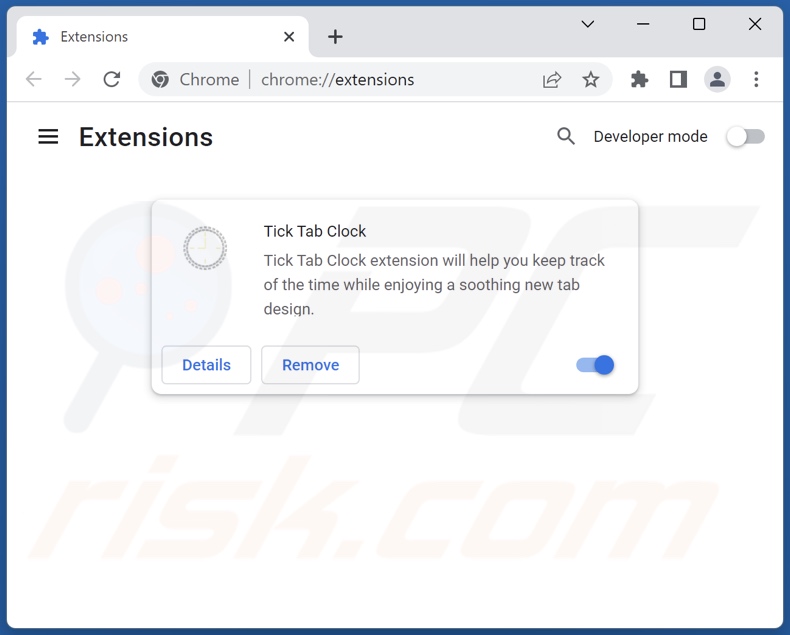
Click the Chrome menu icon ![]() (at the top right corner of Google Chrome), select "More tools" and click "Extensions". Locate "Tick Tab Clock" and other recently-installed suspicious extensions, select these entries and click "Remove".
(at the top right corner of Google Chrome), select "More tools" and click "Extensions". Locate "Tick Tab Clock" and other recently-installed suspicious extensions, select these entries and click "Remove".
Change your homepage:
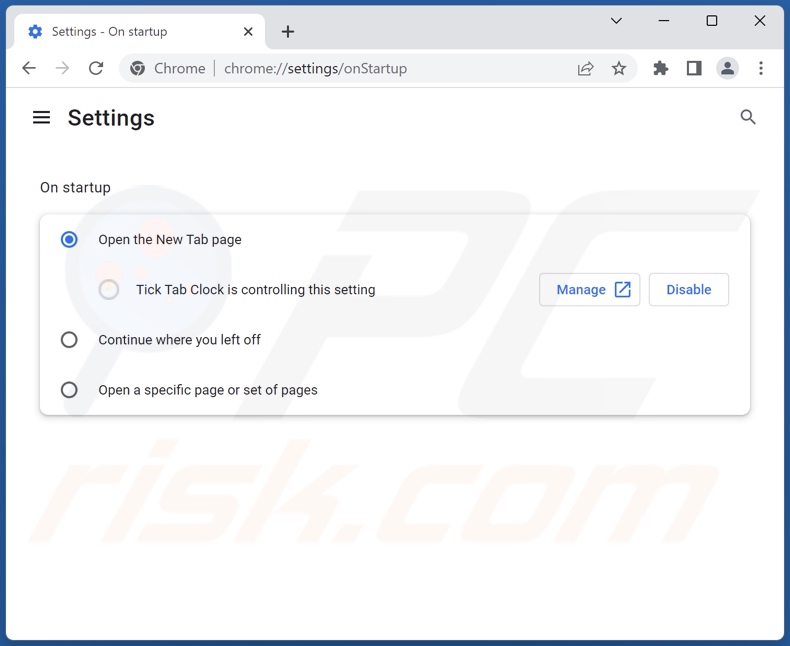
Click the Chrome menu icon ![]() (at the top right corner of Google Chrome), select "Settings". In the "On startup" section, disable "Tick Tab Clock", look for a browser hijacker URL (hxxp://www.search.ticktabclock.net) below the "Open a specific or set of pages" option. If present click on the three vertical dots icon and select "Remove".
(at the top right corner of Google Chrome), select "Settings". In the "On startup" section, disable "Tick Tab Clock", look for a browser hijacker URL (hxxp://www.search.ticktabclock.net) below the "Open a specific or set of pages" option. If present click on the three vertical dots icon and select "Remove".
Change your default search engine:
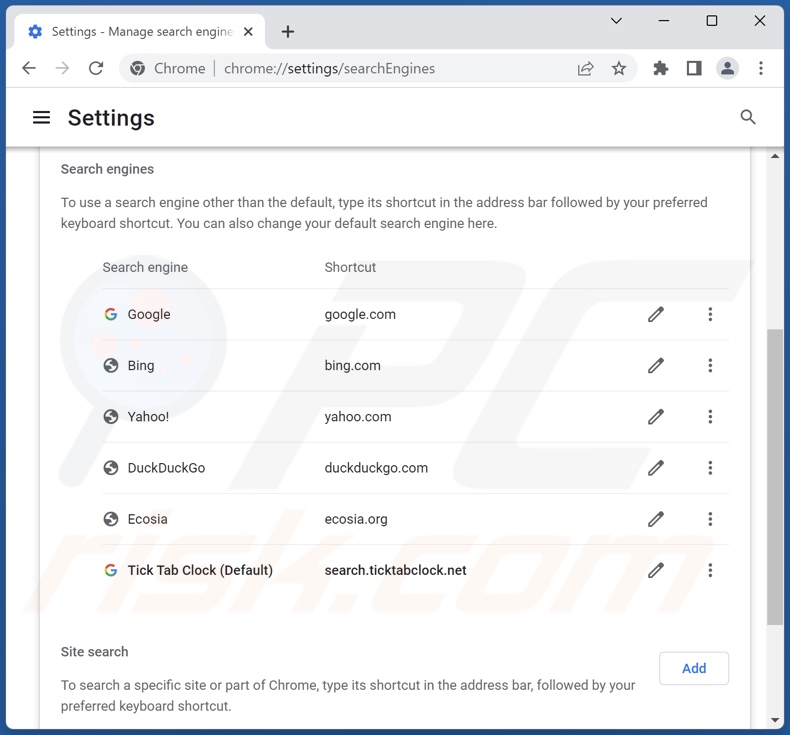
To change your default search engine in Google Chrome: Click the Chrome menu icon ![]() (at the top right corner of Google Chrome), select "Settings", in the "Search engine" section, click "Manage search engines...", in the opened list look for "search.ticktabclock.net", when located click the three vertical dots near this URL and select "Delete".
(at the top right corner of Google Chrome), select "Settings", in the "Search engine" section, click "Manage search engines...", in the opened list look for "search.ticktabclock.net", when located click the three vertical dots near this URL and select "Delete".
- If you continue to have problems with browser redirects and unwanted advertisements - Reset Google Chrome.
Optional method:
If you continue to have problems with removal of the search.ticktabclock.net redirect, reset your Google Chrome browser settings. Click the Chrome menu icon ![]() (at the top right corner of Google Chrome) and select Settings. Scroll down to the bottom of the screen. Click the Advanced… link.
(at the top right corner of Google Chrome) and select Settings. Scroll down to the bottom of the screen. Click the Advanced… link.

After scrolling to the bottom of the screen, click the Reset (Restore settings to their original defaults) button.

In the opened window, confirm that you wish to reset Google Chrome settings to default by clicking the Reset button.

 Remove malicious extensions from Mozilla Firefox:
Remove malicious extensions from Mozilla Firefox:

Click the Firefox menu ![]() (at the top right corner of the main window), select "Add-ons and themes". Click "Extensions", in the opened window locate "Tick Tab Clock", as well as all recently-installed suspicious extensions, click on the three dots and then click "Remove".
(at the top right corner of the main window), select "Add-ons and themes". Click "Extensions", in the opened window locate "Tick Tab Clock", as well as all recently-installed suspicious extensions, click on the three dots and then click "Remove".
Change your homepage:
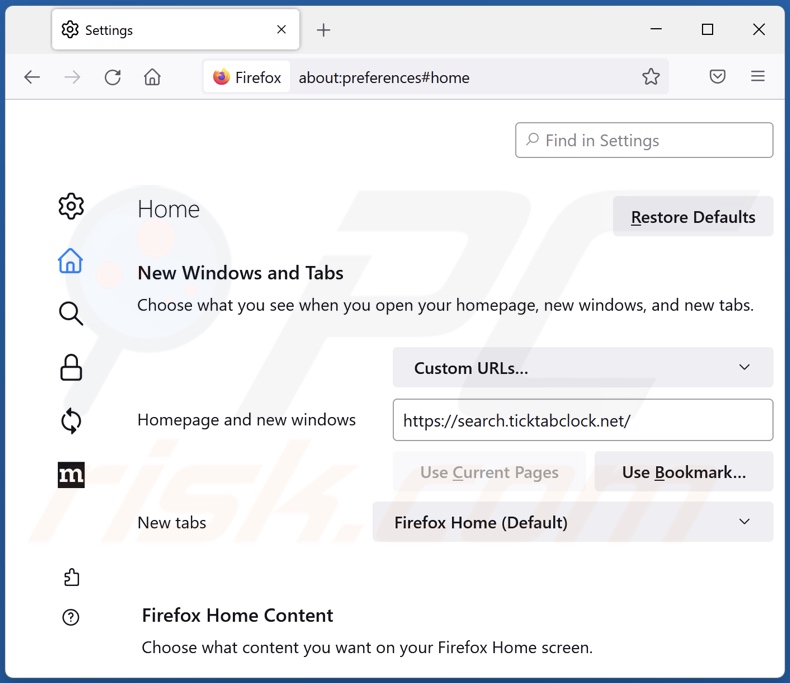
To reset your homepage, click the Firefox menu ![]() (at the top right corner of the main window), then select "Settings", in the opened window disable "Tick Tab Clock", remove hxxp://search.ticktabclock.net and enter your preferred domain, which will open each time you start Mozilla Firefox.
(at the top right corner of the main window), then select "Settings", in the opened window disable "Tick Tab Clock", remove hxxp://search.ticktabclock.net and enter your preferred domain, which will open each time you start Mozilla Firefox.
Change your default search engine:
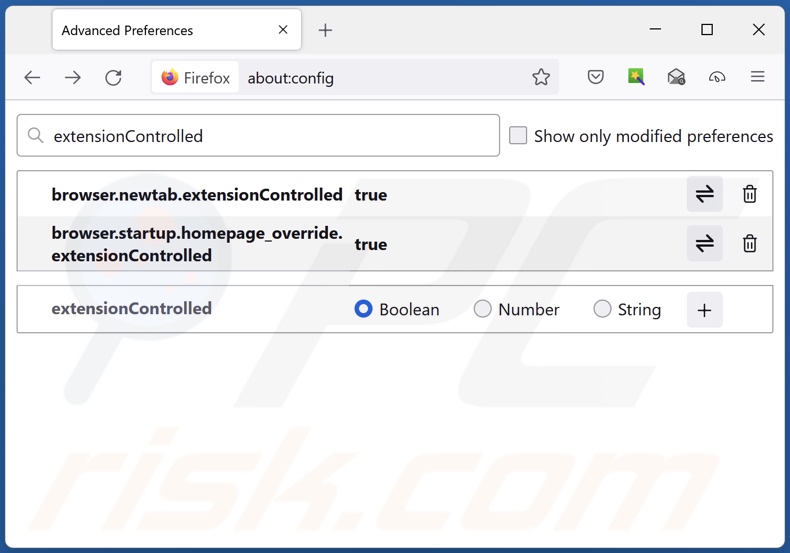
In the URL address bar, type "about:config" and press Enter. Click "Accept the Risk and Continue".
In the search filter at the top, type: "extensionControlled". Set both results to "false" by either double-clicking each entry or clicking the ![]() button.
button.
Optional method:
Computer users who have problems with search.ticktabclock.net redirect removal can reset their Mozilla Firefox settings.
Open Mozilla Firefox, at the top right corner of the main window, click the Firefox menu, ![]() in the opened menu, click Help.
in the opened menu, click Help.

Select Troubleshooting Information.

In the opened window, click the Refresh Firefox button.

In the opened window, confirm that you wish to reset Mozilla Firefox settings to default by clicking the Refresh Firefox button.

 Remove malicious extensions from Safari:
Remove malicious extensions from Safari:

Make sure your Safari browser is active and click Safari menu, then select Preferences...

In the preferences window select the Extensions tab. Look for any recently installed suspicious extensions and uninstall them.

In the preferences window select General tab and make sure that your homepage is set to a preferred URL, if its altered by a browser hijacker - change it.

In the preferences window select Search tab and make sure that your preferred Internet search engine is selected.
Optional method:
Make sure your Safari browser is active and click on Safari menu. From the drop down menu select Clear History and Website Data...

In the opened window select all history and click the Clear History button.

 Remove malicious extensions from Microsoft Edge:
Remove malicious extensions from Microsoft Edge:

Click the Edge menu icon ![]() (at the top right corner of Microsoft Edge), select "Extensions". Locate any recently-installed suspicious browser add-ons, and remove them.
(at the top right corner of Microsoft Edge), select "Extensions". Locate any recently-installed suspicious browser add-ons, and remove them.
Change your homepage and new tab settings:

Click the Edge menu icon ![]() (at the top right corner of Microsoft Edge), select "Settings". In the "On startup" section look for the name of the browser hijacker and click "Disable".
(at the top right corner of Microsoft Edge), select "Settings". In the "On startup" section look for the name of the browser hijacker and click "Disable".
Change your default Internet search engine:

To change your default search engine in Microsoft Edge: Click the Edge menu icon ![]() (at the top right corner of Microsoft Edge), select "Privacy and services", scroll to bottom of the page and select "Address bar". In the "Search engines used in address bar" section look for the name of the unwanted Internet search engine, when located click the "Disable" button near it. Alternatively you can click on "Manage search engines", in the opened menu look for unwanted Internet search engine. Click on the puzzle icon
(at the top right corner of Microsoft Edge), select "Privacy and services", scroll to bottom of the page and select "Address bar". In the "Search engines used in address bar" section look for the name of the unwanted Internet search engine, when located click the "Disable" button near it. Alternatively you can click on "Manage search engines", in the opened menu look for unwanted Internet search engine. Click on the puzzle icon ![]() near it and select "Disable".
near it and select "Disable".
Optional method:
If you continue to have problems with removal of the search.ticktabclock.net redirect, reset your Microsoft Edge browser settings. Click the Edge menu icon ![]() (at the top right corner of Microsoft Edge) and select Settings.
(at the top right corner of Microsoft Edge) and select Settings.

In the opened settings menu select Reset settings.

Select Restore settings to their default values. In the opened window, confirm that you wish to reset Microsoft Edge settings to default by clicking the Reset button.

- If this did not help, follow these alternative instructions explaining how to reset the Microsoft Edge browser.
Summary:
 A browser hijacker is a type of adware infection that modifies Internet browser settings by assigning the homepage and default Internet search engine settings to some other (unwanted) website URL. Commonly, this type of adware infiltrates operating systems through free software downloads. If your download is managed by a download client, ensure that you decline offers to install advertised toolbars or applications that seek to change your homepage and default Internet search engine settings.
A browser hijacker is a type of adware infection that modifies Internet browser settings by assigning the homepage and default Internet search engine settings to some other (unwanted) website URL. Commonly, this type of adware infiltrates operating systems through free software downloads. If your download is managed by a download client, ensure that you decline offers to install advertised toolbars or applications that seek to change your homepage and default Internet search engine settings.
Post a comment:
If you have additional information on search.ticktabclock.net redirect or it's removal please share your knowledge in the comments section below.
Frequently Asked Questions (FAQ)
What is the purpose of forcing users to visit search.ticktabclock.net website?
Redirects to search.ticktabclock.net and similar websites are caused because cyber criminals (i.e., developers of browser hijackers and fake search engines) generate revenue through them.
Is visiting search.ticktabclock.net a threat to my privacy?
To a certain extent, yes. Websites like search.ticktabclock.net typically gather (and sell) visitor data.
How did a browser hijacker infiltrate my computer?
Browser hijackers are spread mainly via deceptive promotional webpages, bundled software installers, freeware and third-party download sites, P2P sharing networks, online scams, spam browser notifications, fake updates, and intrusive ads.
Will Combo Cleaner help me remove Tick Tab Clock browser hijacker?
Yes, Combo Cleaner will scan your computer and eliminate detected browser-hijacking apps. It is noteworthy that manual removal (unaided by security software) might be ineffective, especially when multiple browser hijackers have infiltrated the system. Since after one is removed - the others may simply re-install it. What is more, removal-related settings might be inaccessible with browser-hijacking software present. Therefore, it is paramount to remove browser hijackers thoroughly and all at once.
Share:

Tomas Meskauskas
Expert security researcher, professional malware analyst
I am passionate about computer security and technology. I have an experience of over 10 years working in various companies related to computer technical issue solving and Internet security. I have been working as an author and editor for pcrisk.com since 2010. Follow me on Twitter and LinkedIn to stay informed about the latest online security threats.
PCrisk security portal is brought by a company RCS LT.
Joined forces of security researchers help educate computer users about the latest online security threats. More information about the company RCS LT.
Our malware removal guides are free. However, if you want to support us you can send us a donation.
DonatePCrisk security portal is brought by a company RCS LT.
Joined forces of security researchers help educate computer users about the latest online security threats. More information about the company RCS LT.
Our malware removal guides are free. However, if you want to support us you can send us a donation.
Donate
▼ Show Discussion