Get free scan and check if your device is infected.
Remove it nowTo use full-featured product, you have to purchase a license for Combo Cleaner. Seven days free trial available. Combo Cleaner is owned and operated by RCS LT, the parent company of PCRisk.com.
What is Moonshine malware?
Moonshine is a spyware-type malicious program targeting Android devices. It is capable of obtaining a variety of vulnerable data from infected systems. There are several versions of this malware; the later ones include improved surveillance functionalities.
Moonshine has been actively proliferated as "useful" software via Telegram channels frequented by Uyghurs - a Turkic ethnic group native to Xinjiang.
Considering that this malware is skillfully crafted, has related documentation written in simplified Chinese, and targets an ethnic minority in China - it is possible that the threat actors behind Moonshine are backed by the Chinese state. For example, another malware called BadBazaar has been used to attack Uyghurs, and these attacks are attributed to APT15 (Pitty Tiger) - a state-backed group.
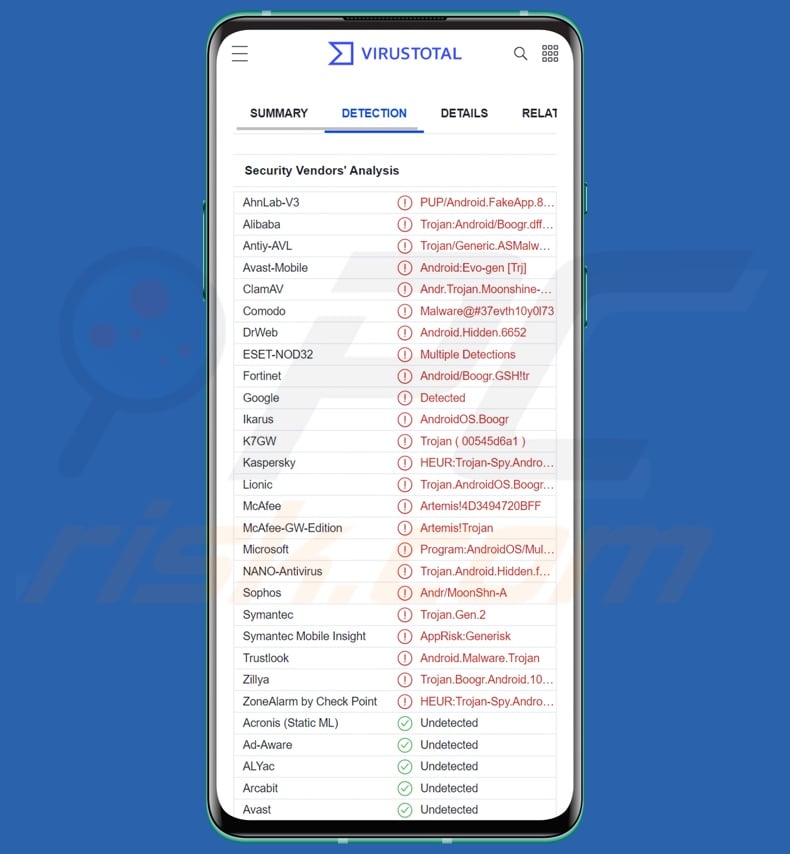
Moonshine overview
Following successful infiltration, Moonshine begins gathering relevant device data, e.g., hardware data, operating system details, network activity, geolocation, etc. This spyware can also exfiltrate files from folders specified by command.
It also targets communication data, including contact lists, SMSes, and information related to messengers (specifically, WeChat). Additionally, Moonshine is capable of recording calls, audio via the microphone (regardless of whether a call is taking place), and video by using the device's cameras.
In summary, infections like Moonshine can result in severe privacy issues, financial losses, and identity theft. It must be mentioned that since this spyware has been linked to politically/geopolitically motivated attacks - these infections can have a much more devastating effect on the whole.
If you suspect that your Android device is infected with Moonshine (or other malware), we strongly advise you to immediately use an anti-virus to remove it.
| Name | Moonshine virus |
| Threat Type | Android malware, malicious application, unwanted application. |
| Detection Names | Avast-Mobile (Android:Evo-gen [Trj]), DrWeb (Android.Hidden.6652), ESET-NOD32 (Multiple Detections), Kaspersky (HEUR:Trojan-Spy.AndroidOS.Idiqut.f), Full List (VirusTotal) |
| Symptoms | The device is running slow, system settings are modified without user's permission, questionable applications appear, data and battery usage is increased significantly, browsers redirect to questionable websites, intrusive advertisements are delivered. |
| Distribution methods | Infected email attachments, malicious online advertisements, social engineering, deceptive applications, scam websites. |
| Damage | Stolen personal information (private messages, logins/passwords, etc.), decreased device performance, battery is drained quickly, decreased Internet speed, huge data losses, monetary losses, stolen identity (malicious apps might abuse communication apps). |
| Malware Removal (Windows) |
To eliminate possible malware infections, scan your computer with legitimate antivirus software. Our security researchers recommend using Combo Cleaner. Download Combo CleanerTo use full-featured product, you have to purchase a license for Combo Cleaner. 7 days free trial available. Combo Cleaner is owned and operated by RCS LT, the parent company of PCRisk.com. |
Similar malware examples
We have analyzed dozens of Android-centric malicious programs; BadBazaar, Bahamut, FurBall, and Drinik are just a few examples of spyware and other information-stealing malware.
This software can target varied data or have different harmful abilities. Regardless of how malware operates - its presence threatens device integrity and user safety. Therefore, it is paramount to eliminate threats immediately upon detection.
How did Moonshine infiltrate my device?
Moonshine has been observed using at least fifty disguises. It was presented as various applications, ranging from communication platforms to system tools. These apps were promoted as "handy" software on Telegram channels popular with Uyghur users. However, it is possible that Moonshine is also spread using other techniques.
Generally, malware is proliferated by employing phishing and social engineering tactics. The most widely used distribution methods include: drive-by (stealthy/deceptive) downloads, dubious download channels (e.g., freeware and free file-hosting websites, Peer-to-Peer sharing networks, etc.), malicious attachments/links in spam mail (e.g., emails, DMs/PMs, SMSes, etc.), online scams, malvertising, illegal software activation tools ("cracks"), and fake updates.
How to avoid installation of malware?
We recommend researching software prior to download/installation and/or purchase, e.g., by reading terms and expert/user reviews, checking out required permissions, verifying developer legitimacy, etc. Furthermore, all downloads must be performed from official and trustworthy sources.
Software must be activated and updated with tools provided by genuine developers, as illegal activation ("cracking") tools and third-party updaters may contain malware.
Another recommendation is to be vigilant when browsing since illegitimate and malicious content usually appears harmless. We also advise being careful with incoming emails, SMSes, PMs/DMs, and other messages. The attachments and links found in suspect mail must not be opened since they can be malicious and cause infections.
It is paramount to have a dependable anti-virus installed and kept up-to-date. Security software must be used to run regular system scans and to remove detected threats and issues.
Update December 13, 2024 – throughout 2024, over fifty MOONSHINE versions were discovered. These variants functioned as exploit kits. Users tricked into visiting servers hosting MOONSHINE had it infiltrate their devices if an app with a vulnerable Google Chrome component was installed. In some cases, victims were even deceived into downloading an older and vulnerable application if the one they had could not be exploited.
The following apps were sought for exploitable Chrome components: Facebook, Messenger, Line, QQ, WeChat, Zalo, Lazada, and Naver. Known vulnerabilities exploited by MOONSHINE are tracked as "CVE-2016-1646", "CVE-2016-5198", "CVE-2017-5030", "CVE-2017-5070", "CVE-2018-6065", "CVE-2018-17463", "CVE-2018-17480", and "CVE-2020-6418". MOONSHINE was also used in campaigns delivering the DarkNimbus malware.
Quick menu:
- Introduction
- How to delete browsing history from the Chrome web browser?
- How to disable browser notifications in the Chrome web browser?
- How to reset the Chrome web browser?
- How to delete browsing history from the Firefox web browser?
- How to disable browser notifications in the Firefox web browser?
- How to reset the Firefox web browser?
- How to uninstall potentially unwanted and/or malicious applications?
- How to boot the Android device in "Safe Mode"?
- How to check the battery usage of various applications?
- How to check the data usage of various applications?
- How to install the latest software updates?
- How to reset the system to its default state?
- How to disable applications that have administrator privileges?
Delete browsing history from the Chrome web browser:

Tap the "Menu" button (three dots on the right-upper corner of the screen) and select "History" in the opened dropdown menu.

Tap "Clear browsing data", select "ADVANCED" tab, choose the time range and data types you want to delete and tap "Clear data".
Disable browser notifications in the Chrome web browser:

Tap the "Menu" button (three dots on the right-upper corner of the screen) and select "Settings" in the opened dropdown menu.

Scroll down until you see "Site settings" option and tap it. Scroll down until you see "Notifications" option and tap it.

Find the websites that deliver browser notifications, tap on them and click "Clear & reset". This will remove permissions granted for these websites to deliver notifications. However, once you visit the same site again, it may ask for a permission again. You can choose whether to give these permissions or not (if you choose to decline the website will go to "Blocked" section and will no longer ask you for the permission).
Reset the Chrome web browser:

Go to "Settings", scroll down until you see "Apps" and tap it.

Scroll down until you find "Chrome" application, select it and tap "Storage" option.

Tap "MANAGE STORAGE", then "CLEAR ALL DATA" and confirm the action by taping "OK". Note that resetting the browser will eliminate all data stored within. This means that all saved logins/passwords, browsing history, non-default settings and other data will be deleted. You will also have to re-login into all websites as well.
Delete browsing history from the Firefox web browser:

Tap the "Menu" button (three dots on the right-upper corner of the screen) and select "History" in the opened dropdown menu.

Scroll down until you see "Clear private data" and tap it. Select data types you want to remove and tap "CLEAR DATA".
Disable browser notifications in the Firefox web browser:

Visit the website that is delivering browser notifications, tap the icon displayed on the left of URL bar (the icon will not necessarily be a "Lock") and select "Edit Site Settings".

In the opened pop-up opt-in the "Notifications" option and tap "CLEAR".
Reset the Firefox web browser:

Go to "Settings", scroll down until you see "Apps" and tap it.

Scroll down until you find "Firefox" application, select it and tap "Storage" option.

Tap "CLEAR DATA" and confirm the action by taping "DELETE". Note that resetting the browser will eliminate all data stored within. This means that all saved logins/passwords, browsing history, non-default settings and other data will be deleted. You will also have to re-login into all websites as well.
Uninstall potentially unwanted and/or malicious applications:

Go to "Settings", scroll down until you see "Apps" and tap it.

Scroll down until you see a potentially unwanted and/or malicious application, select it and tap "Uninstall". If, for some reason, you are unable to remove the selected app (e.g., you are prompted with an error message), you should try using the "Safe Mode".
Boot the Android device in "Safe Mode":
The "Safe Mode" in Android operating system temporarily disables all third-party applications from running. Using this mode is a good way to diagnose and solve various issues (e.g., remove malicious applications that prevent users you from doing so when the device is running "normally").

Push the "Power" button and hold it until you see the "Power off" screen. Tap the "Power off" icon and hold it. After a few seconds the "Safe Mode" option will appear and you'll be able run it by restarting the device.
Check the battery usage of various applications:

Go to "Settings", scroll down until you see "Device maintenance" and tap it.

Tap "Battery" and check the usage of each application. Legitimate/genuine applications are designed to use as low energy as possible in order to provide the best user experience and to save power. Therefore, high battery usage may indicate that the application is malicious.
Check the data usage of various applications:

Go to "Settings", scroll down until you see "Connections" and tap it.

Scroll down until you see "Data usage" and select this option. As with battery, legitimate/genuine applications are designed to minimize data usage as much as possible. This means that huge data usage may indicate presence of malicious application. Note that some malicious applications might be designed to operate when the device is connected to wireless network only. For this reason, you should check both Mobile and Wi-Fi data usage.

If you find an application that uses a lot of data even though you never use it, then we strongly advise you to uninstall it as soon as possible.
Install the latest software updates:
Keeping the software up-to-date is a good practice when it comes to device safety. The device manufacturers are continually releasing various security patches and Android updates in order to fix errors and bugs that can be abused by cyber criminals. An outdated system is way more vulnerable, which is why you should always be sure that your device's software is up-to-date.

Go to "Settings", scroll down until you see "Software update" and tap it.

Tap "Download updates manually" and check if there are any updates available. If so, install them immediately. We also recommend to enable the "Download updates automatically" option - it will enable the system to notify you once an update is released and/or install it automatically.
Reset the system to its default state:
Performing a "Factory Reset" is a good way to remove all unwanted applications, restore system's settings to default and clean the device in general. However, you must keep in mind that all data within the device will be deleted, including photos, video/audio files, phone numbers (stored within the device, not the SIM card), SMS messages, and so forth. In other words, the device will be restored to its primal state.
You can also restore the basic system settings and/or simply network settings as well.

Go to "Settings", scroll down until you see "About phone" and tap it.

Scroll down until you see "Reset" and tap it. Now choose the action you want to perform:
"Reset settings" - restore all system settings to default;
"Reset network settings" - restore all network-related settings to default;
"Factory data reset" - reset the entire system and completely delete all stored data;
Disable applications that have administrator privileges:
If a malicious application gets administrator-level privileges it can seriously damage the system. To keep the device as safe as possible you should always check what apps have such privileges and disable the ones that shouldn't.

Go to "Settings", scroll down until you see "Lock screen and security" and tap it.

Scroll down until you see "Other security settings", tap it and then tap "Device admin apps".

Identify applications that should not have administrator privileges, tap them and then tap "DEACTIVATE".
Frequently Asked Questions (FAQ)
My Android device is infected with Moonshine malware, should I format my storage device to get rid of it?
No, malware removal rarely necessities formatting.
What are the biggest issues that Moonshine malware can cause?
Moonshine is classified as spyware - a type of malware that extracts and records data on infected devices. Typically, infections of this kind can result in serious privacy issues, financial losses, and identity theft. It is pertinent to mention that Moonshine has been used to target Uyghurs - an ethnic minority in China, and attacks of this kind can have devastating consequences.
What is the purpose of Moonshine malware?
In most cases, malware infections are used for profit (although how the revenue is generated differs based on the program's abilities and the attackers' modus operandi).
However, other reasons are possible, e.g., cyber criminals' amusement, personal vendettas, process disruption (of websites, services, companies, organizations, etc.), and political/geopolitical motivations. It must be mentioned that Moonshine has been used in attacks against ethnic minorities in China.
How did Moonshine malware infiltrate my Android device?
Moonshine has been promoted as various "useful" apps on Uyghur-speaking Telegram channels. Note that other distribution methods are likely.
Malware is primarily spread through drive-by downloads, spam mail (e.g., emails, SMSes, PMs/DMs, etc.), online scams, malvertising, untrustworthy download sources (e.g., freeware and free file-hosting sites, P2P sharing networks, etc.), illegal program activation ("cracking") tools, and fake updates.
Share:

Tomas Meskauskas
Expert security researcher, professional malware analyst
I am passionate about computer security and technology. I have an experience of over 10 years working in various companies related to computer technical issue solving and Internet security. I have been working as an author and editor for pcrisk.com since 2010. Follow me on Twitter and LinkedIn to stay informed about the latest online security threats.
PCrisk security portal is brought by a company RCS LT.
Joined forces of security researchers help educate computer users about the latest online security threats. More information about the company RCS LT.
Our malware removal guides are free. However, if you want to support us you can send us a donation.
DonatePCrisk security portal is brought by a company RCS LT.
Joined forces of security researchers help educate computer users about the latest online security threats. More information about the company RCS LT.
Our malware removal guides are free. However, if you want to support us you can send us a donation.
Donate
▼ Show Discussion