How to remove DominantDisplay from the operating system
Mac VirusAlso Known As: Ads by DominantDisplay
Get free scan and check if your device is infected.
Remove it nowTo use full-featured product, you have to purchase a license for Combo Cleaner. Seven days free trial available. Combo Cleaner is owned and operated by RCS LT, the parent company of PCRisk.com.
What kind of application is DominantDisplay?
After downloading and installing DominantDisplay, we noticed that this app displays unwanted advertisements. Thus, we classified DominantDisplay as adware (advertising-supported software). Our team discovered DominantDisplay while browsing shady websites offering to install software updates, useful apps, etc.
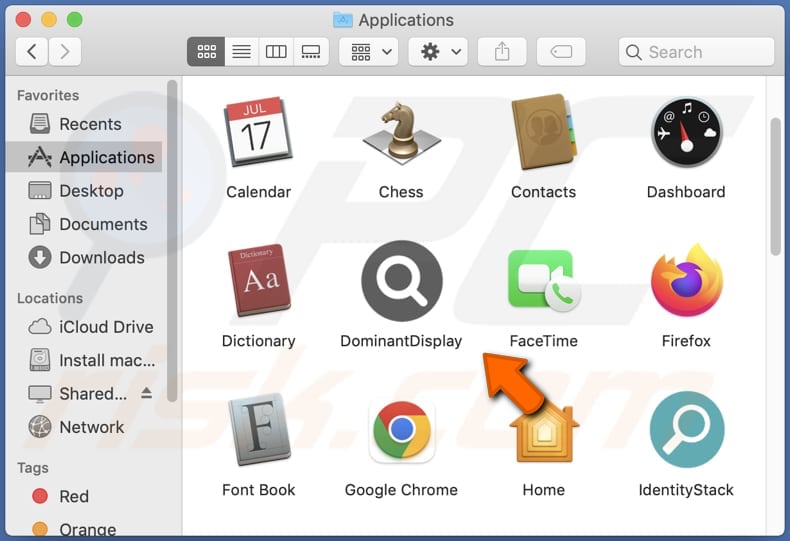
DominantDisplay overview
Advertisements displayed by DominantDisplay can open shady websites (e.g., phishing websites) asking visitors to provide sensitive information, instructing them to download potentially malicious software, urging to call fake technical support numbers, etc. Also, clicking those ads may cause unexpected downloads and installations.
After testing numerous applications like DominantDisplay, we found that sometimes they can read sensitive information. Those apps can read passwords, credit card details, telephone numbers, etc. Their developers may misuse such information to hijack online accounts, steal money and identities, and perform other malicious activities.
| Name | Ads by DominantDisplay |
| Threat Type | Adware, Mac malware, Mac virus |
| Detection Names | Avast (MacOS:Adload-AG [Adw]), Combo Cleaner (Gen:Variant.Adware.MAC.AdLoad.13), ESET-NOD32 (A Variant Of OSX/Adware.Synataeb.G), Kaspersky (Not-a-virus:HEUR:AdWare.OSX.Adload.j), Full List (VirusTotal) |
| Additional Information | This application belongs to Adload malware family. |
| Symptoms | Your Mac becomes slower than normal, you see unwanted pop-up ads, you are redirected to dubious websites. |
| Distribution methods | Deceptive pop-up ads, free software installers (bundling), fake Flash Player installers, torrent file downloads. |
| Damage | Internet browser tracking (potential privacy issues), display of unwanted ads, redirects to dubious websites, loss of private information. |
| Malware Removal (Windows) |
To eliminate possible malware infections, scan your computer with legitimate antivirus software. Our security researchers recommend using Combo Cleaner. Download Combo CleanerTo use full-featured product, you have to purchase a license for Combo Cleaner. 7 days free trial available. Combo Cleaner is owned and operated by RCS LT, the parent company of PCRisk.com. |
More about adware
Advertising-supported apps can hijack web browsers to promote shady search engines. In such cases, they change the default search engine, homepage, and (or) new tab page. Moreover, it is common for browser hijackers to be designed to prevent users from undoing their changes. Also, apps of this type (and search engines) can be used to track users.
More examples of apps similar to DominantDisplay are MomentTech, PrimaryServiceSearch, and DigitalSection. Most users install them inadvertently.
How did DominantDisplay install on my computer?
Apps like DominantDisplay are often promoted on deceptive websites implying that some installed software (e.g., Adobe Flash Player or Chrome browser) is outdated. Users install them via deceptive installers. Notifications from shady pages and ads on websites of this kind are also used to promote adware.
Another popular way to trick users into installing adware is to bundle it with other software. In these cases, users install adware when they finish software installations without changing "Advanced", "Custom", or other settings available in installers.
How to avoid installation of unwanted applications?
Download applications from official websites and stores. Avoid downloads from shady pages, third-party downloaders, P2P networks, and similar sources. Do not trust ads on questionable pages or allow websites of this kind to show notifications.
Check software installers for optional applications and deselect them before completing installations. If your computer is already infected with DominantDisplay, we recommend running a scan with Combo Cleaner Antivirus for Windows to automatically eliminate this adware.
A window that appears after the installation of DominantDisplay adware:
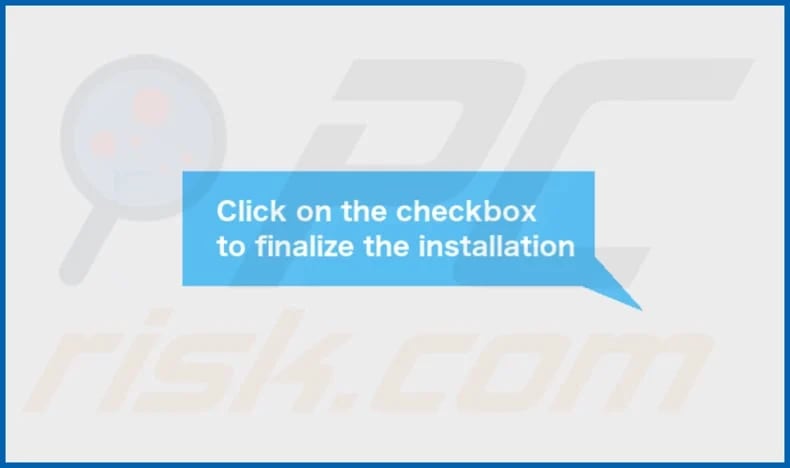
DominantDisplay's installation folder:
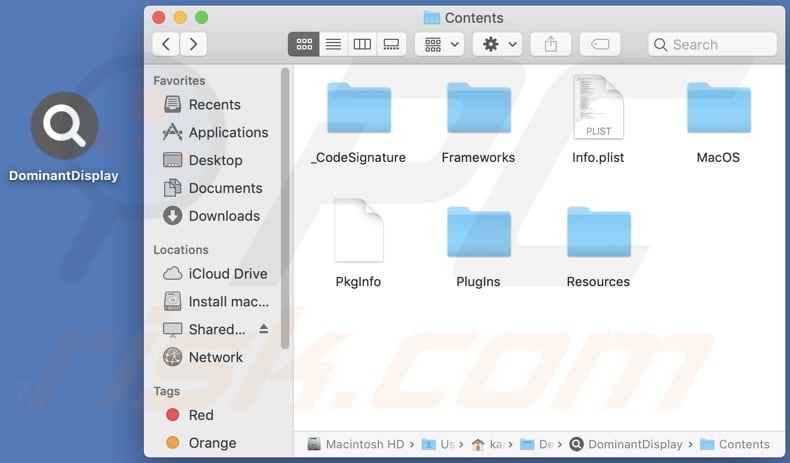
Instant automatic malware removal:
Manual threat removal might be a lengthy and complicated process that requires advanced IT skills. Combo Cleaner is a professional automatic malware removal tool that is recommended to get rid of malware. Download it by clicking the button below:
DOWNLOAD Combo CleanerBy downloading any software listed on this website you agree to our Privacy Policy and Terms of Use. To use full-featured product, you have to purchase a license for Combo Cleaner. 7 days free trial available. Combo Cleaner is owned and operated by RCS LT, the parent company of PCRisk.com.
Quick menu:
- What is DominantDisplay?
- STEP 1. Remove DominantDisplay related files and folders from OSX.
- STEP 2. Remove DominantDisplay ads from Safari.
- STEP 3. Remove DominantDisplay adware from Google Chrome.
- STEP 4. Remove DominantDisplay ads from Mozilla Firefox.
Video showing how to remove DominantDisplay adware using Combo Cleaner:
DominantDisplay adware removal:
Remove DominantDisplay-related potentially unwanted applications from your "Applications" folder:

Click the Finder icon. In the Finder window, select "Applications". In the applications folder, look for "MPlayerX", "NicePlayer", or other suspicious applications and drag them to the Trash. After removing the potentially unwanted application(s) that cause online ads, scan your Mac for any remaining unwanted components.
DOWNLOAD remover for malware infections
Combo Cleaner checks if your computer is infected with malware. To use full-featured product, you have to purchase a license for Combo Cleaner. 7 days free trial available. Combo Cleaner is owned and operated by RCS LT, the parent company of PCRisk.com.
Remove adware-related files and folders

Click the Finder icon, from the menu bar. Choose Go, and click Go to Folder...
 Check for adware generated files in the /Library/LaunchAgents/ folder:
Check for adware generated files in the /Library/LaunchAgents/ folder:

In the Go to Folder... bar, type: /Library/LaunchAgents/

In the "LaunchAgents" folder, look for any recently-added suspicious files and move them to the Trash. Examples of files generated by adware - "installmac.AppRemoval.plist", "myppes.download.plist", "mykotlerino.ltvbit.plist", "kuklorest.update.plist", etc. Adware commonly installs several files with the exact same string.
 Check for adware generated files in the ~/Library/Application Support/ folder:
Check for adware generated files in the ~/Library/Application Support/ folder:

In the Go to Folder... bar, type: ~/Library/Application Support/

In the "Application Support" folder, look for any recently-added suspicious folders. For example, "MplayerX" or "NicePlayer", and move these folders to the Trash.
 Check for adware generated files in the ~/Library/LaunchAgents/ folder:
Check for adware generated files in the ~/Library/LaunchAgents/ folder:

In the Go to Folder... bar, type: ~/Library/LaunchAgents/

In the "LaunchAgents" folder, look for any recently-added suspicious files and move them to the Trash. Examples of files generated by adware - "installmac.AppRemoval.plist", "myppes.download.plist", "mykotlerino.ltvbit.plist", "kuklorest.update.plist", etc. Adware commonly installs several files with the exact same string.
 Check for adware generated files in the /Library/LaunchDaemons/ folder:
Check for adware generated files in the /Library/LaunchDaemons/ folder:

In the "Go to Folder..." bar, type: /Library/LaunchDaemons/

In the "LaunchDaemons" folder, look for recently-added suspicious files. For example "com.aoudad.net-preferences.plist", "com.myppes.net-preferences.plist", "com.kuklorest.net-preferences.plist", "com.avickUpd.plist", etc., and move them to the Trash.
 Scan your Mac with Combo Cleaner:
Scan your Mac with Combo Cleaner:
If you have followed all the steps correctly, your Mac should be clean of infections. To ensure your system is not infected, run a scan with Combo Cleaner Antivirus. Download it HERE. After downloading the file, double click combocleaner.dmg installer. In the opened window, drag and drop the Combo Cleaner icon on top of the Applications icon. Now open your launchpad and click on the Combo Cleaner icon. Wait until Combo Cleaner updates its virus definition database and click the "Start Combo Scan" button.

Combo Cleaner will scan your Mac for malware infections. If the antivirus scan displays "no threats found" - this means that you can continue with the removal guide; otherwise, it's recommended to remove any found infections before continuing.

After removing files and folders generated by the adware, continue to remove rogue extensions from your Internet browsers.
Remove malicious extensions from Internet browsers
 Remove malicious Safari extensions:
Remove malicious Safari extensions:

Open the Safari browser, from the menu bar, select "Safari" and click "Preferences...".

In the preferences window, select "Extensions" and look for any recently-installed suspicious extensions. When located, click the "Uninstall" button next to it/them. Note that you can safely uninstall all extensions from your Safari browser - none are crucial for regular browser operation.
- If you continue to have problems with browser redirects and unwanted advertisements - Reset Safari.
 Remove malicious extensions from Google Chrome:
Remove malicious extensions from Google Chrome:

Click the Chrome menu icon ![]() (at the top right corner of Google Chrome), select "More Tools" and click "Extensions". Locate all recently-installed suspicious extensions, select these entries and click "Remove".
(at the top right corner of Google Chrome), select "More Tools" and click "Extensions". Locate all recently-installed suspicious extensions, select these entries and click "Remove".

- If you continue to have problems with browser redirects and unwanted advertisements - Reset Google Chrome.
 Remove malicious extensions from Mozilla Firefox:
Remove malicious extensions from Mozilla Firefox:

Click the Firefox menu ![]() (at the top right corner of the main window) and select "Add-ons and themes". Click "Extensions", in the opened window locate all recently-installed suspicious extensions, click on the three dots and then click "Remove".
(at the top right corner of the main window) and select "Add-ons and themes". Click "Extensions", in the opened window locate all recently-installed suspicious extensions, click on the three dots and then click "Remove".

- If you continue to have problems with browser redirects and unwanted advertisements - Reset Mozilla Firefox.
Frequently Asked Questions (FAQ)
What harm can adware cause?
Advertising-supported software usually causes problems such as diminished web browsing experience and (or) slower computer performance. Sometimes, installed adware can track users, which may lead to issues related to online privacy.
What does adware do?
Adware shows annoying advertisements. Also, it can be designed to promote fake search engines (by hijacking a web browser) and gather data about users.
How do adware developers generate revenue?
Most adware developers participate in affiliate programs and earn money by promoting various products, websites, services, etc.
Will Combo Cleaner remove DominantDisplay adware?
Yes, Combo Cleaner will scan your computer and uninstall adware. It can be difficult to remove adware manually because certain files belonging to the removed adware may remain in the system. Thus, it is recommended to remove adware with specialized software.
Share:

Tomas Meskauskas
Expert security researcher, professional malware analyst
I am passionate about computer security and technology. I have an experience of over 10 years working in various companies related to computer technical issue solving and Internet security. I have been working as an author and editor for pcrisk.com since 2010. Follow me on Twitter and LinkedIn to stay informed about the latest online security threats.
PCrisk security portal is brought by a company RCS LT.
Joined forces of security researchers help educate computer users about the latest online security threats. More information about the company RCS LT.
Our malware removal guides are free. However, if you want to support us you can send us a donation.
DonatePCrisk security portal is brought by a company RCS LT.
Joined forces of security researchers help educate computer users about the latest online security threats. More information about the company RCS LT.
Our malware removal guides are free. However, if you want to support us you can send us a donation.
Donate
▼ Show Discussion