Removing the software that causes redirects to lax-search.com
Browser HijackerAlso Known As: lax-search.com browser hijacker
Get free scan and check if your device is infected.
Remove it nowTo use full-featured product, you have to purchase a license for Combo Cleaner. Seven days free trial available. Combo Cleaner is owned and operated by RCS LT, the parent company of PCRisk.com.
What is lax-search.com?
Our researchers discovered the lax-search.com fake search engine while inspecting browser hijackers. This software typically promotes (via redirects) websites like lax-search.com.
These search engines are rarely capable of providing search results, and while lax-search.com can generate them – the results are inaccurate and may contain unreliable/harmful content. Additionally, browser-hijacking software and the sites they endorse usually collect user data.
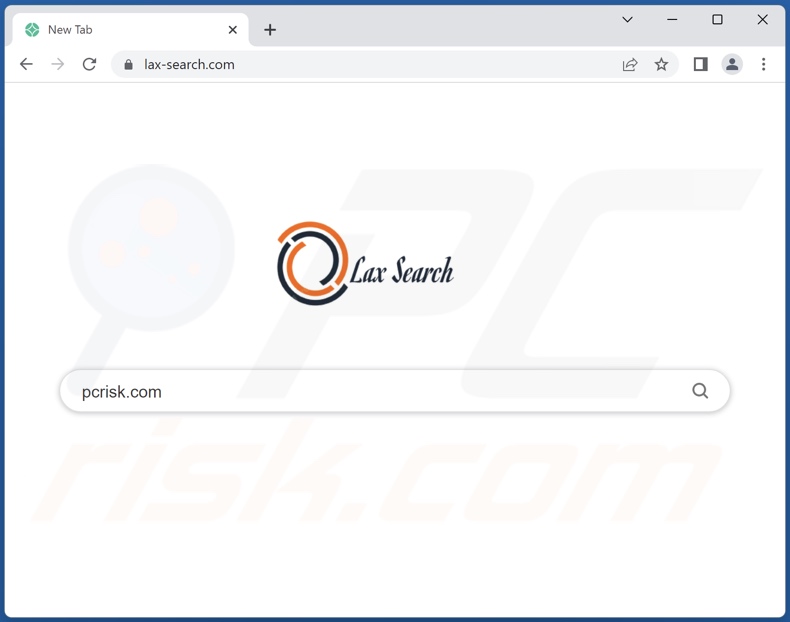
How do browser hijackers promote lax-search.com?
Browser hijackers promote illegitimate search engines by assigning them as the browsers' default, as well as their homepages and new tab/window URLs. With one pushing lax-search.com installed: new browser tabs/windows opened and search queries entered into the URL bar – result in redirects to this website.
While most fake search engines cannot generate search results and redirect to legitimate ones (e.g., Google, Yahoo, Bing, etc.), lax-search.com is an exception. This site can provide inaccurate search results that can be full of sponsored, untrustworthy, and even malicious content.
Browser-hijacking software typically attempts to ensure persistence by preventing users from accessing removal-related settings and/or undoing user-made changes.
Furthermore, illegitimate search engines and browser hijackers tend to collect sensitive information. Data of interest may include: searched queries, visited URLs, viewed webpages, account log-in credentials (usernames/passwords), personally identifiable details, finance-related information, and so forth. The gathered data can be sold to third-parties or otherwise abused for profit.
In summary, the presence of browser-hijacking software on devices may result in system infections, serious privacy issues, financial losses, and identity theft.
| Name | lax-search.com browser hijacker |
| Threat Type | Browser Hijacker, Redirect, Search Hijacker, Toolbar, Unwanted New Tab |
| Affected Browser Settings | Homepage, new tab URL, default search engine |
| Detection Names | N/A (VirusTotal) |
| Serving IP Address | 172.64.80.1 |
| Symptoms | Manipulated Internet browser settings (homepage, default Internet search engine, new tab settings). Users are forced to visit the hijacker's website and search the Internet using their search engines. |
| Distribution methods | Deceptive pop-up ads, free software installers (bundling). |
| Damage | Internet browser tracking (potential privacy issues), display of unwanted ads, redirects to dubious websites. |
| Malware Removal (Windows) |
To eliminate possible malware infections, scan your computer with legitimate antivirus software. Our security researchers recommend using Combo Cleaner. Download Combo CleanerTo use full-featured product, you have to purchase a license for Combo Cleaner. 7 days free trial available. Combo Cleaner is owned and operated by RCS LT, the parent company of PCRisk.com. |
Fake search engine and browser hijacker examples
We have inspected countless browser hijackers and fake search engines; Art Tab, Racing Cars Tab, Nature NewTab Extension – are merely a few of the former, and newgensearch.com, greatselections.co, search-hq.com – of the latter.
This software and sites typically appear ordinary and useful. However, they seldom operate as promised. Keep in mind that whether a piece of software or site works as advertised – is irrelevant – it is not proof of legitimacy/safety.
How did lax-search.com promoting software install on my computer?
Browser hijackers can have "official" download pages, and they are promoted on scam websites. Users primarily access such webpages through redirects caused by mistyped URLs, sites using rogue advertising networks, spam browser notifications, intrusive adverts, or installed adware.
"Bundling" – packing regular software installers with unwanted/malicious supplements – is used to proliferate browser hijackers. Download from dubious sources (e.g., freeware and third-party sites, P2P sharing networks, etc.) and rushed installations (e.g., ignored terms, skipped steps, used "Easy/Quick" settings, etc.) – increase the risk of allowing bundled content into the system.
Additionally, intrusive advertisements are used to spread browser-hijacking software. When clicked on, some of the ads can execute scripts to perform downloads/installations without user consent.
How to avoid installation of browser hijackers?
We highly recommend researching software and downloading only from official/trustworthy channels. Installation must be treated with caution, e.g., reading terms, exploring available options, using the "Custom" or "Advanced" settings, and opting out of all additions.
We advise being careful when browsing since fake and malicious online content usually appears legitimate and harmless. For example, intrusive adverts tend to look innocuous yet redirect to unreliable/questionable websites (e.g., gambling, pornography, adult dating, etc.).
In case of encounters with ads/redirects of this kind, check the system and immediately remove all suspect applications and browser extensions/plug-ins. If your computer is already infected with browser hijackers, we recommend running a scan with Combo Cleaner Antivirus for Windows to automatically eliminate them.
Appearance of the lax-search.com redirect (GIF):
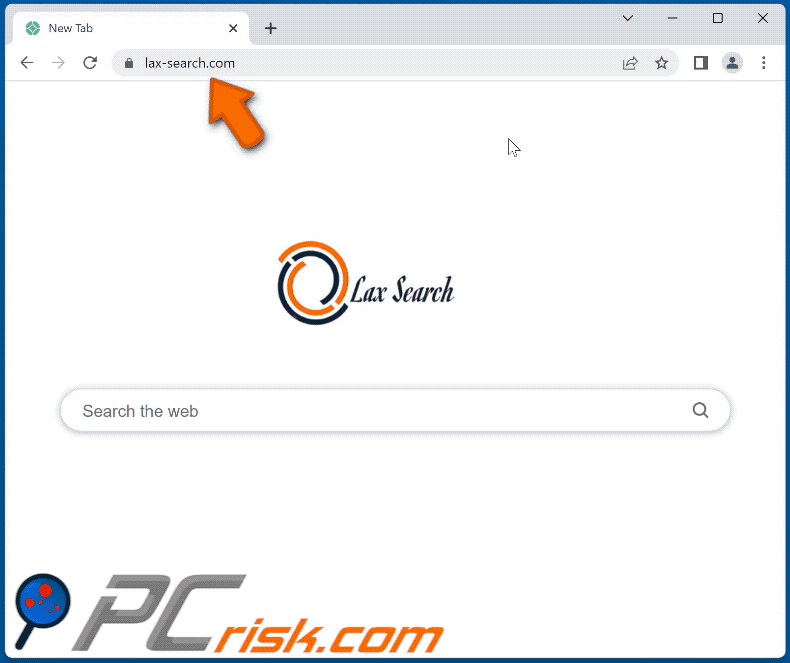
Instant automatic malware removal:
Manual threat removal might be a lengthy and complicated process that requires advanced IT skills. Combo Cleaner is a professional automatic malware removal tool that is recommended to get rid of malware. Download it by clicking the button below:
DOWNLOAD Combo CleanerBy downloading any software listed on this website you agree to our Privacy Policy and Terms of Use. To use full-featured product, you have to purchase a license for Combo Cleaner. 7 days free trial available. Combo Cleaner is owned and operated by RCS LT, the parent company of PCRisk.com.
Quick menu:
- What is lax-search.com?
- STEP 1. Uninstall unwanted applications using Control Panel.
- STEP 2. Remove lax-search.com browser hijacker from Google Chrome.
- STEP 3. Remove lax-search.com homepage and default search engine from Mozilla Firefox.
- STEP 4. Remove lax-search.com redirect from Safari.
- STEP 5. Remove rogue plug-ins from Microsoft Edge.
Lax-search.com redirect removal:
Windows 11 users:

Right-click on the Start icon, select Apps and Features. In the opened window search for the application you want to uninstall, after locating it, click on the three vertical dots and select Uninstall.
Windows 10 users:

Right-click in the lower left corner of the screen, in the Quick Access Menu select Control Panel. In the opened window choose Programs and Features.
Windows 7 users:

Click Start (Windows Logo at the bottom left corner of your desktop), choose Control Panel. Locate Programs and click Uninstall a program.
macOS (OSX) users:

Click Finder, in the opened screen select Applications. Drag the app from the Applications folder to the Trash (located in your Dock), then right click the Trash icon and select Empty Trash.
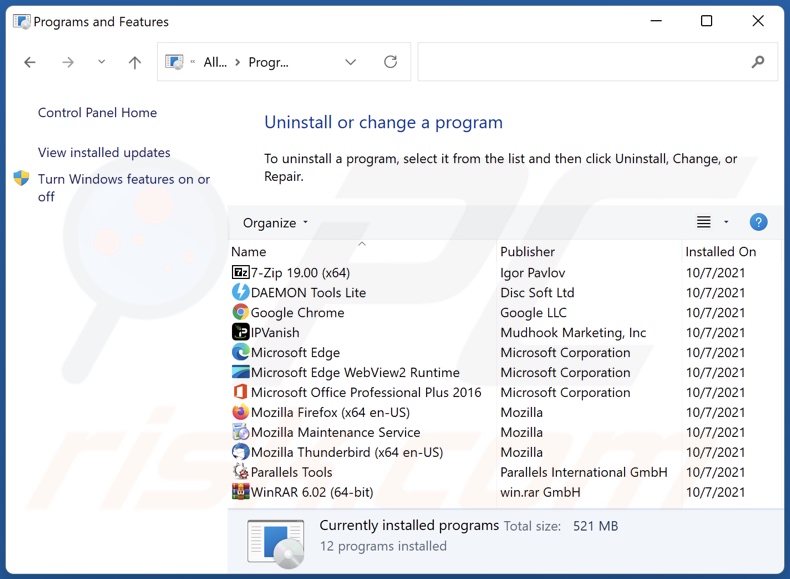
In the uninstall programs window: look for any recently installed suspicious applications, select these entries and click "Uninstall" or "Remove".
After uninstalling the potentially unwanted applications, scan your computer for any remaining unwanted components. To scan your computer, use recommended malware removal software.
DOWNLOAD remover for malware infections
Combo Cleaner checks if your computer is infected with malware. To use full-featured product, you have to purchase a license for Combo Cleaner. 7 days free trial available. Combo Cleaner is owned and operated by RCS LT, the parent company of PCRisk.com.
Lax-search.com redirect removal from Internet browsers:
Video showing how to remove browser redirects:
 Remove malicious extensions from Google Chrome:
Remove malicious extensions from Google Chrome:
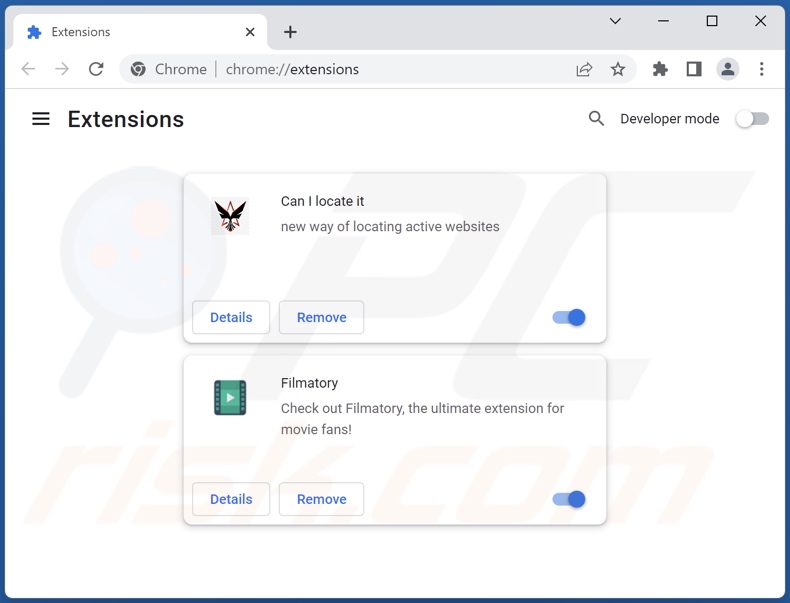
Click the Chrome menu icon ![]() (at the top right corner of Google Chrome), select "More Tools" and click "Extensions". Locate all recently-installed suspicious extensions, select these entries and click "Remove".
(at the top right corner of Google Chrome), select "More Tools" and click "Extensions". Locate all recently-installed suspicious extensions, select these entries and click "Remove".
Change your homepage:
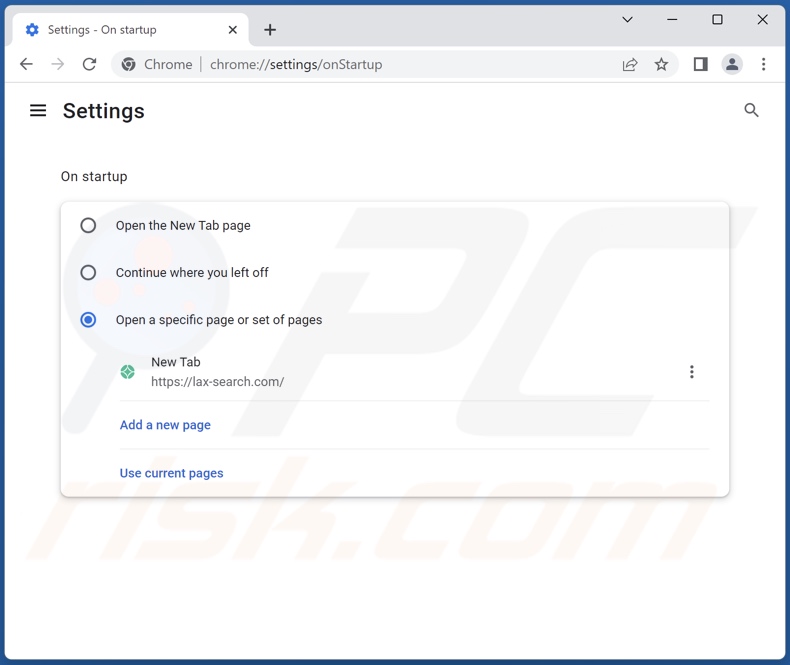
Click the Chrome menu icon ![]() (at the top right corner of Google Chrome), select "Settings". In the "On startup" section, disable the malicious extension (if present), look for a browser hijacker URL (hxxp://www.lax-search.com) below the "Open a specific or set of pages" option. If present click on the three vertical dots icon and select "Remove".
(at the top right corner of Google Chrome), select "Settings". In the "On startup" section, disable the malicious extension (if present), look for a browser hijacker URL (hxxp://www.lax-search.com) below the "Open a specific or set of pages" option. If present click on the three vertical dots icon and select "Remove".
Change your default search engine:
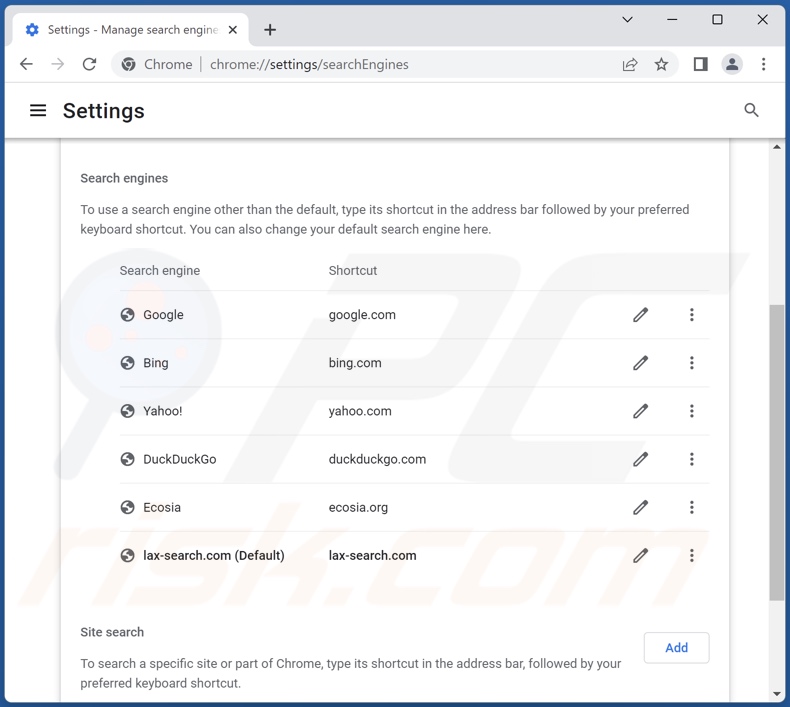
To change your default search engine in Google Chrome: Click the Chrome menu icon ![]() (at the top right corner of Google Chrome), select "Settings", in the "Search engine" section, click "Manage search engines...", in the opened list look for "lax-search.com", when located click the three vertical dots near this URL and select "Delete".
(at the top right corner of Google Chrome), select "Settings", in the "Search engine" section, click "Manage search engines...", in the opened list look for "lax-search.com", when located click the three vertical dots near this URL and select "Delete".
- If you continue to have problems with browser redirects and unwanted advertisements - Reset Google Chrome.
Optional method:
If you continue to have problems with removal of the lax-search.com browser hijacker, reset your Google Chrome browser settings. Click the Chrome menu icon ![]() (at the top right corner of Google Chrome) and select Settings. Scroll down to the bottom of the screen. Click the Advanced… link.
(at the top right corner of Google Chrome) and select Settings. Scroll down to the bottom of the screen. Click the Advanced… link.

After scrolling to the bottom of the screen, click the Reset (Restore settings to their original defaults) button.

In the opened window, confirm that you wish to reset Google Chrome settings to default by clicking the Reset button.

 Remove malicious plugins from Mozilla Firefox:
Remove malicious plugins from Mozilla Firefox:
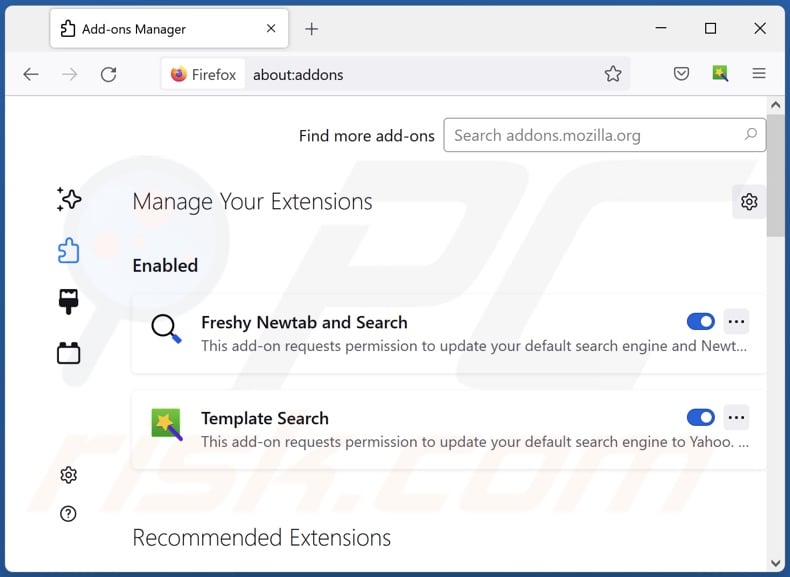
Click the Firefox menu ![]() (at the top right corner of the main window), select "Add-ons and themes". Click "Extensions", in the opened window locate all recently-installed suspicious extensions, click on the three dots and then click "Remove".
(at the top right corner of the main window), select "Add-ons and themes". Click "Extensions", in the opened window locate all recently-installed suspicious extensions, click on the three dots and then click "Remove".
Change your homepage:
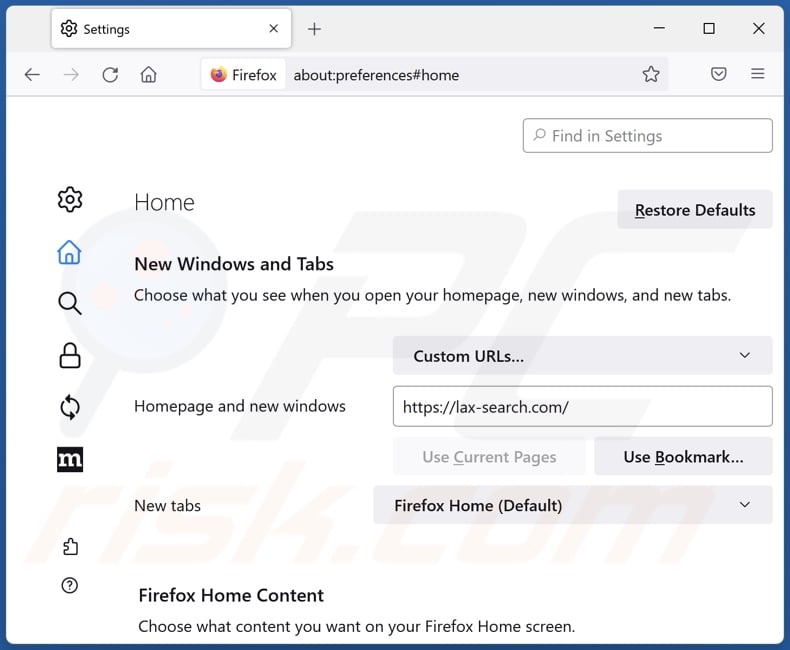
To reset your homepage, click the Firefox menu ![]() (at the top right corner of the main window), then select "Settings", in the opened window disable malicious extension (if present), remove hxxp://lax-search.com and enter your preferred domain, which will open each time you start Mozilla Firefox.
(at the top right corner of the main window), then select "Settings", in the opened window disable malicious extension (if present), remove hxxp://lax-search.com and enter your preferred domain, which will open each time you start Mozilla Firefox.
Change your default search engine:
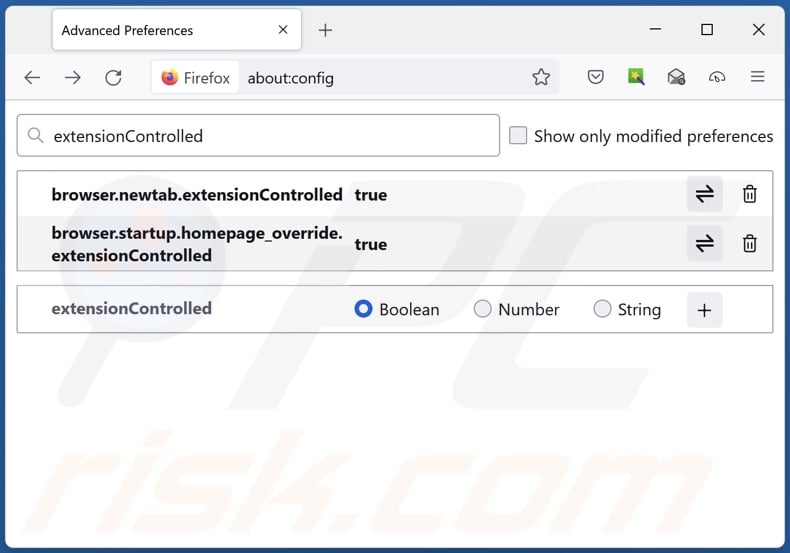
In the URL address bar, type "about:config" and press Enter. Click "Accept the Risk and Continue".
In the search filter at the top, type: "extensionControlled". Set both results to "false" by either double-clicking each entry or clicking the ![]() button.
button.
Optional method:
Computer users who have problems with lax-search.com browser hijacker removal can reset their Mozilla Firefox settings.
Open Mozilla Firefox, at the top right corner of the main window, click the Firefox menu, ![]() in the opened menu, click Help.
in the opened menu, click Help.

Select Troubleshooting Information.

In the opened window, click the Refresh Firefox button.

In the opened window, confirm that you wish to reset Mozilla Firefox settings to default by clicking the Refresh Firefox button.

 Remove malicious extensions from Safari:
Remove malicious extensions from Safari:

Make sure your Safari browser is active and click Safari menu, then select Preferences...

In the preferences window select the Extensions tab. Look for any recently installed suspicious extensions and uninstall them.

In the preferences window select General tab and make sure that your homepage is set to a preferred URL, if its altered by a browser hijacker - change it.

In the preferences window select Search tab and make sure that your preferred Internet search engine is selected.
Optional method:
Make sure your Safari browser is active and click on Safari menu. From the drop down menu select Clear History and Website Data...

In the opened window select all history and click the Clear History button.

 Remove malicious extensions from Microsoft Edge:
Remove malicious extensions from Microsoft Edge:

Click the Edge menu icon ![]() (at the top right corner of Microsoft Edge), select "Extensions". Locate any recently-installed suspicious browser add-ons, and remove them.
(at the top right corner of Microsoft Edge), select "Extensions". Locate any recently-installed suspicious browser add-ons, and remove them.
Change your homepage and new tab settings:

Click the Edge menu icon ![]() (at the top right corner of Microsoft Edge), select "Settings". In the "On startup" section look for the name of the browser hijacker and click "Disable".
(at the top right corner of Microsoft Edge), select "Settings". In the "On startup" section look for the name of the browser hijacker and click "Disable".
Change your default Internet search engine:

To change your default search engine in Microsoft Edge: Click the Edge menu icon ![]() (at the top right corner of Microsoft Edge), select "Privacy and services", scroll to bottom of the page and select "Address bar". In the "Search engines used in address bar" section look for the name of the unwanted Internet search engine, when located click the "Disable" button near it. Alternatively you can click on "Manage search engines", in the opened menu look for unwanted Internet search engine. Click on the puzzle icon
(at the top right corner of Microsoft Edge), select "Privacy and services", scroll to bottom of the page and select "Address bar". In the "Search engines used in address bar" section look for the name of the unwanted Internet search engine, when located click the "Disable" button near it. Alternatively you can click on "Manage search engines", in the opened menu look for unwanted Internet search engine. Click on the puzzle icon ![]() near it and select "Disable".
near it and select "Disable".
Optional method:
If you continue to have problems with removal of the lax-search.com browser hijacker, reset your Microsoft Edge browser settings. Click the Edge menu icon ![]() (at the top right corner of Microsoft Edge) and select Settings.
(at the top right corner of Microsoft Edge) and select Settings.

In the opened settings menu select Reset settings.

Select Restore settings to their default values. In the opened window, confirm that you wish to reset Microsoft Edge settings to default by clicking the Reset button.

- If this did not help, follow these alternative instructions explaining how to reset the Microsoft Edge browser.
Summary:
 A browser hijacker is a type of adware infection that modifies Internet browser settings by assigning the homepage and default Internet search engine settings to some other (unwanted) website URL. Commonly, this type of adware infiltrates operating systems through free software downloads. If your download is managed by a download client, ensure that you decline offers to install advertised toolbars or applications that seek to change your homepage and default Internet search engine settings.
A browser hijacker is a type of adware infection that modifies Internet browser settings by assigning the homepage and default Internet search engine settings to some other (unwanted) website URL. Commonly, this type of adware infiltrates operating systems through free software downloads. If your download is managed by a download client, ensure that you decline offers to install advertised toolbars or applications that seek to change your homepage and default Internet search engine settings.
Post a comment:
If you have additional information on lax-search.com browser hijacker or it's removal please share your knowledge in the comments section below.
Frequently Asked Questions (FAQ)
What is the purpose of forcing users to visit lax-search.com website?
Cyber criminals (i.e., developers of browser hijackers and fake search engines) generate revenue through redirects to lax-search.com and sites of this kind.
Is visiting lax-search.com a threat to my privacy?
Most likely, yes. Websites like lax-search.com typically gather (and sell) visitor data.
How did a browser hijacker infiltrate my computer?
Browser hijackers are mainly spread via bundled installation setups, deceptive promotional pages, freeware and free file-hosting websites, Peer-to-Peer sharing networks, online scams, spam browser notifications, and intrusive advertisements.
Will Combo Cleaner help me remove browser hijackers?
Yes, Combo Cleaner can scan computers and eliminate all the browser-hijacking applications present. It is noteworthy that manual removal (unaided by security programs) might be ineffective, particularly when multiple browser hijackers have infiltrated the system. After one browser hijacker is removed – the others may simply reinstall it. What is more, removal-related settings might be inaccessible with browser-hijacking software installed. Hence, it is paramount to eliminate browser hijackers thoroughly and all at once.
Share:

Tomas Meskauskas
Expert security researcher, professional malware analyst
I am passionate about computer security and technology. I have an experience of over 10 years working in various companies related to computer technical issue solving and Internet security. I have been working as an author and editor for pcrisk.com since 2010. Follow me on Twitter and LinkedIn to stay informed about the latest online security threats.
PCrisk security portal is brought by a company RCS LT.
Joined forces of security researchers help educate computer users about the latest online security threats. More information about the company RCS LT.
Our malware removal guides are free. However, if you want to support us you can send us a donation.
DonatePCrisk security portal is brought by a company RCS LT.
Joined forces of security researchers help educate computer users about the latest online security threats. More information about the company RCS LT.
Our malware removal guides are free. However, if you want to support us you can send us a donation.
Donate
▼ Show Discussion