Get free scan and check if your device is infected.
Remove it nowTo use full-featured product, you have to purchase a license for Combo Cleaner. Seven days free trial available. Combo Cleaner is owned and operated by RCS LT, the parent company of PCRisk.com.
What is eLiteSort?
Our research team discovered the eLiteSort malicious program during a routine inspection of deceptive websites. The installer promoting this program also installed the Info adware on our test machine. Therefore, it is highly likely that if eLiteSort is detected on the system – other unwanted/harmful content is present as well.
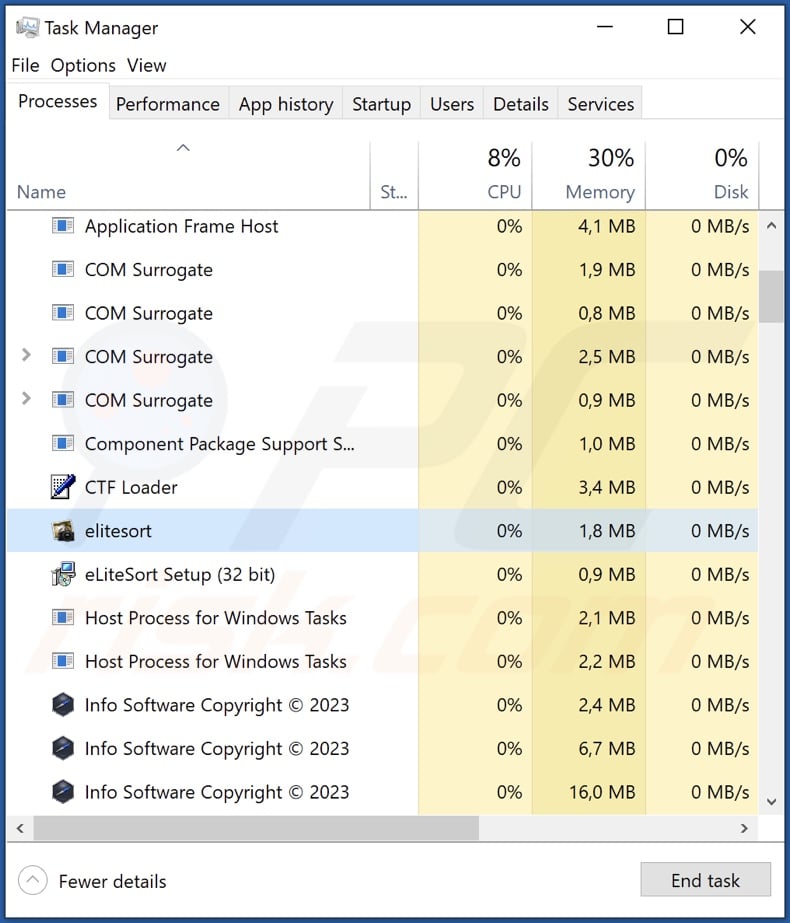
eLiteSort overview
After we executed a rogue installer onto our testing system, it installed the eLiteSort malicious program. The setup was also bundled with Info adware and other harmful content.
At the time of research, the goal of the eLiteSort program was unknown. It is likely that this piece of software might operate by collecting sensitive information and/or causing chain infections.
Data-stealing malware typically targets the following information: system details, browsing activity (e.g., browsing and search engine histories, browser bookmarks, Internet cookies, etc.), stored log-in credentials (i.e., usernames/passwords), personally identifiable details, saved credit card details, and so forth. The collected information can be sold to third-parties or otherwise abused for profit.
Programs designed to download/install additional software or components are commonly used to proliferate adware, browser hijackers, fake anti-viruses, PUAs, trojans, ransomware, cryptocurrency miners, and so on.
In theory, malware that operates by causing chain infections can infiltrate just about any type of program into a compromised device. However, in practice, it is more often that this malware infects systems with a particular program or a specific type of software.
As previously mentioned, eLiteSort was installed together with Info adware. The latter operates by displaying advertisements on various interfaces.
These ads endorse online scams, unreliable/harmful software, and even malware. When clicked on, some intrusive adverts can execute scripts to perform stealthy downloads/installations. Additionally, advertising-supported software may be capable of causing redirects and collecting private data.
In summary, the presence of eLiteSort on devices can indicate the presence of other system infections. The threats posed by this program may include severe privacy issues, financial losses, and identity theft.
| Name | eLiteSort virus |
| Threat Type | Malware, Trojan, Adware, Unwanted ads, Pop-up Virus |
| Detection Names (promoting installer) | Avast (FileRepMalware [Adw]), ESET-NOD32 (A Variant Of Win32/TrojanDropper.Agent.), Fortinet (W32/Agent.SLC!tr), Kaspersky (UDS:Trojan.Win32.Ekstak.anoqi), Microsoft (Trojan:Win32/Sabsik.FL.B!ml), Full List Of Detections (VirusTotal) |
| Detection Names (eLiteSort) | Avast (AdwareX-gen [Adw]), ESET-NOD32 (A Variant Of Win32/Kryptik.HLMN), Fortinet (W32/Kryptik.GZFR!tr), Kaspersky (HEUR:Trojan.Win32.Ekstak.gen), Microsoft (TrojanDownloader:Win32/Emotet!ml), Full List Of Detections (VirusTotal) |
| Rogue Process Name | elitesort (process name may vary) |
| Symptoms | Seeing advertisements not originating from the sites you are browsing. Intrusive pop-up ads. Decreased Internet browsing speed. |
| Distribution Methods | Deceptive pop-up ads, free software installers (bundling). |
| Damage | Decreased computer performance, browser tracking - privacy issues, possible additional malware infections. |
| Malware Removal (Windows) |
To eliminate possible malware infections, scan your computer with legitimate antivirus software. Our security researchers recommend using Combo Cleaner. Download Combo CleanerTo use full-featured product, you have to purchase a license for Combo Cleaner. 7 days free trial available. Combo Cleaner is owned and operated by RCS LT, the parent company of PCRisk.com. |
Similar malware examples
We have analyzed and researched thousands of malware samples; CD Collection, PrintManager, and GoogleUpdate are just some examples of malicious programs akin to eLiteSort.
It is noteworthy that malware can have a broad range of functionalities that can be in different combinations. However, regardless of how malicious software operates – its presence on a system endangers device integrity and user safety.
How did eLiteSort install on my computer?
We downloaded an installer bundled with eLiteSort from a website that employs deceptive tactics to promote suspicious software. Rogue pages of this kind are seldom accessed intentionally. Most enter them via redirects caused by mistyped URLs, sites using questionable advertising networks, spam browser notifications, intrusive ads, or installed adware (with browser force-opening capabilities).
Bundled installation setups are also pushed through other dubious download channels, such as freeware and free file-hosting websites, P2P sharing networks (e.g., Torrent clients, eMule, Gnutella, etc.), and other third-party sources.
Other widespread malware proliferation methods include: drive-by (stealthy/deceptive) downloads, malicious attachments and links in spam emails/messages, online scams, malvertising, illegal program activation tools ("cracks"), and fake updates.
How to avoid installation of malicious programs?
We strongly recommend being careful while browsing since fake and malicious online content usually appears ordinary and innocuous.
Another recommendation is to download only from official and verified sources. Furthermore, software must be activated and updated using legitimate functions/tools, as illegal activation ("cracking") tools and third-party updaters can contain malware.
We also advise being vigilant with incoming emails, DMs/PMs, SMSes, and other messages. The attachments and links found in suspicious/irrelevant mail must not be opened, as they can be virulent.
We must stress the importance of having a reputable anti-virus installed and kept up-to-date. Security programs must be used to run regular system scans and to remove detected threats. If your computer is already infected with eLiteSort, we recommend running a scan with Combo Cleaner Antivirus for Windows to automatically eliminate this program.
Screenshot of a deceptive website used to promote an installer bundled with eLiteSort:
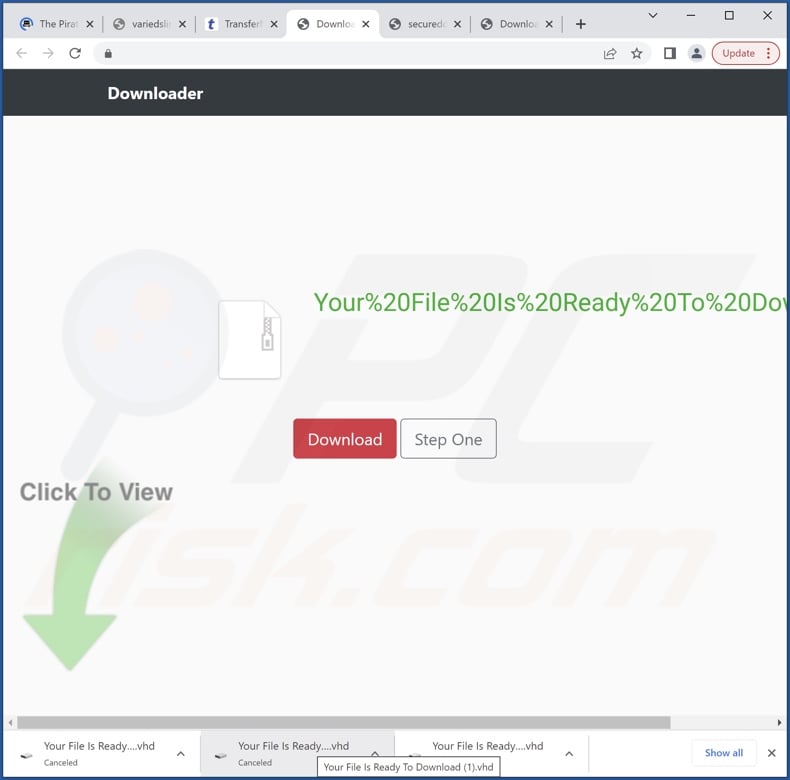
Screenshot of eLiteSort's installation setup:
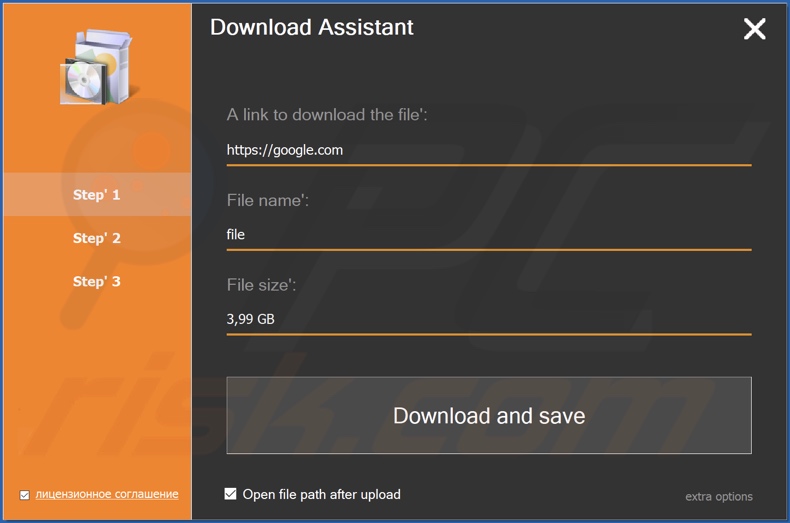
Screenshot of eLiteSort's installation folder:
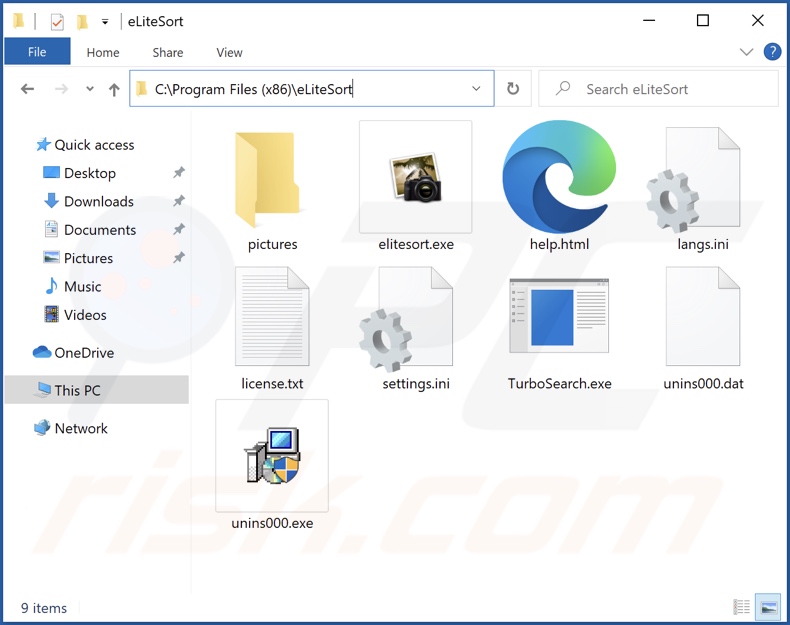
Instant automatic malware removal:
Manual threat removal might be a lengthy and complicated process that requires advanced IT skills. Combo Cleaner is a professional automatic malware removal tool that is recommended to get rid of malware. Download it by clicking the button below:
DOWNLOAD Combo CleanerBy downloading any software listed on this website you agree to our Privacy Policy and Terms of Use. To use full-featured product, you have to purchase a license for Combo Cleaner. 7 days free trial available. Combo Cleaner is owned and operated by RCS LT, the parent company of PCRisk.com.
Quick menu:
- What is eLiteSort?
- STEP 1. Uninstall eLiteSort application using Control Panel.
- STEP 2. Remove rogue extensions from Google Chrome.
- STEP 3. Remove rogue extensions from Mozilla Firefox.
- STEP 4. Remove rogue extensions from Safari.
- STEP 5. Remove rogue plug-ins from Microsoft Edge.
eLiteSort removal:
Windows 11 users:

Right-click on the Start icon, select Apps and Features. In the opened window search for the application you want to uninstall, after locating it, click on the three vertical dots and select Uninstall.
Windows 10 users:

Right-click in the lower left corner of the screen, in the Quick Access Menu select Control Panel. In the opened window choose Programs and Features.
Windows 7 users:

Click Start (Windows Logo at the bottom left corner of your desktop), choose Control Panel. Locate Programs and click Uninstall a program.
macOS (OSX) users:

Click Finder, in the opened screen select Applications. Drag the app from the Applications folder to the Trash (located in your Dock), then right click the Trash icon and select Empty Trash.
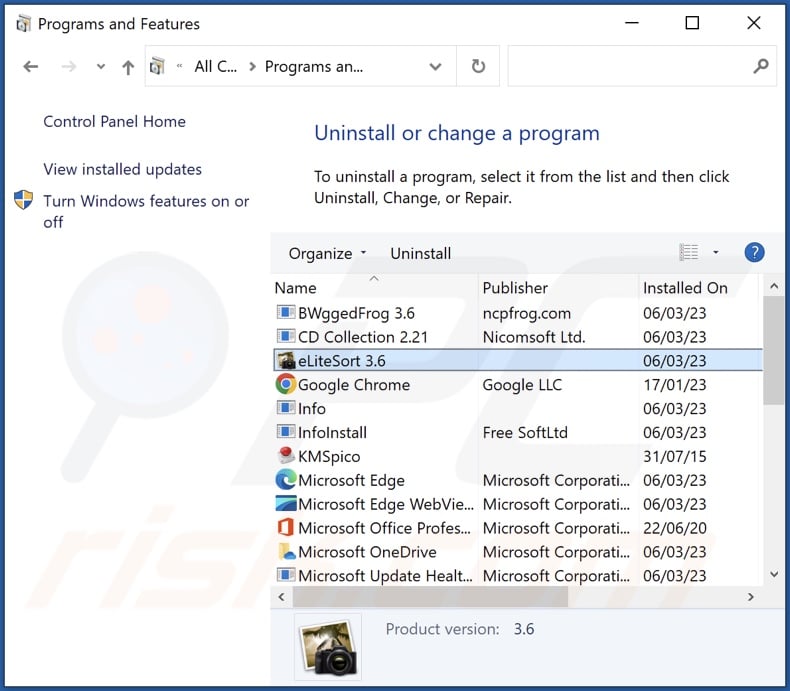
In the uninstall programs window, look for "eLiteSort", select this entry and click "Uninstall" or "Remove".
After uninstalling the potentially unwanted application, scan your computer for any remaining unwanted components or possible malware infections. To scan your computer, use recommended malware removal software.
DOWNLOAD remover for malware infections
Combo Cleaner checks if your computer is infected with malware. To use full-featured product, you have to purchase a license for Combo Cleaner. 7 days free trial available. Combo Cleaner is owned and operated by RCS LT, the parent company of PCRisk.com.
Remove adware from Internet browsers:
At time of research, eLiteSort did not install browser plug-ins on Microsoft Edge, Google Chrome, or Mozilla Firefox, however, it was bundled with adware. Therefore, you are advised to remove all potentially unwanted browser add-ons from your Internet browsers.
Video showing how to remove potentially unwanted browser add-ons:
 Remove malicious extensions from Google Chrome:
Remove malicious extensions from Google Chrome:
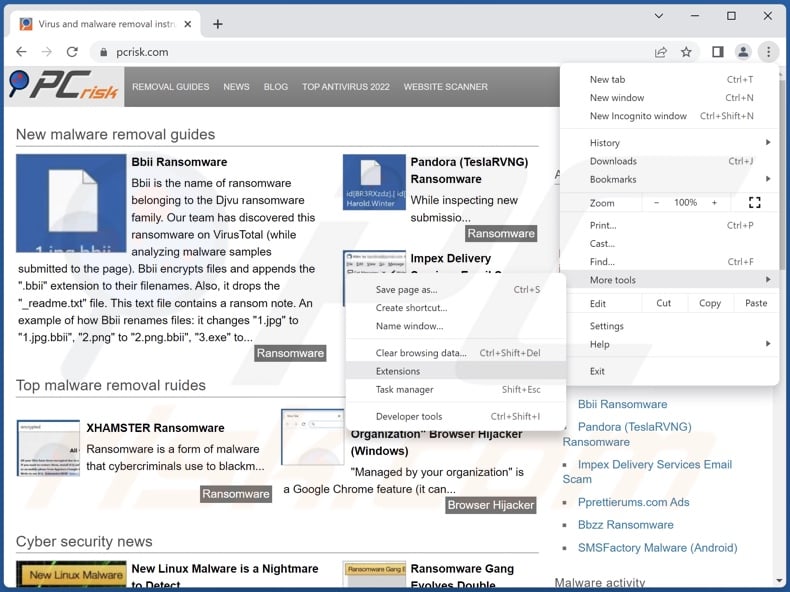
Click the Chrome menu icon ![]() (at the top right corner of Google Chrome), select "More Tools" and click "Extensions". Locate all recently-installed suspicious extensions, select these entries and click "Remove".
(at the top right corner of Google Chrome), select "More Tools" and click "Extensions". Locate all recently-installed suspicious extensions, select these entries and click "Remove".
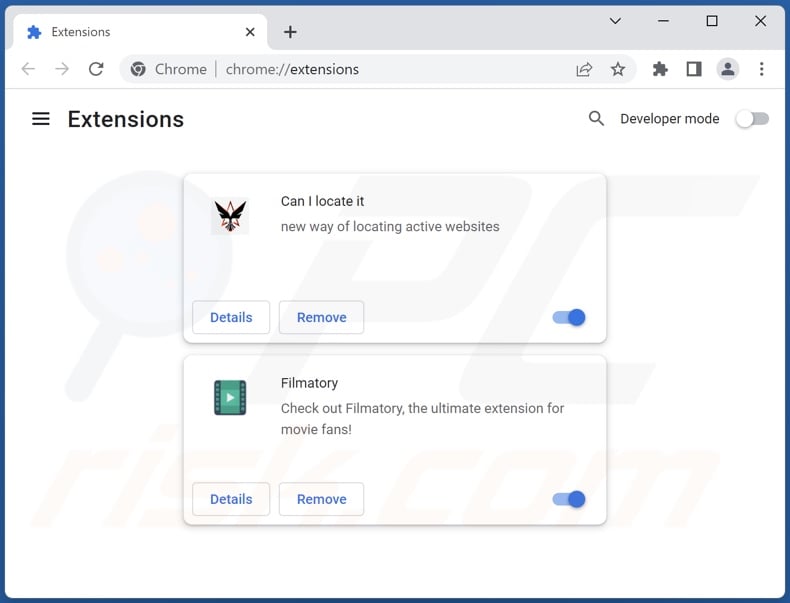
Optional method:
If you continue to have problems with removal of the elitesort virus, reset your Google Chrome browser settings. Click the Chrome menu icon ![]() (at the top right corner of Google Chrome) and select Settings. Scroll down to the bottom of the screen. Click the Advanced… link.
(at the top right corner of Google Chrome) and select Settings. Scroll down to the bottom of the screen. Click the Advanced… link.

After scrolling to the bottom of the screen, click the Reset (Restore settings to their original defaults) button.

In the opened window, confirm that you wish to reset Google Chrome settings to default by clicking the Reset button.

 Remove malicious plug-ins from Mozilla Firefox:
Remove malicious plug-ins from Mozilla Firefox:
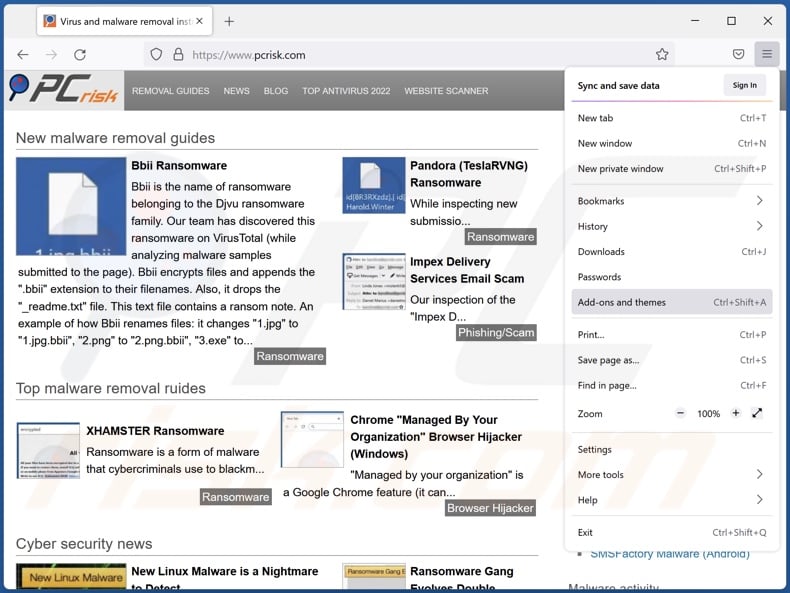
Click the Firefox menu ![]() (at the top right corner of the main window), select "Add-ons and themes". Click "Extensions", in the opened window locate all recently-installed suspicious extensions, click on the three dots and then click "Remove".
(at the top right corner of the main window), select "Add-ons and themes". Click "Extensions", in the opened window locate all recently-installed suspicious extensions, click on the three dots and then click "Remove".
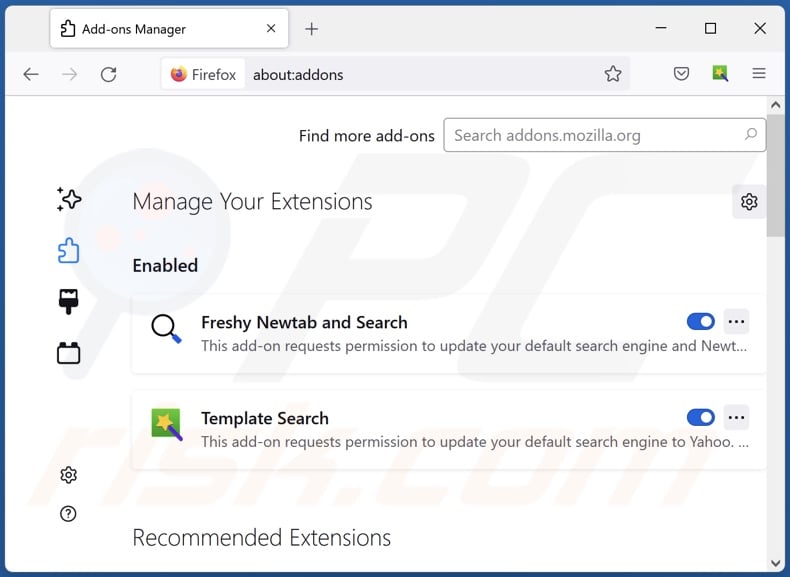
Optional method:
Computer users who have problems with elitesort virus removal can reset their Mozilla Firefox settings.
Open Mozilla Firefox, at the top right corner of the main window, click the Firefox menu, ![]() in the opened menu, click Help.
in the opened menu, click Help.

Select Troubleshooting Information.

In the opened window, click the Refresh Firefox button.

In the opened window, confirm that you wish to reset Mozilla Firefox settings to default by clicking the Refresh Firefox button.

 Remove malicious extensions from Safari:
Remove malicious extensions from Safari:

Make sure your Safari browser is active, click Safari menu, and select Preferences....

In the opened window click Extensions, locate any recently installed suspicious extension, select it and click Uninstall.
Optional method:
Make sure your Safari browser is active and click on Safari menu. From the drop down menu select Clear History and Website Data...

In the opened window select all history and click the Clear History button.

 Remove malicious extensions from Microsoft Edge:
Remove malicious extensions from Microsoft Edge:

Click the Edge menu icon ![]() (at the upper-right corner of Microsoft Edge), select "Extensions". Locate all recently-installed suspicious browser add-ons and click "Remove" below their names.
(at the upper-right corner of Microsoft Edge), select "Extensions". Locate all recently-installed suspicious browser add-ons and click "Remove" below their names.

Optional method:
If you continue to have problems with removal of the elitesort virus, reset your Microsoft Edge browser settings. Click the Edge menu icon ![]() (at the top right corner of Microsoft Edge) and select Settings.
(at the top right corner of Microsoft Edge) and select Settings.

In the opened settings menu select Reset settings.

Select Restore settings to their default values. In the opened window, confirm that you wish to reset Microsoft Edge settings to default by clicking the Reset button.

- If this did not help, follow these alternative instructions explaining how to reset the Microsoft Edge browser.
Frequently Asked Questions (FAQ)
What are the biggest issues that eLiteSort can cause?
The threats associated with an infection depend on the malicious program's abilities and the cyber criminals' modus operandi. While the goals of eLiteSort are currently unclear, it is likely that this program is designed to cause chain infections and/or to collect vulnerable data. eLiteSort may also be installed alongside adware and other unwanted/malicious content (e.g., Info adware, etc.). Typically, infections of this kind may lead to serious privacy issues, financial losses, and identity theft.
How did eLiteSort infiltrate my computer?
Installers bundled with eLiteSort have been observed being promoted via deceptive sites. Webpages of this kind are primarily entered through redirects caused by misspelled URLs, sites using rogue advertising networks, spam browser notifications, intrusive ads, or installed adware. However, eLiteSort may also be spread using other methods, e.g., online scams, dubious channels (freeware and free file-hosting websites, Peer-to-Peer sharing networks, etc.), drive-by downloads, spam emails/messages, malvertising, illegal software activation tools ("cracks"), and fake updates.
Will Combo Cleaner protect me from malware?
Yes, Combo Cleaner is designed to detect and eliminate threats. It can remove nearly all known malware infections. However, since sophisticated malicious software typically hides deep within systems – performing a complete system scan is essential.
Share:

Tomas Meskauskas
Expert security researcher, professional malware analyst
I am passionate about computer security and technology. I have an experience of over 10 years working in various companies related to computer technical issue solving and Internet security. I have been working as an author and editor for pcrisk.com since 2010. Follow me on Twitter and LinkedIn to stay informed about the latest online security threats.
PCrisk security portal is brought by a company RCS LT.
Joined forces of security researchers help educate computer users about the latest online security threats. More information about the company RCS LT.
Our malware removal guides are free. However, if you want to support us you can send us a donation.
DonatePCrisk security portal is brought by a company RCS LT.
Joined forces of security researchers help educate computer users about the latest online security threats. More information about the company RCS LT.
Our malware removal guides are free. However, if you want to support us you can send us a donation.
Donate
▼ Show Discussion