How to eliminate the CD Collection malware from your operating system
TrojanAlso Known As: CD Collection virus
Get free scan and check if your device is infected.
Remove it nowTo use full-featured product, you have to purchase a license for Combo Cleaner. Seven days free trial available. Combo Cleaner is owned and operated by RCS LT, the parent company of PCRisk.com.
What is CD Collection?
While investigating rogue websites, our research team discovered an installer bundled with the CD Collection malicious program. If CD Collection is detected on the system, it is highly likely that adware and/or other unwanted/malicious content has infiltrated it as well.
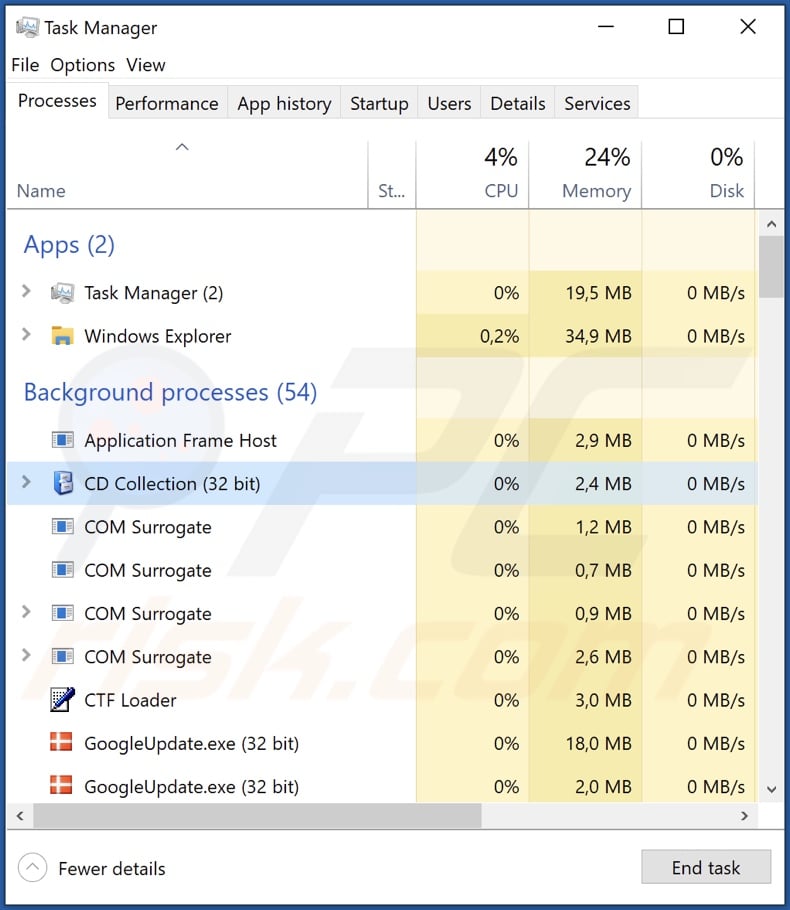
CD Collection overview
Following installation of the rogue installation setup we acquired from a deceptive website, we discovered that it proliferated the CD Collection program.
At the time of writing, the specific goals of this malware are uncertain. We have previously analyzed similar infections, which were designed to cause chain infections and to collect sensitive data.
To elaborate, "causing chain infections" refers to software that opens a "backdoor" for additional malware and/or malicious component to infiltrate the system. Theoretically, backdoor malware can download/install just about any type of malware onto a machine, e.g., adware, browser hijackers, PUAs, trojans, ransomware, etc. However, in practice, backdoor malware more often infects devices with a specific program or a type of software.
As the name implies, information-stealing malware is designed to extract vulnerable data from devices and/or installed applications. Targeted information may include: device details, system data, user files, browsing activity (e.g., visited URLs, viewed pages, searched queries, bookmarks, etc.), log-in credentials (usernames/passwords), personally identifiable details, credit card numbers, and so forth.
Malware like CD Collection is commonly installed onto systems alongside adware, which operates by displaying advertisements on various interfaces, force-opening websites, and/or gathering private data.
Adware ads typically promote online scams, untrustworthy/dangerous software, and malware. Some intrusive adverts can even be triggered (by being clicked) to perform downloads/installations without user consent.
In summary, the presence of software like CD Collection on devices may occur together with other system infections. Having such software installed on the device can lead to severe privacy issues, financial losses, and identity theft.
| Name | CD Collection virus |
| Threat Type | Malware, Trojan, Adware, Unwanted ads, Pop-up Virus |
| Detection Names (installer) | Avast (Win32:Trojan-gen), Combo Cleaner (Trojan.Dropper.ZVD), ESET-NOD32 (A Variant Of Win32/TrojanDropper.Agent.), Kaspersky (Trojan.Win32.Ekstak.anohb), Microsoft (Trojan:Script/Phonzy.C!ml), Full List Of Detections (VirusTotal) |
| Detection Names (CD Collection) | Avast (Win32:CrypterX-gen [Trj]), Combo Cleaner (Gen:Variant.Jaik.118905), ESET-NOD32 (A Variant Of Win32/Kryptik.HSQZ), Kaspersky (Trojan.Win32.Ekstak.anmrd), Microsoft (TrojanDownloader:Win32/Emotet!ml), Full List Of Detections (VirusTotal) |
| Rogue Process Name | CD Collection (process name may vary) |
| Symptoms | Trojans are designed to stealthily infiltrate the victim's computer and remain silent, and thus no particular symptoms are clearly visible on an infected machine. While adware infections can result in seeing advertisements not originating from the sites you are browsing, intrusive pop-up ads, and decreased Internet browsing speed. |
| Distribution Methods | Free software installers (bundling), infected email attachments, malicious online advertisements, social engineering, software 'cracks'. |
| Damage | Decreased computer performance, stolen passwords and banking information, identity theft, possible additional malware infections. |
| Malware Removal (Windows) |
To eliminate possible malware infections, scan your computer with legitimate antivirus software. Our security researchers recommend using Combo Cleaner. Download Combo CleanerTo use full-featured product, you have to purchase a license for Combo Cleaner. 7 days free trial available. Combo Cleaner is owned and operated by RCS LT, the parent company of PCRisk.com. |
Malware and adware examples
We have analyzed thousands of unwanted and malicious programs. PrintManager and GoogleUpdate are a couple examples of software akin to CD Collection. WannaSmile, MQsTTang, BlackLine, WhiteSnake – are some of our newest articles within the malware category, and Buzz, MetAI assistant, Tidings, Simple Ad Blocker – of adware.
It is pertinent to mention that malware can have a wide variety of capabilities that can be in varied combinations. However, regardless of how malicious software operates – its presence on a system endangers device integrity and user safety. Therefore, we strongly advise eliminating all threats immediately upon detection.
How did CD Collection install on my computer?
We downloaded an installer bundled with CD Collection from a deceptive website. Users primarily enter such pages via redirects caused by sites using rogue advertising networks, intrusive ads, mistyped URLs, spam browser notifications, or installed adware.
Bundled installation setups are also proliferated through various untrustworthy channels, such as freeware and third-party websites, Peer-to-Peer sharing networks (e.g., Torrent clients, eMule, Gnutella, etc.), and other third-party sources.
In addition to these methods, other popular malware distribution techniques include: drive-by (stealthy/deceptive) downloads, malvertising, online scams, malicious attachments/links in spam emails and messages, illegal software activation ("cracking") tools, and fake updates.
How to avoid installation of malicious programs?
We recommend downloading only from official and verified sources. Another recommendation is to treat installation processes with care, e.g., by reading terms, inspecting available options, using the "Custom/Advanced" settings, and opting out of all supplementary apps, extensions, features, etc.
Additionally, software must be activated and updated using legitimate functions/tools, as illegal activation tools ("cracks") and third-party updaters may contain malware.
We advise being vigilant when browsing since fraudulent and malicious online content usually appears genuine and innocuous. The same vigilance must be extended to incoming emails, PMs/DMs, SMSes, and other messages. The attachments or links found in suspicious/irrelevant mail must not be opened, as they can be infectious.
We must emphasize the importance of having a reputable anti-virus installed and kept updated. Security programs must be used to perform regular system scans and to remove threats/issues. If your computer is already infected with CD Collection, we recommend running a scan with Combo Cleaner Antivirus for Windows to automatically eliminate this program.
Screenshot of a deceptive website used to promote CD Collection:
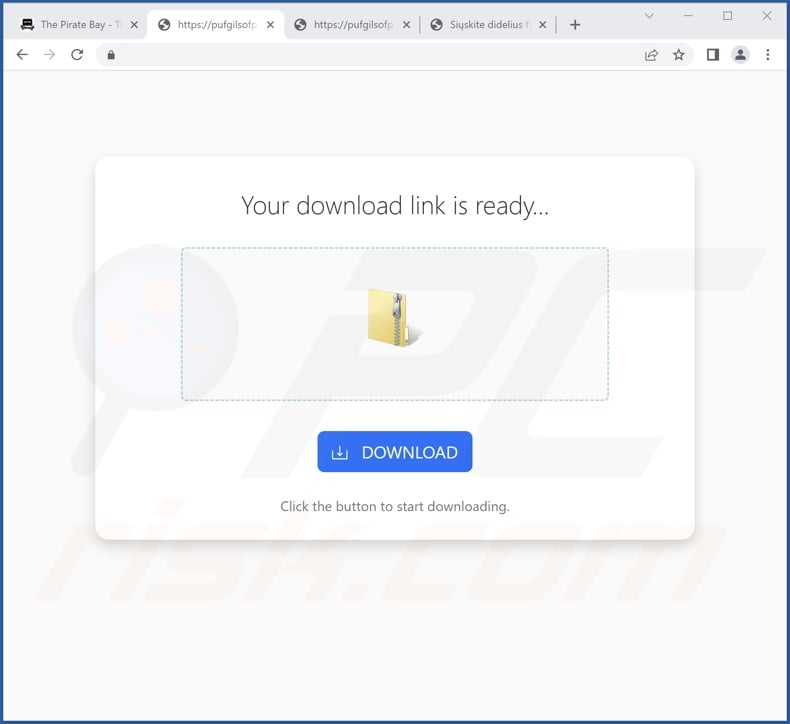
Screenshot of CD Collection's installation setup:
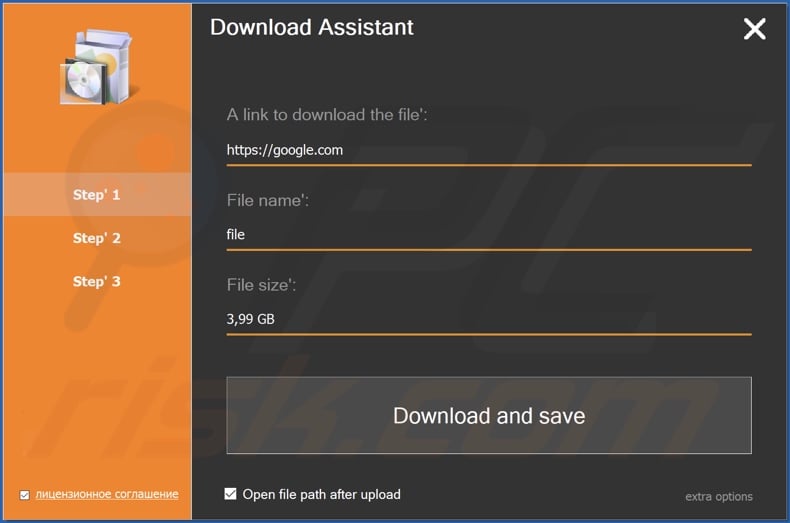
CD Collection installation folder:
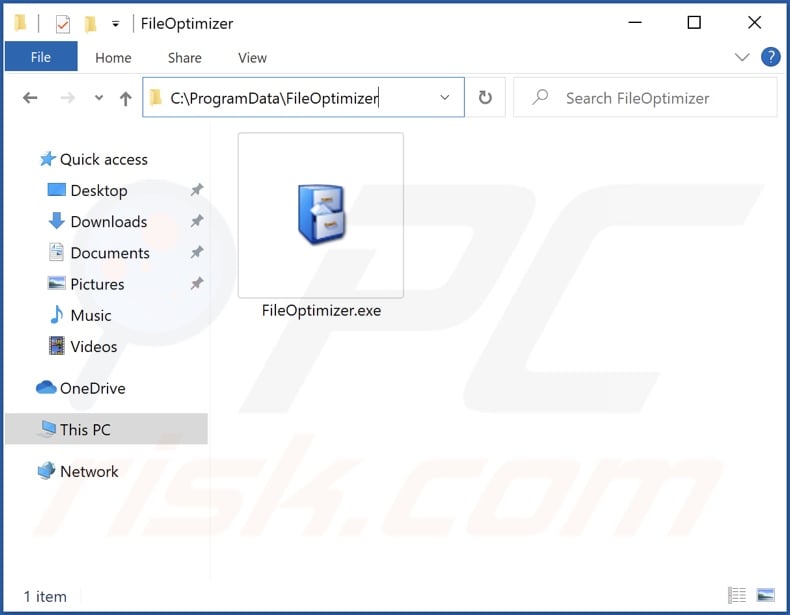
Screenshot of CD Collection executable's description:
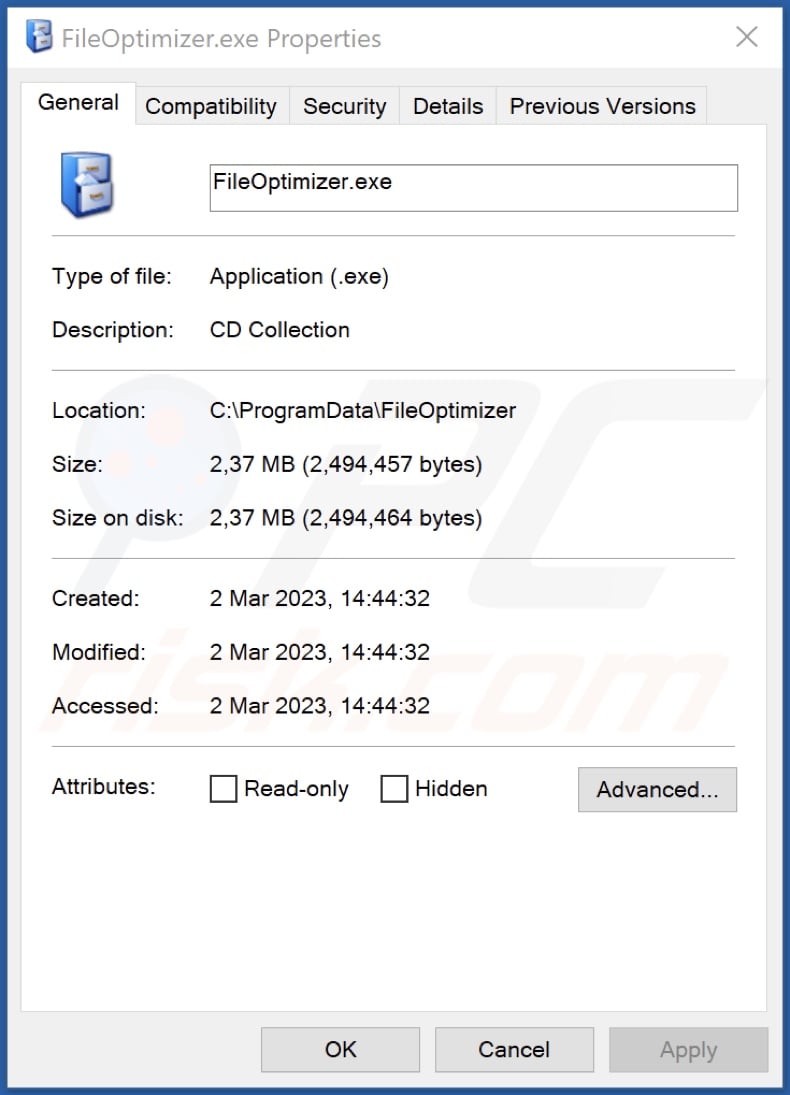
Instant automatic malware removal:
Manual threat removal might be a lengthy and complicated process that requires advanced IT skills. Combo Cleaner is a professional automatic malware removal tool that is recommended to get rid of malware. Download it by clicking the button below:
DOWNLOAD Combo CleanerBy downloading any software listed on this website you agree to our Privacy Policy and Terms of Use. To use full-featured product, you have to purchase a license for Combo Cleaner. 7 days free trial available. Combo Cleaner is owned and operated by RCS LT, the parent company of PCRisk.com.
Quick menu:
- What is CD Collection?
- STEP 1. Uninstall CD Collection application using Control Panel.
- STEP 2. Remove rogue extensions from Google Chrome.
- STEP 3. Remove rogue extensions from Mozilla Firefox.
- STEP 4. Remove rogue extensions from Safari.
- STEP 5. Remove rogue plug-ins from Microsoft Edge.
CD Collection removal:
Windows 11 users:

Right-click on the Start icon, select Apps and Features. In the opened window search for the application you want to uninstall, after locating it, click on the three vertical dots and select Uninstall.
Windows 10 users:

Right-click in the lower left corner of the screen, in the Quick Access Menu select Control Panel. In the opened window choose Programs and Features.
Windows 7 users:

Click Start (Windows Logo at the bottom left corner of your desktop), choose Control Panel. Locate Programs and click Uninstall a program.
macOS (OSX) users:

Click Finder, in the opened screen select Applications. Drag the app from the Applications folder to the Trash (located in your Dock), then right click the Trash icon and select Empty Trash.
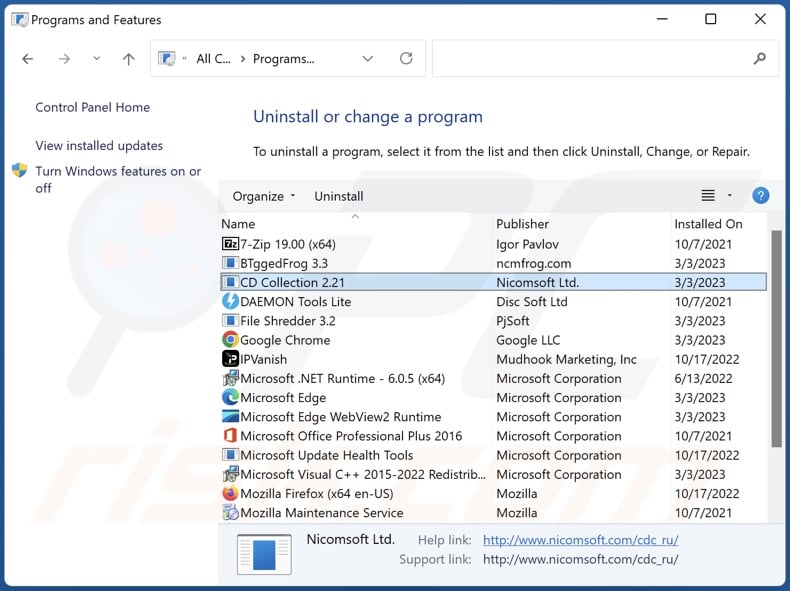
In the uninstall programs window, look for "CD Collection", select this entry and click "Uninstall" or "Remove".
After uninstalling the malicious application, scan your computer for any remaining unwanted components or possible malware infections. To scan your computer, use recommended malware removal software.
DOWNLOAD remover for malware infections
Combo Cleaner checks if your computer is infected with malware. To use full-featured product, you have to purchase a license for Combo Cleaner. 7 days free trial available. Combo Cleaner is owned and operated by RCS LT, the parent company of PCRisk.com.
Remove adware from Internet browsers:
At time of research, CD Collection did not install browser plug-ins on Microsoft Edge, Google Chrome, or Mozilla Firefox, however, it may be bundled with other adware. Therefore, you are advised to remove all potentially unwanted browser add-ons from your Internet browsers.
Video showing how to remove potentially unwanted browser add-ons:
 Remove malicious extensions from Google Chrome:
Remove malicious extensions from Google Chrome:
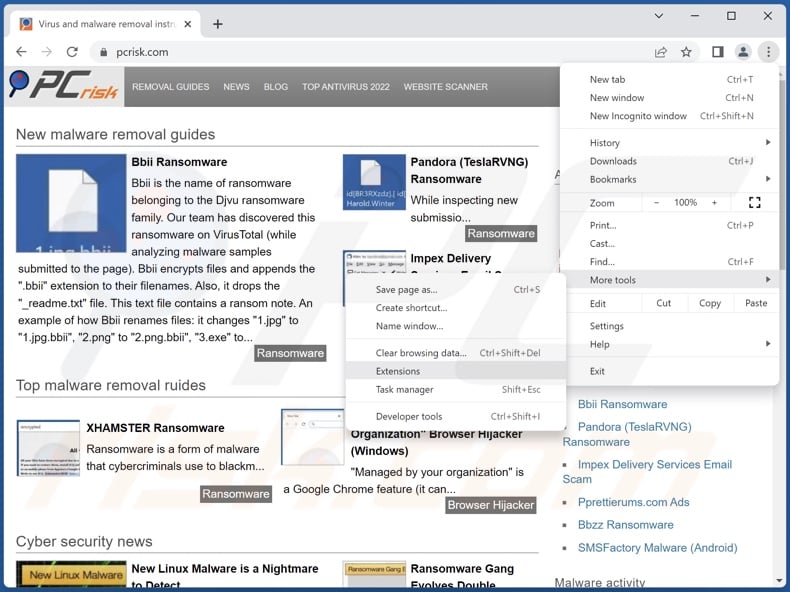
Click the Chrome menu icon ![]() (at the top right corner of Google Chrome), select "More Tools" and click "Extensions". Locate all recently-installed suspicious extensions, select these entries and click "Remove".
(at the top right corner of Google Chrome), select "More Tools" and click "Extensions". Locate all recently-installed suspicious extensions, select these entries and click "Remove".
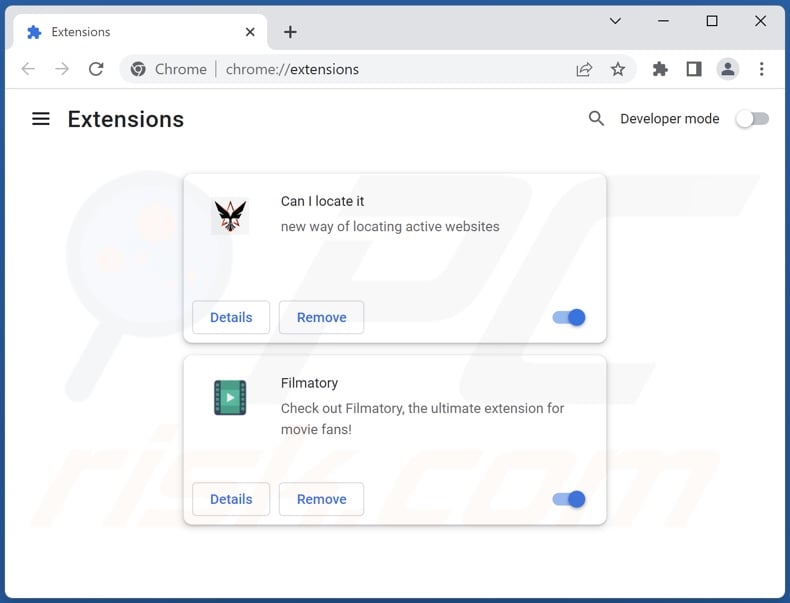
Optional method:
If you continue to have problems with removal of the cd collection virus, reset your Google Chrome browser settings. Click the Chrome menu icon ![]() (at the top right corner of Google Chrome) and select Settings. Scroll down to the bottom of the screen. Click the Advanced… link.
(at the top right corner of Google Chrome) and select Settings. Scroll down to the bottom of the screen. Click the Advanced… link.

After scrolling to the bottom of the screen, click the Reset (Restore settings to their original defaults) button.

In the opened window, confirm that you wish to reset Google Chrome settings to default by clicking the Reset button.

 Remove malicious plug-ins from Mozilla Firefox:
Remove malicious plug-ins from Mozilla Firefox:
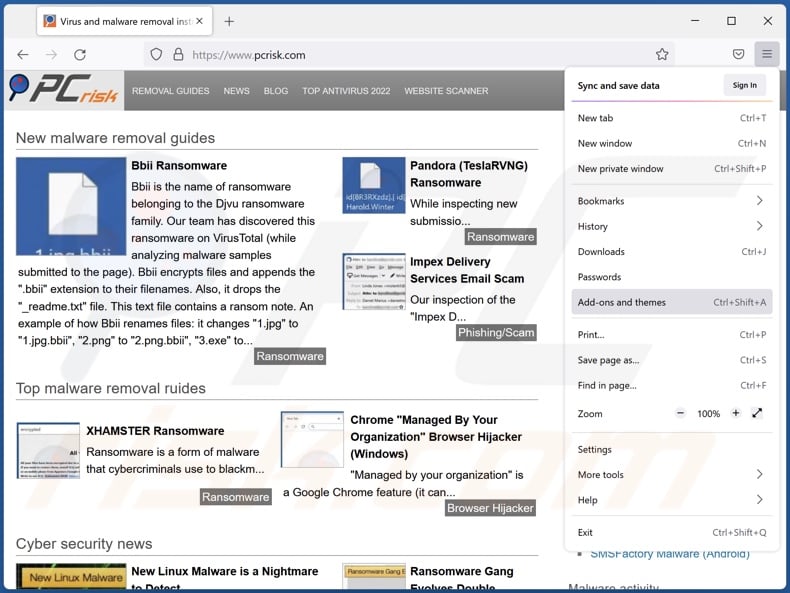
Click the Firefox menu ![]() (at the top right corner of the main window), select "Add-ons and themes". Click "Extensions", in the opened window locate all recently-installed suspicious extensions, click on the three dots and then click "Remove".
(at the top right corner of the main window), select "Add-ons and themes". Click "Extensions", in the opened window locate all recently-installed suspicious extensions, click on the three dots and then click "Remove".
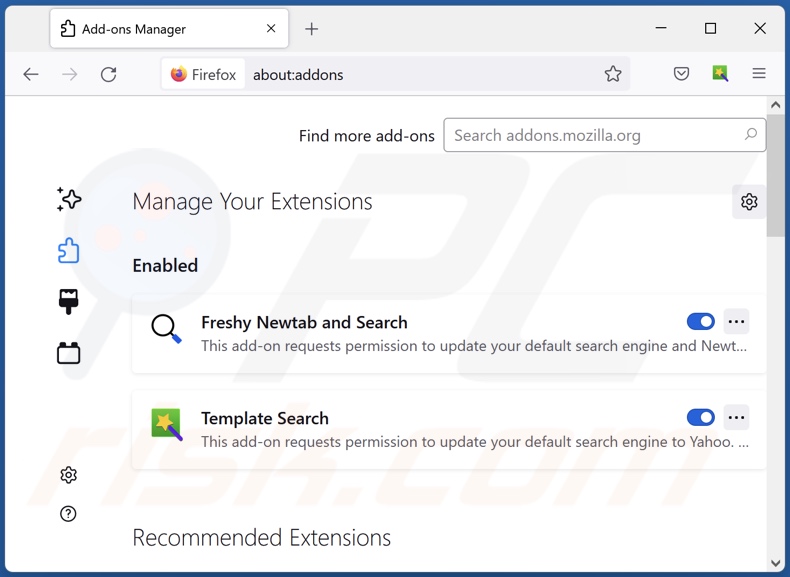
Optional method:
Computer users who have problems with cd collection virus removal can reset their Mozilla Firefox settings.
Open Mozilla Firefox, at the top right corner of the main window, click the Firefox menu, ![]() in the opened menu, click Help.
in the opened menu, click Help.

Select Troubleshooting Information.

In the opened window, click the Refresh Firefox button.

In the opened window, confirm that you wish to reset Mozilla Firefox settings to default by clicking the Refresh Firefox button.

 Remove malicious extensions from Safari:
Remove malicious extensions from Safari:

Make sure your Safari browser is active, click Safari menu, and select Preferences....

In the opened window click Extensions, locate any recently installed suspicious extension, select it and click Uninstall.
Optional method:
Make sure your Safari browser is active and click on Safari menu. From the drop down menu select Clear History and Website Data...

In the opened window select all history and click the Clear History button.

 Remove malicious extensions from Microsoft Edge:
Remove malicious extensions from Microsoft Edge:

Click the Edge menu icon ![]() (at the upper-right corner of Microsoft Edge), select "Extensions". Locate all recently-installed suspicious browser add-ons and click "Remove" below their names.
(at the upper-right corner of Microsoft Edge), select "Extensions". Locate all recently-installed suspicious browser add-ons and click "Remove" below their names.

Optional method:
If you continue to have problems with removal of the cd collection virus, reset your Microsoft Edge browser settings. Click the Edge menu icon ![]() (at the top right corner of Microsoft Edge) and select Settings.
(at the top right corner of Microsoft Edge) and select Settings.

In the opened settings menu select Reset settings.

Select Restore settings to their default values. In the opened window, confirm that you wish to reset Microsoft Edge settings to default by clicking the Reset button.

- If this did not help, follow these alternative instructions explaining how to reset the Microsoft Edge browser.
Frequently Asked Questions (FAQ)
What are the biggest issues that CD Collection can cause?
What threats an infection poses depend on the malicious program's functionalities and the cyber criminals' aims. CD Collection is likely intended to cause chain infections and/or to collect private data. It may also be installed alongside adware and other unwanted/malicious content. Generally, such infections can result in severe privacy issues, financial losses, and identity theft.
How did CD Collection infiltrate my computer?
CD Collection promoting installers have been noted being spread via deceptive/scam websites. However, bundled installation setups are proliferated using all manner of dubious channels, e.g., freeware and free file-hosting sites, P2P sharing networks, and other third-party sources. Malware is also commonly distributed via drive-by downloads, spam mail, online scams, malvertising, illegal program activation tools ("cracks"), and fake updates.
Will Combo Cleaner protect me from malware?
Yes, Combo Cleaner is capable of eliminating practically all known malware infections. It must be stressed that running a full system scan is essential since high-end malicious software usually hides deep within systems.
Share:

Tomas Meskauskas
Expert security researcher, professional malware analyst
I am passionate about computer security and technology. I have an experience of over 10 years working in various companies related to computer technical issue solving and Internet security. I have been working as an author and editor for pcrisk.com since 2010. Follow me on Twitter and LinkedIn to stay informed about the latest online security threats.
PCrisk security portal is brought by a company RCS LT.
Joined forces of security researchers help educate computer users about the latest online security threats. More information about the company RCS LT.
Our malware removal guides are free. However, if you want to support us you can send us a donation.
DonatePCrisk security portal is brought by a company RCS LT.
Joined forces of security researchers help educate computer users about the latest online security threats. More information about the company RCS LT.
Our malware removal guides are free. However, if you want to support us you can send us a donation.
Donate
▼ Show Discussion