Removal instructions for the Sport Engine browser hijacker
Browser HijackerAlso Known As: sportengine.info redirect
Get free scan and check if your device is infected.
Remove it nowTo use full-featured product, you have to purchase a license for Combo Cleaner. Seven days free trial available. Combo Cleaner is owned and operated by RCS LT, the parent company of PCRisk.com.
What is Sport Engine?
Our researchers discovered the Sport Engine browser extension while investigating scam sites. This piece of software supposedly allows users to customize their new browser tabs with sports-related backgrounds.
However, our analysis revealed that it operates as a browser hijacker. Sport Engine modifies browser settings to promote the sportengine.info fake search engine.
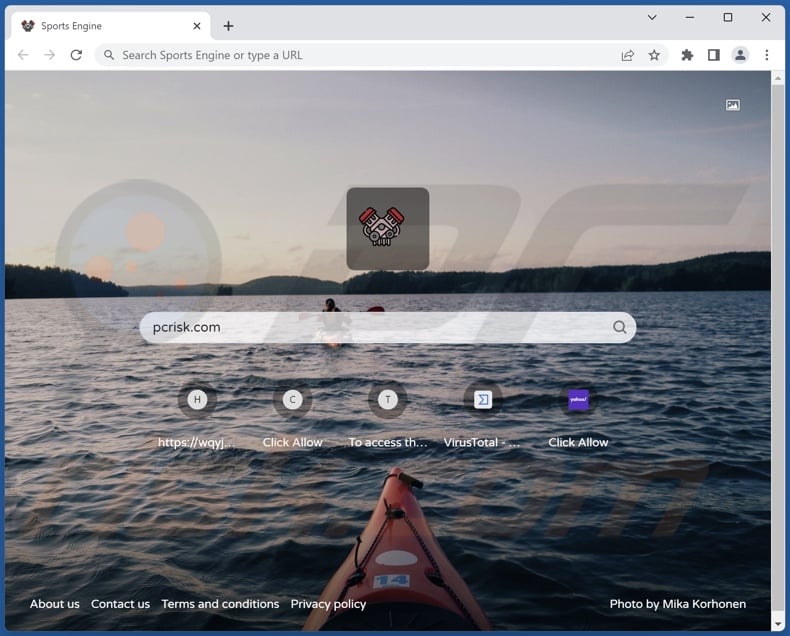
Sport Engine browser hijacker overview
Following installation on our test machine, Sport Engine changed the browser's homepage, default search engine, and new tab/window URLs – to the sportengine.info website. Hence, whenever we opened a new browser tab/window or typed a search query into the URL bar – it resulted in redirects to sportengine.info.
Fake search engines usually cannot generate search results, so they tend to redirect to genuine ones. At the time of research, sportengine.info lead to Bing (bing.com). However, it must be mentioned that sportengine.info might redirect elsewhere since that may depend on factors like user geolocation.
Like most browser hijackers, Sport Engine also uses persistence-ensuring techniques to prevent users from recovering their browsers.
Furthermore, this extension spies on browsing activity. Information of interest may include: visited URLs, viewed pages, searched queries, Internet cookies, log-in credentials (usernames/passwords), personally identifiable details, finance-related data, etc. The gathered information can be sold to third-parties or otherwise abused for profit.
In summary, the presence of software like Sport Engine on devices can lead to system infections, severe privacy issues, financial losses, and identity theft.
| Name | Sport Engine |
| Threat Type | Browser Hijacker, Redirect, Search Hijacker, Toolbar, Unwanted New Tab |
| Browser Extension(s) | Sport Engine |
| Supposed Functionality | New browser tab customization with sports-related backgrounds |
| Promoted URL | sportengine.info |
| Detection Names (sportengine.info) | Bfore.Ai PreCrime (Malicious), Full List Of Detections (VirusTotal) |
| Serving IP Address (sportengine.info) | 104.21.44.104 |
| Affected Browser Settings | Homepage, new tab URL, default search engine |
| Symptoms | Manipulated Internet browser settings (homepage, default Internet search engine, new tab settings). Users are forced to visit the hijacker's website and search the Internet using their search engines. |
| Distribution methods | Deceptive pop-up ads, free software installers (bundling). |
| Damage | Internet browser tracking (potential privacy issues), display of unwanted ads, redirects to dubious websites. |
| Malware Removal (Windows) |
To eliminate possible malware infections, scan your computer with legitimate antivirus software. Our security researchers recommend using Combo Cleaner. Download Combo CleanerTo use full-featured product, you have to purchase a license for Combo Cleaner. 7 days free trial available. Combo Cleaner is owned and operated by RCS LT, the parent company of PCRisk.com. |
Browser hijacker examples
We have analyzed thousands of browser hijackers; COVID Dashboard, Bottle, Movie Searcher, and Cosmos Extension are merely some examples.
Browser-hijacking software usually appears legitimate and offers "handy" functionalities. However, these features seldom work as promised, and in most cases – they do not work at all. It must be stressed that even if a piece of software operates as advertised – that is not proof of either legitimacy or safety.
How did Sport Engine install on my computer?
We acquired Sport Engine via a variant of the "Apple iPhone 14 Winner" scam. We also found an "official" promotional webpage for this browser extension.
Deceptive/Scam sites are often used to distribute browser hijackers, and they are most commonly accessed via redirects caused by pages using rogue advertising networks, mistyped URLs, spam browser notifications, intrusive ads, or installed adware.
Additionally, browser-hijacking software can be bundled (packed together) with regular programs. Downloading from dubious sources (e.g., freeware and third-party websites, P2P sharing networks, etc.) and rushing through installation processes (e.g., skipping steps, using "Easy/Quick" settings, etc.) – increase the risk of inadvertently allowing bundled content into the system.
Intrusive advertisements proliferate browser hijackers as well. When clicked on, some of the adverts can execute scripts to perform downloads/installations without user consent.
How to avoid installation of browser hijackers?
We highly recommend researching software and downloading only from official/verified sources. Furthermore, installation processes must be approached with care, e.g., by reading terms, studying available options, using the "Custom" or "Advanced" settings, and opting out of all supplementary apps, extensions, tools, features, etc.
We advise being vigilant when browsing since fake and malicious content usually appears legitimate. For example, intrusive ads may look harmless yet redirect to unreliable/questionable websites (e.g., gambling, pornography, adult dating, etc.).
In case of encounters with such ads/redirects, check the system and immediately remove all suspicious applications and browser extensions/plug-ins. If your computer is already infected with Sport Engine, we recommend running a scan with Combo Cleaner Antivirus for Windows to automatically eliminate this browser hijacker.
Permissions asked by Sport Engine browser hijacker:
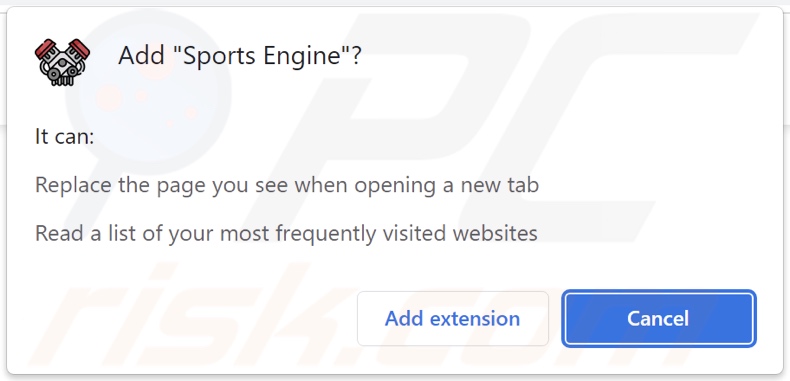
Sport Engine browser hijacker's "official" promotional website:
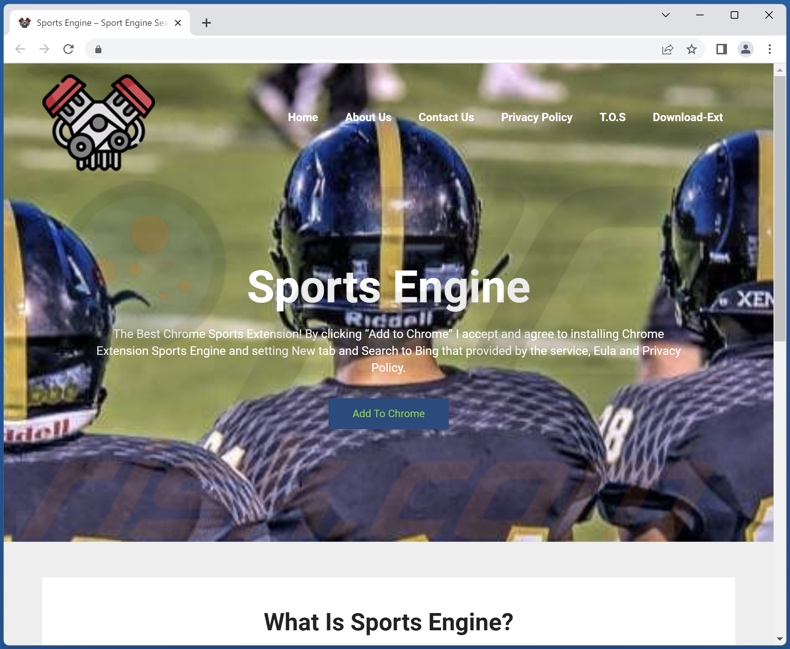
Deceptive website promoting Sport Engine browser hijacker:

Appearance of sportengine.info redirecting to the Bing search engine (GIF):
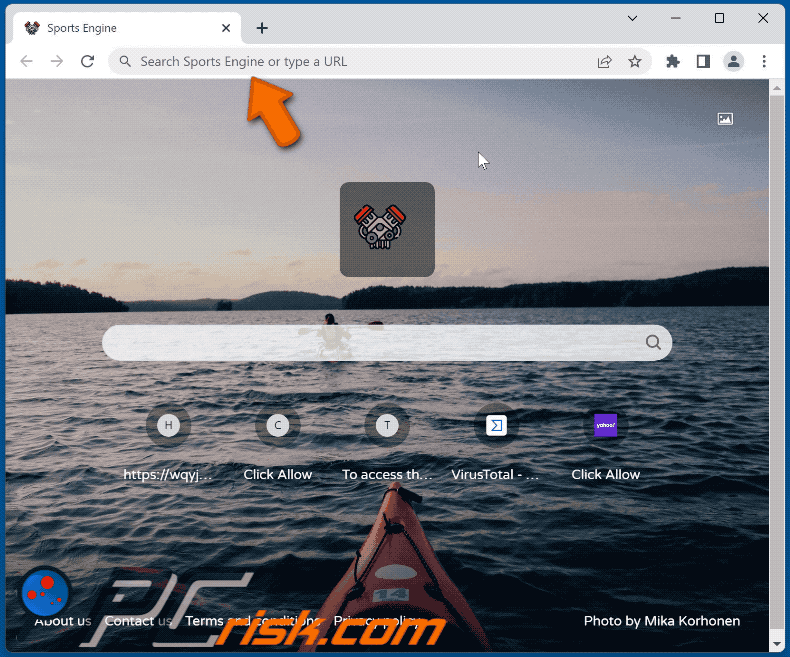
Instant automatic malware removal:
Manual threat removal might be a lengthy and complicated process that requires advanced IT skills. Combo Cleaner is a professional automatic malware removal tool that is recommended to get rid of malware. Download it by clicking the button below:
DOWNLOAD Combo CleanerBy downloading any software listed on this website you agree to our Privacy Policy and Terms of Use. To use full-featured product, you have to purchase a license for Combo Cleaner. 7 days free trial available. Combo Cleaner is owned and operated by RCS LT, the parent company of PCRisk.com.
Quick menu:
- What is Sport Engine?
- STEP 1. Uninstall unwanted applications using Control Panel.
- STEP 2. Remove Sport Engine browser hijacker from Google Chrome.
- STEP 3. Remove sportengine.info homepage and default search engine from Mozilla Firefox.
- STEP 4. Remove sportengine.info redirect from Safari.
- STEP 5. Remove rogue plug-ins from Microsoft Edge.
Sport Engine browser hijacker removal:
Windows 11 users:

Right-click on the Start icon, select Apps and Features. In the opened window search for the application you want to uninstall, after locating it, click on the three vertical dots and select Uninstall.
Windows 10 users:

Right-click in the lower left corner of the screen, in the Quick Access Menu select Control Panel. In the opened window choose Programs and Features.
Windows 7 users:

Click Start (Windows Logo at the bottom left corner of your desktop), choose Control Panel. Locate Programs and click Uninstall a program.
macOS (OSX) users:

Click Finder, in the opened screen select Applications. Drag the app from the Applications folder to the Trash (located in your Dock), then right click the Trash icon and select Empty Trash.
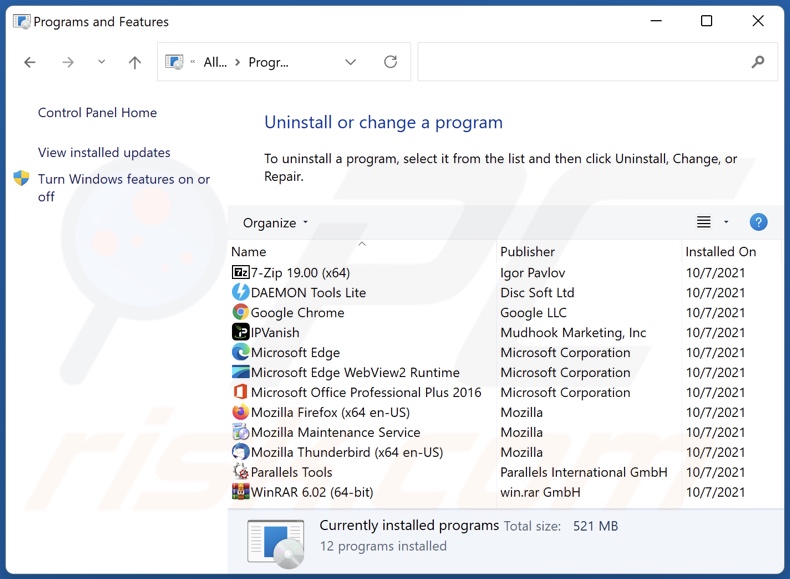
In the uninstall programs window: look for any recently installed suspicious applications, select these entries and click "Uninstall" or "Remove".
After uninstalling the potentially unwanted applications, scan your computer for any remaining unwanted components. To scan your computer, use recommended malware removal software.
DOWNLOAD remover for malware infections
Combo Cleaner checks if your computer is infected with malware. To use full-featured product, you have to purchase a license for Combo Cleaner. 7 days free trial available. Combo Cleaner is owned and operated by RCS LT, the parent company of PCRisk.com.
Sport Engine browser hijacker removal from Internet browsers:
Video showing how to remove browser redirects:
 Remove malicious extensions from Google Chrome:
Remove malicious extensions from Google Chrome:
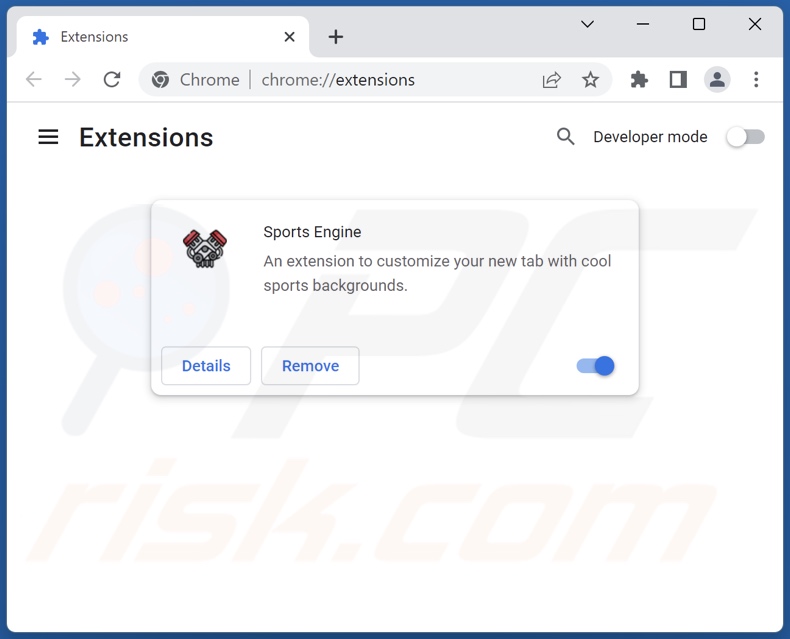
Click the Chrome menu icon ![]() (at the top right corner of Google Chrome), select "More tools" and click "Extensions". Locate "Sport Engine" and other recently-installed suspicious extensions, select these entries and click "Remove".
(at the top right corner of Google Chrome), select "More tools" and click "Extensions". Locate "Sport Engine" and other recently-installed suspicious extensions, select these entries and click "Remove".
Change your homepage:
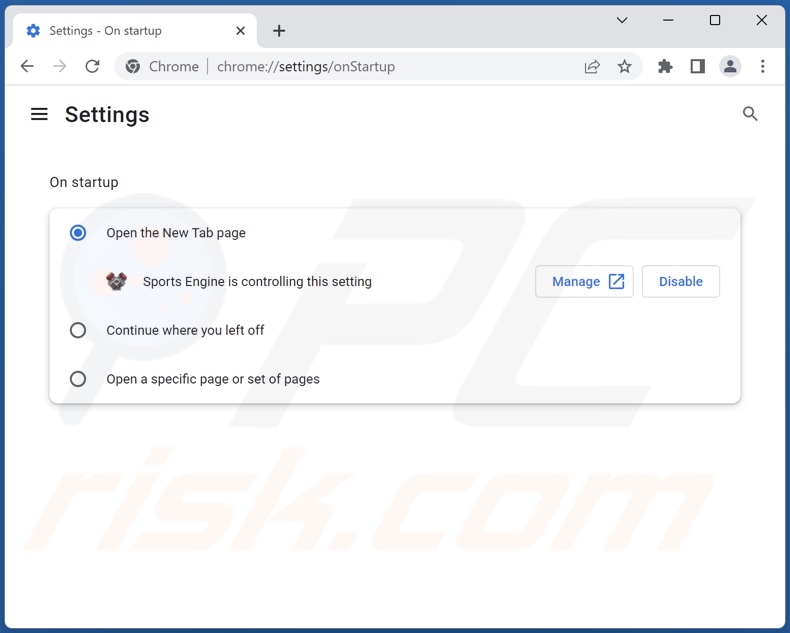
Click the Chrome menu icon ![]() (at the top right corner of Google Chrome), select "Settings". In the "On startup" section, disable "Sport Engine", look for a browser hijacker URL (hxxp://www.sportengine.info) below the "Open a specific or set of pages" option. If present click on the three vertical dots icon and select "Remove".
(at the top right corner of Google Chrome), select "Settings". In the "On startup" section, disable "Sport Engine", look for a browser hijacker URL (hxxp://www.sportengine.info) below the "Open a specific or set of pages" option. If present click on the three vertical dots icon and select "Remove".
Change your default search engine:
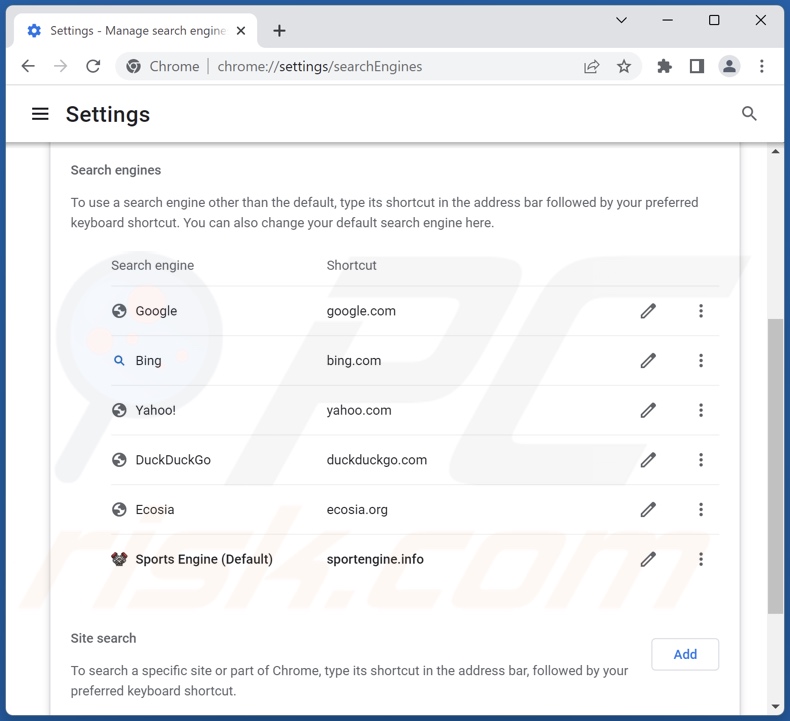
To change your default search engine in Google Chrome: Click the Chrome menu icon ![]() (at the top right corner of Google Chrome), select "Settings", in the "Search engine" section, click "Manage search engines...", in the opened list look for "sportengine.info", when located click the three vertical dots near this URL and select "Delete".
(at the top right corner of Google Chrome), select "Settings", in the "Search engine" section, click "Manage search engines...", in the opened list look for "sportengine.info", when located click the three vertical dots near this URL and select "Delete".
- If you continue to have problems with browser redirects and unwanted advertisements - Reset Google Chrome.
Optional method:
If you continue to have problems with removal of the sportengine.info redirect, reset your Google Chrome browser settings. Click the Chrome menu icon ![]() (at the top right corner of Google Chrome) and select Settings. Scroll down to the bottom of the screen. Click the Advanced… link.
(at the top right corner of Google Chrome) and select Settings. Scroll down to the bottom of the screen. Click the Advanced… link.

After scrolling to the bottom of the screen, click the Reset (Restore settings to their original defaults) button.

In the opened window, confirm that you wish to reset Google Chrome settings to default by clicking the Reset button.

 Remove malicious extensions from Mozilla Firefox:
Remove malicious extensions from Mozilla Firefox:
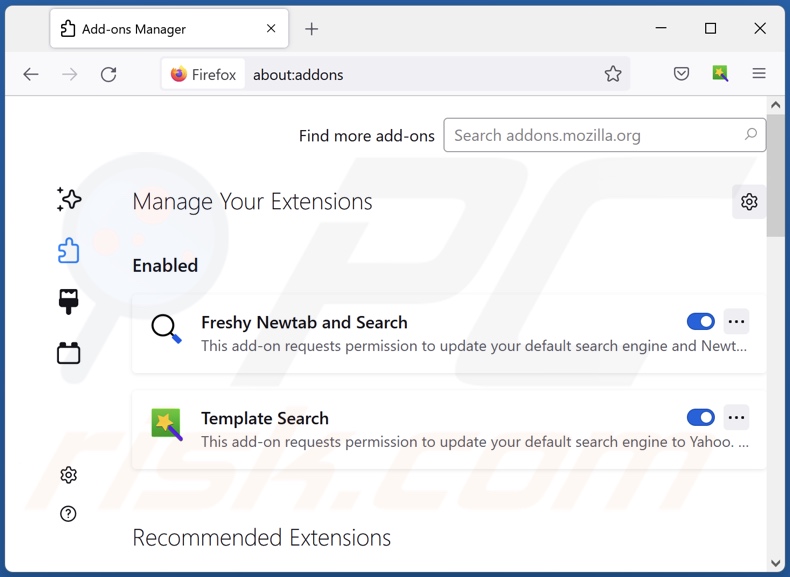
Click the Firefox menu ![]() (at the top right corner of the main window), select "Add-ons and themes". Click "Extensions", in the opened window locate "Sport Engine", as well as all recently-installed suspicious extensions, click on the three dots and then click "Remove".
(at the top right corner of the main window), select "Add-ons and themes". Click "Extensions", in the opened window locate "Sport Engine", as well as all recently-installed suspicious extensions, click on the three dots and then click "Remove".
Change your homepage:
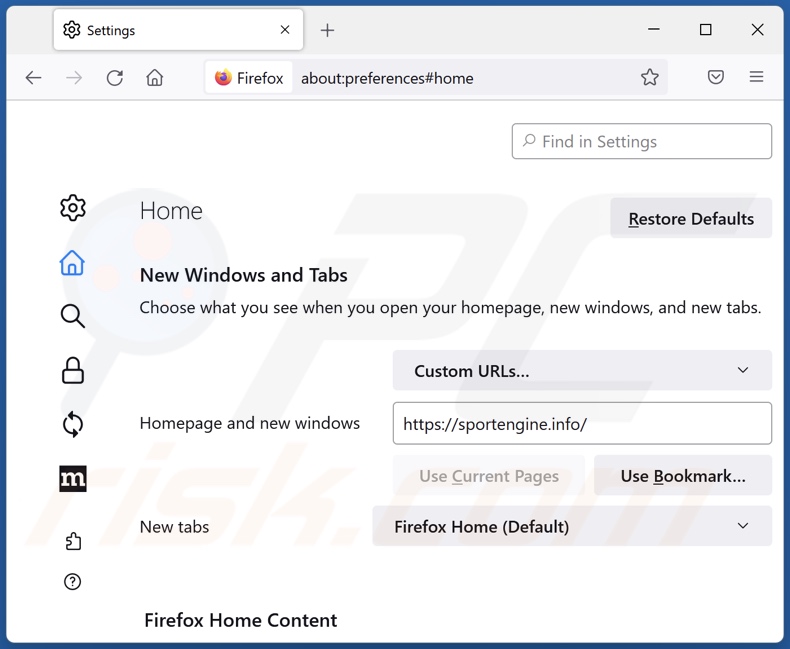
To reset your homepage, click the Firefox menu ![]() (at the top right corner of the main window), then select "Settings", in the opened window disable "Sport Engine", remove hxxp://sportengine.info and enter your preferred domain, which will open each time you start Mozilla Firefox.
(at the top right corner of the main window), then select "Settings", in the opened window disable "Sport Engine", remove hxxp://sportengine.info and enter your preferred domain, which will open each time you start Mozilla Firefox.
Change your default search engine:
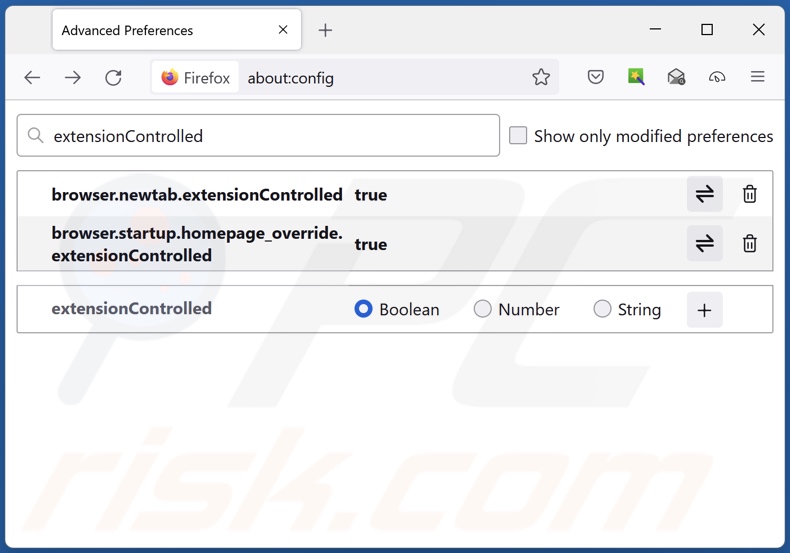
In the URL address bar, type "about:config" and press Enter. Click "Accept the Risk and Continue".
In the search filter at the top, type: "extensionControlled". Set both results to "false" by either double-clicking each entry or clicking the ![]() button.
button.
Optional method:
Computer users who have problems with sportengine.info redirect removal can reset their Mozilla Firefox settings.
Open Mozilla Firefox, at the top right corner of the main window, click the Firefox menu, ![]() in the opened menu, click Help.
in the opened menu, click Help.

Select Troubleshooting Information.

In the opened window, click the Refresh Firefox button.

In the opened window, confirm that you wish to reset Mozilla Firefox settings to default by clicking the Refresh Firefox button.

 Remove malicious extensions from Safari:
Remove malicious extensions from Safari:

Make sure your Safari browser is active and click Safari menu, then select Preferences...

In the preferences window select the Extensions tab. Look for any recently installed suspicious extensions and uninstall them.

In the preferences window select General tab and make sure that your homepage is set to a preferred URL, if its altered by a browser hijacker - change it.

In the preferences window select Search tab and make sure that your preferred Internet search engine is selected.
Optional method:
Make sure your Safari browser is active and click on Safari menu. From the drop down menu select Clear History and Website Data...

In the opened window select all history and click the Clear History button.

 Remove malicious extensions from Microsoft Edge:
Remove malicious extensions from Microsoft Edge:

Click the Edge menu icon ![]() (at the top right corner of Microsoft Edge), select "Extensions". Locate any recently-installed suspicious browser add-ons, and remove them.
(at the top right corner of Microsoft Edge), select "Extensions". Locate any recently-installed suspicious browser add-ons, and remove them.
Change your homepage and new tab settings:

Click the Edge menu icon ![]() (at the top right corner of Microsoft Edge), select "Settings". In the "On startup" section look for the name of the browser hijacker and click "Disable".
(at the top right corner of Microsoft Edge), select "Settings". In the "On startup" section look for the name of the browser hijacker and click "Disable".
Change your default Internet search engine:

To change your default search engine in Microsoft Edge: Click the Edge menu icon ![]() (at the top right corner of Microsoft Edge), select "Privacy and services", scroll to bottom of the page and select "Address bar". In the "Search engines used in address bar" section look for the name of the unwanted Internet search engine, when located click the "Disable" button near it. Alternatively you can click on "Manage search engines", in the opened menu look for unwanted Internet search engine. Click on the puzzle icon
(at the top right corner of Microsoft Edge), select "Privacy and services", scroll to bottom of the page and select "Address bar". In the "Search engines used in address bar" section look for the name of the unwanted Internet search engine, when located click the "Disable" button near it. Alternatively you can click on "Manage search engines", in the opened menu look for unwanted Internet search engine. Click on the puzzle icon ![]() near it and select "Disable".
near it and select "Disable".
Optional method:
If you continue to have problems with removal of the sportengine.info redirect, reset your Microsoft Edge browser settings. Click the Edge menu icon ![]() (at the top right corner of Microsoft Edge) and select Settings.
(at the top right corner of Microsoft Edge) and select Settings.

In the opened settings menu select Reset settings.

Select Restore settings to their default values. In the opened window, confirm that you wish to reset Microsoft Edge settings to default by clicking the Reset button.

- If this did not help, follow these alternative instructions explaining how to reset the Microsoft Edge browser.
Summary:
 A browser hijacker is a type of adware infection that modifies Internet browser settings by assigning the homepage and default Internet search engine settings to some other (unwanted) website URL. Commonly, this type of adware infiltrates operating systems through free software downloads. If your download is managed by a download client, ensure that you decline offers to install advertised toolbars or applications that seek to change your homepage and default Internet search engine settings.
A browser hijacker is a type of adware infection that modifies Internet browser settings by assigning the homepage and default Internet search engine settings to some other (unwanted) website URL. Commonly, this type of adware infiltrates operating systems through free software downloads. If your download is managed by a download client, ensure that you decline offers to install advertised toolbars or applications that seek to change your homepage and default Internet search engine settings.
Post a comment:
If you have additional information on sportengine.info redirect or it's removal please share your knowledge in the comments section below.
Frequently Asked Questions (FAQ)
What is the purpose of forcing users to visit sportengine.info website?
Cyber criminals (i.e., developers of browser hijackers and fake search engines) generate revenue through redirects to websites like sportengine.info.
Is visiting sportengine.info a threat to my privacy?
Most likely, yes. Websites like sportengine.info usually collect (and sell) information about their visitors.
How did a browser hijacker infiltrate my computer?
Browser hijackers are mainly proliferated via deceptive promotional pages, online scams, bundled installation setups, untrustworthy download sources (e.g., freeware and free file-hosting websites, P2P sharing networks, etc.), spam browser notifications, and intrusive advertisements.
Will Combo Cleaner help me remove Sport Engine browser hijacker?
Yes, Combo Cleaner will scan your computer and eliminate installed browser-hijacking apps. Keep in mind that manual removal (unaided by security programs) might not be a perfect solution. In cases where multiple browser hijackers have infiltrated the system, after one is removed – the others may simply reinstall it. Furthermore, this software might restrict access to removal-related settings. Therefore, it is crucial to eliminate browser hijackers thoroughly and all at once.
Share:

Tomas Meskauskas
Expert security researcher, professional malware analyst
I am passionate about computer security and technology. I have an experience of over 10 years working in various companies related to computer technical issue solving and Internet security. I have been working as an author and editor for pcrisk.com since 2010. Follow me on Twitter and LinkedIn to stay informed about the latest online security threats.
PCrisk security portal is brought by a company RCS LT.
Joined forces of security researchers help educate computer users about the latest online security threats. More information about the company RCS LT.
Our malware removal guides are free. However, if you want to support us you can send us a donation.
DonatePCrisk security portal is brought by a company RCS LT.
Joined forces of security researchers help educate computer users about the latest online security threats. More information about the company RCS LT.
Our malware removal guides are free. However, if you want to support us you can send us a donation.
Donate
▼ Show Discussion