Get free scan and check if your device is infected.
Remove it nowTo use full-featured product, you have to purchase a license for Combo Cleaner. Seven days free trial available. Combo Cleaner is owned and operated by RCS LT, the parent company of PCRisk.com.
What kind of malware is MQsTTang?
MQsTTang is a type of malware that serves as a backdoor, enabling attackers to run commands on a target computer and receive the resulting output. This malware uses the MQTT protocol to communicate with its C&C server. Threat actors behind MQsTTang are targeting political and government entities in Europe and Asia, with a specific focus on Ukraine and Taiwan.
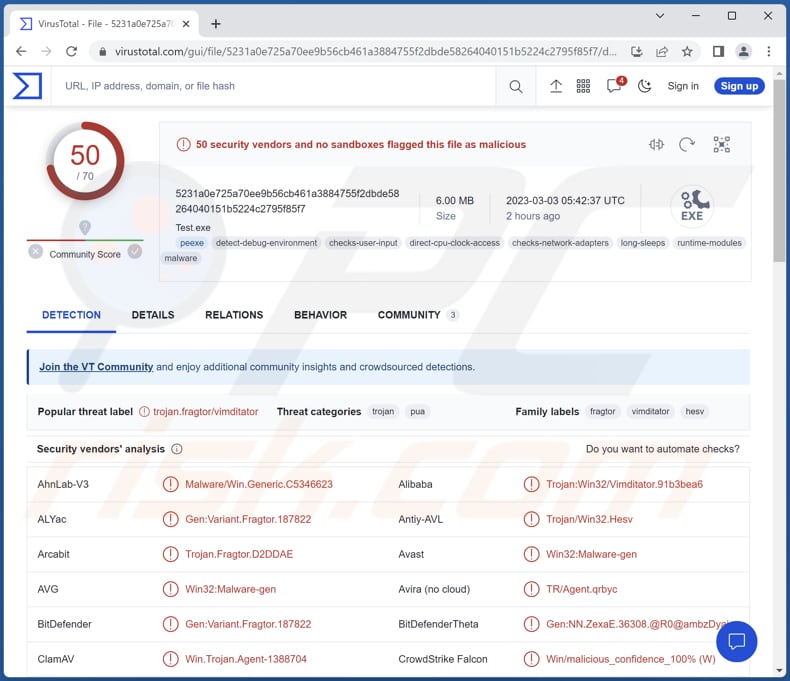
More about MQsTTang
The malware's backdoor functionality allows attackers to bypass security measures and gain persistent access to the compromised system, potentially causing significant harm to the victims. The fact that cybercriminals behind MQsTTang target government and political organizations suggests that their goals may involve espionage, political influence, or other forms of cybercrime.
With MQsTTang malware, cybercriminals can remotely control infected computers and execute various commands. This includes actions such as stealing sensitive information, modifying or deleting files, installing additional malware, and even taking complete control of affected computers.
Threat actors may be able to access sensitive information, such as login credentials, financial data, or intellectual property. Also, they may deploy ransomware, crypto-mining malware, or other malicious software and perform other malicious actions. Thus, MQsTTang should be removed from infected computers immediately.
| Name | MQsTTang malware |
| Threat Type | Backdoor malware |
| Detection Names | Avast (Win32:Malware-gen), Combo Cleaner (Gen:Variant.Fragtor.187822), ESET-NOD32 (A Variant Of Win32/Agent.AFBI), Kaspersky (Trojan.Win32.Vimditator.ammn), Microsoft (TrojanDownloader:Win32/Emotet!ml), Full List (VirusTotal) |
| Symptoms | Backdoors are often created to surreptitiously infiltrate a victim's computer and operate in a covert manner, which means that no distinct symptoms may be readily apparent on an infected machine. |
| Distribution methods | Infected email attachments, malicious online advertisements, social engineering, software 'cracks'. |
| Damage | Stolen passwords and banking information, identity theft, additional infections, and more. |
| Malware Removal (Windows) |
To eliminate possible malware infections, scan your computer with legitimate antivirus software. Our security researchers recommend using Combo Cleaner. Download Combo CleanerTo use full-featured product, you have to purchase a license for Combo Cleaner. 7 days free trial available. Combo Cleaner is owned and operated by RCS LT, the parent company of PCRisk.com. |
Backdoor malware in general
A backdoor is a type of malicious software that creates a secret entry point into a computer system, bypassing security measures and allowing unauthorized access. Once installed, the malware establishes a communication channel with a remote command and control server, which enables attackers to send commands and receive information from the infected system.
The backdoor functionality of the malware also allows attackers to maintain persistence on the compromised system, making it easier to carry out their activities over a longer period of time. Some examples of backdoor malware are WhiskerSpy, GOLDBACKDOOR, and Saitama.
How did MQsTTang infiltrate my computer?
MQsTTang is distributed through RAR archives that contain a solitary executable file. These files are typically named with keywords related to passports and diplomacy. The archives are hosted on a web server that lacks an associated domain name. Based on these factors, it is suspected that the malware is distributed using spearphishing tactics.
How to avoid installation of malware?
Use reputable antivirus software and keep it up to date. Regularly update your operating system, web browser, and other programs. Be wary of emails from unknown or suspicious sources, and avoid opening attachments or clicking on links. Only download software from official sites, and avoid downloading pirated or cracked software that may contain malware.
Do not trust ads and links on suspicious web pages. If you believe that your computer is already infected, we recommend running a scan with Combo Cleaner Antivirus for Windows to automatically eliminate infiltrated malware.
Instant automatic malware removal:
Manual threat removal might be a lengthy and complicated process that requires advanced IT skills. Combo Cleaner is a professional automatic malware removal tool that is recommended to get rid of malware. Download it by clicking the button below:
DOWNLOAD Combo CleanerBy downloading any software listed on this website you agree to our Privacy Policy and Terms of Use. To use full-featured product, you have to purchase a license for Combo Cleaner. 7 days free trial available. Combo Cleaner is owned and operated by RCS LT, the parent company of PCRisk.com.
Quick menu:
- What is MQsTTang?
- STEP 1. Manual removal of MQsTTang malware.
- STEP 2. Check if your computer is clean.
How to remove malware manually?
Manual malware removal is a complicated task - usually it is best to allow antivirus or anti-malware programs to do this automatically. To remove this malware we recommend using Combo Cleaner Antivirus for Windows.
If you wish to remove malware manually, the first step is to identify the name of the malware that you are trying to remove. Here is an example of a suspicious program running on a user's computer:

If you checked the list of programs running on your computer, for example, using task manager, and identified a program that looks suspicious, you should continue with these steps:
 Download a program called Autoruns. This program shows auto-start applications, Registry, and file system locations:
Download a program called Autoruns. This program shows auto-start applications, Registry, and file system locations:

 Restart your computer into Safe Mode:
Restart your computer into Safe Mode:
Windows XP and Windows 7 users: Start your computer in Safe Mode. Click Start, click Shut Down, click Restart, click OK. During your computer start process, press the F8 key on your keyboard multiple times until you see the Windows Advanced Option menu, and then select Safe Mode with Networking from the list.

Video showing how to start Windows 7 in "Safe Mode with Networking":
Windows 8 users: Start Windows 8 is Safe Mode with Networking - Go to Windows 8 Start Screen, type Advanced, in the search results select Settings. Click Advanced startup options, in the opened "General PC Settings" window, select Advanced startup.
Click the "Restart now" button. Your computer will now restart into the "Advanced Startup options menu". Click the "Troubleshoot" button, and then click the "Advanced options" button. In the advanced option screen, click "Startup settings".
Click the "Restart" button. Your PC will restart into the Startup Settings screen. Press F5 to boot in Safe Mode with Networking.

Video showing how to start Windows 8 in "Safe Mode with Networking":
Windows 10 users: Click the Windows logo and select the Power icon. In the opened menu click "Restart" while holding "Shift" button on your keyboard. In the "choose an option" window click on the "Troubleshoot", next select "Advanced options".
In the advanced options menu select "Startup Settings" and click on the "Restart" button. In the following window you should click the "F5" button on your keyboard. This will restart your operating system in safe mode with networking.

Video showing how to start Windows 10 in "Safe Mode with Networking":
 Extract the downloaded archive and run the Autoruns.exe file.
Extract the downloaded archive and run the Autoruns.exe file.

 In the Autoruns application, click "Options" at the top and uncheck "Hide Empty Locations" and "Hide Windows Entries" options. After this procedure, click the "Refresh" icon.
In the Autoruns application, click "Options" at the top and uncheck "Hide Empty Locations" and "Hide Windows Entries" options. After this procedure, click the "Refresh" icon.

 Check the list provided by the Autoruns application and locate the malware file that you want to eliminate.
Check the list provided by the Autoruns application and locate the malware file that you want to eliminate.
You should write down its full path and name. Note that some malware hides process names under legitimate Windows process names. At this stage, it is very important to avoid removing system files. After you locate the suspicious program you wish to remove, right click your mouse over its name and choose "Delete".

After removing the malware through the Autoruns application (this ensures that the malware will not run automatically on the next system startup), you should search for the malware name on your computer. Be sure to enable hidden files and folders before proceeding. If you find the filename of the malware, be sure to remove it.

Reboot your computer in normal mode. Following these steps should remove any malware from your computer. Note that manual threat removal requires advanced computer skills. If you do not have these skills, leave malware removal to antivirus and anti-malware programs.
These steps might not work with advanced malware infections. As always it is best to prevent infection than try to remove malware later. To keep your computer safe, install the latest operating system updates and use antivirus software. To be sure your computer is free of malware infections, we recommend scanning it with Combo Cleaner Antivirus for Windows.
Frequently Asked Questions (FAQ)
My computer is infected with MQsTTang malware, should I format my storage device to get rid of it?
If your computer is infected with MQsTTang malware, reformatting your storage device is one way to remove the malware. However, this will erase all data on the storage device. One alternative is to use antivirus software to scan your computer and attempt to remove the malware.
What are the biggest issues that malware can cause?
Malware can cause a wide range of issues, including data theft and loss, system performance degradation, financial loss, identity theft, loss of access to online accounts, and more.
What is the purpose of MQsTTang?
Using the MQsTTang malware, cybercriminals can remotely operate a victim's computer and execute various commands.
How did MQsTTang infiltrate my computer?
It is suspected that MQsTTang is distributed using spearphishing tactics. Spearphishing attacks involve targeted emails that often appear to come from a trusted source, such as a colleague, business partner, or friend.
Will Combo Cleaner protect me from malware?
Combo Cleaner has the ability to detect and remove nearly all known malware infections. It should be noted that running a full system scan is necessary as advanced malware often conceals itself deep within the system.
Share:

Tomas Meskauskas
Expert security researcher, professional malware analyst
I am passionate about computer security and technology. I have an experience of over 10 years working in various companies related to computer technical issue solving and Internet security. I have been working as an author and editor for pcrisk.com since 2010. Follow me on Twitter and LinkedIn to stay informed about the latest online security threats.
PCrisk security portal is brought by a company RCS LT.
Joined forces of security researchers help educate computer users about the latest online security threats. More information about the company RCS LT.
Our malware removal guides are free. However, if you want to support us you can send us a donation.
DonatePCrisk security portal is brought by a company RCS LT.
Joined forces of security researchers help educate computer users about the latest online security threats. More information about the company RCS LT.
Our malware removal guides are free. However, if you want to support us you can send us a donation.
Donate
▼ Show Discussion