Get free scan and check if your device is infected.
Remove it nowTo use full-featured product, you have to purchase a license for Combo Cleaner. Seven days free trial available. Combo Cleaner is owned and operated by RCS LT, the parent company of PCRisk.com.
What kind of malware is WhiskerSpy?
WhiskerSpy is the name of backdoor malware. Malware of this type is used to gain remote access to computers. It is known that WhiskerSpy is capable of executing shell commands, injecting code into another process, exfiltrating specific files, taking screenshots, and more. It should be removed from compromised systems as soon as possible.

More about WhiskerSpy
WhiskerSpy includes several backdoor commands that enable the attacker to interact with the compromised system, manipulate files, and execute code. These backdoor commands include actions such as executing a remote shell, downloading or uploading files, deleting files, listing files, taking screenshots, loading and running executables and injecting shellcode into a process.
WhiskerSpy allows cybercriminals to execute arbitrary commands on the compromised system, providing them full access to its resources. Also, it allows them to download sensitive files from the compromised system and upload malicious files to the compromised system, such as additional malware.
Furthermore, threat actors can use WhiskerSpy to delete files from the compromised system, potentially covering their tracks or disrupting the system's operations, enumerate the files on the compromised system, identifying potential targets for exfiltration or manipulation, and capture screenshots of the compromised system.
Lastly, WhiskerSpy can be used to execute additional code on the compromised system, potentially installing additional malware or backdoors and inject code into running processes on the compromised system, potentially allowing threat actors to execute additional commands or access sensitive data.
| Name | WhiskerSpy malware |
| Threat Type | Backdoor, remote access trojan |
| Detection Names (Malicious Codec Installer) | AhnLab-V3 (Trojan/MSI.Generic), Cyren (ABRisk.AUCG-8), F-Secure (Trojan.TR/Patched.Gen), Kaspersky (Trojan.Win32.Agent.xaubzn), Microsoft (Program:Win32/Wacapew.C!ml), Full List (VirusTotal) |
| Detection Names (WhiskerSpy) | Avast (Win64:Trojan-gen), Combo Cleaner (Gen:Variant.Lazy.286906), ESET-NOD32 (A Variant Of Win64/Agent.BYU), Kaspersky (Backdoor.Win32.Agent.myuhrz), Microsoft (Trojan:Win32/Tiggre!rfn), Full List (VirusTotal) |
| Symptoms | Backdoors are designed to stealthily infiltrate the victim's computer and remain silent, and thus no particular symptoms are clearly visible on an infected machine. |
| Distribution methods | Infected email attachments, malicious online advertisements, social engineering, software 'cracks'. |
| Damage | Stolen passwords and banking information, identity theft, the victim's computer added to a botnet. |
| Malware Removal (Windows) |
To eliminate possible malware infections, scan your computer with legitimate antivirus software. Our security researchers recommend using Combo Cleaner. Download Combo CleanerTo use full-featured product, you have to purchase a license for Combo Cleaner. 7 days free trial available. Combo Cleaner is owned and operated by RCS LT, the parent company of PCRisk.com. |
Possible damage
The backdoor commands provided by WhiskerSpy enable cybercriminals to gain unauthorized access to compromised systems, steal information, and conduct a wide range of malicious activities that can be profitable for them. Cybercriminals may use WhiskerSpy to perform espionage, theft of sensitive information, ransomware attacks, create botnets, and more.
Examples of other backdoor malware are Saitama, Serpent, and BLADABINDI.
How did WhiskerSpy infiltrate my computer?
It has been confirmed that WhiskerSpy is distributed via a compromised website. The attacker injects a malicious script into the website, which displays a message prompting the visitor to download a trojanized codec installer by notifying them of a video codec error while trying to watch videos on the website.
The codec installer is an MSI executable that, when installed, triggers a series of PowerShell commands that ultimately result in the deployment of the WhiskerSpy backdoor. Additionally, cybercriminals use a persistence technique that takes advantage of the native messaging host in Google Chrome to install a malicious Google Chrome extension named Google Chrome Helper.
The primary function of this extension is to enable the payload to execute every time the browser starts.
How to avoid installation of malware?
Keep your operating system and software up to date with the latest security patches and updates. Use anti-malware software and keep it up to date. Be cautious when downloading and installing software or opening email attachments. Only download software from reputable sources and scan downloaded files for malware before opening them.
Be careful when browsing the Internet, and avoid visiting suspicious or untrustworthy websites. Avoid clicking on pop-up ads or links in emails from unknown sources. If you believe that your computer is already infected, we recommend running a scan with Combo Cleaner Antivirus for Windows to automatically eliminate infiltrated malware.
Fake error message (source: Trend Micro):
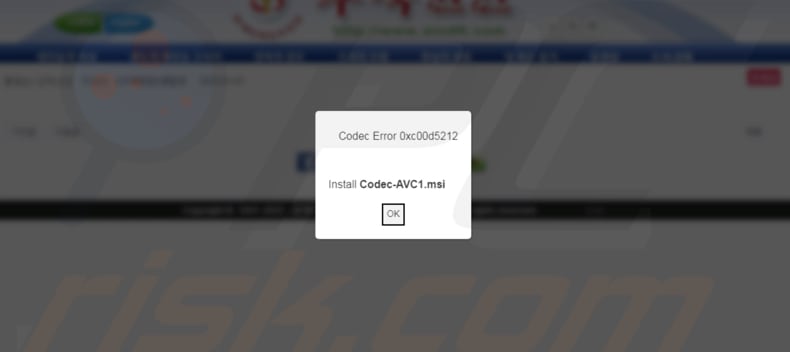
Trojanized codect installer:
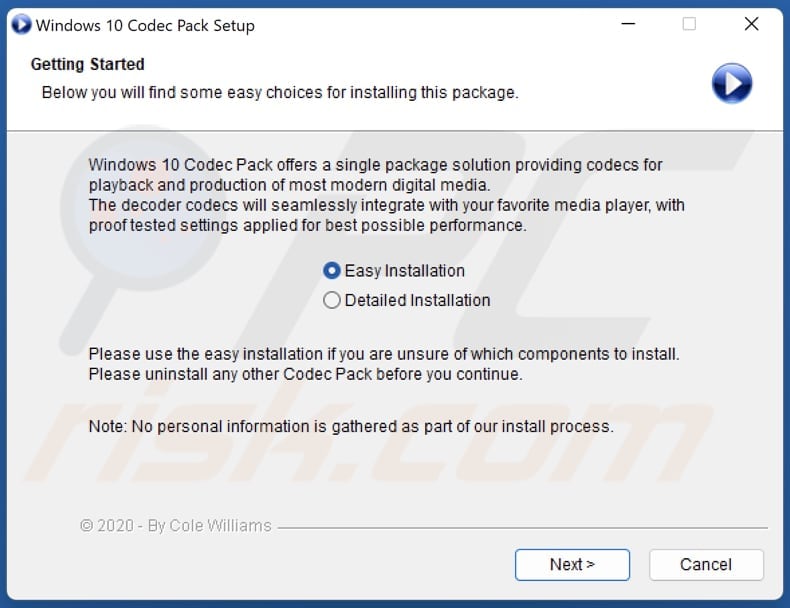
Malicious Chrome extension:
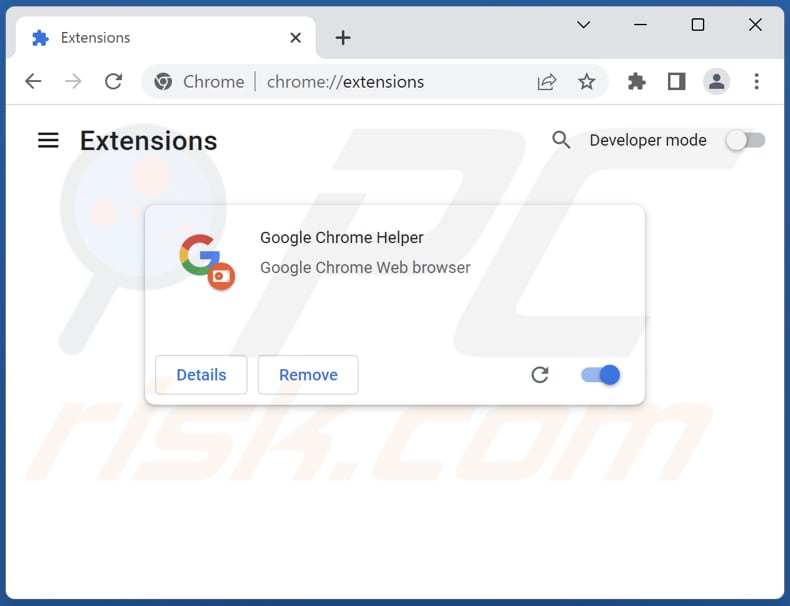
Instant automatic malware removal:
Manual threat removal might be a lengthy and complicated process that requires advanced IT skills. Combo Cleaner is a professional automatic malware removal tool that is recommended to get rid of malware. Download it by clicking the button below:
DOWNLOAD Combo CleanerBy downloading any software listed on this website you agree to our Privacy Policy and Terms of Use. To use full-featured product, you have to purchase a license for Combo Cleaner. 7 days free trial available. Combo Cleaner is owned and operated by RCS LT, the parent company of PCRisk.com.
Quick menu:
- What is WhiskerSpy?
- STEP 1. Manual removal of WhiskerSpy malware.
- STEP 2. Check if your computer is clean.
How to remove malware manually?
Manual malware removal is a complicated task - usually it is best to allow antivirus or anti-malware programs to do this automatically. To remove this malware we recommend using Combo Cleaner Antivirus for Windows.
If you wish to remove malware manually, the first step is to identify the name of the malware that you are trying to remove. Here is an example of a suspicious program running on a user's computer:

If you checked the list of programs running on your computer, for example, using task manager, and identified a program that looks suspicious, you should continue with these steps:
 Download a program called Autoruns. This program shows auto-start applications, Registry, and file system locations:
Download a program called Autoruns. This program shows auto-start applications, Registry, and file system locations:

 Restart your computer into Safe Mode:
Restart your computer into Safe Mode:
Windows XP and Windows 7 users: Start your computer in Safe Mode. Click Start, click Shut Down, click Restart, click OK. During your computer start process, press the F8 key on your keyboard multiple times until you see the Windows Advanced Option menu, and then select Safe Mode with Networking from the list.

Video showing how to start Windows 7 in "Safe Mode with Networking":
Windows 8 users: Start Windows 8 is Safe Mode with Networking - Go to Windows 8 Start Screen, type Advanced, in the search results select Settings. Click Advanced startup options, in the opened "General PC Settings" window, select Advanced startup.
Click the "Restart now" button. Your computer will now restart into the "Advanced Startup options menu". Click the "Troubleshoot" button, and then click the "Advanced options" button. In the advanced option screen, click "Startup settings".
Click the "Restart" button. Your PC will restart into the Startup Settings screen. Press F5 to boot in Safe Mode with Networking.

Video showing how to start Windows 8 in "Safe Mode with Networking":
Windows 10 users: Click the Windows logo and select the Power icon. In the opened menu click "Restart" while holding "Shift" button on your keyboard. In the "choose an option" window click on the "Troubleshoot", next select "Advanced options".
In the advanced options menu select "Startup Settings" and click on the "Restart" button. In the following window you should click the "F5" button on your keyboard. This will restart your operating system in safe mode with networking.

Video showing how to start Windows 10 in "Safe Mode with Networking":
 Extract the downloaded archive and run the Autoruns.exe file.
Extract the downloaded archive and run the Autoruns.exe file.

 In the Autoruns application, click "Options" at the top and uncheck "Hide Empty Locations" and "Hide Windows Entries" options. After this procedure, click the "Refresh" icon.
In the Autoruns application, click "Options" at the top and uncheck "Hide Empty Locations" and "Hide Windows Entries" options. After this procedure, click the "Refresh" icon.

 Check the list provided by the Autoruns application and locate the malware file that you want to eliminate.
Check the list provided by the Autoruns application and locate the malware file that you want to eliminate.
You should write down its full path and name. Note that some malware hides process names under legitimate Windows process names. At this stage, it is very important to avoid removing system files. After you locate the suspicious program you wish to remove, right click your mouse over its name and choose "Delete".

After removing the malware through the Autoruns application (this ensures that the malware will not run automatically on the next system startup), you should search for the malware name on your computer. Be sure to enable hidden files and folders before proceeding. If you find the filename of the malware, be sure to remove it.

Reboot your computer in normal mode. Following these steps should remove any malware from your computer. Note that manual threat removal requires advanced computer skills. If you do not have these skills, leave malware removal to antivirus and anti-malware programs.
These steps might not work with advanced malware infections. As always it is best to prevent infection than try to remove malware later. To keep your computer safe, install the latest operating system updates and use antivirus software. To be sure your computer is free of malware infections, we recommend scanning it with Combo Cleaner Antivirus for Windows.
Frequently Asked Questions (FAQ)
My computer is infected with WhiskerSpy malware, should I format my storage device to get rid of it?
Malware such as WhiskerSpy can be removed from a computer without the need to format the system. It can be achieved using reputable anti-virus software or manually deleting any suspicious files or programs.
What are the biggest issues that malware can cause?
Malware can cause a wide range of serious issues, including data theft, identity theft, system damage, ransomware attacks, botnet attacks, financial loss, and more. It depends on the type of malware and its capabilities.
What is the purpose of WhiskerSpy malware?
The purpose of WhiskerSpy malware is to enable attackers to execute various commands, including downloading, uploading, and deleting files, taking screenshots, listing files, loading executables, and injecting shellcode into a process.
How did WhiskerSpy infiltrate my computer?
WhiskerSpy is distributed through a compromised website, where an attacker injects a malicious script that displays a message prompting visitors to download a malicious codec installer by falsely alerting them to a video codec error. The codec installer, which is an MSI executable, triggers PowerShell commands that lead to the deployment of the WhiskerSpy backdoor.
Will Combo Cleaner protect me from malware?
Combo Cleaner is able to detect and remove the majority of known malware infections. However, it is important to note that some advanced malware may be deeply embedded in the system and may require a full system scan in order to be detected and removed.
Share:

Tomas Meskauskas
Expert security researcher, professional malware analyst
I am passionate about computer security and technology. I have an experience of over 10 years working in various companies related to computer technical issue solving and Internet security. I have been working as an author and editor for pcrisk.com since 2010. Follow me on Twitter and LinkedIn to stay informed about the latest online security threats.
PCrisk security portal is brought by a company RCS LT.
Joined forces of security researchers help educate computer users about the latest online security threats. More information about the company RCS LT.
Our malware removal guides are free. However, if you want to support us you can send us a donation.
DonatePCrisk security portal is brought by a company RCS LT.
Joined forces of security researchers help educate computer users about the latest online security threats. More information about the company RCS LT.
Our malware removal guides are free. However, if you want to support us you can send us a donation.
Donate
▼ Show Discussion