Get free scan and check if your device is infected.
Remove it nowTo use full-featured product, you have to purchase a license for Combo Cleaner. Seven days free trial available. Combo Cleaner is owned and operated by RCS LT, the parent company of PCRisk.com.
What kind of software is "Ring"?
Our research team discovered an installation setup containing a browser hijacker named "Ring" while inspecting deceptive sites. Typically, software within this category makes alterations to browser settings. However, Ring does not modify browsers to promote the dmiredindee.com fake search engine.
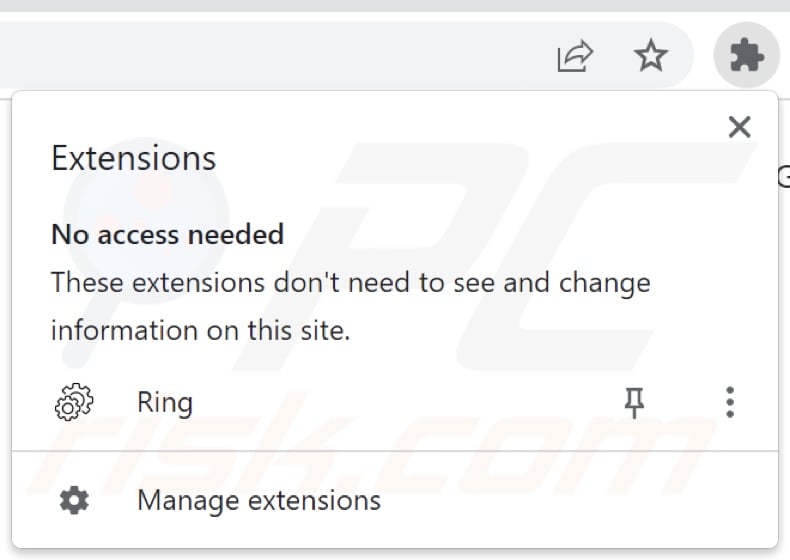
Ring browser hijacker overview
In most cases, browser-hijacking software operates by assigning the promoted website(s) as browsers' homepages, default search engines, and new tab/window URLs. However, Ring does not make these modifications to browsers.
After the installer containing this browser hijacker was executed – the Ring extension was present while the script was running. Furthermore, closing/opening the Chrome browser made Ring disappear and reappear.
It is noteworthy that Ring was visible in the Chrome extensions list if it was opened prior to the installer being launched. If that was not the case, this browser hijacker denied access to the list outright.
Ring caused redirects to the dmiredindee.com illegitimate search engine, which led to Bing (bing.com). Fake search engines often land on legitimate ones, as they are usually incapable of generating search results. However, dmiredindee.com might redirect elsewhere since factors like user geolocation may impact that.
This browser hijacker can be removed by ending the script's process – Windows PowerShell – via Windows Task Manager. The script will also be terminated (thus removing Ring) when the operating system is restarted.
It must be mentioned that should this browser hijacker receive updates – we strongly advise you to perform a full system scan and remove any additional threats that are detected. Potential future versions of Ring could make changes to browser settings, track data, or have other harmful abilities.
If ending the script's process or rebooting the system fails to eliminate this browser hijacker – use the removal steps provided below.
It is pertinent to expand upon the data-tracking abilities that browser-hijacking software usually has. Information of interest may include: browsing and search engine histories, IP addresses, Internet cookies, log-in credentials, personally identifiable details, credit card numbers, and so forth. This sensitive data can be shared with and/or sold to third-parties (potentially, cyber criminals).
In summary, the presence of browser-hijacking software on devices may lead to system infections, severe privacy issues, financial losses, and even identity theft.
| Name | Ring |
| Threat Type | Browser Hijacker, Redirect, Search Hijacker, Toolbar, Unwanted New Tab |
| Detection Names (installer) | Combo Cleaner (GT:VB.Corona.4.846FE291), Emsisoft (GT:VB.Corona.4.846FE291 (B)), MAX (Malware (ai Score=86)), Symantec (ISB.Houdini!gen7), VIPRE (GT:VB.Corona.4.846FE291), Full List Of Detections (VirusTotal) |
| Browser Extension(s) | Ring |
| Promoted URL | dmiredindee.com, vesoffinegold.com |
| Detection Names (dmiredindee.com) | N/A (VirusTotal) |
| Serving IP Address (dmiredindee.com) | 172.67.183.194 |
| Rogue Process Name | Windows PowerShell (process name may vary) |
| Affected Browser Settings | Homepage, new tab URL, default search engine |
| Symptoms | Manipulated Internet browser settings (homepage, default Internet search engine, new tab settings). Users are forced to visit the hijacker's website and search the Internet using their search engines. |
| Distribution methods | Deceptive pop-up ads, free software installers (bundling). |
| Damage | Internet browser tracking (potential privacy issues), display of unwanted ads, redirects to dubious websites. |
| Malware Removal (Windows) |
To eliminate possible malware infections, scan your computer with legitimate antivirus software. Our security researchers recommend using Combo Cleaner. Download Combo CleanerTo use full-featured product, you have to purchase a license for Combo Cleaner. 7 days free trial available. Combo Cleaner is owned and operated by RCS LT, the parent company of PCRisk.com. |
Browser hijacker examples
Bottle, Sport Engine, COVID Dashboard, and Movie Searcher are merely some examples of browser hijackers we have analyzed recently.
Browser-hijacking software usually appears legitimate and offers "handy" features. However, these functions seldom operate as advertised, and in most cases – they do not work at all. Note that even if a piece of software works as indicated by its promotional material – that is not a guarantee of its legitimacy or safety.
How did Ring install on my computer?
We downloaded an installer bundled with Ring from a deceptive software-promoting webpage. In addition to misleading/scam sites, browser hijackers can have "official" promotional pages. Most users enter these websites via redirects caused by mistyped URLs, sites using rogue advertising networks, spam browser notifications, intrusive ads, or installed adware.
"Bundling" – packing ordinary software installers with unwanted/malicious additions – is used to distribute browser hijackers. Download from dubious sources (e.g., freeware and third-party websites, P2P sharing networks, etc.) and rushed installations (e.g., used "Easy/Express" settings, etc.) – increase the risk of allowing bundled content into the system.
Intrusive advertisements are used to spread this software as well. Once clicked on, some of the ads can execute scripts to perform downloads/installations without user permission.
How to avoid installation of browser hijackers?
We highly recommend researching software and downloading it from official/verified channels. Furthermore, installation processes must be treated with care. Therefore, it is important to read terms, study available options, use the "Custom" or "Advanced" settings, and opt-out of all additional apps, extensions, tools, etc.
Another recommendation is to be cautious while browsing since fraudulent and malicious content typically appears legitimate and innocuous. For example, intrusive adverts may look harmless yet redirect to unreliable/questionable sites (e.g., gambling, pornography, adult dating, etc.).
In case of encounters with such ads/redirects, inspect the system and immediately remove all suspicious applications and browser extensions/plug-ins. If your computer is already infected with Ring, we recommend running a scan with Combo Cleaner Antivirus for Windows to automatically eliminate this browser hijacker.
Deceptive website promoting an installer containing the Ring browser hijacker:
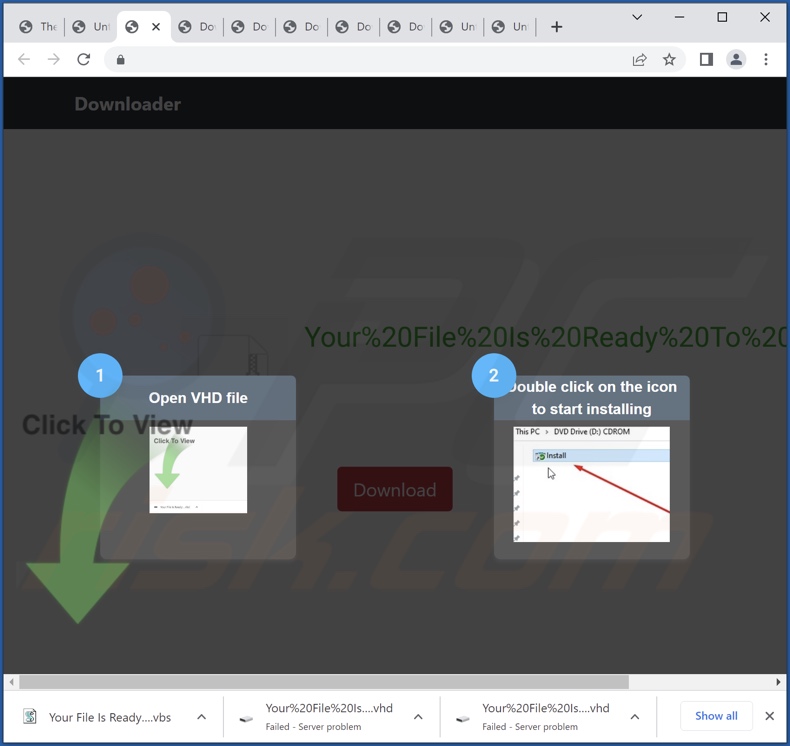
Appearance of Ring browser hijacker preventing access to the Chrome extensions list (GIF):
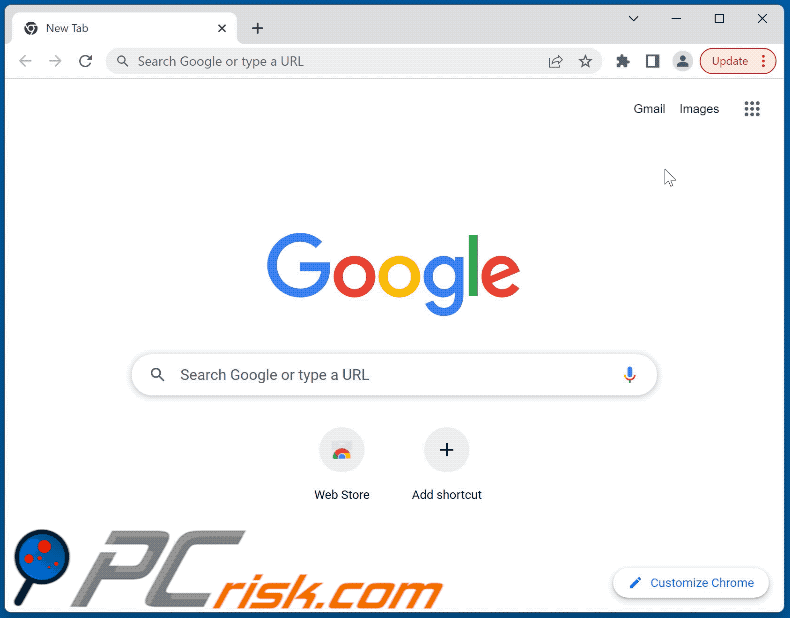
Appearance of dmiredindee.com redirecting to the Bing search engine (GIF):
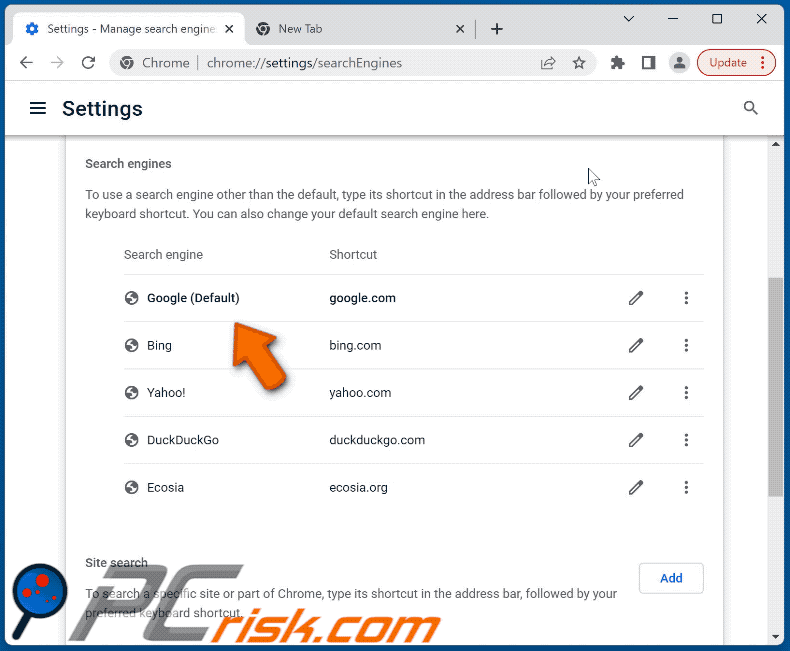
Ending Ring browser hijacker's process through the Windows Task Manager:
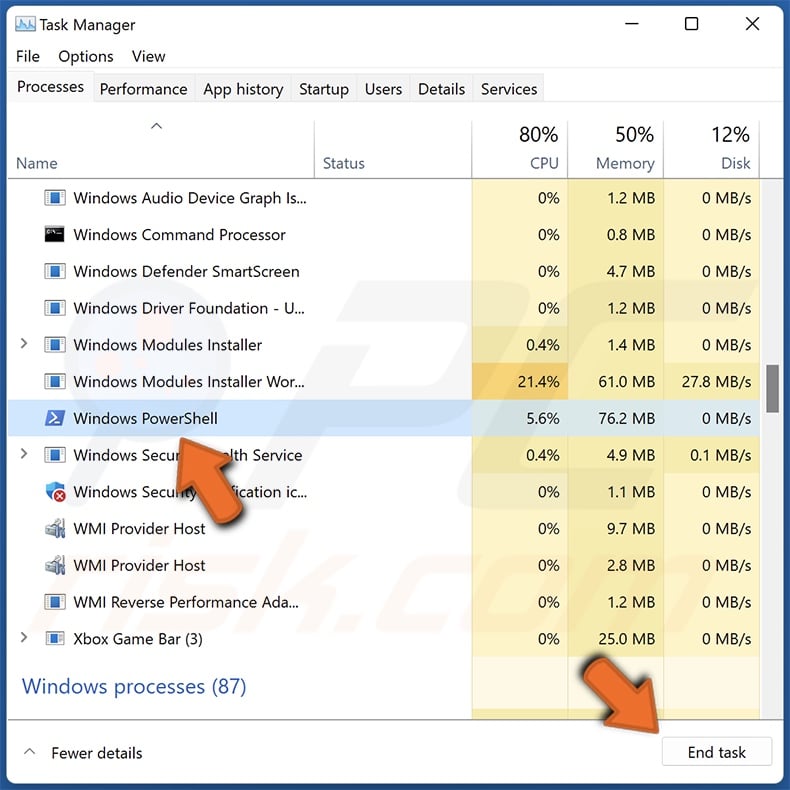
Instant automatic malware removal:
Manual threat removal might be a lengthy and complicated process that requires advanced IT skills. Combo Cleaner is a professional automatic malware removal tool that is recommended to get rid of malware. Download it by clicking the button below:
DOWNLOAD Combo CleanerBy downloading any software listed on this website you agree to our Privacy Policy and Terms of Use. To use full-featured product, you have to purchase a license for Combo Cleaner. 7 days free trial available. Combo Cleaner is owned and operated by RCS LT, the parent company of PCRisk.com.
Quick menu:
- What is Ring?
- STEP 1. Uninstall unwanted applications using Control Panel.
- STEP 2. Remove Ring browser hijacker from Google Chrome.
- STEP 3. Remove dmiredindee.com homepage and default search engine from Mozilla Firefox.
- STEP 4. Remove dmiredindee.com redirect from Safari.
- STEP 5. Remove rogue plug-ins from Microsoft Edge.
Ring browser hijacker removal:
Windows 11 users:

Right-click on the Start icon, select Apps and Features. In the opened window search for the application you want to uninstall, after locating it, click on the three vertical dots and select Uninstall.
Windows 10 users:

Right-click in the lower left corner of the screen, in the Quick Access Menu select Control Panel. In the opened window choose Programs and Features.
Windows 7 users:

Click Start (Windows Logo at the bottom left corner of your desktop), choose Control Panel. Locate Programs and click Uninstall a program.
macOS (OSX) users:

Click Finder, in the opened screen select Applications. Drag the app from the Applications folder to the Trash (located in your Dock), then right click the Trash icon and select Empty Trash.
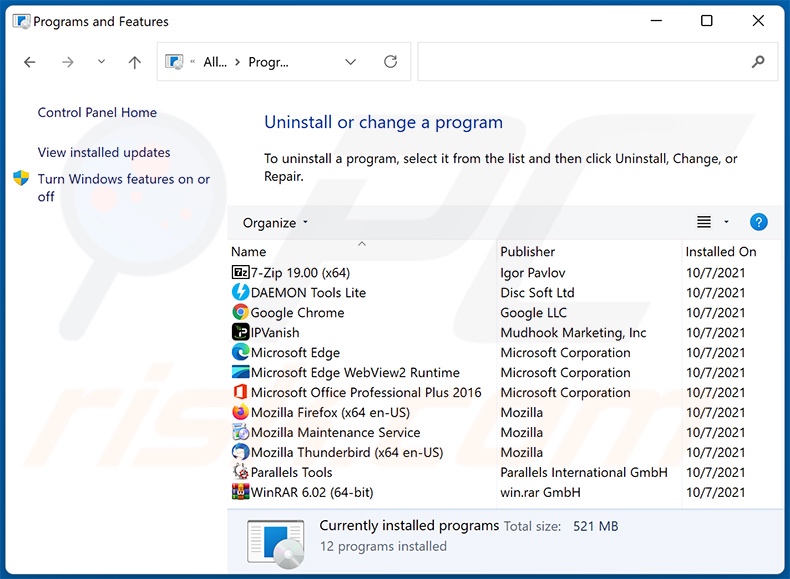
In the uninstall programs window: look for any recently installed suspicious applications, select these entries and click "Uninstall" or "Remove".
After uninstalling the potentially unwanted applications, scan your computer for any remaining unwanted components. To scan your computer, use recommended malware removal software.
DOWNLOAD remover for malware infections
Combo Cleaner checks if your computer is infected with malware. To use full-featured product, you have to purchase a license for Combo Cleaner. 7 days free trial available. Combo Cleaner is owned and operated by RCS LT, the parent company of PCRisk.com.
Ring browser hijacker removal from Internet browsers:
Video showing how to remove browser redirects:
 Remove malicious extensions from Google Chrome:
Remove malicious extensions from Google Chrome:
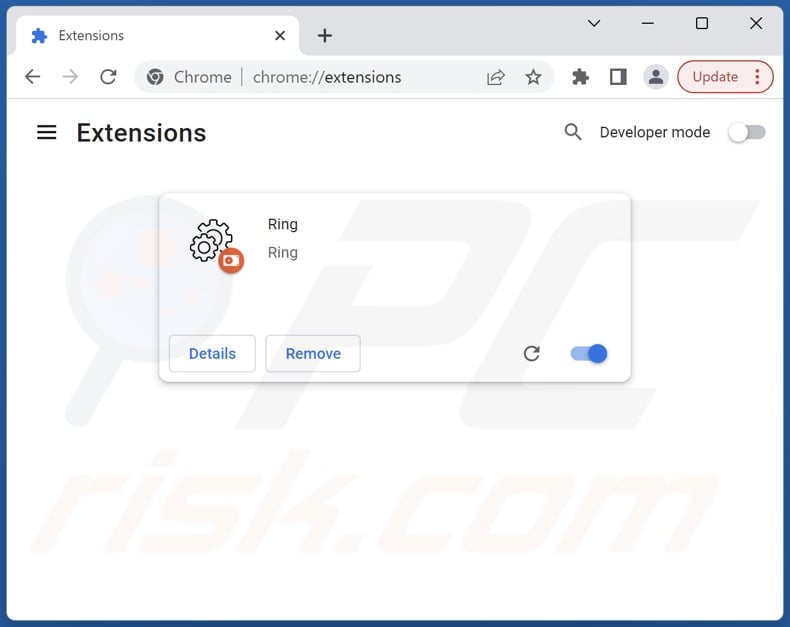
Click the Chrome menu icon ![]() (at the top right corner of Google Chrome), select "More tools" and click "Extensions". Locate "Ring" and other recently-installed suspicious extensions, select these entries and click "Remove".
(at the top right corner of Google Chrome), select "More tools" and click "Extensions". Locate "Ring" and other recently-installed suspicious extensions, select these entries and click "Remove".
Change your homepage:
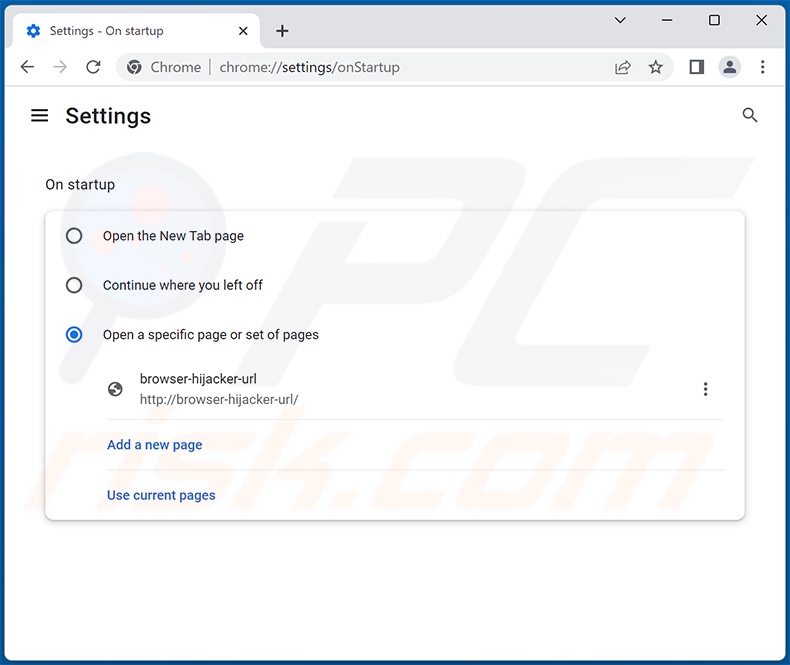
Click the Chrome menu icon ![]() (at the top right corner of Google Chrome), select "Settings". In the "On startup" section, disable "Ring", look for a browser hijacker URL (hxxp://www.dmiredindee.com) below the "Open a specific or set of pages" option. If present click on the three vertical dots icon and select "Remove".
(at the top right corner of Google Chrome), select "Settings". In the "On startup" section, disable "Ring", look for a browser hijacker URL (hxxp://www.dmiredindee.com) below the "Open a specific or set of pages" option. If present click on the three vertical dots icon and select "Remove".
Change your default search engine:
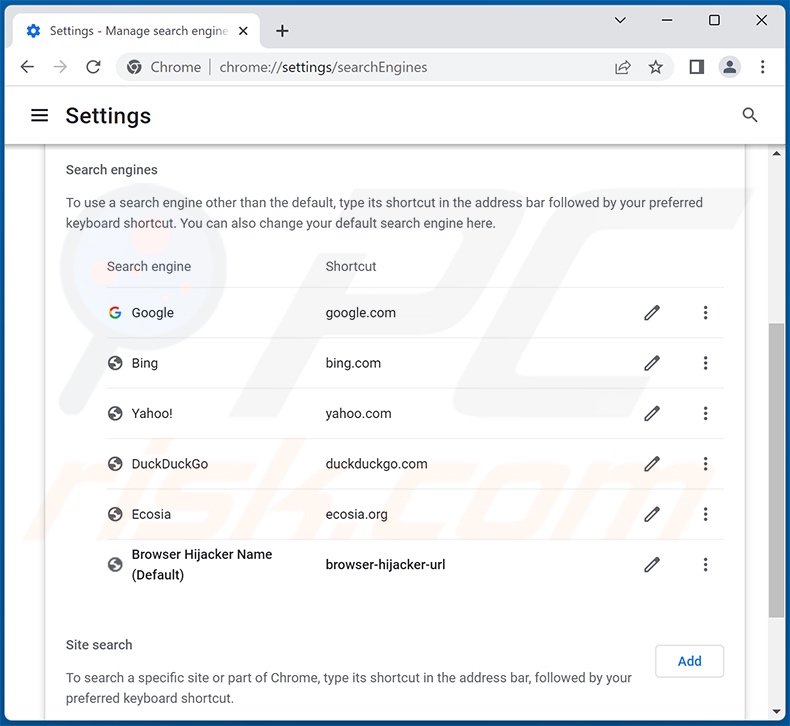
To change your default search engine in Google Chrome: Click the Chrome menu icon ![]() (at the top right corner of Google Chrome), select "Settings", in the "Search engine" section, click "Manage search engines...", in the opened list look for "dmiredindee.com", when located click the three vertical dots near this URL and select "Delete".
(at the top right corner of Google Chrome), select "Settings", in the "Search engine" section, click "Manage search engines...", in the opened list look for "dmiredindee.com", when located click the three vertical dots near this URL and select "Delete".
- If you continue to have problems with browser redirects and unwanted advertisements - Reset Google Chrome.
Optional method:
If you continue to have problems with removal of the ring redirect, reset your Google Chrome browser settings. Click the Chrome menu icon ![]() (at the top right corner of Google Chrome) and select Settings. Scroll down to the bottom of the screen. Click the Advanced… link.
(at the top right corner of Google Chrome) and select Settings. Scroll down to the bottom of the screen. Click the Advanced… link.

After scrolling to the bottom of the screen, click the Reset (Restore settings to their original defaults) button.

In the opened window, confirm that you wish to reset Google Chrome settings to default by clicking the Reset button.

 Remove malicious extensions from Mozilla Firefox:
Remove malicious extensions from Mozilla Firefox:
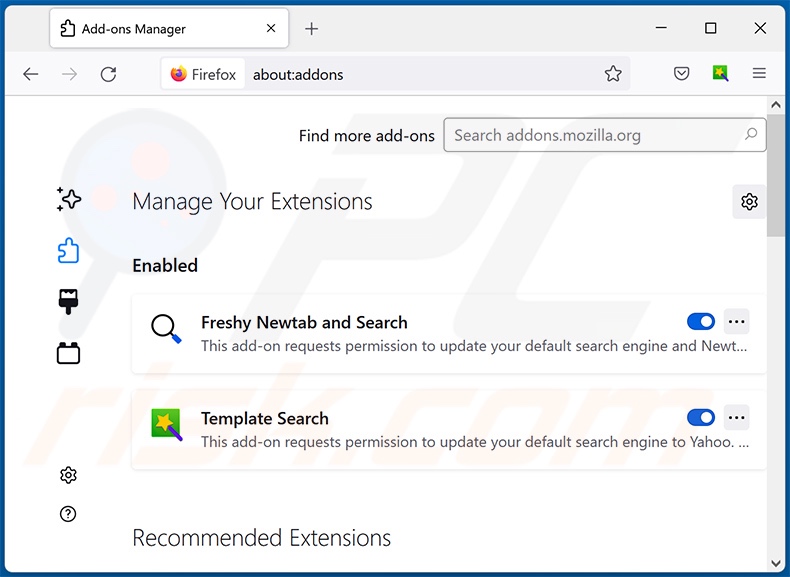
Click the Firefox menu ![]() (at the top right corner of the main window), select "Add-ons and themes". Click "Extensions", in the opened window locate "Ring", as well as all recently-installed suspicious extensions, click on the three dots and then click "Remove".
(at the top right corner of the main window), select "Add-ons and themes". Click "Extensions", in the opened window locate "Ring", as well as all recently-installed suspicious extensions, click on the three dots and then click "Remove".
Change your homepage:
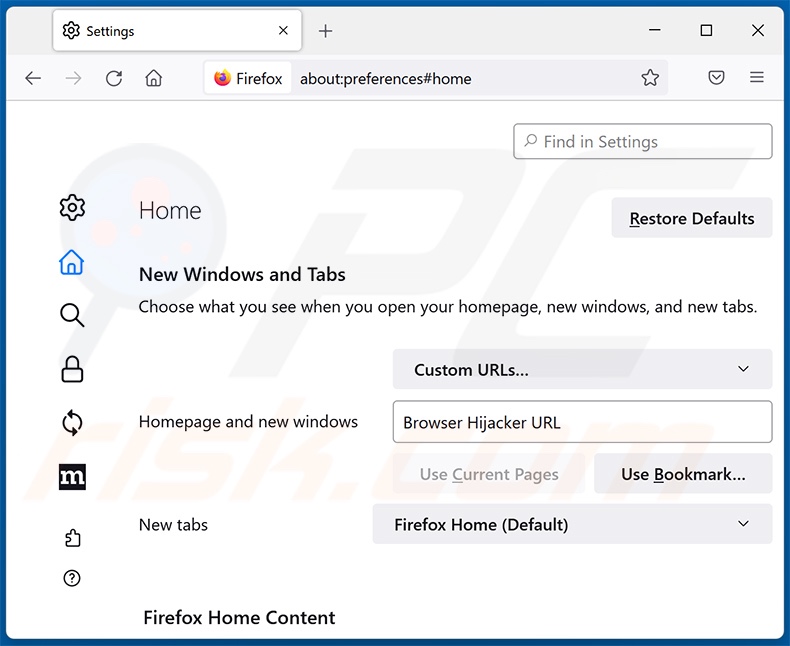
To reset your homepage, click the Firefox menu ![]() (at the top right corner of the main window), then select "Settings", in the opened window disable "Ring", remove hxxp://dmiredindee.com and enter your preferred domain, which will open each time you start Mozilla Firefox.
(at the top right corner of the main window), then select "Settings", in the opened window disable "Ring", remove hxxp://dmiredindee.com and enter your preferred domain, which will open each time you start Mozilla Firefox.
Change your default search engine:
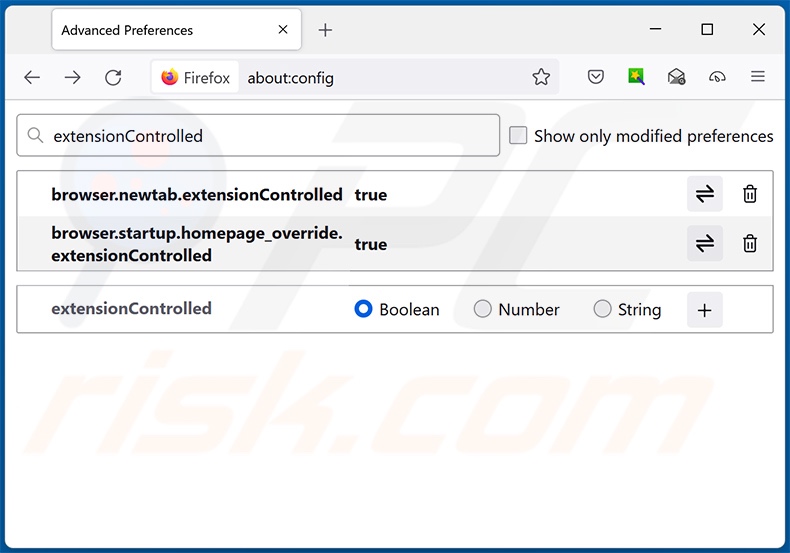
In the URL address bar, type "about:config" and press Enter. Click "Accept the Risk and Continue".
In the search filter at the top, type: "extensionControlled". Set both results to "false" by either double-clicking each entry or clicking the ![]() button.
button.
Optional method:
Computer users who have problems with ring redirect removal can reset their Mozilla Firefox settings.
Open Mozilla Firefox, at the top right corner of the main window, click the Firefox menu, ![]() in the opened menu, click Help.
in the opened menu, click Help.

Select Troubleshooting Information.

In the opened window, click the Refresh Firefox button.

In the opened window, confirm that you wish to reset Mozilla Firefox settings to default by clicking the Refresh Firefox button.

 Remove malicious extensions from Safari:
Remove malicious extensions from Safari:

Make sure your Safari browser is active and click Safari menu, then select Preferences...

In the preferences window select the Extensions tab. Look for any recently installed suspicious extensions and uninstall them.

In the preferences window select General tab and make sure that your homepage is set to a preferred URL, if its altered by a browser hijacker - change it.

In the preferences window select Search tab and make sure that your preferred Internet search engine is selected.
Optional method:
Make sure your Safari browser is active and click on Safari menu. From the drop down menu select Clear History and Website Data...

In the opened window select all history and click the Clear History button.

 Remove malicious extensions from Microsoft Edge:
Remove malicious extensions from Microsoft Edge:

Click the Edge menu icon ![]() (at the top right corner of Microsoft Edge), select "Extensions". Locate any recently-installed suspicious browser add-ons, and remove them.
(at the top right corner of Microsoft Edge), select "Extensions". Locate any recently-installed suspicious browser add-ons, and remove them.
Change your homepage and new tab settings:

Click the Edge menu icon ![]() (at the top right corner of Microsoft Edge), select "Settings". In the "On startup" section look for the name of the browser hijacker and click "Disable".
(at the top right corner of Microsoft Edge), select "Settings". In the "On startup" section look for the name of the browser hijacker and click "Disable".
Change your default Internet search engine:

To change your default search engine in Microsoft Edge: Click the Edge menu icon ![]() (at the top right corner of Microsoft Edge), select "Privacy and services", scroll to bottom of the page and select "Address bar". In the "Search engines used in address bar" section look for the name of the unwanted Internet search engine, when located click the "Disable" button near it. Alternatively you can click on "Manage search engines", in the opened menu look for unwanted Internet search engine. Click on the puzzle icon
(at the top right corner of Microsoft Edge), select "Privacy and services", scroll to bottom of the page and select "Address bar". In the "Search engines used in address bar" section look for the name of the unwanted Internet search engine, when located click the "Disable" button near it. Alternatively you can click on "Manage search engines", in the opened menu look for unwanted Internet search engine. Click on the puzzle icon ![]() near it and select "Disable".
near it and select "Disable".
Optional method:
If you continue to have problems with removal of the ring redirect, reset your Microsoft Edge browser settings. Click the Edge menu icon ![]() (at the top right corner of Microsoft Edge) and select Settings.
(at the top right corner of Microsoft Edge) and select Settings.

In the opened settings menu select Reset settings.

Select Restore settings to their default values. In the opened window, confirm that you wish to reset Microsoft Edge settings to default by clicking the Reset button.

- If this did not help, follow these alternative instructions explaining how to reset the Microsoft Edge browser.
Summary:
 A browser hijacker is a type of adware infection that modifies Internet browser settings by assigning the homepage and default Internet search engine settings to some other (unwanted) website URL. Commonly, this type of adware infiltrates operating systems through free software downloads. If your download is managed by a download client, ensure that you decline offers to install advertised toolbars or applications that seek to change your homepage and default Internet search engine settings.
A browser hijacker is a type of adware infection that modifies Internet browser settings by assigning the homepage and default Internet search engine settings to some other (unwanted) website URL. Commonly, this type of adware infiltrates operating systems through free software downloads. If your download is managed by a download client, ensure that you decline offers to install advertised toolbars or applications that seek to change your homepage and default Internet search engine settings.
Post a comment:
If you have additional information on ring redirect or it's removal please share your knowledge in the comments section below.
Frequently Asked Questions (FAQ)
What is the purpose of forcing users to visit dmiredindee.com website?
Cyber criminals (e.g., developers of browser hijackers and fake search engines, etc.) generate revenue through redirects to sites like dmiredindee.com.
Is visiting dmiredindee.com a threat to my privacy?
Most likely, yes. Websites like dmiredindee.com usually collect data about their visitors.
How did a browser hijacker infiltrate my computer?
The most commonly used distribution methods include: deceptive promotional webpages, bundled installers, dubious download channels (e.g., freeware and free file-hosting websites, P2P sharing networks, etc.), online scams, spam browser notifications, and intrusive adverts.
Will Combo Cleaner help me remove Ring browser hijacker?
Yes, Combo Cleaner is capable of scanning computers and eliminating detected browser-hijacking apps. It must be mentioned that manual removal (unaided by security software) might be ineffective, especially when multiple browser hijackers are present. In these instances, after one is removed – the others may simply reinstall it. Furthermore, this software might deny access to removal-related settings. Therefore, browser hijackers must be removed thoroughly and all at once.
Share:

Tomas Meskauskas
Expert security researcher, professional malware analyst
I am passionate about computer security and technology. I have an experience of over 10 years working in various companies related to computer technical issue solving and Internet security. I have been working as an author and editor for pcrisk.com since 2010. Follow me on Twitter and LinkedIn to stay informed about the latest online security threats.
PCrisk security portal is brought by a company RCS LT.
Joined forces of security researchers help educate computer users about the latest online security threats. More information about the company RCS LT.
Our malware removal guides are free. However, if you want to support us you can send us a donation.
DonatePCrisk security portal is brought by a company RCS LT.
Joined forces of security researchers help educate computer users about the latest online security threats. More information about the company RCS LT.
Our malware removal guides are free. However, if you want to support us you can send us a donation.
Donate
▼ Show Discussion