Get free scan and check if your device is infected.
Remove it nowTo use full-featured product, you have to purchase a license for Combo Cleaner. Seven days free trial available. Combo Cleaner is owned and operated by RCS LT, the parent company of PCRisk.com.
What kind of application is ExtendedAsset?
After downloading and installing ExtendedAsset, our team found out that its primary purpose is to display annoying ads, which prompted us to categorize it as adware. It should be emphasized that users frequently download and install adware without comprehending the possible consequences.
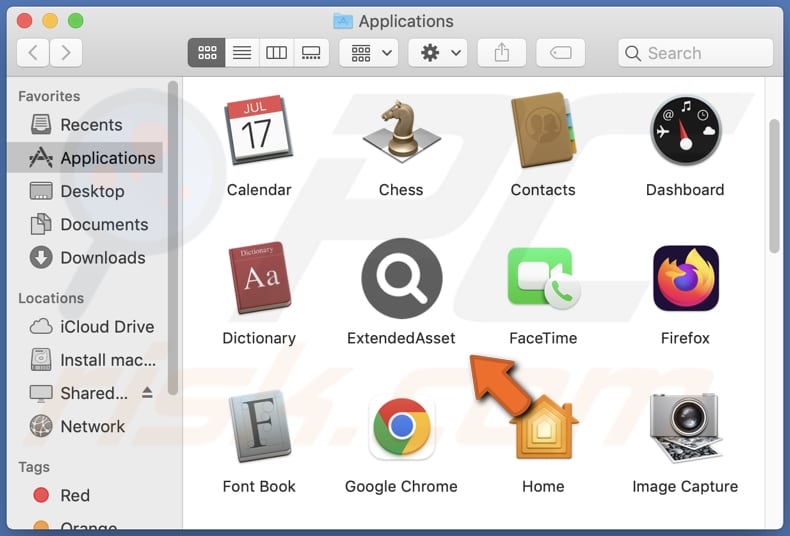
ExtendedAsset adware in detail
ExtendedAsset is a software application designed to show unsolicited advertisements on devices. This app may be quite intrusive, frequently causing unwanted pop-ups, banners, and other types of advertising to appear on screens, which can be frustrating and disruptive.
Furthermore, ExtendedAsset has the potential to track browsing habits and collect personal information to present targeted advertisements. While this app may not be harmful on its own, it can still be a nuisance to users and potentially compromise their privacy.
Ads displayed by ExtendedAsset may lead to a variety of websites, including legitimate ones as well as malicious ones. Adware can display advertisements that can lead users to websites promoting fake products, technical support scams, or phishing sites that aim to steal sensitive information from users.
These websites can pose a serious threat to security, potentially resulting in identity theft, financial loss, or other types of harm.
| Name | Ads by ExtendedAsset |
| Threat Type | Adware, Mac malware, Mac virus |
| Detection Names | Avast (MacOS:Adload-AG [Adw]), Combo Cleaner (Gen:Variant.Adware.MAC.AdLoad.13), ESET-NOD32 (A Variant Of OSX/Adware.Synataeb.G), Kaspersky (Not-a-virus:HEUR:AdWare.OSX.Adload.j), Full List (VirusTotal) |
| Additional Information | This application belongs to Adload malware family. |
| Symptoms | Your Mac becomes slower than normal, you see unwanted pop-up ads, you are redirected to dubious websites. |
| Distribution methods | Deceptive pop-up ads, free software installers (bundling), torrent file downloads. |
| Damage | Internet browser tracking (potential privacy issues), display of unwanted ads, redirects to dubious websites, loss of private information. |
| Malware Removal (Windows) |
To eliminate possible malware infections, scan your computer with legitimate antivirus software. Our security researchers recommend using Combo Cleaner. Download Combo CleanerTo use full-featured product, you have to purchase a license for Combo Cleaner. 7 days free trial available. Combo Cleaner is owned and operated by RCS LT, the parent company of PCRisk.com. |
More about adware
Adware has the capability to take control of a web browser (hijack it) by modifying its settings. This may involve changing the browser's homepage, search engine, and new tab page and incorporating undesirable extensions or toolbars into the browser. Typically, browser-hijacking apps promote fake or unreliable search engines.
Examples of apps similar to ExtendedAsset are MicroInput, SkilledRotator, and ExpandedOrigin.
How did ExtendedAsset install on my computer?
Users may unwittingly install adware by downloading and installing free software from untrusted sources, as adware is often bundled with these types of programs. Additionally, users may unintentionally download adware by clicking on malicious links or advertisements while browsing the internet.
Some adware may also disguise itself as a legitimate software update or security tool, tricking users into installing it on their devices.
How to avoid installation of unwanted applications?
To avoid installing adware, users should only download software from reputable sources (official pages and stores) and avoid downloading software from untrusted or unknown websites. Users should also be cautious when clicking on links or advertisements and should only click on those that come from reliable sources.
To avoid unintentionally installing adware when downloading other software, users should always read the installation screens carefully and look for any checkboxes or options that ask to install additional software. Keeping operating systems and web browsers up-to-date with the latest security patches is also recommended.
If your computer is already infected with ExtendedAsset, we recommend running a scan with Combo Cleaner Antivirus for Windows to automatically eliminate this adware.
A message that appears after the installation of ExtendedAsset:
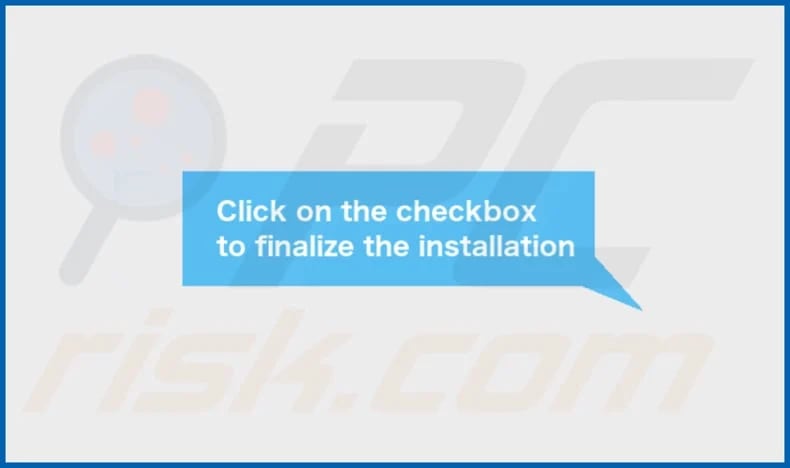
ExtendedAsset's installation folder:
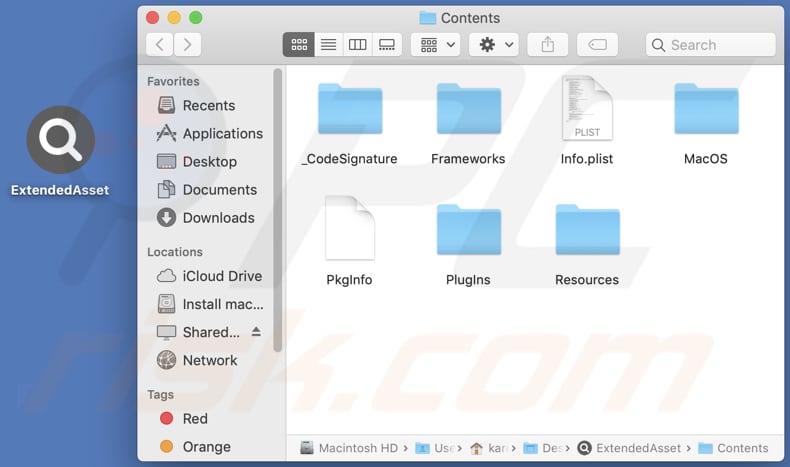
Instant automatic malware removal:
Manual threat removal might be a lengthy and complicated process that requires advanced IT skills. Combo Cleaner is a professional automatic malware removal tool that is recommended to get rid of malware. Download it by clicking the button below:
DOWNLOAD Combo CleanerBy downloading any software listed on this website you agree to our Privacy Policy and Terms of Use. To use full-featured product, you have to purchase a license for Combo Cleaner. 7 days free trial available. Combo Cleaner is owned and operated by RCS LT, the parent company of PCRisk.com.
Quick menu:
- What is ExtendedAsset?
- STEP 1. Remove ExtendedAsset related files and folders from OSX.
- STEP 2. Remove ExtendedAsset ads from Safari.
- STEP 3. Remove ExtendedAsset adware from Google Chrome.
- STEP 4. Remove ExtendedAsset ads from Mozilla Firefox.
Video showing how to remove ExtendedAsset adware using Combo Cleaner:
ExtendedAsset adware removal:
Remove ExtendedAsset-related potentially unwanted applications from your "Applications" folder:

Click the Finder icon. In the Finder window, select "Applications". In the applications folder, look for "MPlayerX", "NicePlayer", or other suspicious applications and drag them to the Trash. After removing the potentially unwanted application(s) that cause online ads, scan your Mac for any remaining unwanted components.
DOWNLOAD remover for malware infections
Combo Cleaner checks if your computer is infected with malware. To use full-featured product, you have to purchase a license for Combo Cleaner. 7 days free trial available. Combo Cleaner is owned and operated by RCS LT, the parent company of PCRisk.com.
Remove adware-related files and folders

Click the Finder icon, from the menu bar. Choose Go, and click Go to Folder...
 Check for adware generated files in the /Library/LaunchAgents/ folder:
Check for adware generated files in the /Library/LaunchAgents/ folder:

In the Go to Folder... bar, type: /Library/LaunchAgents/

In the "LaunchAgents" folder, look for any recently-added suspicious files and move them to the Trash. Examples of files generated by adware - "installmac.AppRemoval.plist", "myppes.download.plist", "mykotlerino.ltvbit.plist", "kuklorest.update.plist", etc. Adware commonly installs several files with the exact same string.
 Check for adware generated files in the ~/Library/Application Support/ folder:
Check for adware generated files in the ~/Library/Application Support/ folder:

In the Go to Folder... bar, type: ~/Library/Application Support/

In the "Application Support" folder, look for any recently-added suspicious folders. For example, "MplayerX" or "NicePlayer", and move these folders to the Trash.
 Check for adware generated files in the ~/Library/LaunchAgents/ folder:
Check for adware generated files in the ~/Library/LaunchAgents/ folder:

In the Go to Folder... bar, type: ~/Library/LaunchAgents/

In the "LaunchAgents" folder, look for any recently-added suspicious files and move them to the Trash. Examples of files generated by adware - "installmac.AppRemoval.plist", "myppes.download.plist", "mykotlerino.ltvbit.plist", "kuklorest.update.plist", etc. Adware commonly installs several files with the exact same string.
 Check for adware generated files in the /Library/LaunchDaemons/ folder:
Check for adware generated files in the /Library/LaunchDaemons/ folder:

In the "Go to Folder..." bar, type: /Library/LaunchDaemons/

In the "LaunchDaemons" folder, look for recently-added suspicious files. For example "com.aoudad.net-preferences.plist", "com.myppes.net-preferences.plist", "com.kuklorest.net-preferences.plist", "com.avickUpd.plist", etc., and move them to the Trash.
 Scan your Mac with Combo Cleaner:
Scan your Mac with Combo Cleaner:
If you have followed all the steps correctly, your Mac should be clean of infections. To ensure your system is not infected, run a scan with Combo Cleaner Antivirus. Download it HERE. After downloading the file, double click combocleaner.dmg installer. In the opened window, drag and drop the Combo Cleaner icon on top of the Applications icon. Now open your launchpad and click on the Combo Cleaner icon. Wait until Combo Cleaner updates its virus definition database and click the "Start Combo Scan" button.

Combo Cleaner will scan your Mac for malware infections. If the antivirus scan displays "no threats found" - this means that you can continue with the removal guide; otherwise, it's recommended to remove any found infections before continuing.

After removing files and folders generated by the adware, continue to remove rogue extensions from your Internet browsers.
Remove malicious extensions from Internet browsers
 Remove malicious Safari extensions:
Remove malicious Safari extensions:

Open the Safari browser, from the menu bar, select "Safari" and click "Preferences...".

In the preferences window, select "Extensions" and look for any recently-installed suspicious extensions. When located, click the "Uninstall" button next to it/them. Note that you can safely uninstall all extensions from your Safari browser - none are crucial for regular browser operation.
- If you continue to have problems with browser redirects and unwanted advertisements - Reset Safari.
 Remove malicious extensions from Google Chrome:
Remove malicious extensions from Google Chrome:

Click the Chrome menu icon ![]() (at the top right corner of Google Chrome), select "More Tools" and click "Extensions". Locate all recently-installed suspicious extensions, select these entries and click "Remove".
(at the top right corner of Google Chrome), select "More Tools" and click "Extensions". Locate all recently-installed suspicious extensions, select these entries and click "Remove".

- If you continue to have problems with browser redirects and unwanted advertisements - Reset Google Chrome.
 Remove malicious extensions from Mozilla Firefox:
Remove malicious extensions from Mozilla Firefox:

Click the Firefox menu ![]() (at the top right corner of the main window) and select "Add-ons and themes". Click "Extensions", in the opened window locate all recently-installed suspicious extensions, click on the three dots and then click "Remove".
(at the top right corner of the main window) and select "Add-ons and themes". Click "Extensions", in the opened window locate all recently-installed suspicious extensions, click on the three dots and then click "Remove".

- If you continue to have problems with browser redirects and unwanted advertisements - Reset Mozilla Firefox.
Frequently Asked Questions (FAQ)
What harm can adware cause?
The presence of adware on a computer can result in a suboptimal web browsing experience and may potentially cause a reduction in the system's performance.
What does adware do?
The term "adware" is short for "advertising-supported software," and the primary objective of adware is to provide users with bothersome and intrusive advertisements.
How do adware developers generate revenue?
Adware developers usually generate income by promoting a range of products, websites, or services, with most of the revenue generated through affiliate programs.
Will Combo Cleaner remove ExtendedAsset adware?
Combo Cleaner will scan a computer for any installed adware-type applications and eliminate them. It is important to remember that manually removing adware may not always be successful, as residual files could still be concealed in the system even after the adware is uninstalled.
Share:

Tomas Meskauskas
Expert security researcher, professional malware analyst
I am passionate about computer security and technology. I have an experience of over 10 years working in various companies related to computer technical issue solving and Internet security. I have been working as an author and editor for pcrisk.com since 2010. Follow me on Twitter and LinkedIn to stay informed about the latest online security threats.
PCrisk security portal is brought by a company RCS LT.
Joined forces of security researchers help educate computer users about the latest online security threats. More information about the company RCS LT.
Our malware removal guides are free. However, if you want to support us you can send us a donation.
DonatePCrisk security portal is brought by a company RCS LT.
Joined forces of security researchers help educate computer users about the latest online security threats. More information about the company RCS LT.
Our malware removal guides are free. However, if you want to support us you can send us a donation.
Donate
▼ Show Discussion