How to remove Virtual Zone browser hijacker and the redirects it causes
Browser HijackerAlso Known As: finddbest.co redirect
Get free scan and check if your device is infected.
Remove it nowTo use full-featured product, you have to purchase a license for Combo Cleaner. Seven days free trial available. Combo Cleaner is owned and operated by RCS LT, the parent company of PCRisk.com.
What is Virtual Zone?
Our research team discovered the Virtual Zone browser extension while investigating dubious websites. It is endorsed as a quick access tool to popular classic video games. After inspecting this extension, we determined that it is a browser hijacker. In other words, Virtual Zone modifies browser settings to promote the finddbest.co illegitimate search engine.
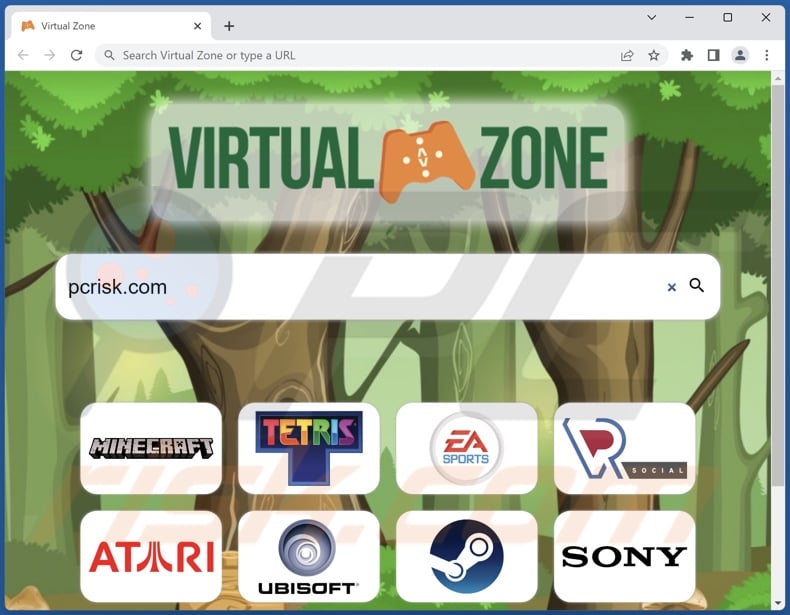
Virtual Zone browser hijacker overview
Browser-hijacking software assigns the addresses of promoted sites as browsers' default search engines, homepages, and new tab/window URLs. Virtual Zone alters browsers in this manner as well. Hence, with this browser hijacker installed: new browser tabs/windows opened and search queries typed into the URL bar – result in redirects to the finddbest.co website.
It is noteworthy that browser hijackers often use persistence-ensuring techniques to prevent browser recovery, and Virtual Zone is not an exception.
Fake search engines usually cannot provide search results, so they redirect to legitimate Internet search sites. At the time of research, finddbest.co redirected to the Bing search engine (bing.com). Keep in mind that this website might land elsewhere since redirects may depend on factors like user geolocation.
Furthermore, Virtual Zone likely has data-tracking abilities. Browser-hijacking software typically collects the following information: visited URLs, viewed pages, searched queries, IP addresses, Internet cookies, log-in credentials, personally identifiable details, finance-related data, etc. This sensitive information can then be sold to third-parties or otherwise abused for profit.
To summarize, the presence of software like Virtual Zone on devices may lead to system infections, severe privacy issues, financial losses, and identity theft.
| Name | Virtual Zone |
| Threat Type | Browser Hijacker, Redirect, Search Hijacker, Toolbar, Unwanted New Tab |
| Browser Extension(s) | Virtual Zone |
| Supposed Functionality | Easy access to popular classic games |
| Promoted URL | finddbest.co |
| Detection Names (finddbest.co) | N/A (VirusTotal) |
| Serving IP Address (finddbest.co) | 216.239.32.21 |
| Affected Browser Settings | Homepage, new tab URL, default search engine |
| Symptoms | Manipulated Internet browser settings (homepage, default Internet search engine, new tab settings). Users are forced to visit the hijacker's website and search the Internet using their search engines. |
| Distribution methods | Deceptive pop-up ads, free software installers (bundling). |
| Damage | Internet browser tracking (potential privacy issues), display of unwanted ads, redirects to dubious websites. |
| Malware Removal (Windows) |
To eliminate possible malware infections, scan your computer with legitimate antivirus software. Our security researchers recommend using Combo Cleaner. Download Combo CleanerTo use full-featured product, you have to purchase a license for Combo Cleaner. 7 days free trial available. Combo Cleaner is owned and operated by RCS LT, the parent company of PCRisk.com. |
Browser hijacker examples
Rapid Search, SurfGuru, Tropical Horizons Wallpapers, and Homerun Extension are merely some examples of browser hijackers that we have investigated recently.
This software tends to look legitimate and offer various "handy" functions. However, these functionalities seldom work as advertised, and in most cases – they do not work at all. It must be stressed that even if a piece of software operates as promised – that is not a guarantee of either legitimacy or safety.
How did Virtual Zone install on my computer?
We obtained Virtual Zone from its "official" promotional webpage. In addition to such deceptive pages, browser hijackers are pushed through scam websites. Most users enter these webpages via redirects caused by sites that use rogue advertising networks, mistyped URLs, intrusive ads, spam browser notifications, or installed adware.
Additionally, intrusive adverts are used to distribute browser-hijacking software. Some of these advertisements can execute scripts to perform stealthy downloads/installations – upon being clicked.
"Bundling" – packing ordinary program installers with unwanted/malicious additions – is used to distribute browser hijackers as well.
The risk of unintentionally allowing bundled content into the system is increased by downloading from untrustworthy sources (e.g., freeware and third-party sites, P2P sharing networks, etc.) and rushing through installation processes (e.g., using "Quick/Express" settings, etc.).
How to avoid installation of browser hijackers?
We recommend researching software and downloading it only from official/verified channels. It is crucial to treat installation with caution, e.g., by reading terms, inspecting available options, using the "Custom" or "Advanced" settings, and opting out of all additional apps, extensions, etc.
We also advise being vigilant while browsing since fraudulent and malicious content usually appears legitimate and innocuous. For example, intrusive ads may look harmless yet redirect to highly questionable websites (e.g., gambling, adult dating, pornography, etc.).
Should you keep experiencing such adverts and/or redirects, check the device and immediately remove all dubious applications and browser extensions/plug-ins. If your computer is already infected with Virtual Zone, we recommend running a scan with Combo Cleaner Antivirus for Windows to automatically eliminate this browser hijacker.
Permissions asked by Virtual Zone browser hijacker:
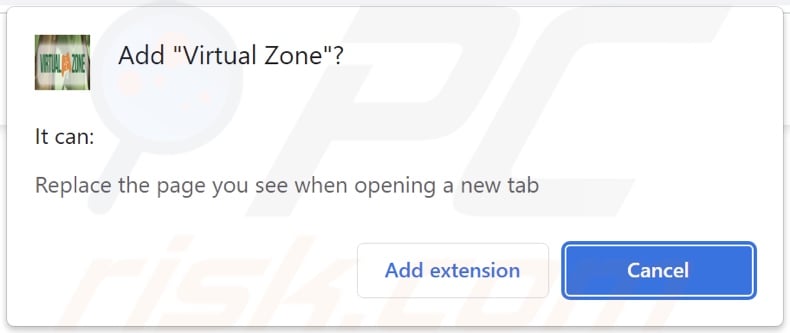
Website promoting Virtual Zone browser hijacker:
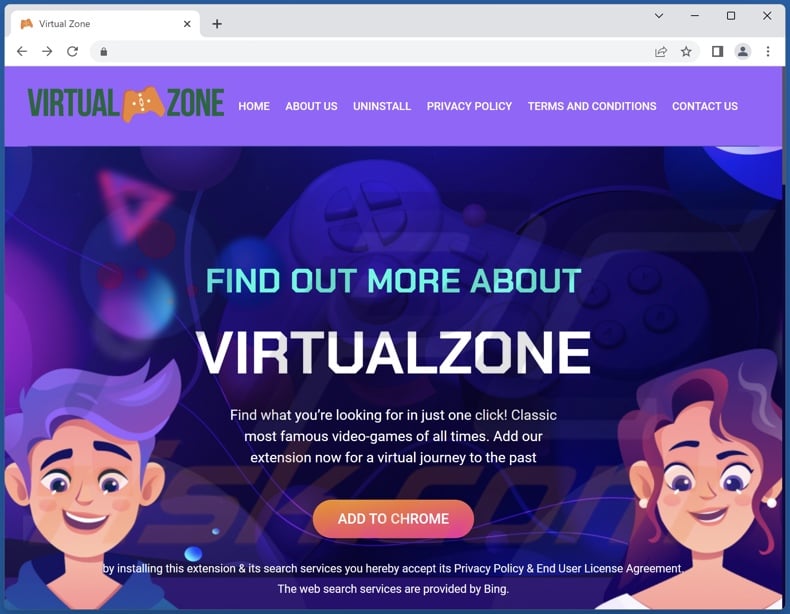
Appearance of finddbest.co redirecting to the Bing search engine (GIF):
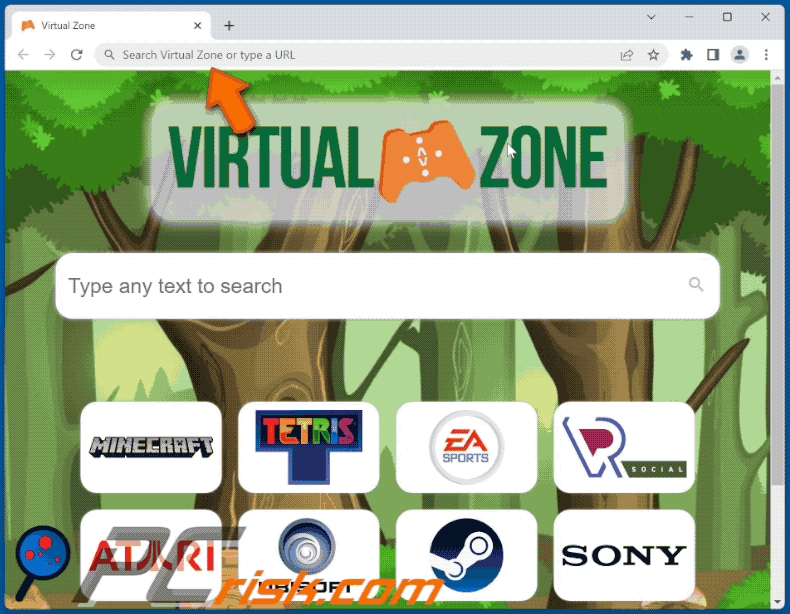
Instant automatic malware removal:
Manual threat removal might be a lengthy and complicated process that requires advanced IT skills. Combo Cleaner is a professional automatic malware removal tool that is recommended to get rid of malware. Download it by clicking the button below:
DOWNLOAD Combo CleanerBy downloading any software listed on this website you agree to our Privacy Policy and Terms of Use. To use full-featured product, you have to purchase a license for Combo Cleaner. 7 days free trial available. Combo Cleaner is owned and operated by RCS LT, the parent company of PCRisk.com.
Quick menu:
- What is Virtual Zone?
- STEP 1. Uninstall unwanted applications using Control Panel.
- STEP 2. Remove Virtual Zone browser hijacker from Google Chrome.
- STEP 3. Remove finddbest.co homepage and default search engine from Mozilla Firefox.
- STEP 4. Remove finddbest.co redirect from Safari.
- STEP 5. Remove rogue plug-ins from Microsoft Edge.
Virtual Zone browser hijacker removal:
Windows 11 users:

Right-click on the Start icon, select Apps and Features. In the opened window search for the application you want to uninstall, after locating it, click on the three vertical dots and select Uninstall.
Windows 10 users:

Right-click in the lower left corner of the screen, in the Quick Access Menu select Control Panel. In the opened window choose Programs and Features.
Windows 7 users:

Click Start (Windows Logo at the bottom left corner of your desktop), choose Control Panel. Locate Programs and click Uninstall a program.
macOS (OSX) users:

Click Finder, in the opened screen select Applications. Drag the app from the Applications folder to the Trash (located in your Dock), then right click the Trash icon and select Empty Trash.
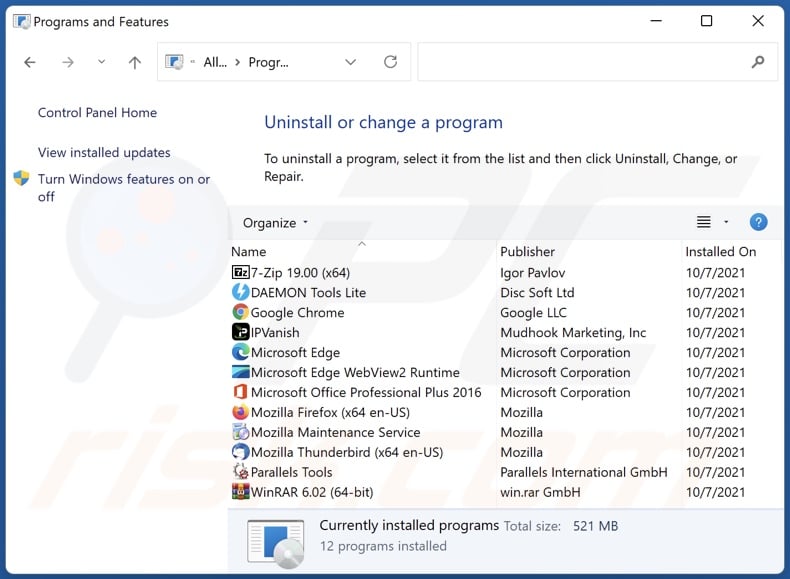
In the uninstall programs window: look for any recently installed suspicious applications, select these entries and click "Uninstall" or "Remove".
After uninstalling the potentially unwanted applications, scan your computer for any remaining unwanted components. To scan your computer, use recommended malware removal software.
DOWNLOAD remover for malware infections
Combo Cleaner checks if your computer is infected with malware. To use full-featured product, you have to purchase a license for Combo Cleaner. 7 days free trial available. Combo Cleaner is owned and operated by RCS LT, the parent company of PCRisk.com.
Virtual Zone browser hijacker removal from Internet browsers:
Video showing how to remove browser redirects:
 Remove malicious extensions from Google Chrome:
Remove malicious extensions from Google Chrome:
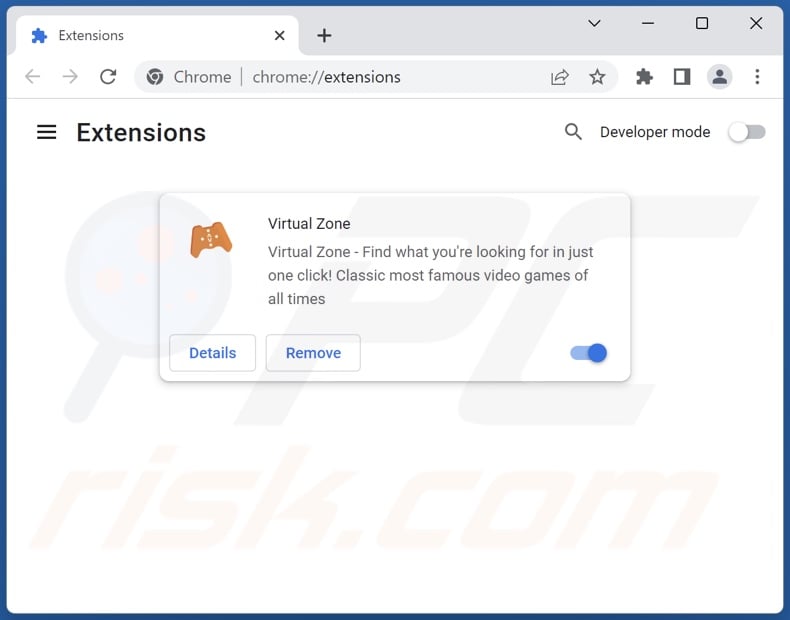
Click the Chrome menu icon ![]() (at the top right corner of Google Chrome), select "More tools" and click "Extensions". Locate "Virtual Zone" and other recently-installed suspicious extensions, select these entries and click "Remove".
(at the top right corner of Google Chrome), select "More tools" and click "Extensions". Locate "Virtual Zone" and other recently-installed suspicious extensions, select these entries and click "Remove".
Change your homepage:
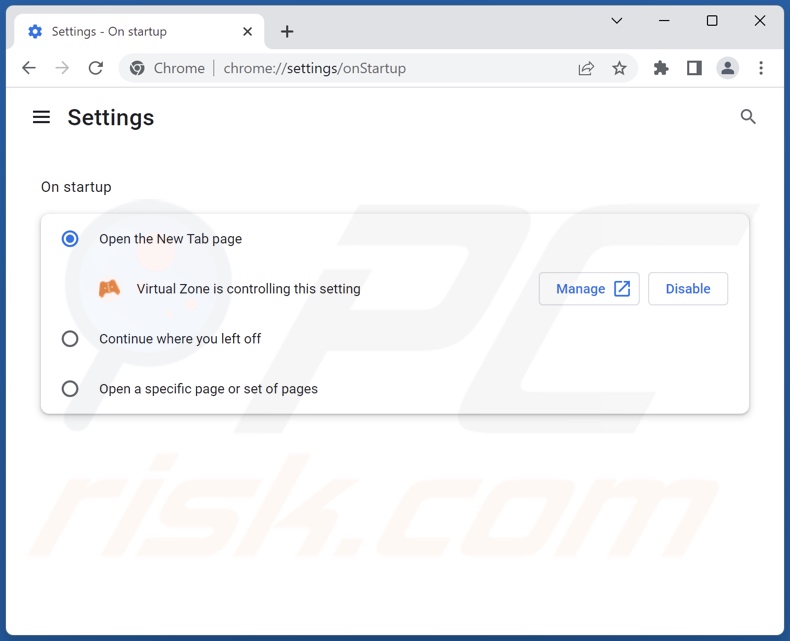
Click the Chrome menu icon ![]() (at the top right corner of Google Chrome), select "Settings". In the "On startup" section, disable "Virtual Zone", look for a browser hijacker URL (hxxp://www.finddbest.co) below the "Open a specific or set of pages" option. If present click on the three vertical dots icon and select "Remove".
(at the top right corner of Google Chrome), select "Settings". In the "On startup" section, disable "Virtual Zone", look for a browser hijacker URL (hxxp://www.finddbest.co) below the "Open a specific or set of pages" option. If present click on the three vertical dots icon and select "Remove".
Change your default search engine:
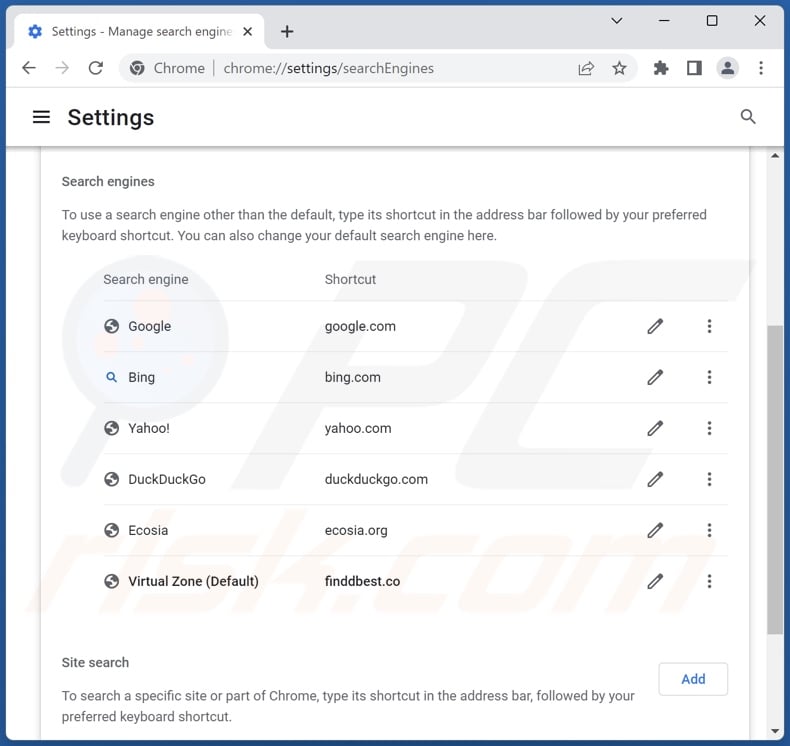
To change your default search engine in Google Chrome: Click the Chrome menu icon ![]() (at the top right corner of Google Chrome), select "Settings", in the "Search engine" section, click "Manage search engines...", in the opened list look for "finddbest.co", when located click the three vertical dots near this URL and select "Delete".
(at the top right corner of Google Chrome), select "Settings", in the "Search engine" section, click "Manage search engines...", in the opened list look for "finddbest.co", when located click the three vertical dots near this URL and select "Delete".
- If you continue to have problems with browser redirects and unwanted advertisements - Reset Google Chrome.
Optional method:
If you continue to have problems with removal of the finddbest.co redirect, reset your Google Chrome browser settings. Click the Chrome menu icon ![]() (at the top right corner of Google Chrome) and select Settings. Scroll down to the bottom of the screen. Click the Advanced… link.
(at the top right corner of Google Chrome) and select Settings. Scroll down to the bottom of the screen. Click the Advanced… link.

After scrolling to the bottom of the screen, click the Reset (Restore settings to their original defaults) button.

In the opened window, confirm that you wish to reset Google Chrome settings to default by clicking the Reset button.

 Remove malicious extensions from Mozilla Firefox:
Remove malicious extensions from Mozilla Firefox:
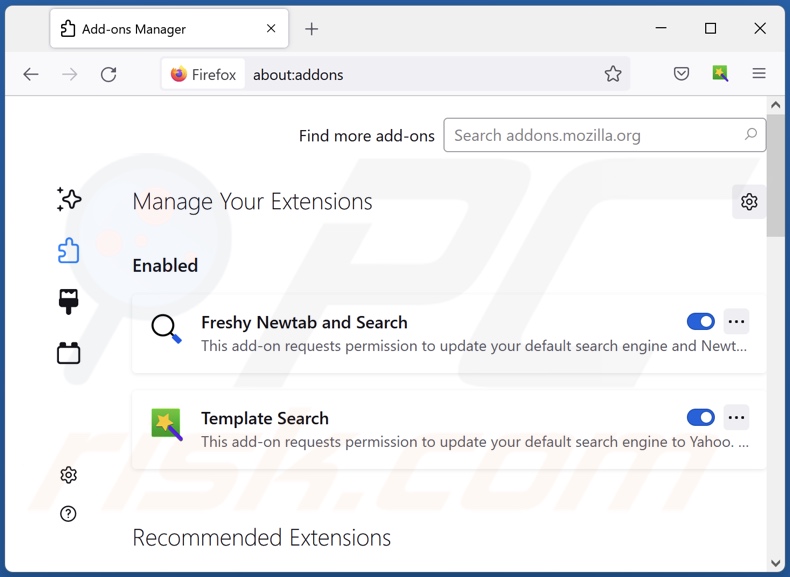
Click the Firefox menu ![]() (at the top right corner of the main window), select "Add-ons and themes". Click "Extensions", in the opened window locate "Virtual Zone", as well as all recently-installed suspicious extensions, click on the three dots and then click "Remove".
(at the top right corner of the main window), select "Add-ons and themes". Click "Extensions", in the opened window locate "Virtual Zone", as well as all recently-installed suspicious extensions, click on the three dots and then click "Remove".
Change your homepage:
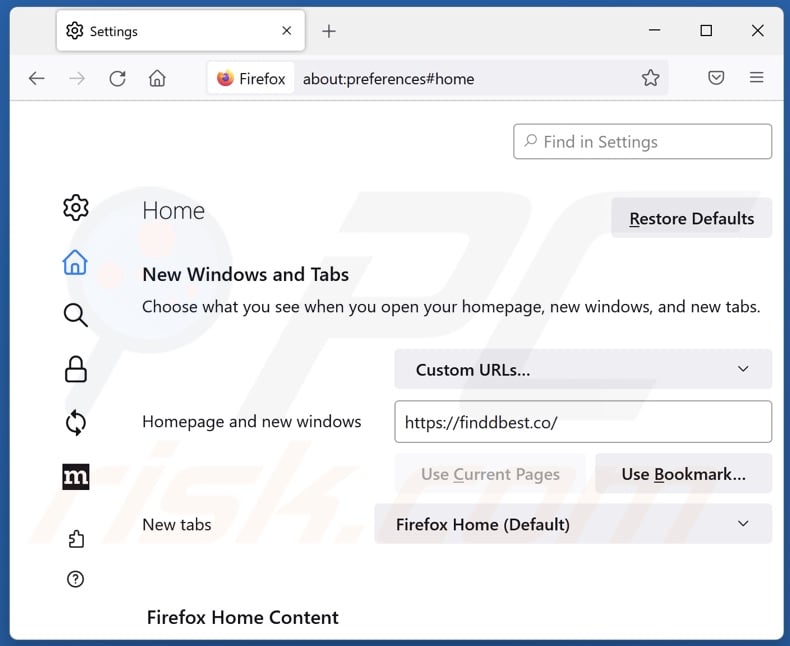
To reset your homepage, click the Firefox menu ![]() (at the top right corner of the main window), then select "Settings", in the opened window disable "Virtual Zone", remove hxxp://finddbest.co and enter your preferred domain, which will open each time you start Mozilla Firefox.
(at the top right corner of the main window), then select "Settings", in the opened window disable "Virtual Zone", remove hxxp://finddbest.co and enter your preferred domain, which will open each time you start Mozilla Firefox.
Change your default search engine:
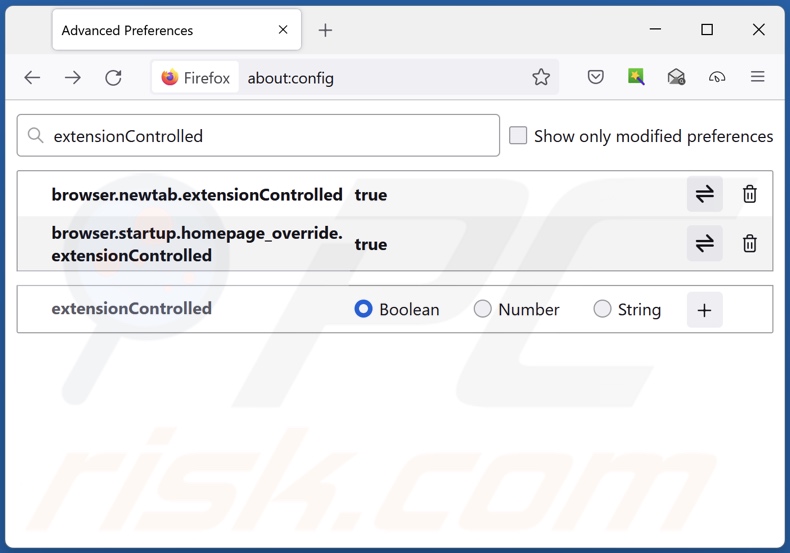
In the URL address bar, type "about:config" and press Enter. Click "Accept the Risk and Continue".
In the search filter at the top, type: "extensionControlled". Set both results to "false" by either double-clicking each entry or clicking the ![]() button.
button.
Optional method:
Computer users who have problems with finddbest.co redirect removal can reset their Mozilla Firefox settings.
Open Mozilla Firefox, at the top right corner of the main window, click the Firefox menu, ![]() in the opened menu, click Help.
in the opened menu, click Help.

Select Troubleshooting Information.

In the opened window, click the Refresh Firefox button.

In the opened window, confirm that you wish to reset Mozilla Firefox settings to default by clicking the Refresh Firefox button.

 Remove malicious extensions from Safari:
Remove malicious extensions from Safari:

Make sure your Safari browser is active and click Safari menu, then select Preferences...

In the preferences window select the Extensions tab. Look for any recently installed suspicious extensions and uninstall them.

In the preferences window select General tab and make sure that your homepage is set to a preferred URL, if its altered by a browser hijacker - change it.

In the preferences window select Search tab and make sure that your preferred Internet search engine is selected.
Optional method:
Make sure your Safari browser is active and click on Safari menu. From the drop down menu select Clear History and Website Data...

In the opened window select all history and click the Clear History button.

 Remove malicious extensions from Microsoft Edge:
Remove malicious extensions from Microsoft Edge:

Click the Edge menu icon ![]() (at the top right corner of Microsoft Edge), select "Extensions". Locate any recently-installed suspicious browser add-ons, and remove them.
(at the top right corner of Microsoft Edge), select "Extensions". Locate any recently-installed suspicious browser add-ons, and remove them.
Change your homepage and new tab settings:

Click the Edge menu icon ![]() (at the top right corner of Microsoft Edge), select "Settings". In the "On startup" section look for the name of the browser hijacker and click "Disable".
(at the top right corner of Microsoft Edge), select "Settings". In the "On startup" section look for the name of the browser hijacker and click "Disable".
Change your default Internet search engine:

To change your default search engine in Microsoft Edge: Click the Edge menu icon ![]() (at the top right corner of Microsoft Edge), select "Privacy and services", scroll to bottom of the page and select "Address bar". In the "Search engines used in address bar" section look for the name of the unwanted Internet search engine, when located click the "Disable" button near it. Alternatively you can click on "Manage search engines", in the opened menu look for unwanted Internet search engine. Click on the puzzle icon
(at the top right corner of Microsoft Edge), select "Privacy and services", scroll to bottom of the page and select "Address bar". In the "Search engines used in address bar" section look for the name of the unwanted Internet search engine, when located click the "Disable" button near it. Alternatively you can click on "Manage search engines", in the opened menu look for unwanted Internet search engine. Click on the puzzle icon ![]() near it and select "Disable".
near it and select "Disable".
Optional method:
If you continue to have problems with removal of the finddbest.co redirect, reset your Microsoft Edge browser settings. Click the Edge menu icon ![]() (at the top right corner of Microsoft Edge) and select Settings.
(at the top right corner of Microsoft Edge) and select Settings.

In the opened settings menu select Reset settings.

Select Restore settings to their default values. In the opened window, confirm that you wish to reset Microsoft Edge settings to default by clicking the Reset button.

- If this did not help, follow these alternative instructions explaining how to reset the Microsoft Edge browser.
Summary:
 A browser hijacker is a type of adware infection that modifies Internet browser settings by assigning the homepage and default Internet search engine settings to some other (unwanted) website URL. Commonly, this type of adware infiltrates operating systems through free software downloads. If your download is managed by a download client, ensure that you decline offers to install advertised toolbars or applications that seek to change your homepage and default Internet search engine settings.
A browser hijacker is a type of adware infection that modifies Internet browser settings by assigning the homepage and default Internet search engine settings to some other (unwanted) website URL. Commonly, this type of adware infiltrates operating systems through free software downloads. If your download is managed by a download client, ensure that you decline offers to install advertised toolbars or applications that seek to change your homepage and default Internet search engine settings.
Post a comment:
If you have additional information on finddbest.co redirect or it's removal please share your knowledge in the comments section below.
Frequently Asked Questions (FAQ)
What is the purpose of forcing users to visit finddbest.co website?
Cyber criminals (e.g., developers of browser hijackers and fake search engines, etc.) generate revenue through redirects to sites like finddbest.co.
Is visiting finddbest.co a threat to my privacy?
Most likely, yes. Websites like finddbest.co typically collect visitor data with the goal of selling it to third-parties.
How did a browser hijacker infiltrate my computer?
The most widely used distribution methods include: deceptive promotional webpages, bundled installation setups, freeware and free file-hosting websites, Peer-to-Peer sharing networks, online scams, spam browser notifications, and intrusive advertisements.
Will Combo Cleaner help me remove Virtual Zone browser hijacker?
Yes, Combo Cleaner will scan your computer and eliminate detected browser-hijacking apps. Note that manual removal (unaided by security programs) might be ineffective, particularly when multiple browser hijackers are present. In these cases, after one is removed – the others may simply reinstall it. What is more, browser-hijacking software might render removal-related settings inaccessible and/or undo user-made changes. Therefore, it is essential to eliminate browser hijackers thoroughly and all at once.
Share:

Tomas Meskauskas
Expert security researcher, professional malware analyst
I am passionate about computer security and technology. I have an experience of over 10 years working in various companies related to computer technical issue solving and Internet security. I have been working as an author and editor for pcrisk.com since 2010. Follow me on Twitter and LinkedIn to stay informed about the latest online security threats.
PCrisk security portal is brought by a company RCS LT.
Joined forces of security researchers help educate computer users about the latest online security threats. More information about the company RCS LT.
Our malware removal guides are free. However, if you want to support us you can send us a donation.
DonatePCrisk security portal is brought by a company RCS LT.
Joined forces of security researchers help educate computer users about the latest online security threats. More information about the company RCS LT.
Our malware removal guides are free. However, if you want to support us you can send us a donation.
Donate
▼ Show Discussion