How to remove the Drinking Well browser hijacker
Browser HijackerAlso Known As: finddbest.co redirect
Get free scan and check if your device is infected.
Remove it nowTo use full-featured product, you have to purchase a license for Combo Cleaner. Seven days free trial available. Combo Cleaner is owned and operated by RCS LT, the parent company of PCRisk.com.
What kind of software is "Drinking Well"?
Our researchers found the Drinking Well browser extension while inspecting dubious sites. It is endorsed as a tool for tracking and improving users' hydration habits.
However, our analysis of Drinking Well revealed that it is a browser hijacker, i.e., the extension modifies browser settings to promote (via redirects) the finddbest.co illegitimate search engine.
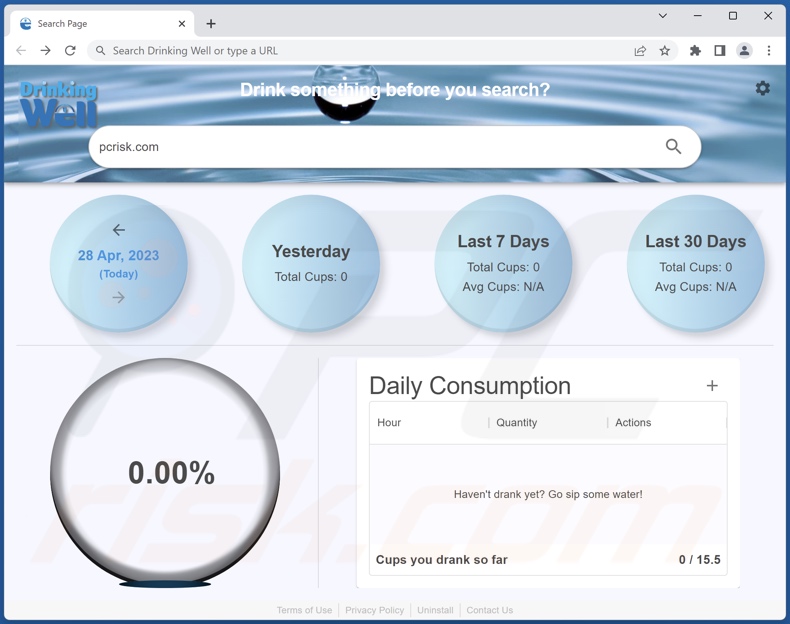
Drinking Well browser hijacker overview
When we installed Drinking Well on our testing machine, it assigned finddbest.co as the browser's homepage, default search engine, and new browser tab/window URL. Hence, whenever we opened a new browser tab/window or entered a search query into the URL bar – it resulted in redirects to the finddbest.co website.
Fake search engines usually cannot provide search results, so they redirect to legitimate ones. This also applies to finddbest.co, and it redirected to the Bing search engine (bing.com) at the time of research. However, this site might land elsewhere since factors like user geolocation can determine redirects.
Browser-hijacking software tends to use persistence-ensuring techniques, such as denying access to removal-related settings or undoing user-made changes. Drinking Well is not an exception to this.
Furthermore, this browser extension likely collects private information. Browser hijackers typically target the following data: visited URLs, viewed webpages, searched queries, Internet cookies, usernames/passwords, personally identifiable details, finance-related information, and so on. The gathered data can be sold to third-parties or otherwise abused for profit.
In summary, the presence of software like Drinking Well on devices can lead to system infections, serious privacy issues, financial losses, and even identity theft.
| Name | Drinking Well |
| Threat Type | Browser Hijacker, Redirect, Search Hijacker, Toolbar, Unwanted New Tab |
| Browser Extension(s) | Drinking Well |
| Supposed Functionality | Hydration habit tracking and improvement tool. |
| Promoted URL | finddbest.co |
| Detection Names (finddbest.co) | N/A (VirusTotal) |
| Serving IP Address (finddbest.co) | 216.239.36.21 |
| Affected Browser Settings | Homepage, new tab URL, default search engine |
| Symptoms | Manipulated Internet browser settings (homepage, default Internet search engine, new tab settings). Users are forced to visit the hijacker's website and search the Internet using their search engines. |
| Distribution methods | Deceptive pop-up ads, free software installers (bundling). |
| Damage | Internet browser tracking (potential privacy issues), display of unwanted ads, redirects to dubious websites. |
| Malware Removal (Windows) |
To eliminate possible malware infections, scan your computer with legitimate antivirus software. Our security researchers recommend using Combo Cleaner. Download Combo CleanerTo use full-featured product, you have to purchase a license for Combo Cleaner. 7 days free trial available. Combo Cleaner is owned and operated by RCS LT, the parent company of PCRisk.com. |
Browser hijacker examples
Spice, Plant Planet, Lady Like – are just a few examples of browser hijackers that we have investigated recently. Browser-hijacking software usually appears legitimate and offers useful features. However, it seldom operates as advertised, and in most cases – the promised functions are utterly nonoperational.
It must be mentioned that even if a piece of software works as indicated by its promotional material – that is not definitive proof of either legitimacy or safety.
How did Drinking Well install on my computer?
We obtained Drinking Well from its "official" promotional page. In addition to such sites, browser hijackers are endorsed on scam webpages. Users typically enter these pages through redirects caused by mistyped URLs, websites employing rogue advertising networks, spam browser notifications, intrusive adverts, or installed adware.
Browser-hijacking software is also distributed by intrusive advertisements. Once clicked on, some of these ads can execute scripts to perform stealthy downloads/installations.
"Bundling" – packing regular program installers with unwanted/malicious additions – is used to proliferate browser hijackers as well. Download from untrustworthy sources (e.g., freeware and third-party sites, P2P sharing networks, etc.) and rushed installations (e.g., used "Easy/Quick" settings, etc.) – increase the risk of inadvertently permitting bundled content into the system.
How to avoid installation of browser hijackers?
We recommend researching software and downloading it only from official/verified channels. When installing, it is crucial to read terms, explore available options, use the "Custom" or "Advanced" settings, and opt out of all supplementary apps, extensions, tools, features, etc.
We advise being careful while browsing since fake and malicious content usually appears legitimate and innocuous. For example, while intrusive advertisements may look ordinary/harmless – they redirect to highly questionable websites (e.g., pornography, adult dating, gambling, etc.).
In case of encounters with such adverts/redirects, check the system and immediately remove all dubious applications and browser extensions/plug-ins. If your computer is already infected with Drinking Well, we recommend running a scan with Combo Cleaner Antivirus for Windows to automatically eliminate this browser hijacker.
Permissions asked by Drinking Well browser hijacker:
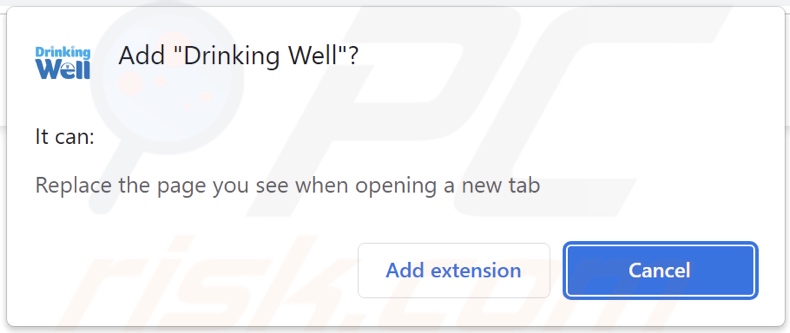
Website promoting Drinking Well browser hijacker:
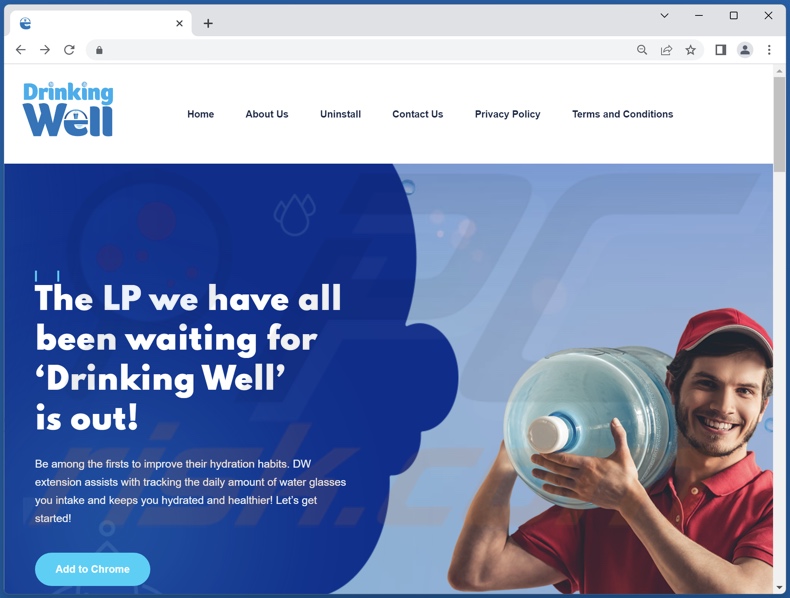
Appearance of finddbest.co redirecting to the Bing search engine (GIF):
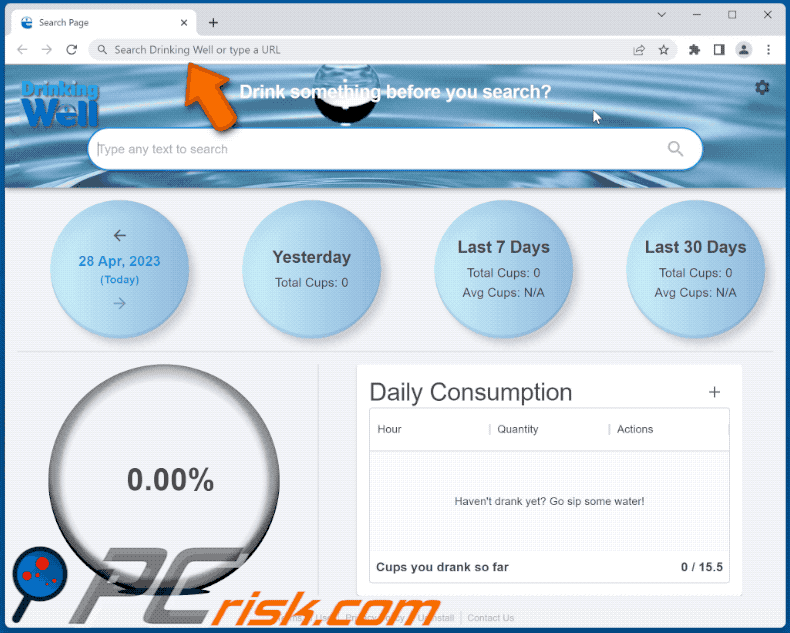
Instant automatic malware removal:
Manual threat removal might be a lengthy and complicated process that requires advanced IT skills. Combo Cleaner is a professional automatic malware removal tool that is recommended to get rid of malware. Download it by clicking the button below:
DOWNLOAD Combo CleanerBy downloading any software listed on this website you agree to our Privacy Policy and Terms of Use. To use full-featured product, you have to purchase a license for Combo Cleaner. 7 days free trial available. Combo Cleaner is owned and operated by RCS LT, the parent company of PCRisk.com.
Quick menu:
- What is Drinking Well?
- STEP 1. Uninstall unwanted applications using Control Panel.
- STEP 2. Remove Drinking Well browser hijacker from Google Chrome.
- STEP 3. Remove finddbest.co homepage and default search engine from Mozilla Firefox.
- STEP 4. Remove finddbest.co redirect from Safari.
- STEP 5. Remove rogue plug-ins from Microsoft Edge.
Drinking Well browser hijacker removal:
Windows 11 users:

Right-click on the Start icon, select Apps and Features. In the opened window search for the application you want to uninstall, after locating it, click on the three vertical dots and select Uninstall.
Windows 10 users:

Right-click in the lower left corner of the screen, in the Quick Access Menu select Control Panel. In the opened window choose Programs and Features.
Windows 7 users:

Click Start (Windows Logo at the bottom left corner of your desktop), choose Control Panel. Locate Programs and click Uninstall a program.
macOS (OSX) users:

Click Finder, in the opened screen select Applications. Drag the app from the Applications folder to the Trash (located in your Dock), then right click the Trash icon and select Empty Trash.
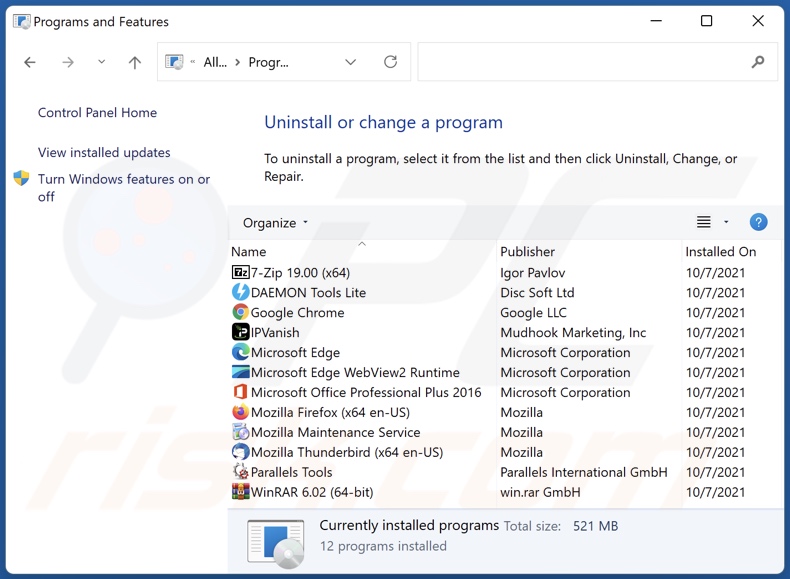
In the uninstall programs window: look for any recently installed suspicious applications, select these entries and click "Uninstall" or "Remove".
After uninstalling the potentially unwanted applications, scan your computer for any remaining unwanted components. To scan your computer, use recommended malware removal software.
DOWNLOAD remover for malware infections
Combo Cleaner checks if your computer is infected with malware. To use full-featured product, you have to purchase a license for Combo Cleaner. 7 days free trial available. Combo Cleaner is owned and operated by RCS LT, the parent company of PCRisk.com.
Drinking Well browser hijacker removal from Internet browsers:
Video showing how to remove browser redirects:
 Remove malicious extensions from Google Chrome:
Remove malicious extensions from Google Chrome:
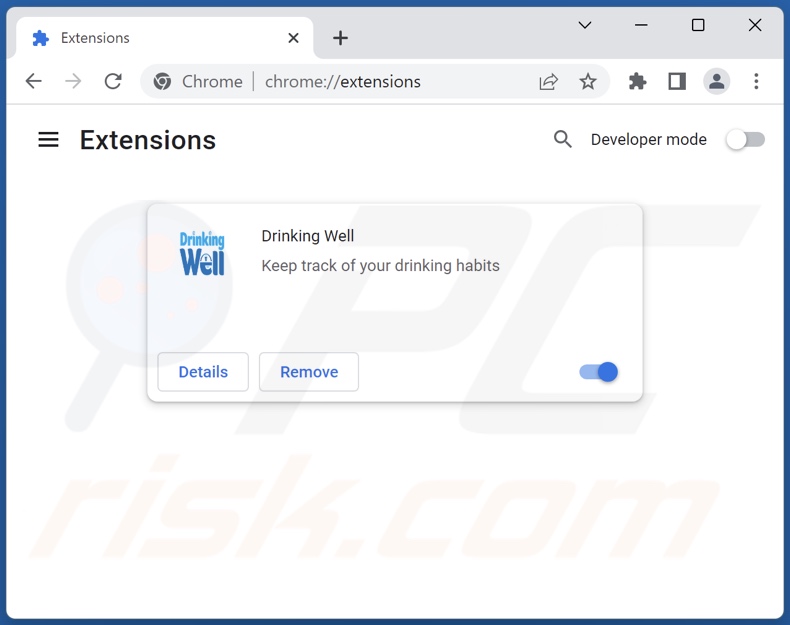
Click the Chrome menu icon ![]() (at the top right corner of Google Chrome), select "More tools" and click "Extensions". Locate "Drinking Well" and other recently-installed suspicious extensions, select these entries and click "Remove".
(at the top right corner of Google Chrome), select "More tools" and click "Extensions". Locate "Drinking Well" and other recently-installed suspicious extensions, select these entries and click "Remove".
Change your homepage:
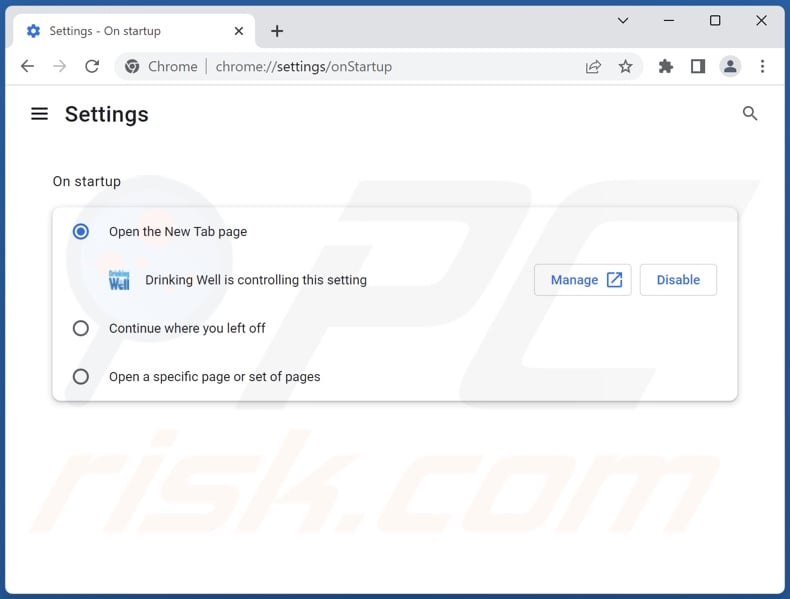
Click the Chrome menu icon ![]() (at the top right corner of Google Chrome), select "Settings". In the "On startup" section, disable "Drinking Well", look for a browser hijacker URL (hxxp://www.finddbest.co) below the "Open a specific or set of pages" option. If present click on the three vertical dots icon and select "Remove".
(at the top right corner of Google Chrome), select "Settings". In the "On startup" section, disable "Drinking Well", look for a browser hijacker URL (hxxp://www.finddbest.co) below the "Open a specific or set of pages" option. If present click on the three vertical dots icon and select "Remove".
Change your default search engine:
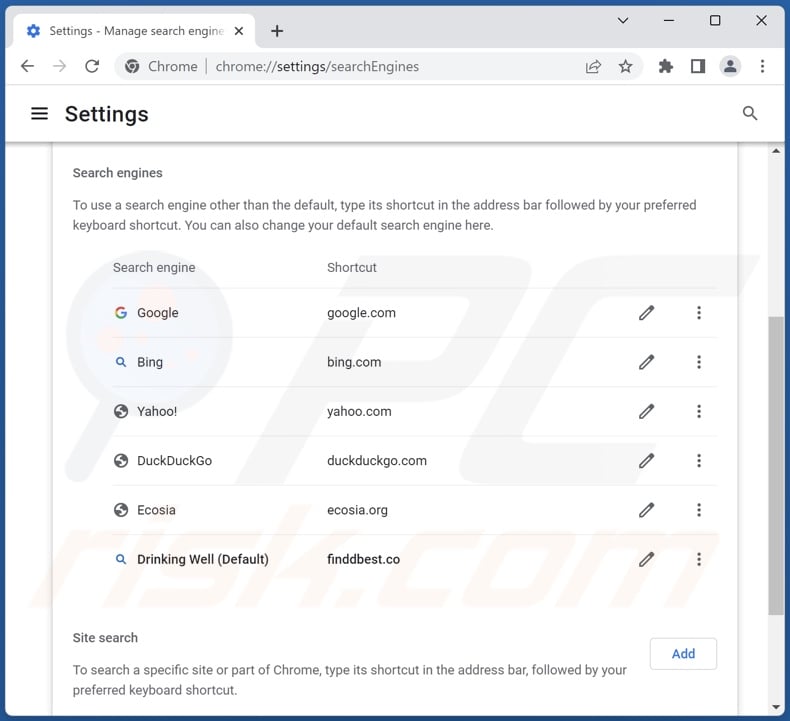
To change your default search engine in Google Chrome: Click the Chrome menu icon ![]() (at the top right corner of Google Chrome), select "Settings", in the "Search engine" section, click "Manage search engines...", in the opened list look for "finddbest.co", when located click the three vertical dots near this URL and select "Delete".
(at the top right corner of Google Chrome), select "Settings", in the "Search engine" section, click "Manage search engines...", in the opened list look for "finddbest.co", when located click the three vertical dots near this URL and select "Delete".
- If you continue to have problems with browser redirects and unwanted advertisements - Reset Google Chrome.
Optional method:
If you continue to have problems with removal of the finddbest.co redirect, reset your Google Chrome browser settings. Click the Chrome menu icon ![]() (at the top right corner of Google Chrome) and select Settings. Scroll down to the bottom of the screen. Click the Advanced… link.
(at the top right corner of Google Chrome) and select Settings. Scroll down to the bottom of the screen. Click the Advanced… link.

After scrolling to the bottom of the screen, click the Reset (Restore settings to their original defaults) button.

In the opened window, confirm that you wish to reset Google Chrome settings to default by clicking the Reset button.

 Remove malicious extensions from Mozilla Firefox:
Remove malicious extensions from Mozilla Firefox:
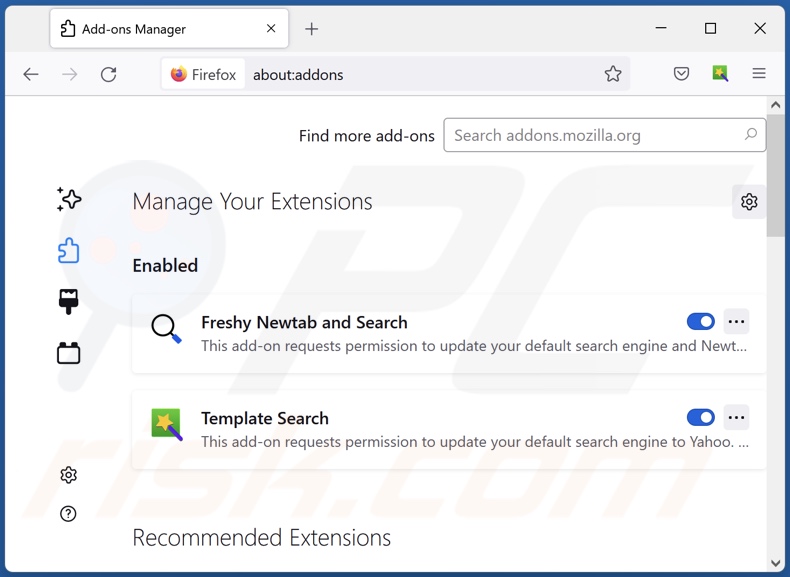
Click the Firefox menu ![]() (at the top right corner of the main window), select "Add-ons and themes". Click "Extensions", in the opened window locate "Drinking Well", as well as all recently-installed suspicious extensions, click on the three dots and then click "Remove".
(at the top right corner of the main window), select "Add-ons and themes". Click "Extensions", in the opened window locate "Drinking Well", as well as all recently-installed suspicious extensions, click on the three dots and then click "Remove".
Change your homepage:
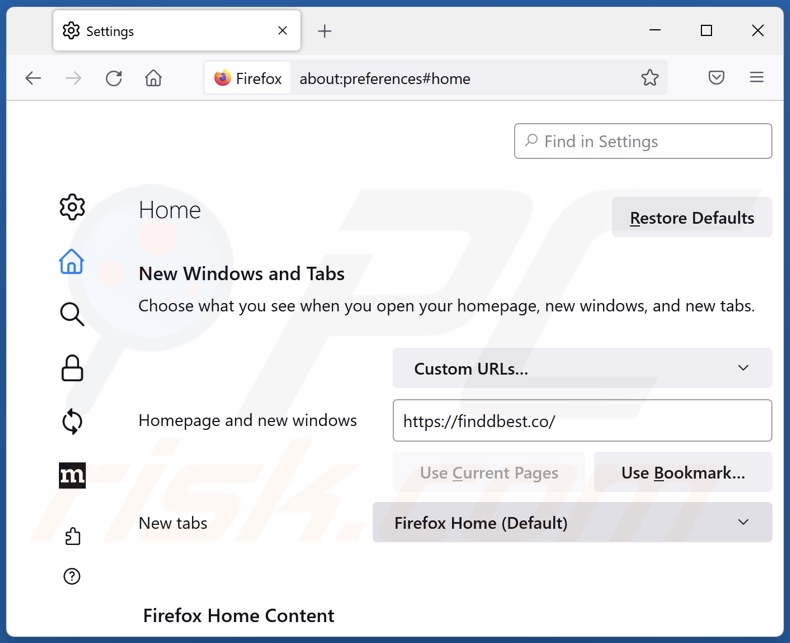
To reset your homepage, click the Firefox menu ![]() (at the top right corner of the main window), then select "Settings", in the opened window disable "Drinking Well", remove hxxp://finddbest.co and enter your preferred domain, which will open each time you start Mozilla Firefox.
(at the top right corner of the main window), then select "Settings", in the opened window disable "Drinking Well", remove hxxp://finddbest.co and enter your preferred domain, which will open each time you start Mozilla Firefox.
Change your default search engine:
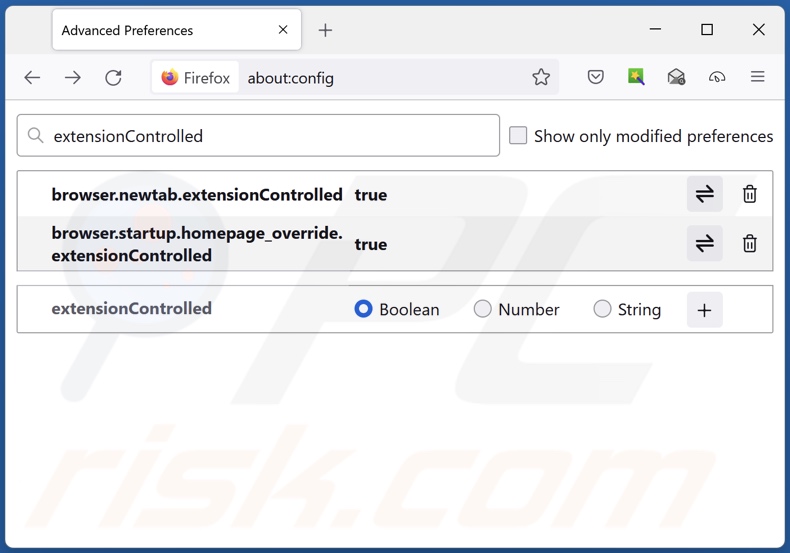
In the URL address bar, type "about:config" and press Enter. Click "Accept the Risk and Continue".
In the search filter at the top, type: "extensionControlled". Set both results to "false" by either double-clicking each entry or clicking the ![]() button.
button.
Optional method:
Computer users who have problems with finddbest.co redirect removal can reset their Mozilla Firefox settings.
Open Mozilla Firefox, at the top right corner of the main window, click the Firefox menu, ![]() in the opened menu, click Help.
in the opened menu, click Help.

Select Troubleshooting Information.

In the opened window, click the Refresh Firefox button.

In the opened window, confirm that you wish to reset Mozilla Firefox settings to default by clicking the Refresh Firefox button.

 Remove malicious extensions from Safari:
Remove malicious extensions from Safari:

Make sure your Safari browser is active and click Safari menu, then select Preferences...

In the preferences window select the Extensions tab. Look for any recently installed suspicious extensions and uninstall them.

In the preferences window select General tab and make sure that your homepage is set to a preferred URL, if its altered by a browser hijacker - change it.

In the preferences window select Search tab and make sure that your preferred Internet search engine is selected.
Optional method:
Make sure your Safari browser is active and click on Safari menu. From the drop down menu select Clear History and Website Data...

In the opened window select all history and click the Clear History button.

 Remove malicious extensions from Microsoft Edge:
Remove malicious extensions from Microsoft Edge:

Click the Edge menu icon ![]() (at the top right corner of Microsoft Edge), select "Extensions". Locate any recently-installed suspicious browser add-ons, and remove them.
(at the top right corner of Microsoft Edge), select "Extensions". Locate any recently-installed suspicious browser add-ons, and remove them.
Change your homepage and new tab settings:

Click the Edge menu icon ![]() (at the top right corner of Microsoft Edge), select "Settings". In the "On startup" section look for the name of the browser hijacker and click "Disable".
(at the top right corner of Microsoft Edge), select "Settings". In the "On startup" section look for the name of the browser hijacker and click "Disable".
Change your default Internet search engine:

To change your default search engine in Microsoft Edge: Click the Edge menu icon ![]() (at the top right corner of Microsoft Edge), select "Privacy and services", scroll to bottom of the page and select "Address bar". In the "Search engines used in address bar" section look for the name of the unwanted Internet search engine, when located click the "Disable" button near it. Alternatively you can click on "Manage search engines", in the opened menu look for unwanted Internet search engine. Click on the puzzle icon
(at the top right corner of Microsoft Edge), select "Privacy and services", scroll to bottom of the page and select "Address bar". In the "Search engines used in address bar" section look for the name of the unwanted Internet search engine, when located click the "Disable" button near it. Alternatively you can click on "Manage search engines", in the opened menu look for unwanted Internet search engine. Click on the puzzle icon ![]() near it and select "Disable".
near it and select "Disable".
Optional method:
If you continue to have problems with removal of the finddbest.co redirect, reset your Microsoft Edge browser settings. Click the Edge menu icon ![]() (at the top right corner of Microsoft Edge) and select Settings.
(at the top right corner of Microsoft Edge) and select Settings.

In the opened settings menu select Reset settings.

Select Restore settings to their default values. In the opened window, confirm that you wish to reset Microsoft Edge settings to default by clicking the Reset button.

- If this did not help, follow these alternative instructions explaining how to reset the Microsoft Edge browser.
Summary:
 A browser hijacker is a type of adware infection that modifies Internet browser settings by assigning the homepage and default Internet search engine settings to some other (unwanted) website URL. Commonly, this type of adware infiltrates operating systems through free software downloads. If your download is managed by a download client, ensure that you decline offers to install advertised toolbars or applications that seek to change your homepage and default Internet search engine settings.
A browser hijacker is a type of adware infection that modifies Internet browser settings by assigning the homepage and default Internet search engine settings to some other (unwanted) website URL. Commonly, this type of adware infiltrates operating systems through free software downloads. If your download is managed by a download client, ensure that you decline offers to install advertised toolbars or applications that seek to change your homepage and default Internet search engine settings.
Post a comment:
If you have additional information on finddbest.co redirect or it's removal please share your knowledge in the comments section below.
Frequently Asked Questions (FAQ)
What is the purpose of forcing users to visit finddbest.co website?
Cyber criminals (e.g., developers of browser hijackers and fake search engines, etc.) generate revenue through redirects to sites like finddbest.co.
Is visiting finddbest.co a threat to my privacy?
Most likely, yes. Websites like finddbest.co usually collect (and sell) information about their visitors.
How did a browser hijacker infiltrate my computer?
Browser hijackers are primarily spread through deceptive promotional webpages, bundled software installation setups, freeware and free file-hosting websites, P2P sharing networks, online scams, spam browser notifications, and intrusive advertisements.
Will Combo Cleaner help me remove Drinking Well browser hijacker?
Yes, Combo Cleaner will scan your system and eliminate detected browser-hijacking applications. It is noteworthy that manual removal (unaided by security software) might not be ideal, particularly when multiple browser hijackers are present. In these cases, after one is removed – the others may reinstall it. Furthermore, removal-related settings might be inaccessible with browser-hijacking software installed. Hence, it is paramount to remove browser hijackers thoroughly and all at once.
Share:

Tomas Meskauskas
Expert security researcher, professional malware analyst
I am passionate about computer security and technology. I have an experience of over 10 years working in various companies related to computer technical issue solving and Internet security. I have been working as an author and editor for pcrisk.com since 2010. Follow me on Twitter and LinkedIn to stay informed about the latest online security threats.
PCrisk security portal is brought by a company RCS LT.
Joined forces of security researchers help educate computer users about the latest online security threats. More information about the company RCS LT.
Our malware removal guides are free. However, if you want to support us you can send us a donation.
DonatePCrisk security portal is brought by a company RCS LT.
Joined forces of security researchers help educate computer users about the latest online security threats. More information about the company RCS LT.
Our malware removal guides are free. However, if you want to support us you can send us a donation.
Donate
▼ Show Discussion