How to remove SearchProvided from the operating system
Mac VirusAlso Known As: Ads by SearchProvided
Get free scan and check if your device is infected.
Remove it nowTo use full-featured product, you have to purchase a license for Combo Cleaner. Seven days free trial available. Combo Cleaner is owned and operated by RCS LT, the parent company of PCRisk.com.
What kind of application is SearchProvided?
After testing the SearchProvided application, our team has discovered that it exhibits aggressive and unsolicited advertisements. As a result, we have categorized SearchProvided as adware, which pertains to software specifically created to generate revenue by displaying ads. Typically, users are unaware that they have installed adware on their devices.
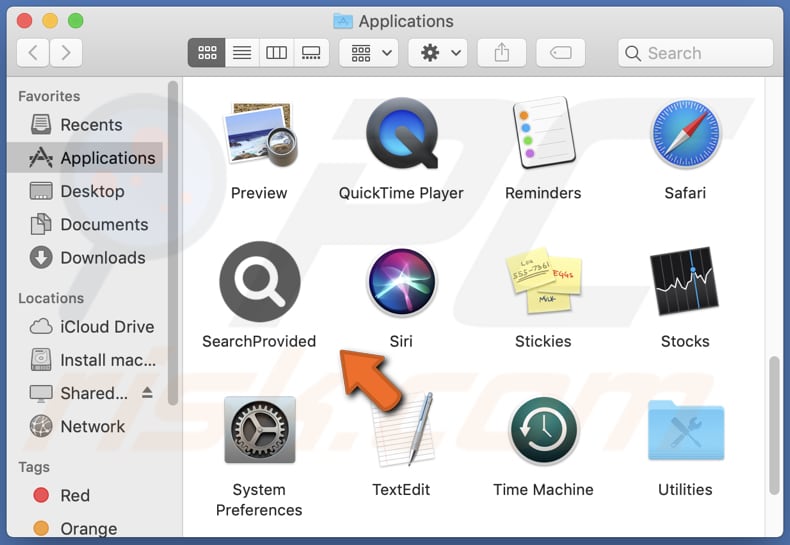
SearchProvided adware in detail
It is crucial to exercise caution when engaging with ads presented by SearchProvided since they may redirect users to potentially harmful websites or scams. These websites may be created to acquire sensitive data or funds, advertise questionable applications, or trigger unexpected downloads or installations.
It is worth emphasizing that apps like SearchProvided can be capable of gathering diverse types of data from compromised devices, such as search history, search terms, IP addresses, location data, and other information. This information can be exploited for directed advertising or sold to third-party entities for financial gain.
Additionally, adware like SearchProvided can significantly degrade the performance of affected devices, causing slowdowns, freezes, crashes, and other issues. Adware can also be difficult to remove, as it often employs tactics to evade detection or removal, such as hiding in system files or disguising itself as legitimate software.
| Name | Ads by SearchProvided |
| Threat Type | Adware, Mac malware, Mac virus |
| Detection Names | Avast (MacOS:Adload-AD [Trj]), Combo Cleaner (Gen:Variant.Adware.MAC.Adload.24), ESET-NOD32 (A Variant Of OSX/TrojanDownloader.Adload.AE), Kaspersky (Not-a-virus:HEUR:AdWare.OSX.Cimpli.k), Full List (VirusTotal) |
| Additional Information | This application belongs to Adload malware family. |
| Symptoms | Your Mac becomes slower than normal, you see unwanted pop-up ads, you are redirected to dubious websites. |
| Distribution methods | Deceptive pop-up ads, free software installers (bundling), torrent file downloads. |
| Damage | Internet browser tracking (potential privacy issues), display of unwanted ads, redirects to dubious websites, loss of private information. |
| Malware Removal (Windows) |
To eliminate possible malware infections, scan your computer with legitimate antivirus software. Our security researchers recommend using Combo Cleaner. Download Combo CleanerTo use full-featured product, you have to purchase a license for Combo Cleaner. 7 days free trial available. Combo Cleaner is owned and operated by RCS LT, the parent company of PCRisk.com. |
More about adware
In addition to displaying ads, adware can function as browser-hijacking software. Browser hijacking refers to the unauthorized modification of web browser settings, usually to promote a specific website or search engine. Typically, the hijacker changes the homepage and default search engine to their preferred website or search engine without the user's consent or knowledge.
Examples of different adware-type apps are MajorLookup, SkilledNetwork, and SystemConfig.
How did SearchProvided install on my computer?
Apps like SearchProvided are often distributed through deceptive websites and fake installers by their developers. Users may also inadvertently download and install adware through shady advertisements and software bundles.
Users unknowingly install adware by completing software installations without modifying settings such as "Advanced," "Custom," or similar options. These software bundles may include not only adware but also other undesirable applications.
How to avoid installation of unwanted applications?
Download applications exclusively from trustworthy sources, such as official websites and verified app stores, to prevent adware and other potentially unwanted programs from infiltrating your device. When downloading apps, be wary of those that lack reviews or appear to have suspicious origins.
Furthermore, exercise caution when installing downloaded software by carefully reviewing the installation options and unchecking any preselected boxes that indicate additional unwanted programs will be installed. Avoid clicking on ads displayed on untrusted websites, and refrain from allowing them to send you notifications.
If your computer is already infected with SearchProvided, we recommend running a scan with Combo Cleaner Antivirus for Windows to automatically eliminate this adware.
A message that appears after the installation of SearchProvided adware:
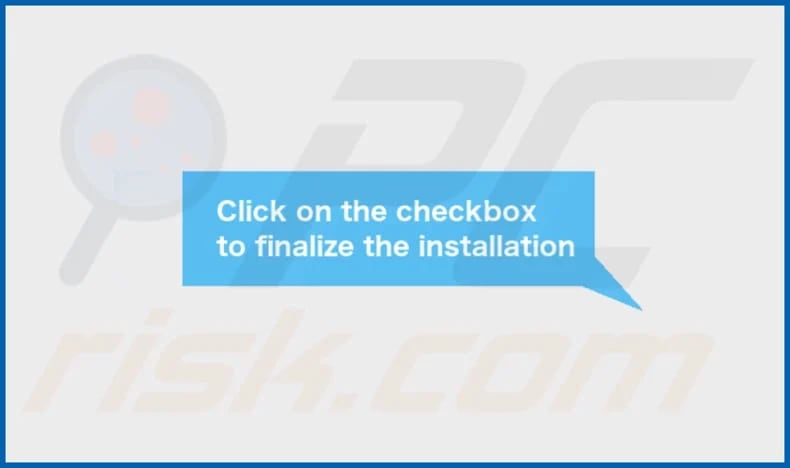
SearchProvided's installation folder:
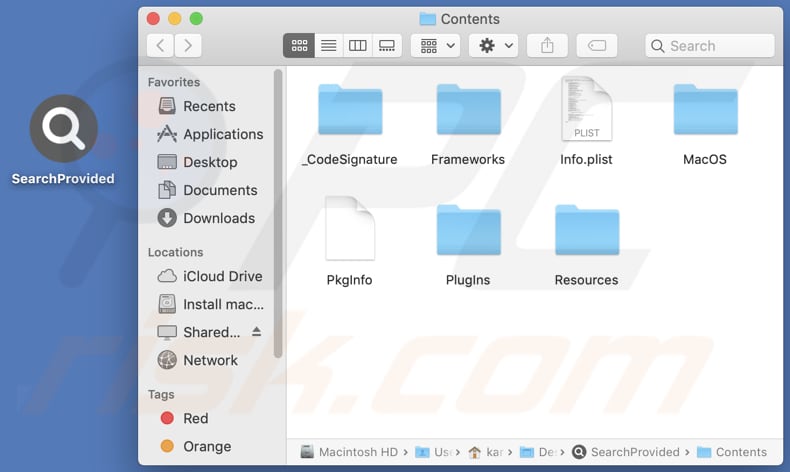
Instant automatic malware removal:
Manual threat removal might be a lengthy and complicated process that requires advanced IT skills. Combo Cleaner is a professional automatic malware removal tool that is recommended to get rid of malware. Download it by clicking the button below:
DOWNLOAD Combo CleanerBy downloading any software listed on this website you agree to our Privacy Policy and Terms of Use. To use full-featured product, you have to purchase a license for Combo Cleaner. 7 days free trial available. Combo Cleaner is owned and operated by RCS LT, the parent company of PCRisk.com.
Quick menu:
- What is SearchProvided?
- STEP 1. Remove SearchProvided related files and folders from OSX.
- STEP 2. Remove SearchProvided ads from Safari.
- STEP 3. Remove SearchProvided adware from Google Chrome.
- STEP 4. Remove SearchProvided ads from Mozilla Firefox.
Video showing how to remove SearchProvided adware using Combo Cleaner:
SearchProvided adware removal:
Remove SearchProvided-related potentially unwanted applications from your "Applications" folder:

Click the Finder icon. In the Finder window, select "Applications". In the applications folder, look for "MPlayerX", "NicePlayer", or other suspicious applications and drag them to the Trash. After removing the potentially unwanted application(s) that cause online ads, scan your Mac for any remaining unwanted components.
DOWNLOAD remover for malware infections
Combo Cleaner checks if your computer is infected with malware. To use full-featured product, you have to purchase a license for Combo Cleaner. 7 days free trial available. Combo Cleaner is owned and operated by RCS LT, the parent company of PCRisk.com.
Remove adware-related files and folders

Click the Finder icon, from the menu bar. Choose Go, and click Go to Folder...
 Check for adware generated files in the /Library/LaunchAgents/ folder:
Check for adware generated files in the /Library/LaunchAgents/ folder:

In the Go to Folder... bar, type: /Library/LaunchAgents/

In the "LaunchAgents" folder, look for any recently-added suspicious files and move them to the Trash. Examples of files generated by adware - "installmac.AppRemoval.plist", "myppes.download.plist", "mykotlerino.ltvbit.plist", "kuklorest.update.plist", etc. Adware commonly installs several files with the exact same string.
 Check for adware generated files in the ~/Library/Application Support/ folder:
Check for adware generated files in the ~/Library/Application Support/ folder:

In the Go to Folder... bar, type: ~/Library/Application Support/

In the "Application Support" folder, look for any recently-added suspicious folders. For example, "MplayerX" or "NicePlayer", and move these folders to the Trash.
 Check for adware generated files in the ~/Library/LaunchAgents/ folder:
Check for adware generated files in the ~/Library/LaunchAgents/ folder:

In the Go to Folder... bar, type: ~/Library/LaunchAgents/

In the "LaunchAgents" folder, look for any recently-added suspicious files and move them to the Trash. Examples of files generated by adware - "installmac.AppRemoval.plist", "myppes.download.plist", "mykotlerino.ltvbit.plist", "kuklorest.update.plist", etc. Adware commonly installs several files with the exact same string.
 Check for adware generated files in the /Library/LaunchDaemons/ folder:
Check for adware generated files in the /Library/LaunchDaemons/ folder:

In the "Go to Folder..." bar, type: /Library/LaunchDaemons/

In the "LaunchDaemons" folder, look for recently-added suspicious files. For example "com.aoudad.net-preferences.plist", "com.myppes.net-preferences.plist", "com.kuklorest.net-preferences.plist", "com.avickUpd.plist", etc., and move them to the Trash.
 Scan your Mac with Combo Cleaner:
Scan your Mac with Combo Cleaner:
If you have followed all the steps correctly, your Mac should be clean of infections. To ensure your system is not infected, run a scan with Combo Cleaner Antivirus. Download it HERE. After downloading the file, double click combocleaner.dmg installer. In the opened window, drag and drop the Combo Cleaner icon on top of the Applications icon. Now open your launchpad and click on the Combo Cleaner icon. Wait until Combo Cleaner updates its virus definition database and click the "Start Combo Scan" button.

Combo Cleaner will scan your Mac for malware infections. If the antivirus scan displays "no threats found" - this means that you can continue with the removal guide; otherwise, it's recommended to remove any found infections before continuing.

After removing files and folders generated by the adware, continue to remove rogue extensions from your Internet browsers.
Remove malicious extensions from Internet browsers
 Remove malicious Safari extensions:
Remove malicious Safari extensions:

Open the Safari browser, from the menu bar, select "Safari" and click "Preferences...".

In the preferences window, select "Extensions" and look for any recently-installed suspicious extensions. When located, click the "Uninstall" button next to it/them. Note that you can safely uninstall all extensions from your Safari browser - none are crucial for regular browser operation.
- If you continue to have problems with browser redirects and unwanted advertisements - Reset Safari.
 Remove malicious extensions from Google Chrome:
Remove malicious extensions from Google Chrome:

Click the Chrome menu icon ![]() (at the top right corner of Google Chrome), select "More Tools" and click "Extensions". Locate all recently-installed suspicious extensions, select these entries and click "Remove".
(at the top right corner of Google Chrome), select "More Tools" and click "Extensions". Locate all recently-installed suspicious extensions, select these entries and click "Remove".

- If you continue to have problems with browser redirects and unwanted advertisements - Reset Google Chrome.
 Remove malicious extensions from Mozilla Firefox:
Remove malicious extensions from Mozilla Firefox:

Click the Firefox menu ![]() (at the top right corner of the main window) and select "Add-ons and themes". Click "Extensions", in the opened window locate all recently-installed suspicious extensions, click on the three dots and then click "Remove".
(at the top right corner of the main window) and select "Add-ons and themes". Click "Extensions", in the opened window locate all recently-installed suspicious extensions, click on the three dots and then click "Remove".

- If you continue to have problems with browser redirects and unwanted advertisements - Reset Mozilla Firefox.
Frequently Asked Questions (FAQ)
What harm can adware cause?
Adware can interrupt normal browsing activities and affect the user experience, consume system resources such as CPU, memory, and storage, redirect the user's search queries to different websites or search engines, and more.
What does adware do?
The main purpose of adware is to generate revenue for the developer by displaying ads and collecting data from the user's device, such as browsing history, search queries, and other information that can be used for targeted advertising or sold to third-party companies.
How do adware developers generate revenue?
Adware developers generally earn money by advertising various products, websites, or services, often through affiliate programs.
Will Combo Cleaner remove SearchProvided adware?
Combo Cleaner can scan your computer and remove any adware-type applications that have been installed. It is worth noting that manual removal may not be sufficient, as leftover files may remain in the system even after removal. Thus, it is recommended to use specialized software to remove adware.
Share:

Tomas Meskauskas
Expert security researcher, professional malware analyst
I am passionate about computer security and technology. I have an experience of over 10 years working in various companies related to computer technical issue solving and Internet security. I have been working as an author and editor for pcrisk.com since 2010. Follow me on Twitter and LinkedIn to stay informed about the latest online security threats.
PCrisk security portal is brought by a company RCS LT.
Joined forces of security researchers help educate computer users about the latest online security threats. More information about the company RCS LT.
Our malware removal guides are free. However, if you want to support us you can send us a donation.
DonatePCrisk security portal is brought by a company RCS LT.
Joined forces of security researchers help educate computer users about the latest online security threats. More information about the company RCS LT.
Our malware removal guides are free. However, if you want to support us you can send us a donation.
Donate
▼ Show Discussion