Get free scan and check if your device is infected.
Remove it nowTo use full-featured product, you have to purchase a license for Combo Cleaner. Seven days free trial available. Combo Cleaner is owned and operated by RCS LT, the parent company of PCRisk.com.
What kind of application is MajorLookup?
During our investigation of new submissions to VirusTotal, our researchers came across the MajorLookup app. After closely scrutinizing the software, we determined that MajorLookup is, in fact, adware. Its main purpose is to display advertisements, and it may also possess other harmful capabilities.
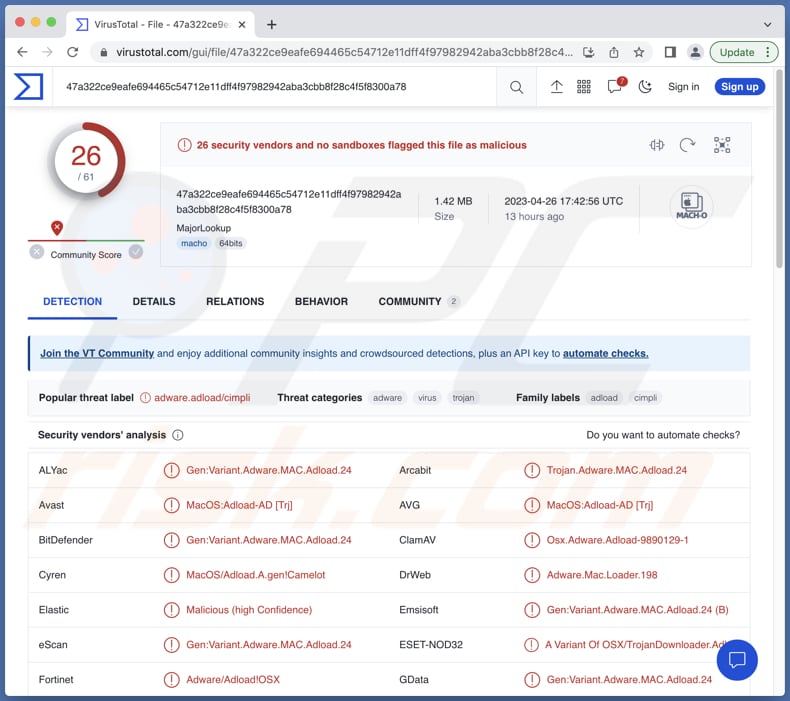
MajorLookup adware in detail
Adware, such as MajorLookup, is a kind of software that exhibits third-party graphical content, such as overlays, pop-ups, banners, coupons, and other advertisements. These advertisements can endorse online scams, untrustworthy or dangerous software, and malware.
In certain cases, the intrusive ads may trigger downloads or installations without the user's authorization when clicked. Such ads can also promote genuine content displayed by scammers who exploit affiliate programs to earn commissions.
Moreover, MajorLookup could collect user data, such as browsing and search engine histories, internet cookies, browser bookmarks, and sensitive information like login credentials and credit card numbers. This data may be traded to third parties or misused for financial gain.
Consequently, having MajorLookup or a similar application installed on your device can result in system infections, significant privacy concerns, financial damage, and identity theft.
| Name | Ads by MajorLookup |
| Threat Type | Adware, Mac malware, Mac virus |
| Detection Names | Avast (MacOS:Adload-AD [Trj]), Combo Cleaner (Gen:Variant.Adware.MAC.Adload.24), ESET-NOD32 (A Variant Of OSX/TrojanDownloader.Adload.AE), Kaspersky (Not-a-virus:HEUR:AdWare.OSX.Cimpli.k), Full List (VirusTotal) |
| Additional Information | This application belongs to Adload malware family. |
| Symptoms | Your Mac becomes slower than normal, you see unwanted pop-up ads, you are redirected to dubious websites. |
| Distribution methods | Deceptive pop-up ads, free software installers (bundling), torrent file downloads. |
| Damage | Internet browser tracking (potential privacy issues), display of unwanted ads, redirects to dubious websites, loss of private information. |
| Malware Removal (Windows) |
To eliminate possible malware infections, scan your computer with legitimate antivirus software. Our security researchers recommend using Combo Cleaner. Download Combo CleanerTo use full-featured product, you have to purchase a license for Combo Cleaner. 7 days free trial available. Combo Cleaner is owned and operated by RCS LT, the parent company of PCRisk.com. |
More about adware
Sometimes, adware can operate as a browser hijacker. In such cases, it takes control of a user's web browser. It modifies its settings (e.g., homepage and default search engine) to redirect users to various web pages (usually fake search engines). Also, adware can be difficult to remove without the help of specialized software.
Examples of advertising-supported apps are SkilledNetwork, SystemConfig, and DominantInfo.
How did MajorLookup install on my computer?
Users can install adware in various ways, including downloading and installing freeware or shareware programs that come bundled with adware. Adware can also be installed via malicious pages, infected email attachments, and untrustworthy ads. Additionally, some adware may masquerade as legitimate software or browser extensions, tricking users into installing them.
How to avoid installation of unwanted applications?
Be attentive when downloading and installing programs from the Internet, especially free software. Always download software from reputable websites and carefully read the terms and conditions before installing. Avoid clicking on pop-up ads or dubious links, as they may lead to malicious websites that can install adware on your computer.
Be wary of offers for free trials or software downloads, especially if they ask for your personal information or payment details. If your computer is already infected with MajorLookup, we recommend running a scan with Combo Cleaner Antivirus for Windows to automatically eliminate this adware.
Files related to the MajorLookup adware that need to be removed:
- ~/Library/Application Support/com.MajorLookup/MajorLookup
- ~/Library/Application Support/com.MajorLookupDaemon/MajorLookup
- ~/Library/LaunchAgents/com.MajorLookup.plist
- ~/Library/LaunchDaemons/com.MajorLookupDaemon.plist
IMPORTANT NOTE! Rogue setups/apps that promote the MajorLookup adware are designed to create a new device profile. Therefore, before taking any further removal steps, perform these actions:
1) Click the "Preferences" icon in the menu bar (Dock) and select "Profiles".

2) Locate all suspicious profiles and delete them.

3) Perform a full system scan with Combo Cleaner anti-virus suite.
After performing these actions, you can proceed with further removal steps for this adware/browser hijacker.
Instant automatic malware removal:
Manual threat removal might be a lengthy and complicated process that requires advanced IT skills. Combo Cleaner is a professional automatic malware removal tool that is recommended to get rid of malware. Download it by clicking the button below:
DOWNLOAD Combo CleanerBy downloading any software listed on this website you agree to our Privacy Policy and Terms of Use. To use full-featured product, you have to purchase a license for Combo Cleaner. 7 days free trial available. Combo Cleaner is owned and operated by RCS LT, the parent company of PCRisk.com.
Quick menu:
- What is MajorLookup?
- STEP 1. Remove MajorLookup related files and folders from OSX.
- STEP 2. Remove MajorLookup ads from Safari.
- STEP 3. Remove MajorLookup adware from Google Chrome.
- STEP 4. Remove MajorLookup ads from Mozilla Firefox.
Video showing how to remove MajorLookup adware using Combo Cleaner:
MajorLookup adware removal:
Remove MajorLookup-related potentially unwanted applications from your "Applications" folder:

Click the Finder icon. In the Finder window, select "Applications". In the applications folder, look for "MPlayerX", "NicePlayer", or other suspicious applications and drag them to the Trash. After removing the potentially unwanted application(s) that cause online ads, scan your Mac for any remaining unwanted components.
DOWNLOAD remover for malware infections
Combo Cleaner checks if your computer is infected with malware. To use full-featured product, you have to purchase a license for Combo Cleaner. 7 days free trial available. Combo Cleaner is owned and operated by RCS LT, the parent company of PCRisk.com.
Remove adware-related files and folders

Click the Finder icon, from the menu bar. Choose Go, and click Go to Folder...
 Check for adware generated files in the /Library/LaunchAgents/ folder:
Check for adware generated files in the /Library/LaunchAgents/ folder:

In the Go to Folder... bar, type: /Library/LaunchAgents/

In the "LaunchAgents" folder, look for any recently-added suspicious files and move them to the Trash. Examples of files generated by adware - "installmac.AppRemoval.plist", "myppes.download.plist", "mykotlerino.ltvbit.plist", "kuklorest.update.plist", etc. Adware commonly installs several files with the exact same string.
 Check for adware generated files in the ~/Library/Application Support/ folder:
Check for adware generated files in the ~/Library/Application Support/ folder:

In the Go to Folder... bar, type: ~/Library/Application Support/

In the "Application Support" folder, look for any recently-added suspicious folders. For example, "MplayerX" or "NicePlayer", and move these folders to the Trash.
 Check for adware generated files in the ~/Library/LaunchAgents/ folder:
Check for adware generated files in the ~/Library/LaunchAgents/ folder:

In the Go to Folder... bar, type: ~/Library/LaunchAgents/

In the "LaunchAgents" folder, look for any recently-added suspicious files and move them to the Trash. Examples of files generated by adware - "installmac.AppRemoval.plist", "myppes.download.plist", "mykotlerino.ltvbit.plist", "kuklorest.update.plist", etc. Adware commonly installs several files with the exact same string.
 Check for adware generated files in the /Library/LaunchDaemons/ folder:
Check for adware generated files in the /Library/LaunchDaemons/ folder:

In the "Go to Folder..." bar, type: /Library/LaunchDaemons/

In the "LaunchDaemons" folder, look for recently-added suspicious files. For example "com.aoudad.net-preferences.plist", "com.myppes.net-preferences.plist", "com.kuklorest.net-preferences.plist", "com.avickUpd.plist", etc., and move them to the Trash.
 Scan your Mac with Combo Cleaner:
Scan your Mac with Combo Cleaner:
If you have followed all the steps correctly, your Mac should be clean of infections. To ensure your system is not infected, run a scan with Combo Cleaner Antivirus. Download it HERE. After downloading the file, double click combocleaner.dmg installer. In the opened window, drag and drop the Combo Cleaner icon on top of the Applications icon. Now open your launchpad and click on the Combo Cleaner icon. Wait until Combo Cleaner updates its virus definition database and click the "Start Combo Scan" button.

Combo Cleaner will scan your Mac for malware infections. If the antivirus scan displays "no threats found" - this means that you can continue with the removal guide; otherwise, it's recommended to remove any found infections before continuing.

After removing files and folders generated by the adware, continue to remove rogue extensions from your Internet browsers.
Remove malicious extensions from Internet browsers
 Remove malicious Safari extensions:
Remove malicious Safari extensions:

Open the Safari browser, from the menu bar, select "Safari" and click "Preferences...".

In the preferences window, select "Extensions" and look for any recently-installed suspicious extensions. When located, click the "Uninstall" button next to it/them. Note that you can safely uninstall all extensions from your Safari browser - none are crucial for regular browser operation.
- If you continue to have problems with browser redirects and unwanted advertisements - Reset Safari.
 Remove malicious extensions from Google Chrome:
Remove malicious extensions from Google Chrome:

Click the Chrome menu icon ![]() (at the top right corner of Google Chrome), select "More Tools" and click "Extensions". Locate all recently-installed suspicious extensions, select these entries and click "Remove".
(at the top right corner of Google Chrome), select "More Tools" and click "Extensions". Locate all recently-installed suspicious extensions, select these entries and click "Remove".

- If you continue to have problems with browser redirects and unwanted advertisements - Reset Google Chrome.
 Remove malicious extensions from Mozilla Firefox:
Remove malicious extensions from Mozilla Firefox:

Click the Firefox menu ![]() (at the top right corner of the main window) and select "Add-ons and themes". Click "Extensions", in the opened window locate all recently-installed suspicious extensions, click on the three dots and then click "Remove".
(at the top right corner of the main window) and select "Add-ons and themes". Click "Extensions", in the opened window locate all recently-installed suspicious extensions, click on the three dots and then click "Remove".

- If you continue to have problems with browser redirects and unwanted advertisements - Reset Mozilla Firefox.
Frequently Asked Questions (FAQ)
What harm can adware cause?
Adware can lead to a degraded browsing experience, slow down your system performance, display intrusive advertisements, cause browser hijacking, privacy concerns, and even identity theft.
What does adware do?
Adware is a type of software that shows third-party advertisements on a user's computer. Its main purpose is to generate revenue for its developers.
How do adware developers generate revenue?
Adware developers earn money by promoting various products, pages, or services. Affiliate programs are a common source of revenue for them.
Will Combo Cleaner remove MajorLookup adware?
Combo Cleaner can scan your computer for adware-type applications and remove them. Manual removal may sometimes be ineffective as some files could remain hidden in the system, and some adware components may still be active even if the software is uninstalled.
Share:

Tomas Meskauskas
Expert security researcher, professional malware analyst
I am passionate about computer security and technology. I have an experience of over 10 years working in various companies related to computer technical issue solving and Internet security. I have been working as an author and editor for pcrisk.com since 2010. Follow me on Twitter and LinkedIn to stay informed about the latest online security threats.
PCrisk security portal is brought by a company RCS LT.
Joined forces of security researchers help educate computer users about the latest online security threats. More information about the company RCS LT.
Our malware removal guides are free. However, if you want to support us you can send us a donation.
DonatePCrisk security portal is brought by a company RCS LT.
Joined forces of security researchers help educate computer users about the latest online security threats. More information about the company RCS LT.
Our malware removal guides are free. However, if you want to support us you can send us a donation.
Donate
▼ Show Discussion