How to remove Sticky Note Board Extension
Browser HijackerAlso Known As: search.notesticky-extension.com redirect
Get free scan and check if your device is infected.
Remove it nowTo use full-featured product, you have to purchase a license for Combo Cleaner. Seven days free trial available. Combo Cleaner is owned and operated by RCS LT, the parent company of PCRisk.com.
What kind of application is Sticky Note Board Extension?
Upon investigation of Sticky Note Board Extension, we found that it is an extension for web browsers that is intended to boost the visibility of a fake search engine known as search.notesticky-extension.com. This is achieved by seizing control of the browser settings. Apps that operate like Sticky Note Board Extension are known as browser hijackers.
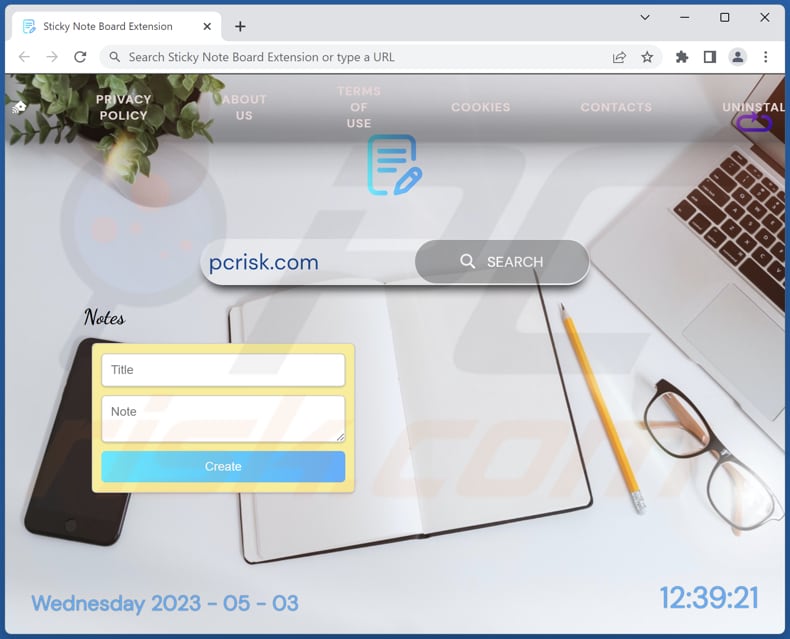
Sticky Note Board Extension browser hijacker overview
Sticky Notes Board Extension app is promoted as a versatile tool that can be utilized for a wide range of purposes. It is supposed to provide unlimited possibilities for users, such as conducting a retrospective analysis, initiating brainstorming sessions, or organizing and mapping out a roadmap.
Once added, Sticky Notes Board Extension modifies multiple browser settings, such as the homepage, new tab page, and default search engine, to redirect users to search.notesticky-extension.com. This fake search engine exhibits search results obtained from Bing (its users are rerouted to bing.com). It is important to note that Bing is an authentic and reputable search engine.
Fake and disreputable search engines should be approached with caution. These search engines may display deceitful or malicious content and collect users' search queries and personal information. The information gathered by these search engines can be employed in numerous ways that put users' privacy and security at risk.
Hence, it is strongly recommended that users avoid utilizing such search engines and opt for established and trustworthy ones instead.
| Name | Sticky Note Board Extension |
| Threat Type | Browser Hijacker, Redirect, Search Hijacker, Toolbar, Unwanted New Tab |
| Browser Extension(s) | Sticky Note Board Extension |
| Supposed Functionality | Improved browsing experience |
| Promoted URL | search.notesticky-extension.com |
| Detection Names (search.notesticky-extension.com) | N/A (VirusTotal) |
| Serving IP Address (search.notesticky-extension.com) | 104.21.83.7 |
| Affected Browser Settings | Homepage, new tab URL, default search engine |
| Symptoms | Manipulated Internet browser settings (homepage, default Internet search engine, new tab settings). Users are forced to visit the hijacker's website and search the Internet using their search engines. |
| Distribution methods | Deceptive pop-up ads, free software installers (bundling), fake Flash Player installers. |
| Damage | Internet browser tracking (potential privacy issues), display of unwanted ads, redirects to dubious websites. |
| Malware Removal (Windows) |
To eliminate possible malware infections, scan your computer with legitimate antivirus software. Our security researchers recommend using Combo Cleaner. Download Combo CleanerTo use full-featured product, you have to purchase a license for Combo Cleaner. 7 days free trial available. Combo Cleaner is owned and operated by RCS LT, the parent company of PCRisk.com. |
More about browser hijackers
Additionally, browser hijackers possess the ability to impede users from modifying the default homepage and other settings. These hijackers can make it challenging and sometimes impossible for users to switch back to a legitimate search engine.
There are numerous examples of browser-hijacking apps. Some of them are CyclinGuru, Drinking Well, and Plant Planet.
How did Sticky Note Board Extension install on my computer?
Browser hijacking is typically caused by downloading applications from misleading websites, clicking on deceptive advertisements that execute harmful scripts, or installing additional software that includes browser hijacking as an optional feature.
If users fail to modify settings such as "Custom," "Advanced," or similar ones while installing software, browser hijacking can occur as the hijacker is integrated into the installation process.
How to avoid installation of browser hijackers?
It is advisable to obtain applications and files only from reliable sources such as official stores and pages. Avoid downloading apps from third-party downloaders, Peer-to-Peer networks, third-party stores, unofficial pages, and other similar sources.
Before downloading and installing any program, it is important to carefully review the "Custom," "Advanced," and other settings in the downloaders and installers, and deselect any unwanted applications. Be cautious when encountering advertisements on dubious or suspicious websites, and never permit such pages to send notifications.
If your computer is already infected with Sticky Note Board Extension, we recommend running a scan with Combo Cleaner Antivirus for Windows to automatically eliminate this browser hijacker.
Stickysearch.notesticky-extension.com redirects to bing.com (GIF):
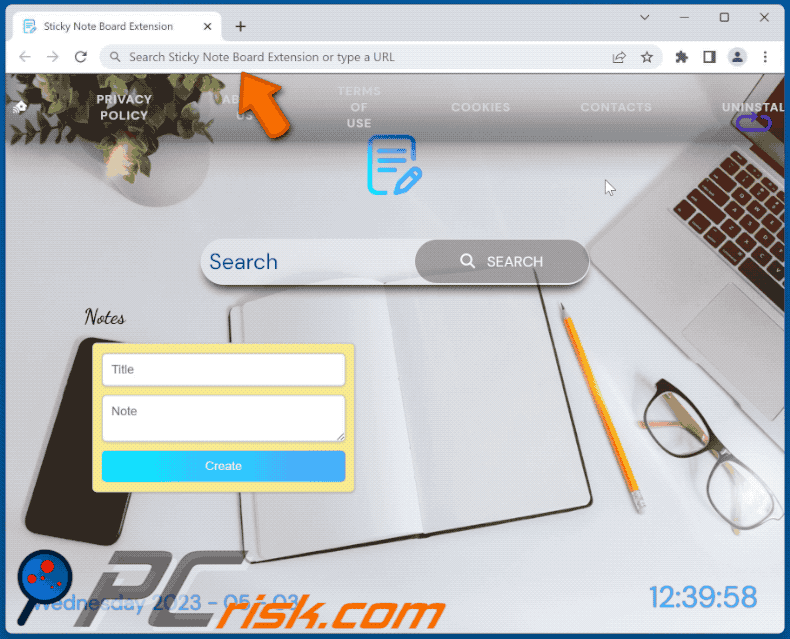
Permissions asked by Sticky Note Board Extension browser hijacker:
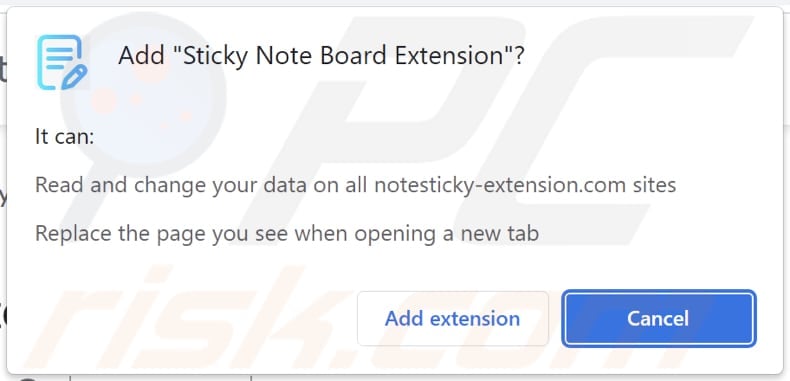
Website promoting Sticky Note Board Extension browser hijacker:
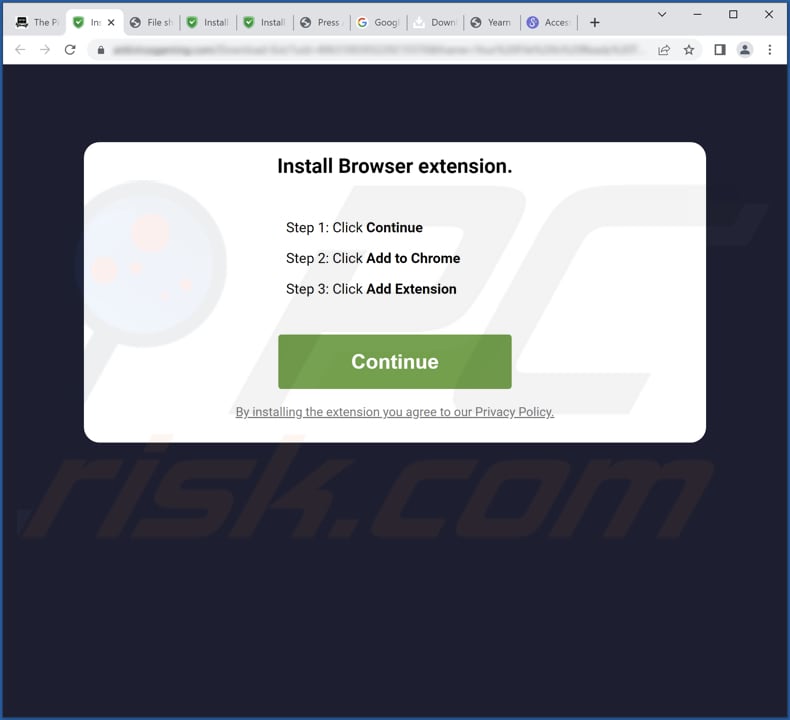
Instant automatic malware removal:
Manual threat removal might be a lengthy and complicated process that requires advanced IT skills. Combo Cleaner is a professional automatic malware removal tool that is recommended to get rid of malware. Download it by clicking the button below:
DOWNLOAD Combo CleanerBy downloading any software listed on this website you agree to our Privacy Policy and Terms of Use. To use full-featured product, you have to purchase a license for Combo Cleaner. 7 days free trial available. Combo Cleaner is owned and operated by RCS LT, the parent company of PCRisk.com.
Quick menu:
- What is Sticky Note Board Extension?
- STEP 1. Uninstall Sticky Note Board Extension application using Control Panel.
- STEP 2. Remove Sticky Note Board Extension browser hijacker from Google Chrome.
- STEP 3. Remove search.notesticky-extension.com homepage and default search engine from Mozilla Firefox.
- STEP 4. Remove search.notesticky-extension.com redirect from Safari.
- STEP 5. Remove rogue plug-ins from Microsoft Edge.
Sticky Note Board Extension browser hijacker removal:
Windows 11 users:

Right-click on the Start icon, select Apps and Features. In the opened window search for the application you want to uninstall, after locating it, click on the three vertical dots and select Uninstall.
Windows 10 users:

Right-click in the lower left corner of the screen, in the Quick Access Menu select Control Panel. In the opened window choose Programs and Features.
Windows 7 users:

Click Start (Windows Logo at the bottom left corner of your desktop), choose Control Panel. Locate Programs and click Uninstall a program.
macOS (OSX) users:

Click Finder, in the opened screen select Applications. Drag the app from the Applications folder to the Trash (located in your Dock), then right click the Trash icon and select Empty Trash.
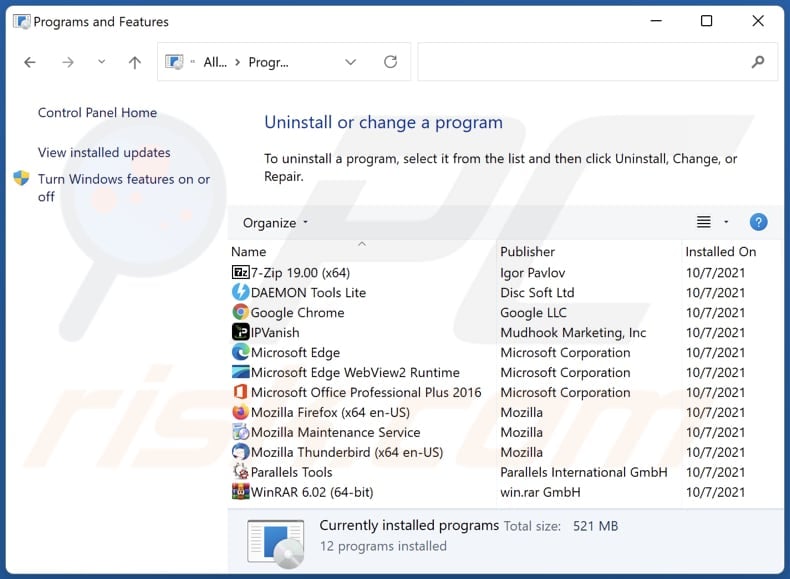
In the uninstall programs window: look for any recently installed suspicious applications, select these entries and click "Uninstall" or "Remove".
After uninstalling the potentially unwanted applications (which cause browser redirects to the search.notesticky-extension.com website), scan your computer for any remaining unwanted components. To scan your computer, use recommended malware removal software.
DOWNLOAD remover for malware infections
Combo Cleaner checks if your computer is infected with malware. To use full-featured product, you have to purchase a license for Combo Cleaner. 7 days free trial available. Combo Cleaner is owned and operated by RCS LT, the parent company of PCRisk.com.
Sticky Note Board Extension browser hijacker removal from Internet browsers:
Video showing how to remove browser redirects:
 Remove malicious extensions from Google Chrome:
Remove malicious extensions from Google Chrome:
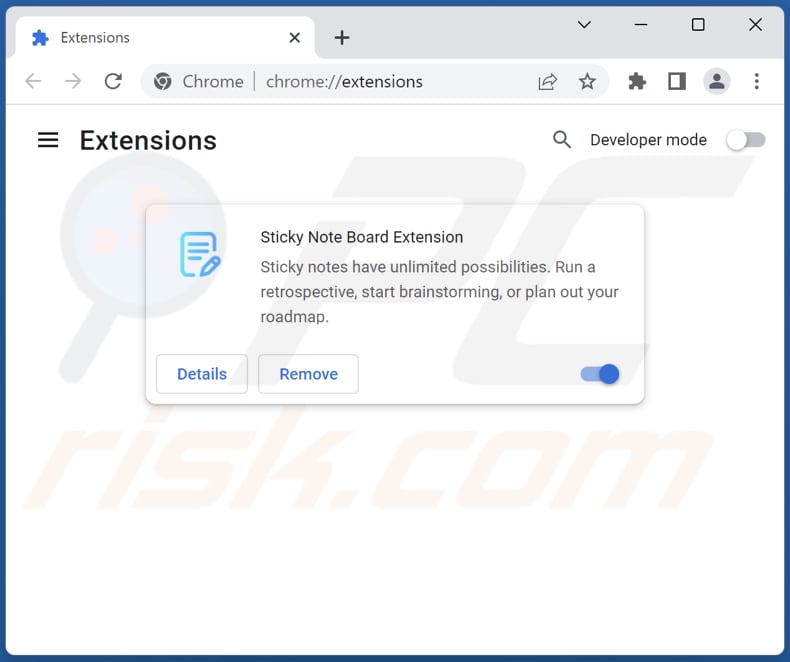
Click the Chrome menu icon ![]() (at the top right corner of Google Chrome), select "More tools" and click "Extensions". Locate "Sticky Note Board Extension" and other recently-installed suspicious extensions, select these entries and click "Remove".
(at the top right corner of Google Chrome), select "More tools" and click "Extensions". Locate "Sticky Note Board Extension" and other recently-installed suspicious extensions, select these entries and click "Remove".
Change your homepage:
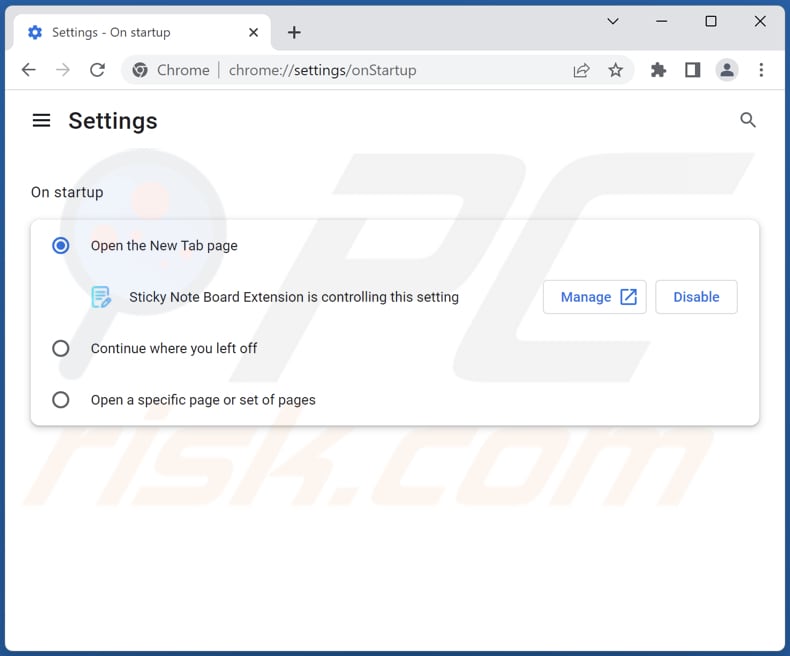
Click the Chrome menu icon ![]() (at the top right corner of Google Chrome), select "Settings". In the "On startup" section, disable "Sticky Note Board Extension", look for a browser hijacker URL (hxxp://www.search.notesticky-extension.com) below the "Open a specific or set of pages" option. If present click on the three vertical dots icon and select "Remove".
(at the top right corner of Google Chrome), select "Settings". In the "On startup" section, disable "Sticky Note Board Extension", look for a browser hijacker URL (hxxp://www.search.notesticky-extension.com) below the "Open a specific or set of pages" option. If present click on the three vertical dots icon and select "Remove".
Change your default search engine:
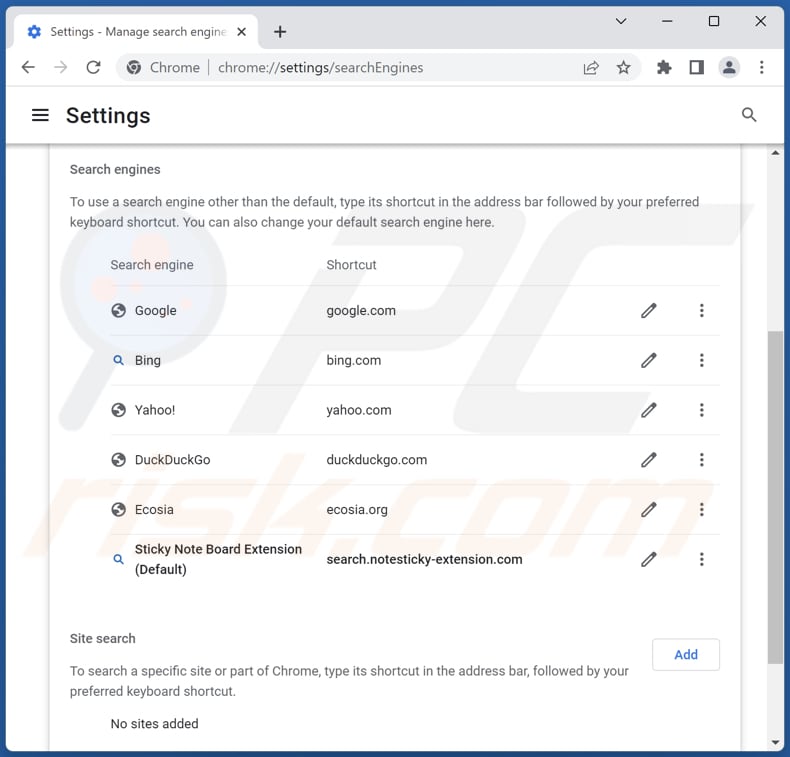
To change your default search engine in Google Chrome: Click the Chrome menu icon ![]() (at the top right corner of Google Chrome), select "Settings", in the "Search engine" section, click "Manage search engines...", in the opened list look for "search.notesticky-extension.com", when located click the three vertical dots near this URL and select "Delete".
(at the top right corner of Google Chrome), select "Settings", in the "Search engine" section, click "Manage search engines...", in the opened list look for "search.notesticky-extension.com", when located click the three vertical dots near this URL and select "Delete".
- If you continue to have problems with browser redirects and unwanted advertisements - Reset Google Chrome.
Optional method:
If you continue to have problems with removal of the search.notesticky-extension.com redirect, reset your Google Chrome browser settings. Click the Chrome menu icon ![]() (at the top right corner of Google Chrome) and select Settings. Scroll down to the bottom of the screen. Click the Advanced… link.
(at the top right corner of Google Chrome) and select Settings. Scroll down to the bottom of the screen. Click the Advanced… link.

After scrolling to the bottom of the screen, click the Reset (Restore settings to their original defaults) button.

In the opened window, confirm that you wish to reset Google Chrome settings to default by clicking the Reset button.

 Remove malicious extensions from Mozilla Firefox:
Remove malicious extensions from Mozilla Firefox:
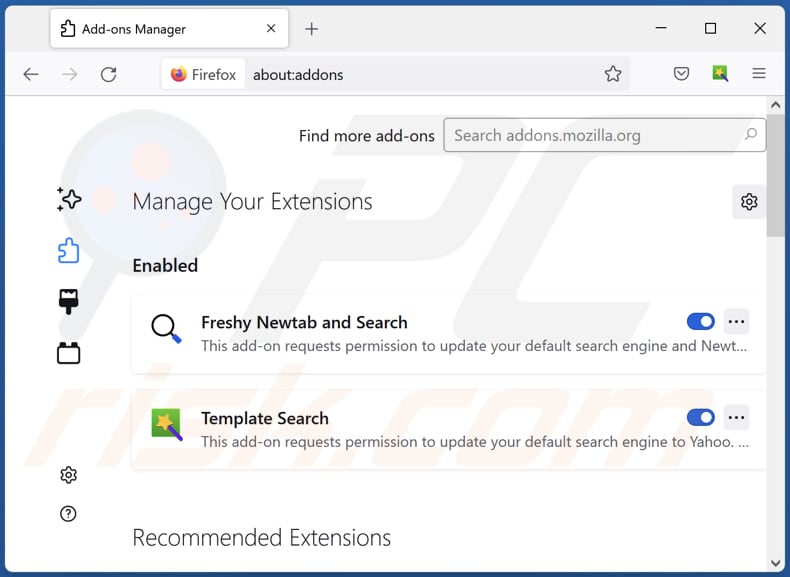
Click the Firefox menu ![]() (at the top right corner of the main window), select "Add-ons and themes". Click "Extensions", in the opened window locate "Sticky Note Board Extension", as well as all recently-installed suspicious extensions, click on the three dots and then click "Remove".
(at the top right corner of the main window), select "Add-ons and themes". Click "Extensions", in the opened window locate "Sticky Note Board Extension", as well as all recently-installed suspicious extensions, click on the three dots and then click "Remove".
Change your homepage:
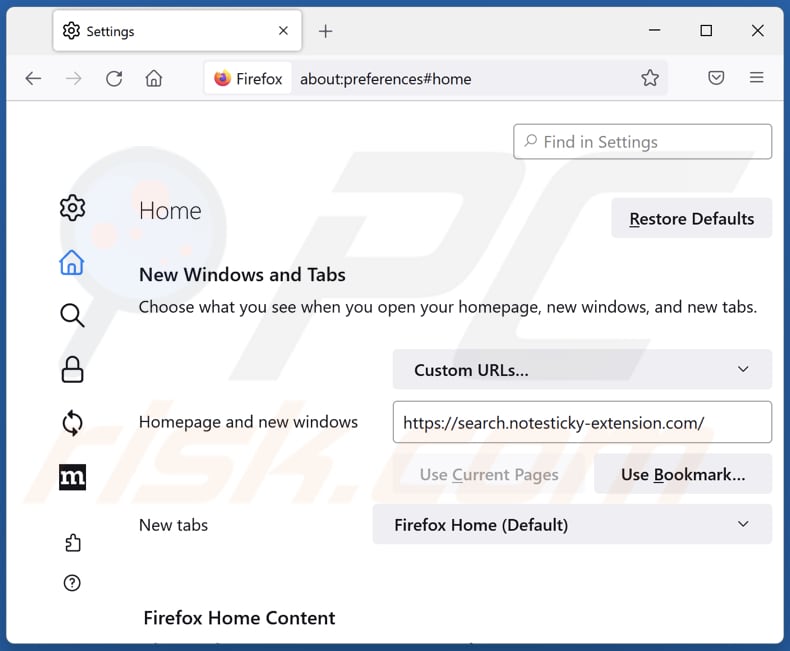
To reset your homepage, click the Firefox menu ![]() (at the top right corner of the main window), then select "Settings", in the opened window disable "Sticky Note Board Extension", remove hxxp://search.notesticky-extension.com and enter your preferred domain, which will open each time you start Mozilla Firefox.
(at the top right corner of the main window), then select "Settings", in the opened window disable "Sticky Note Board Extension", remove hxxp://search.notesticky-extension.com and enter your preferred domain, which will open each time you start Mozilla Firefox.
Change your default search engine:
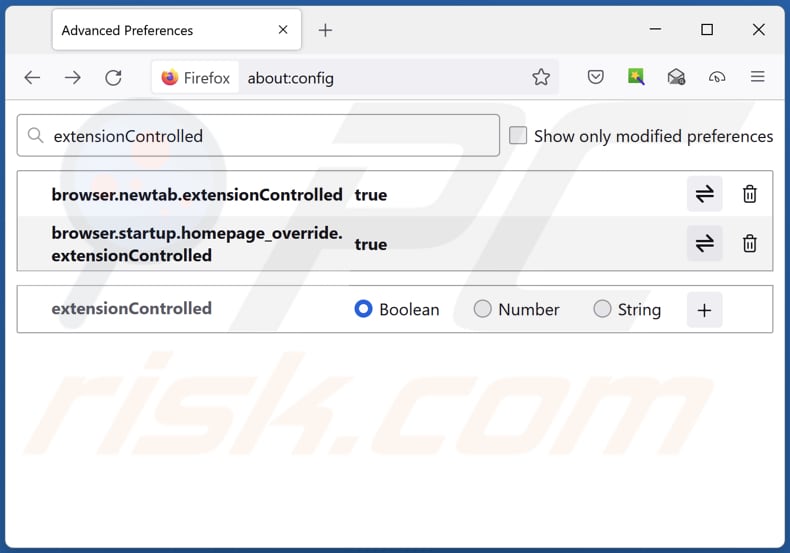
In the URL address bar, type "about:config" and press Enter. Click "Accept the Risk and Continue".
In the search filter at the top, type: "extensionControlled". Set both results to "false" by either double-clicking each entry or clicking the ![]() button.
button.
Optional method:
Computer users who have problems with search.notesticky-extension.com redirect removal can reset their Mozilla Firefox settings.
Open Mozilla Firefox, at the top right corner of the main window, click the Firefox menu, ![]() in the opened menu, click Help.
in the opened menu, click Help.

Select Troubleshooting Information.

In the opened window, click the Refresh Firefox button.

In the opened window, confirm that you wish to reset Mozilla Firefox settings to default by clicking the Refresh Firefox button.

 Remove malicious extensions from Safari:
Remove malicious extensions from Safari:

Make sure your Safari browser is active and click Safari menu, then select Preferences...

In the preferences window select the Extensions tab. Look for any recently installed suspicious extensions and uninstall them.

In the preferences window select General tab and make sure that your homepage is set to a preferred URL, if its altered by a browser hijacker - change it.

In the preferences window select Search tab and make sure that your preferred Internet search engine is selected.
Optional method:
Make sure your Safari browser is active and click on Safari menu. From the drop down menu select Clear History and Website Data...

In the opened window select all history and click the Clear History button.

 Remove malicious extensions from Microsoft Edge:
Remove malicious extensions from Microsoft Edge:

Click the Edge menu icon ![]() (at the top right corner of Microsoft Edge), select "Extensions". Locate any recently-installed suspicious browser add-ons, and remove them.
(at the top right corner of Microsoft Edge), select "Extensions". Locate any recently-installed suspicious browser add-ons, and remove them.
Change your homepage and new tab settings:

Click the Edge menu icon ![]() (at the top right corner of Microsoft Edge), select "Settings". In the "On startup" section look for the name of the browser hijacker and click "Disable".
(at the top right corner of Microsoft Edge), select "Settings". In the "On startup" section look for the name of the browser hijacker and click "Disable".
Change your default Internet search engine:

To change your default search engine in Microsoft Edge: Click the Edge menu icon ![]() (at the top right corner of Microsoft Edge), select "Privacy and services", scroll to bottom of the page and select "Address bar". In the "Search engines used in address bar" section look for the name of the unwanted Internet search engine, when located click the "Disable" button near it. Alternatively you can click on "Manage search engines", in the opened menu look for unwanted Internet search engine. Click on the puzzle icon
(at the top right corner of Microsoft Edge), select "Privacy and services", scroll to bottom of the page and select "Address bar". In the "Search engines used in address bar" section look for the name of the unwanted Internet search engine, when located click the "Disable" button near it. Alternatively you can click on "Manage search engines", in the opened menu look for unwanted Internet search engine. Click on the puzzle icon ![]() near it and select "Disable".
near it and select "Disable".
Optional method:
If you continue to have problems with removal of the search.notesticky-extension.com redirect, reset your Microsoft Edge browser settings. Click the Edge menu icon ![]() (at the top right corner of Microsoft Edge) and select Settings.
(at the top right corner of Microsoft Edge) and select Settings.

In the opened settings menu select Reset settings.

Select Restore settings to their default values. In the opened window, confirm that you wish to reset Microsoft Edge settings to default by clicking the Reset button.

- If this did not help, follow these alternative instructions explaining how to reset the Microsoft Edge browser.
Summary:
 A browser hijacker is a type of adware infection that modifies Internet browser settings by assigning the homepage and default Internet search engine settings to some other (unwanted) website URL. Commonly, this type of adware infiltrates operating systems through free software downloads. If your download is managed by a download client, ensure that you decline offers to install advertised toolbars or applications that seek to change your homepage and default Internet search engine settings.
A browser hijacker is a type of adware infection that modifies Internet browser settings by assigning the homepage and default Internet search engine settings to some other (unwanted) website URL. Commonly, this type of adware infiltrates operating systems through free software downloads. If your download is managed by a download client, ensure that you decline offers to install advertised toolbars or applications that seek to change your homepage and default Internet search engine settings.
Post a comment:
If you have additional information on search.notesticky-extension.com redirect or it's removal please share your knowledge in the comments section below.
Frequently Asked Questions (FAQ)
What is the purpose of forcing users visit search.notesticky-extension.com website?
In general, forcing users to visit a particular website can be a tactic used by malicious actors to promote a certain search engine, collect user data, or display unwanted advertisements. These tactics can be used to generate revenue, gather personal information for targeted advertising or other purposes.
Is visiting search.notesticky-extension.com a threat to my privacy?
Visiting search.notesticky-extension.com may potentially be a threat to your privacy, as the website may collect and track your browsing data, including your search queries, visited websites, and other information about your online activities.
How did a browser hijacker infiltrate my computer?
One of the most common ways for browser hijackers to enter your system is through bundled software. Visiting malicious or compromised websites, clicking untrustworthy ads or pop-ups, and downloading apps from unreliable sources can also lead to the installation of browser hijackers.
Will Combo Cleaner help me remove Sticky Note Board Extension browser hijacker?
Combo Cleaner can scan and remove existing browser-hijacking apps. When multiple browser hijackers designed to reinstall one another are present, manual removal may not be effective. In these cases, all of them must be removed simultaneously.
Share:

Tomas Meskauskas
Expert security researcher, professional malware analyst
I am passionate about computer security and technology. I have an experience of over 10 years working in various companies related to computer technical issue solving and Internet security. I have been working as an author and editor for pcrisk.com since 2010. Follow me on Twitter and LinkedIn to stay informed about the latest online security threats.
PCrisk security portal is brought by a company RCS LT.
Joined forces of security researchers help educate computer users about the latest online security threats. More information about the company RCS LT.
Our malware removal guides are free. However, if you want to support us you can send us a donation.
DonatePCrisk security portal is brought by a company RCS LT.
Joined forces of security researchers help educate computer users about the latest online security threats. More information about the company RCS LT.
Our malware removal guides are free. However, if you want to support us you can send us a donation.
Donate
▼ Show Discussion