Get free scan and check if your device is infected.
Remove it nowTo use full-featured product, you have to purchase a license for Combo Cleaner. Seven days free trial available. Combo Cleaner is owned and operated by RCS LT, the parent company of PCRisk.com.
What kind of malware is Geacon?
Geacon is the name of a malicious program targeting Mac OSes (Operating Systems). Geacon's history begins with the Go programming language implementation of Cobalt Strike – an infamous Windows OS malware. The Go versions had not been previously observed in heavy use for attacks on macOS devices. However, this changed with the emergence of the Geacon variants.
There is evidence suggesting that at least two versions of this malware were created by a Chinese developer. Additionally, it is likely that one variant is available for purchase at the time of writing.
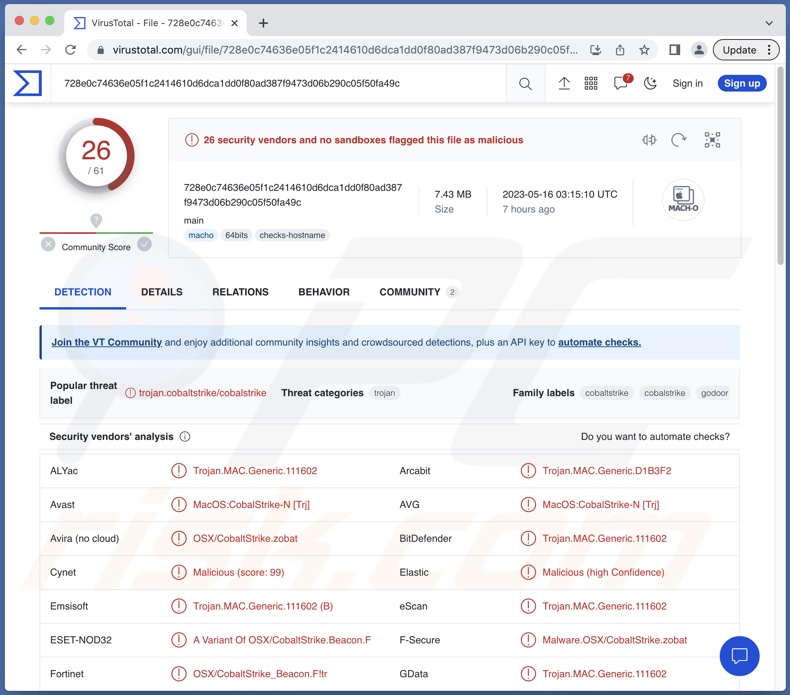
Geacon malware overview
There are two iterations of Geacon, one compiled solely for Apple–Intel architecture, while the other also includes Apple silicon. This malware is compatible through OS X 10.9 Mavericks up to current Mac versions.
Geacon has various functionalities, including communication and command reception, spying, data theft, and download/installation of additional malicious programs/components. This piece of malicious software requires the user to grant it administrator privileges.
Additionally, Geacon asks permission to access the device's camera, microphone, and miscellaneous data (e.g., images, photos, contacts, etc.). The malware's ability to control device cameras and microphones could be used to record video/audio, which could then be used for various nefarious purposes (such as blackmail).
Furthermore, Geacon's ability to inject payloads into a system means that it could be used to cause chain infections. Theoretically, such a functionality could be used to introduce just about any type of malware into the system (e.g., ransomware, trojan, cryptocurrency miner, etc.). However, most malicious programs have certain limitations within which such an ability operates.
It is pertinent to mention that malware developers often improve upon their creations; hence, future iterations of Geacon could have additional/different functionalities.
To summarize, the presence of software like Geacon on devices can lead to multiple system infections, severe privacy issues, financial losses, and identity theft.
If you suspect that your device is infected with Geacon (or other malware) – immediately perform a complete system scan using an anti-virus and eliminate the detected threats.
| Name | Geacon virus |
| Threat Type | Mac malware, Mac virus |
| Detection Names | Avast (MacOS:CobalStrike-N [Trj]), Combo Cleaner (Trojan.MAC.Generic.111602), ESET-NOD32 (A Variant Of OSX/CobaltStrike.Beacon.F), Fortinet (OSX/CobaltStrike_Beacon.F!tr), Kaspersky (HEUR:Backdoor.OSX.GoDoor.e), Full List Of Detections (VirusTotal) |
| Symptoms | Malicious programs are usually designed to stealthily infiltrate the victim's computer and remain silent, and thus no particular symptoms are clearly visible on an infected machine |
| Distribution Methods | Free software installers (bundling), infected email attachments, 'crack' software websites, social engineering, deceptive pop-up ads. |
| Damage | Stolen passwords and banking information, identity theft, the victim's computer added to a botnet. |
| Malware Removal (Windows) |
To eliminate possible malware infections, scan your computer with legitimate antivirus software. Our security researchers recommend using Combo Cleaner. Download Combo CleanerTo use full-featured product, you have to purchase a license for Combo Cleaner. 7 days free trial available. Combo Cleaner is owned and operated by RCS LT, the parent company of PCRisk.com. |
Mac malware examples
We have investigated countless malicious programs; TrafficStealer, Atomic, and RustBucket are merely a couple examples of malware targeting macOS devices.
Malignant software can have a wide variety of capabilities, which can be in varied combinations. The abilities can range from data theft to file encryption for ransom purposes. However, regardless of how malware operates – its presence on a system threatens device integrity and user safety. Therefore, all threats must be eliminated immediately upon detection.
How did Geacon malware infiltrate my computer?
Several disguises have been noted in Geacon's distribution. It has been presented as SecureLink – a secure application for remote support. This malware has also been observed opening a decoy PDF document, supposedly containing the resume of a person named Xu Yiqing.
However, other disguises and various proliferation methods are likely in use for Geacon. Generally, malware is primarily spread by employing phishing and social engineering tactics.
The most widely used malware distribution methods include: malicious attachments and links in spam mail (e.g., emails, DMs/PMs, SMSes, etc.), dubious download channels (e.g., freeware and third-party websites, Peer-to-Peer sharing networks, etc.), pirated software and illegal program activation ("cracking") tools, fake updates, online scams, drive-by (stealthy/deceptive) downloads, and malvertising.
What is more, some malicious programs can self-proliferate via local networks and removable storage devices (e.g., external hard drives, flash drives, etc.).
How to avoid installation of malware?
We highly recommend exercising caution while browsing since fraudulent and malicious online content usually appears ordinary and innocuous. The same vigilance must be extended to incoming emails and other messages. We advise against opening attachments or links found in suspect/irrelevant mail, as they can be infectious.
Additionally, all downloads must be performed from official and verified sources. Another recommendation is to activate and update programs by using legitimate functions/tools, as those acquired from third-parties may contain malware.
We must stress the importance of having a dependable anti-virus installed and kept updated. Security software must be used to run regular system scans and to remove detected threats/issues. If your computer is already infected, we recommend running a scan with Combo Cleaner Antivirus for Windows to automatically eliminate this malware.
Screenshot of a PDF document used as a distraction during the injection of Gearcon malware (source: SentinelOne):
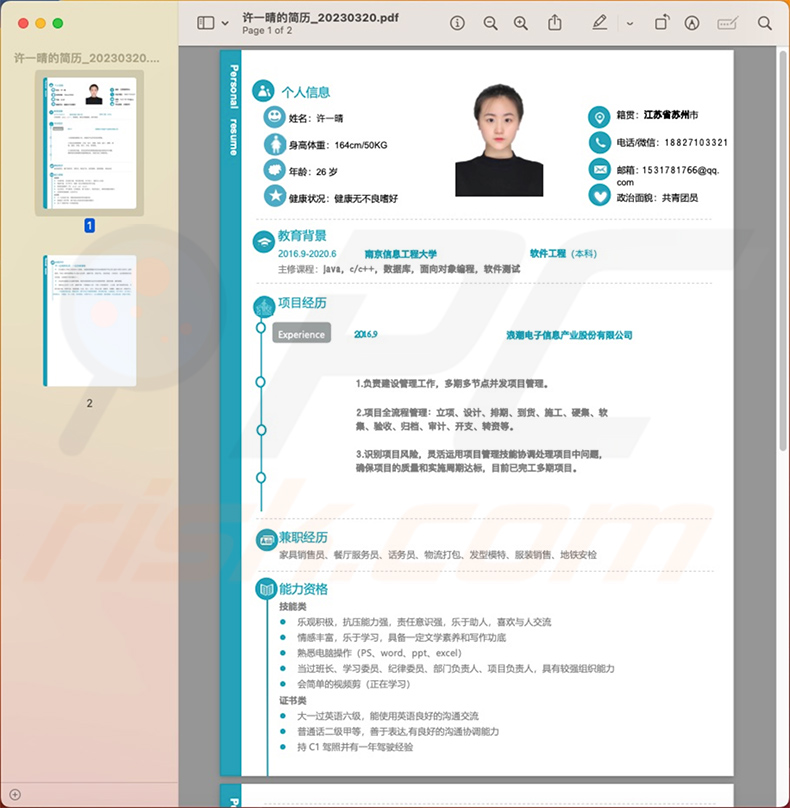
Instant automatic malware removal:
Manual threat removal might be a lengthy and complicated process that requires advanced IT skills. Combo Cleaner is a professional automatic malware removal tool that is recommended to get rid of malware. Download it by clicking the button below:
DOWNLOAD Combo CleanerBy downloading any software listed on this website you agree to our Privacy Policy and Terms of Use. To use full-featured product, you have to purchase a license for Combo Cleaner. 7 days free trial available. Combo Cleaner is owned and operated by RCS LT, the parent company of PCRisk.com.
Quick menu:
- What is "Geacon"?
- STEP 1. Remove PUA related files and folders from OSX.
- STEP 2. Remove rogue extensions from Safari.
- STEP 3. Remove rogue add-ons from Google Chrome.
- STEP 4. Remove potentially unwanted plug-ins from Mozilla Firefox.
Video showing how to remove adware and browser hijackers from a Mac computer:
Potentially unwanted applications removal:
Remove potentially unwanted applications from your "Applications" folder:

Click the Finder icon. In the Finder window, select "Applications". In the applications folder, look for "MPlayerX","NicePlayer", or other suspicious applications and drag them to the Trash. After removing the potentially unwanted application(s) that cause online ads, scan your Mac for any remaining unwanted components.
DOWNLOAD remover for malware infections
Combo Cleaner checks if your computer is infected with malware. To use full-featured product, you have to purchase a license for Combo Cleaner. 7 days free trial available. Combo Cleaner is owned and operated by RCS LT, the parent company of PCRisk.com.
Remove adware-related files and folders

Click the Finder icon, from the menu bar. Choose Go, and click Go to Folder...
 Check for adware generated files in the /Library/LaunchAgents/ folder:
Check for adware generated files in the /Library/LaunchAgents/ folder:

In the Go to Folder... bar, type: /Library/LaunchAgents/

In the "LaunchAgents" folder, look for any recently-added suspicious files and move them to the Trash. Examples of files generated by adware - "installmac.AppRemoval.plist", "myppes.download.plist", "mykotlerino.ltvbit.plist", "kuklorest.update.plist", etc. Adware commonly installs several files with the exact same string.
 Check for adware generated files in the ~/Library/Application Support/ folder:
Check for adware generated files in the ~/Library/Application Support/ folder:

In the Go to Folder... bar, type: ~/Library/Application Support/

In the "Application Support" folder, look for any recently-added suspicious folders. For example, "MplayerX" or "NicePlayer", and move these folders to the Trash.
 Check for adware generated files in the ~/Library/LaunchAgents/ folder:
Check for adware generated files in the ~/Library/LaunchAgents/ folder:

In the Go to Folder... bar, type: ~/Library/LaunchAgents/

In the "LaunchAgents" folder, look for any recently-added suspicious files and move them to the Trash. Examples of files generated by adware - "installmac.AppRemoval.plist", "myppes.download.plist", "mykotlerino.ltvbit.plist", "kuklorest.update.plist", etc. Adware commonly installs several files with the exact same string.
 Check for adware generated files in the /Library/LaunchDaemons/ folder:
Check for adware generated files in the /Library/LaunchDaemons/ folder:

In the "Go to Folder..." bar, type: /Library/LaunchDaemons/

In the "LaunchDaemons" folder, look for recently-added suspicious files. For example "com.aoudad.net-preferences.plist", "com.myppes.net-preferences.plist", "com.kuklorest.net-preferences.plist", "com.avickUpd.plist", etc., and move them to the Trash.
 Scan your Mac with Combo Cleaner:
Scan your Mac with Combo Cleaner:
If you have followed all the steps correctly, your Mac should be clean of infections. To ensure your system is not infected, run a scan with Combo Cleaner Antivirus. Download it HERE. After downloading the file, double click combocleaner.dmg installer. In the opened window, drag and drop the Combo Cleaner icon on top of the Applications icon. Now open your launchpad and click on the Combo Cleaner icon. Wait until Combo Cleaner updates its virus definition database and click the "Start Combo Scan" button.

Combo Cleaner will scan your Mac for malware infections. If the antivirus scan displays "no threats found" - this means that you can continue with the removal guide; otherwise, it's recommended to remove any found infections before continuing.

After removing files and folders generated by the adware, continue to remove rogue extensions from your Internet browsers.
Remove malicious extensions from Internet browsers
 Remove malicious Safari extensions:
Remove malicious Safari extensions:

Open the Safari browser, from the menu bar, select "Safari" and click "Preferences...".

In the preferences window, select "Extensions" and look for any recently-installed suspicious extensions. When located, click the "Uninstall" button next to it/them. Note that you can safely uninstall all extensions from your Safari browser - none are crucial for regular browser operation.
- If you continue to have problems with browser redirects and unwanted advertisements - Reset Safari.
 Remove malicious extensions from Google Chrome:
Remove malicious extensions from Google Chrome:

Click the Chrome menu icon ![]() (at the top right corner of Google Chrome), select "More Tools" and click "Extensions". Locate all recently-installed suspicious extensions, select these entries and click "Remove".
(at the top right corner of Google Chrome), select "More Tools" and click "Extensions". Locate all recently-installed suspicious extensions, select these entries and click "Remove".

- If you continue to have problems with browser redirects and unwanted advertisements - Reset Google Chrome.
 Remove malicious extensions from Mozilla Firefox:
Remove malicious extensions from Mozilla Firefox:

Click the Firefox menu ![]() (at the top right corner of the main window) and select "Add-ons and themes". Click "Extensions", in the opened window locate all recently-installed suspicious extensions, click on the three dots and then click "Remove".
(at the top right corner of the main window) and select "Add-ons and themes". Click "Extensions", in the opened window locate all recently-installed suspicious extensions, click on the three dots and then click "Remove".

- If you continue to have problems with browser redirects and unwanted advertisements - Reset Mozilla Firefox.
Frequently Asked Questions (FAQ)
My computer is infected with Geacon malware, should I format my storage device to get rid of it?
No, malware removal seldom necessitates formatting.
What are the biggest issues that Geacon malware can cause?
The threats associated with an infection depend on the malware's capabilities on the attackers' modus operandi. Geacon is capable of causing chain infections, stealing data, recording audio/video, and performing other malicious activities. In general, infections of this kind can lead to data loss, severe privacy issues, financial losses, and identity theft.
What is the purpose of Geacon malware?
While how a malicious program operates may differ – most attackers use them to generate revenue. However, malware infections could be motivated by personal grudges or political/geopolitical reasons. Cyber criminals can also use this software to amuse themselves or to distract processes (e.g., websites, services, companies, organizations, etc.).
How did Geacon malware infiltrate my computer?
Geacon has been observed masquerading as a secure remote access tool and a PDF containing a resume. However, other disguises are likely, as are various distribution methods.
Overall, malware is primarily spread through drive-by downloads, spam emails/messages, online scams, malvertising, untrustworthy download sources (e.g., unofficial and free file-hosting websites, Peer-to-Peer sharing networks, etc.), illegal software activation tools ("cracks"), and fake updates. Some malicious programs can even self-proliferate through local networks and removable storage devices (e.g., flash drives, external hard drives, etc.).
Will Combo Cleaner protect me from malware?
Yes, Combo Cleaner is capable of detecting and eliminating nearly all known malware infections. It must be stressed that since high-end malicious programs typically hide deep within systems – performing a complete system scan is paramount.
Share:

Tomas Meskauskas
Expert security researcher, professional malware analyst
I am passionate about computer security and technology. I have an experience of over 10 years working in various companies related to computer technical issue solving and Internet security. I have been working as an author and editor for pcrisk.com since 2010. Follow me on Twitter and LinkedIn to stay informed about the latest online security threats.
PCrisk security portal is brought by a company RCS LT.
Joined forces of security researchers help educate computer users about the latest online security threats. More information about the company RCS LT.
Our malware removal guides are free. However, if you want to support us you can send us a donation.
DonatePCrisk security portal is brought by a company RCS LT.
Joined forces of security researchers help educate computer users about the latest online security threats. More information about the company RCS LT.
Our malware removal guides are free. However, if you want to support us you can send us a donation.
Donate
▼ Show Discussion