Removal instructions for Minas cryptocurrency mining malware
TrojanAlso Known As: Minas cryptocurrency miner
Get free scan and check if your device is infected.
Remove it nowTo use full-featured product, you have to purchase a license for Combo Cleaner. Seven days free trial available. Combo Cleaner is owned and operated by RCS LT, the parent company of PCRisk.com.
What kind of malware is Minas?
Minas is the name of a cryptocurrency mining malware. It is based on the legitimate XMRIG application designed to mine Monero cryptocurrency. Malware within this classification puts enormous strain on infected machines – thus endangering system and hardware health.
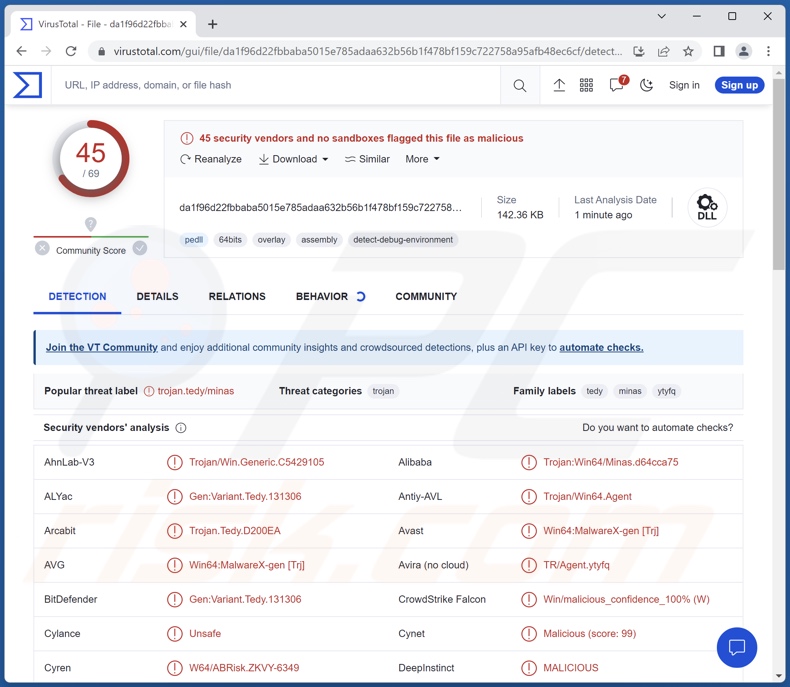
Minas malware overview
Minas employs multiple techniques to avoid detection and ensure persistence. This malware is designed to mine cryptocurrency. In basic terms, this process involves solving mathematical problems by using computers to generate cryptocurrency.
Mining requires powerful hardware, and so to avoid purchasing the necessary equipment – cyber criminals often employ victims' devices (or entire botnets) to facilitate these processes.
Cryptominers abuse system resources (e.g., CPUs, GPUs, etc.) to generate the digital currencies. This unauthorized usage may take up 100% of the resources, which can cause the system to continuously "freeze", crash, or experience other severe issues that render the device practically unusable.
Furthermore, overloaded systems are likely to generate excessive amounts of heat. Combined with other factors, such as a poor ventilation system, high room temperature, and similar – can "fry" the machine's hardware.
To summarize, the presence of software like Minas on devices can result in diminished system performance or failure, permanent data loss, hardware damage, and significant financial losses.
If you suspect that your device is infected with Minas (or other malware) – immediately perform a full system scan using an anti-virus and eliminate all threats.
| Name | Minas cryptocurrency miner |
| Threat Type | Cryptocurrency Mining Malware, Cryptominer, Trojan. |
| Detection Names | Avast (Win64:MalwareX-gen [Trj]), Combo Cleaner (Gen:Variant.Tedy.131306), ESET-NOD32 (Win64/Agent.BFR), Kaspersky (HEUR:Trojan.Win64.Minas.gen), Microsoft (Trojan:Win32/Casdet!rfn), Full List Of Detections (VirusTotal) |
| Symptoms | Decreased system performance, system 'crashes'. |
| Distribution methods | Infected email attachments, malicious online advertisements, social engineering, software 'cracks'. |
| Damage | Higher electricity bills, hardware overheating, slow computer performance, loss of unsaved data. |
| Malware Removal (Windows) |
To eliminate possible malware infections, scan your computer with legitimate antivirus software. Our security researchers recommend using Combo Cleaner. Download Combo CleanerTo use full-featured product, you have to purchase a license for Combo Cleaner. 7 days free trial available. Combo Cleaner is owned and operated by RCS LT, the parent company of PCRisk.com. |
Cryptocurrency mining malware examples
We have analyzed thousands of malicious programs; Kratos Silent Miner, Sapphire, Muse, and CH Miner are just a couple examples of cryptominers. Malware can have a broad range of functionalities, which can be in different combinations; e.g., programs can have crypto-mining modules amongst various others.
Regardless of how malicious software operates – its presence on a system endangers device integrity and user safety. Therefore, we strongly recommend eliminating all threats immediately upon detection.
How did Minas infiltrate my computer?
Malware is primarily distributed using phishing and social engineering tactics. Malicious software is typically disguised as or bundled with ordinary programs/media.
Virulent files come in various formats, e.g., archives (ZIP, RAR, etc.), executables (.exe, .run, etc.), documents (PDF, Microsoft Office, Microsoft OneNote, etc.), JavaScript, and so on. When an infectious file is executed, run, or otherwise opened – the malware download/installation chain is triggered.
The most widely used proliferation techniques include: drive-by (stealthy/deceptive) downloads, dubious download channels (e.g., freeware and free file-hosting websites, Peer-to-Peer sharing networks, etc.), pirated software and illegal program activation ("cracking") tools, fake updaters, malicious attachments and links in spam emails/messages, online scams, and malvertising.
Furthermore, some malicious programs can self-spread through local networks and removable storage devices (e.g., external hard drives, USB flash drives, etc.).
How to avoid installation of malware?
We strongly advise downloading only from official and verified sources. Additionally, all programs must be activated and updated using functions/tools provided by legitimate developers, as those obtained from third-parties can contain malware.
Another recommendation is to be vigilant while browsing since fake and malicious online content usually appears genuine and innocuous. The vigilance must be extended to incoming emails and other messages. We advise against opening attachments or links present in suspect/irrelevant mail, as they can be virulent.
We must stress the importance of having a reputable anti-virus installed and kept updated. This software must be used to run regular system scans and to remove threats and issues. If you believe that your computer is already infected, we recommend running a scan with Combo Cleaner Antivirus for Windows to automatically eliminate infiltrated malware.
Instant automatic malware removal:
Manual threat removal might be a lengthy and complicated process that requires advanced IT skills. Combo Cleaner is a professional automatic malware removal tool that is recommended to get rid of malware. Download it by clicking the button below:
DOWNLOAD Combo CleanerBy downloading any software listed on this website you agree to our Privacy Policy and Terms of Use. To use full-featured product, you have to purchase a license for Combo Cleaner. 7 days free trial available. Combo Cleaner is owned and operated by RCS LT, the parent company of PCRisk.com.
Quick menu:
How to remove malware manually?
Manual malware removal is a complicated task - usually it is best to allow antivirus or anti-malware programs to do this automatically. To remove this malware we recommend using Combo Cleaner Antivirus for Windows.
If you wish to remove malware manually, the first step is to identify the name of the malware that you are trying to remove. Here is an example of a suspicious program running on a user's computer:

If you checked the list of programs running on your computer, for example, using task manager, and identified a program that looks suspicious, you should continue with these steps:
 Download a program called Autoruns. This program shows auto-start applications, Registry, and file system locations:
Download a program called Autoruns. This program shows auto-start applications, Registry, and file system locations:

 Restart your computer into Safe Mode:
Restart your computer into Safe Mode:
Windows XP and Windows 7 users: Start your computer in Safe Mode. Click Start, click Shut Down, click Restart, click OK. During your computer start process, press the F8 key on your keyboard multiple times until you see the Windows Advanced Option menu, and then select Safe Mode with Networking from the list.

Video showing how to start Windows 7 in "Safe Mode with Networking":
Windows 8 users: Start Windows 8 is Safe Mode with Networking - Go to Windows 8 Start Screen, type Advanced, in the search results select Settings. Click Advanced startup options, in the opened "General PC Settings" window, select Advanced startup.
Click the "Restart now" button. Your computer will now restart into the "Advanced Startup options menu". Click the "Troubleshoot" button, and then click the "Advanced options" button. In the advanced option screen, click "Startup settings".
Click the "Restart" button. Your PC will restart into the Startup Settings screen. Press F5 to boot in Safe Mode with Networking.

Video showing how to start Windows 8 in "Safe Mode with Networking":
Windows 10 users: Click the Windows logo and select the Power icon. In the opened menu click "Restart" while holding "Shift" button on your keyboard. In the "choose an option" window click on the "Troubleshoot", next select "Advanced options".
In the advanced options menu select "Startup Settings" and click on the "Restart" button. In the following window you should click the "F5" button on your keyboard. This will restart your operating system in safe mode with networking.

Video showing how to start Windows 10 in "Safe Mode with Networking":
 Extract the downloaded archive and run the Autoruns.exe file.
Extract the downloaded archive and run the Autoruns.exe file.

 In the Autoruns application, click "Options" at the top and uncheck "Hide Empty Locations" and "Hide Windows Entries" options. After this procedure, click the "Refresh" icon.
In the Autoruns application, click "Options" at the top and uncheck "Hide Empty Locations" and "Hide Windows Entries" options. After this procedure, click the "Refresh" icon.

 Check the list provided by the Autoruns application and locate the malware file that you want to eliminate.
Check the list provided by the Autoruns application and locate the malware file that you want to eliminate.
You should write down its full path and name. Note that some malware hides process names under legitimate Windows process names. At this stage, it is very important to avoid removing system files. After you locate the suspicious program you wish to remove, right click your mouse over its name and choose "Delete".

After removing the malware through the Autoruns application (this ensures that the malware will not run automatically on the next system startup), you should search for the malware name on your computer. Be sure to enable hidden files and folders before proceeding. If you find the filename of the malware, be sure to remove it.

Reboot your computer in normal mode. Following these steps should remove any malware from your computer. Note that manual threat removal requires advanced computer skills. If you do not have these skills, leave malware removal to antivirus and anti-malware programs.
These steps might not work with advanced malware infections. As always it is best to prevent infection than try to remove malware later. To keep your computer safe, install the latest operating system updates and use antivirus software. To be sure your computer is free of malware infections, we recommend scanning it with Combo Cleaner Antivirus for Windows.
Frequently Asked Questions (FAQ)
My computer is infected with Minas malware, should I format my storage device to get rid of it?
No, Minas' removal does not necessitate formatting.
What are the biggest issues that Minas malware can cause?
The threats posed by a malicious program depend on its functionalities and the cyber criminals' aims. Minas is a cryptominer – a type of malware designed to abuse system resources to generate cryptocurrency. Generally, miner-type malware infections can result in decreased system performance or failure, permanent data loss, hardware damage, and significant financial losses.
What is the purpose of Minas malware?
Malware is primarily used to generate revenue, and based on Minas' capabilities – it is evidently the purpose of this program as well. It is pertinent to mention that profiting is not the only goal behind malware infections. Cyber criminals can also use malicious software to amuse themselves, carry out personal vendettas, disrupt processes (e.g., websites, services, companies, etc.), and even launch politically/geopolitically motivated attacks.
How did Minas malware infiltrate my computer?
The most widely used distribution methods include: drive-by downloads, spam emails and messages, untrustworthy download channels (e.g., freeware and third-party sites, P2P sharing networks, etc.), online scams, illegal program activation tools ("cracks"), fake updates, and malvertising. Some malicious programs can even self-proliferate through local networks and removable storage devices.
Will Combo Cleaner protect me from malware?
Yes, Combo Cleaner is designed to detect and eliminate threats. It is capable of removing nearly all known malware infections. Note that since sophisticated malicious software usually hides deep within systems – running a complete system scan is paramount.
Share:

Tomas Meskauskas
Expert security researcher, professional malware analyst
I am passionate about computer security and technology. I have an experience of over 10 years working in various companies related to computer technical issue solving and Internet security. I have been working as an author and editor for pcrisk.com since 2010. Follow me on Twitter and LinkedIn to stay informed about the latest online security threats.
PCrisk security portal is brought by a company RCS LT.
Joined forces of security researchers help educate computer users about the latest online security threats. More information about the company RCS LT.
Our malware removal guides are free. However, if you want to support us you can send us a donation.
DonatePCrisk security portal is brought by a company RCS LT.
Joined forces of security researchers help educate computer users about the latest online security threats. More information about the company RCS LT.
Our malware removal guides are free. However, if you want to support us you can send us a donation.
Donate
▼ Show Discussion