Get free scan and check if your device is infected.
Remove it nowTo use full-featured product, you have to purchase a license for Combo Cleaner. Seven days free trial available. Combo Cleaner is owned and operated by RCS LT, the parent company of PCRisk.com.
What kind of malware is CH Miner?
CH Miner is the name of a cryptocurrency miner with Remote Administration Trojan (RAT) and clipper functionality. It is created by the same cybercriminals who have developed the Echelon Stealer. Our team has discovered the CH Miner on a hacker forum.
It costs $20 for three days, $40 for a week, $80 for a month, $120 for six months, and $200 for a year. Its lifetime license is sold for $300. The source codes of the latest version of the CH Miner are sold for $1000.
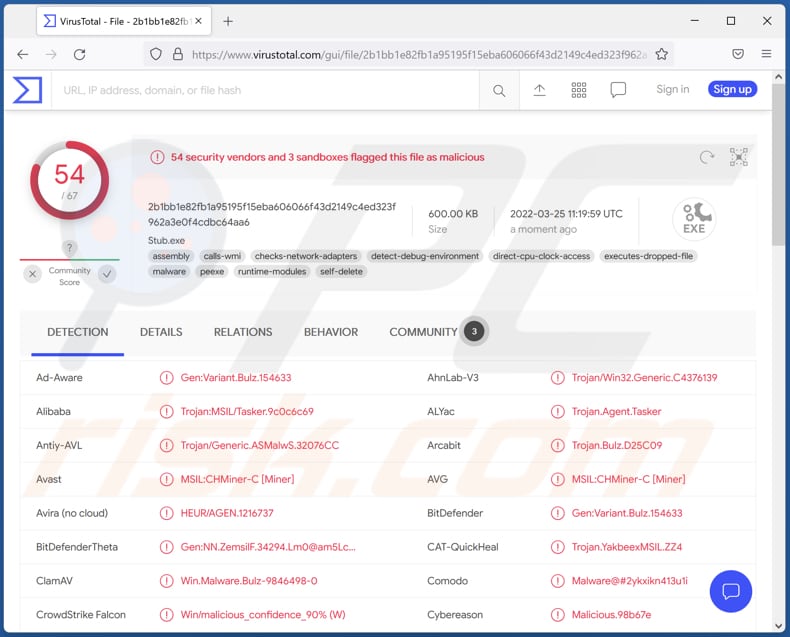
More about CH Miner
CH Miner can mine any cryptocurrency, send files to disk and memory, remotely access the infected computer (including its webcam), log keystrokes (record keyboard input), manage files and processes. Also, it can execute shell commands, search for files, execute C# code, seed torrents, inject itself into connected USB drives.
Additionally, CH Miner can be used to visit websites, change the desktop wallpaper, display message windows, enable a blank screen. Cybercriminals can remotely close, restart, update and uninstall the CH Miner on the infected computers and log off, restart, and shut down the computer.
| Name | CH cryptocurrency miner |
| Threat Type | Cryptocurrency miner, RAT, spyware, keylogger |
| Detection Names | Avast (MSIL:CHMiner-C [Miner]), Combo Cleaner (Gen:Variant.Bulz.154633), ESET-NOD32 (A Variant Of MSIL/Packed.Confuser.AA Suspicious), Kaspersky (HEUR:Trojan.MSIL.Tasker.gen), Microsoft (Trojan:Win32/Ymacco.AA2B), Full List (VirusTotal) |
| Symptoms | Slow computer performance, changed passwords and desktop wallpaper, unrecognized files appearing on a computer, unexpected computer shutdowns and restarts. |
| Distribution methods | Infected email attachments, malicious online advertisements, social engineering, software 'cracks'. |
| Damage | Stolen passwords and banking information, identity theft, additional computer infections, higher electricity bills, monetary and data loss, compromised online accounts, and more. |
| Malware Removal (Windows) |
To eliminate possible malware infections, scan your computer with legitimate antivirus software. Our security researchers recommend using Combo Cleaner. Download Combo CleanerTo use full-featured product, you have to purchase a license for Combo Cleaner. 7 days free trial available. Combo Cleaner is owned and operated by RCS LT, the parent company of PCRisk.com. |
CH Miner in general
CH Miner can utilize the hardware installed on the computer for mining cryptocurrency, steal information typed with the keyboard, access files stored on a computer, spy on victims. Moreover, cybercriminals can use it to infect computers with additional malware.
Having a computer infected with CH Miner can result in higher electricity bills (and hardware overheating, loss of unsaved data), additional computer infections, identity theft, loss of access to personal accounts, monetary loss, and more. Examples of other miners are Pripyat Miner, Punisher Miner, Zenar Miner.
How did CH Miner infiltrate my computer?
Typically, threat actors distribute malware using pirated software download pages (and other unreliable sources for downloading files and programs), emails, fake software updating tools. Their goal is to trick users into executing downloaded malware by themselves.
The most commonly used files to trick users into infecting their computers are malicious Microsoft Office, PDF documents, JavaScript files, executables, archives containing malicious files. Emails used to distribute malware have malicious attachments or links in them. Typically, such emails are disguised as official/important letters from legitimate entities.
Examples of unreliable sources for downloading software and files are Peer-to-Peer networks, free file hosting pages, various shady sites, third-party downloaders. Legitimate (but compromised) pages can be used to trick users into executing malicious drive-by downloads too.
How to avoid installation of malware?
Remember that opening attachments (and website links) presented in irrelevant emails received from unknown, suspicious addresses can lead to computer infections. Always use official pages (and direct links) as sources for downloading files and software. Do not trust downloads from other sources.
Use tools provided by the official developers to update and activate installed programs. Keep them up to date and scan a computer for threats regularly. If you believe that your computer is already infected, we recommend running a scan with Combo Cleaner Antivirus for Windows to automatically eliminate infiltrated malware.
Website used to promote the CH Miner:
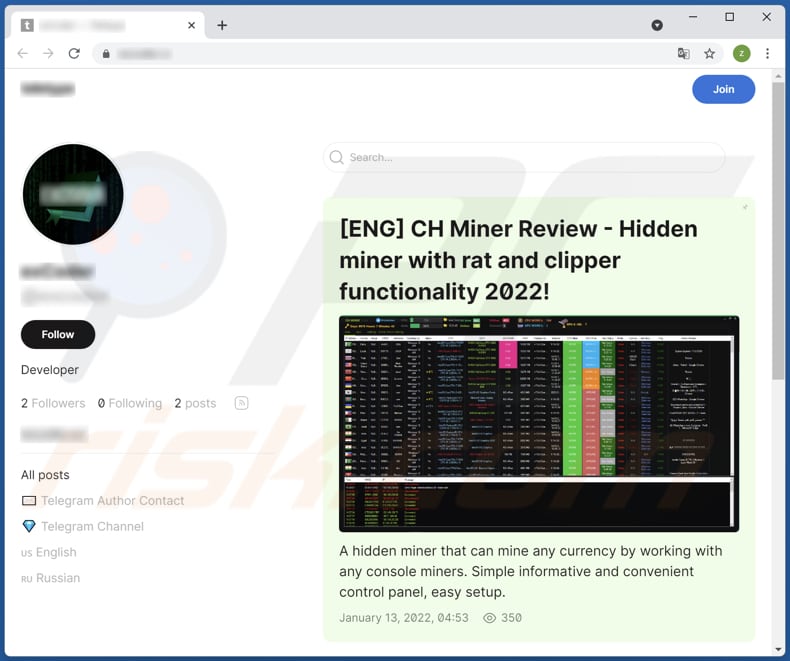
CH Miner promotes on a hacker forum:
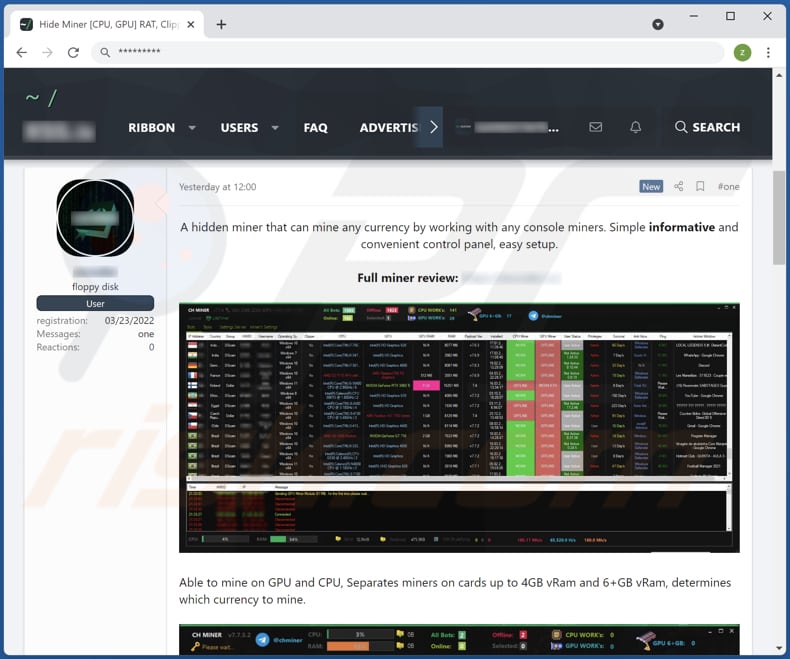
Instant automatic malware removal:
Manual threat removal might be a lengthy and complicated process that requires advanced IT skills. Combo Cleaner is a professional automatic malware removal tool that is recommended to get rid of malware. Download it by clicking the button below:
DOWNLOAD Combo CleanerBy downloading any software listed on this website you agree to our Privacy Policy and Terms of Use. To use full-featured product, you have to purchase a license for Combo Cleaner. 7 days free trial available. Combo Cleaner is owned and operated by RCS LT, the parent company of PCRisk.com.
Quick menu:
- What is CH Miner?
- STEP 1. Manual removal of CH Miner malware.
- STEP 2. Check if your computer is clean.
How to remove malware manually?
Manual malware removal is a complicated task - usually it is best to allow antivirus or anti-malware programs to do this automatically. To remove this malware we recommend using Combo Cleaner Antivirus for Windows.
If you wish to remove malware manually, the first step is to identify the name of the malware that you are trying to remove. Here is an example of a suspicious program running on a user's computer:

If you checked the list of programs running on your computer, for example, using task manager, and identified a program that looks suspicious, you should continue with these steps:
 Download a program called Autoruns. This program shows auto-start applications, Registry, and file system locations:
Download a program called Autoruns. This program shows auto-start applications, Registry, and file system locations:

 Restart your computer into Safe Mode:
Restart your computer into Safe Mode:
Windows XP and Windows 7 users: Start your computer in Safe Mode. Click Start, click Shut Down, click Restart, click OK. During your computer start process, press the F8 key on your keyboard multiple times until you see the Windows Advanced Option menu, and then select Safe Mode with Networking from the list.

Video showing how to start Windows 7 in "Safe Mode with Networking":
Windows 8 users: Start Windows 8 is Safe Mode with Networking - Go to Windows 8 Start Screen, type Advanced, in the search results select Settings. Click Advanced startup options, in the opened "General PC Settings" window, select Advanced startup.
Click the "Restart now" button. Your computer will now restart into the "Advanced Startup options menu". Click the "Troubleshoot" button, and then click the "Advanced options" button. In the advanced option screen, click "Startup settings".
Click the "Restart" button. Your PC will restart into the Startup Settings screen. Press F5 to boot in Safe Mode with Networking.

Video showing how to start Windows 8 in "Safe Mode with Networking":
Windows 10 users: Click the Windows logo and select the Power icon. In the opened menu click "Restart" while holding "Shift" button on your keyboard. In the "choose an option" window click on the "Troubleshoot", next select "Advanced options".
In the advanced options menu select "Startup Settings" and click on the "Restart" button. In the following window you should click the "F5" button on your keyboard. This will restart your operating system in safe mode with networking.

Video showing how to start Windows 10 in "Safe Mode with Networking":
 Extract the downloaded archive and run the Autoruns.exe file.
Extract the downloaded archive and run the Autoruns.exe file.

 In the Autoruns application, click "Options" at the top and uncheck "Hide Empty Locations" and "Hide Windows Entries" options. After this procedure, click the "Refresh" icon.
In the Autoruns application, click "Options" at the top and uncheck "Hide Empty Locations" and "Hide Windows Entries" options. After this procedure, click the "Refresh" icon.

 Check the list provided by the Autoruns application and locate the malware file that you want to eliminate.
Check the list provided by the Autoruns application and locate the malware file that you want to eliminate.
You should write down its full path and name. Note that some malware hides process names under legitimate Windows process names. At this stage, it is very important to avoid removing system files. After you locate the suspicious program you wish to remove, right click your mouse over its name and choose "Delete".

After removing the malware through the Autoruns application (this ensures that the malware will not run automatically on the next system startup), you should search for the malware name on your computer. Be sure to enable hidden files and folders before proceeding. If you find the filename of the malware, be sure to remove it.

Reboot your computer in normal mode. Following these steps should remove any malware from your computer. Note that manual threat removal requires advanced computer skills. If you do not have these skills, leave malware removal to antivirus and anti-malware programs.
These steps might not work with advanced malware infections. As always it is best to prevent infection than try to remove malware later. To keep your computer safe, install the latest operating system updates and use antivirus software. To be sure your computer is free of malware infections, we recommend scanning it with Combo Cleaner Antivirus for Windows.
Frequently Asked Questions (FAQ)
My computer is infected with CH Miner malware, should I format my storage device to get rid of it?
No, CH Miner can be removed without formatting the infected storage device. Our malware removal guide is provided above.
What is the purpose of CH Miner malware?
Cybercriminals behind this malware can use computer hardware to mine cryptocurrency, log pressed keys, remotely access desktop and webcam, manage files and processes, send files to disk and memory, execute shell commands, display message windows, visit websites, and more. More detailed information is provided in our article above.
How did a malware infiltrate my computer?
Computers get infected after malicious files are executed. Malware is distributed using emails containing malicious files or links, shady or compromised websites (and other unreliable sources for downloading files and programs), fake software updaters (and cracking tools). Either way, threat actors attempt to trick users into executing malware by themselves.
Will Combo Cleaner protect me from malware?
Yes, Combo Cleaner can detect and get rid of almost all known malware infections. A computer infected with high-end malware must be scanned using a full scan. Otherwise, the antivirus program will not detect that malware hiding deep in the system.
Share:

Tomas Meskauskas
Expert security researcher, professional malware analyst
I am passionate about computer security and technology. I have an experience of over 10 years working in various companies related to computer technical issue solving and Internet security. I have been working as an author and editor for pcrisk.com since 2010. Follow me on Twitter and LinkedIn to stay informed about the latest online security threats.
PCrisk security portal is brought by a company RCS LT.
Joined forces of security researchers help educate computer users about the latest online security threats. More information about the company RCS LT.
Our malware removal guides are free. However, if you want to support us you can send us a donation.
DonatePCrisk security portal is brought by a company RCS LT.
Joined forces of security researchers help educate computer users about the latest online security threats. More information about the company RCS LT.
Our malware removal guides are free. However, if you want to support us you can send us a donation.
Donate
▼ Show Discussion