Get free scan and check if your device is infected.
Remove it nowTo use full-featured product, you have to purchase a license for Combo Cleaner. Seven days free trial available. Combo Cleaner is owned and operated by RCS LT, the parent company of PCRisk.com.
What kind of application is Magnifying Glass Zoom?
Magnifying Glass Zoom is marketed as a tool designed to enhance website text by providing magnification features. However, upon testing the application, our team discovered that it displays advertisements, leading us to categorize it as adware. Additionally, we found that Magnifying Glass Zoom has the capability to access and read various data.
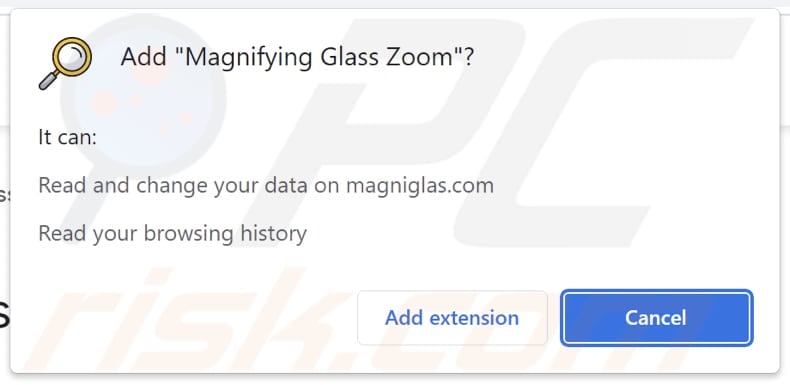
Magnifying Glass Zoom in detail
Magnifying Glass Zoom possesses the capability to exhibit undesirable advertisements. The advertisements presented by the Magnifying Glass Zoom application can lead to a range of destinations, including deceitful websites, phishing sites, online scams, or pages endorsing unwanted or potentially harmful software.
Visiting such pages can result in harmful consequences such as phishing attacks, data breaches, malware infections, compromised system performance, and privacy concerns. In order to mitigate these risks, it is important to refrain from interacting with these pages/advertisements displayed by Magnifying Glass Zoom.
Magnifying Glass Zoom has the capability to access and read the browsing history of the user. This means that the app can view the websites that the user has visited in the past. The access to browsing history can raise privacy concerns as it allows the app to gather information about the user's online activities and potentially use that data for various purposes.
| Name | Ads by Magnifying Glass Zoom |
| Threat Type | Adware |
| Detection Names (Installer) |
ALYac (Trojan.TrickOrTreat.Gen.1), Combo Cleaner (Trojan.Hulk.Gen.9), ESET-NOD32 (A Variant Of Win64/Packed.VMProtect.J Suspicious), Kaspersky (HEUR:Trojan.Win32.Agent.gen), Full List (VirusTotal) |
| Symptoms | Your computer becomes slower than normal, you see unwanted pop-up ads, you are redirected to dubious websites. |
| Distribution methods | Deceptive pop-up ads, free software installers (bundling), torrent file downloads. |
| Damage | Internet browser tracking (potential privacy issues), display of unwanted ads, redirects to dubious websites, loss of private information. |
| Malware Removal (Windows) |
To eliminate possible malware infections, scan your computer with legitimate antivirus software. Our security researchers recommend using Combo Cleaner. Download Combo CleanerTo use full-featured product, you have to purchase a license for Combo Cleaner. 7 days free trial available. Combo Cleaner is owned and operated by RCS LT, the parent company of PCRisk.com. |
More about adware
In some cases, adware can function as a browser hijacker and modify browser settings, such as the default search engine, homepage, or new tab page, without the user's consent. It can also redirect the user to specific websites. Browser hijacking by adware can disrupt the user's browsing experience, lead to the exposure of unwanted or potentially malicious content, and compromise the user's privacy and security.
More examples of apps that operate as adware are Picture in Picture - PiP View, Close your Tab, and Browse Boost.
How did adware install on my computer?
Adware can be installed on a computer or added to a web browser when users download and install software from untrustworthy sources or click on deceptive advertisements. Adware can also be distributed through compromised websites or bundled with other software installations. In some cases, adware may masquerade as legitimate software or browser extensions, making it harder for users to detect.
How to avoid installation of adware?
Ensure you download and install software from reliable sources like official websites or trusted app stores. Exercise caution when clicking on advertisements and avoid interacting with suspicious or misleading ads. Keep your operating system, web browsers, and security software up to date to safeguard against adware threats.
Use caution when downloading files from unfamiliar sources or participating in file-sharing networks, as they can serve as potential entry points for adware infections. Opt for custom or advanced installation options instead of the default settings to carefully review and deselect any additional software or components bundled with the installation.
If your computer is already infected with rogue applications, we recommend running a scan with Combo Cleaner Antivirus for Windows to automatically eliminate them.
Deceptive page promoting Magnifying Glass Zoom:
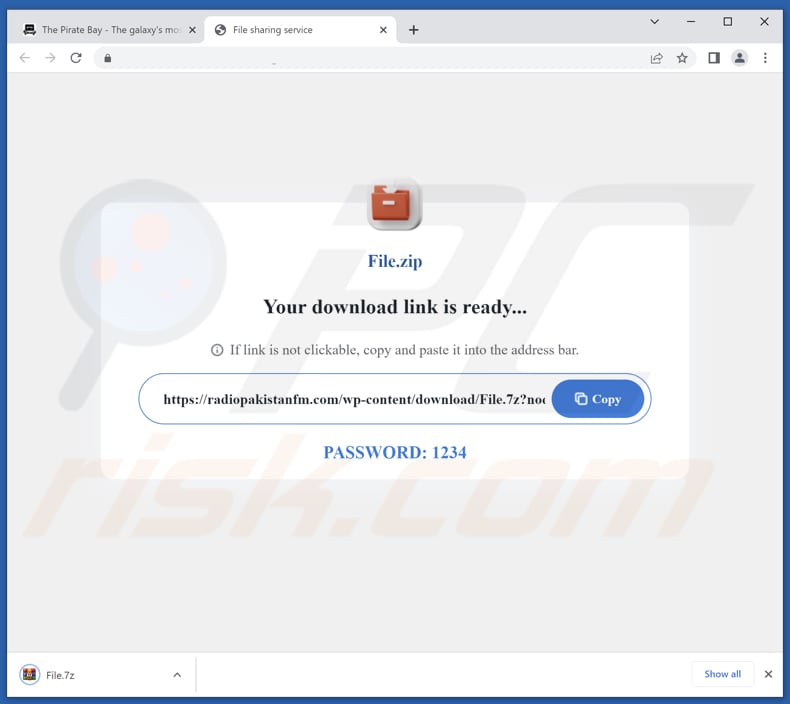
Another page promoting Magnifying Glass Zoom:
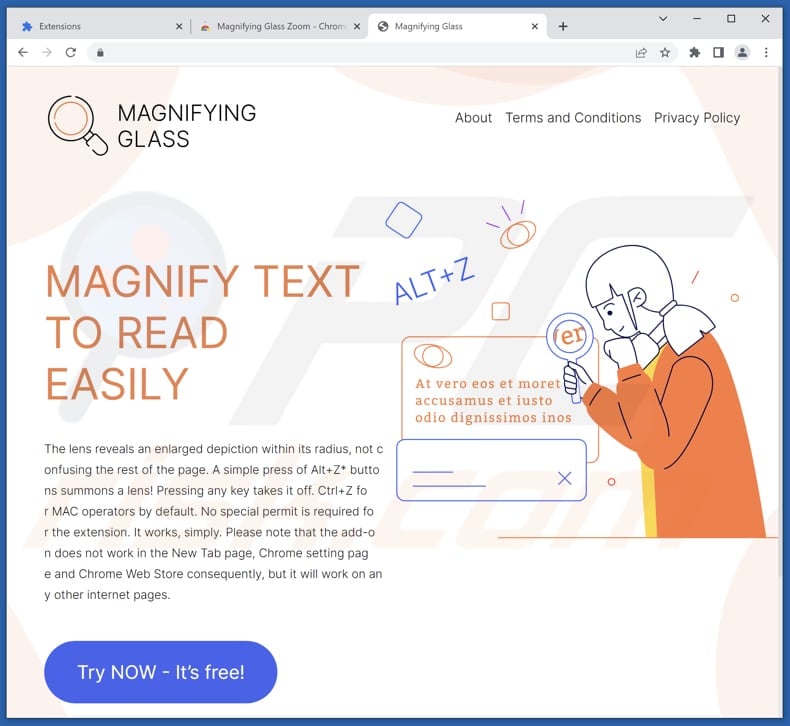
Instant automatic malware removal:
Manual threat removal might be a lengthy and complicated process that requires advanced IT skills. Combo Cleaner is a professional automatic malware removal tool that is recommended to get rid of malware. Download it by clicking the button below:
DOWNLOAD Combo CleanerBy downloading any software listed on this website you agree to our Privacy Policy and Terms of Use. To use full-featured product, you have to purchase a license for Combo Cleaner. 7 days free trial available. Combo Cleaner is owned and operated by RCS LT, the parent company of PCRisk.com.
Quick menu:
- What is Magnifying Glass Zoom?
- STEP 1. Uninstall adware applications using Control Panel.
- STEP 2. Remove rogue plug-ins from Google Chrome.
- STEP 3. Remove adware-type extensions from Mozilla Firefox.
- STEP 4. Remove malicious extensions from Safari.
- STEP 5. Remove rogue plug-ins from Microsoft Edge.
Adware removal:
Windows 11 users:

Right-click on the Start icon, select Apps and Features. In the opened window search for the application you want to uninstall, after locating it, click on the three vertical dots and select Uninstall.
Windows 10 users:

Right-click in the lower left corner of the screen, in the Quick Access Menu select Control Panel. In the opened window choose Programs and Features.
Windows 7 users:

Click Start (Windows Logo at the bottom left corner of your desktop), choose Control Panel. Locate Programs and click Uninstall a program.
macOS (OSX) users:

Click Finder, in the opened screen select Applications. Drag the app from the Applications folder to the Trash (located in your Dock), then right click the Trash icon and select Empty Trash.
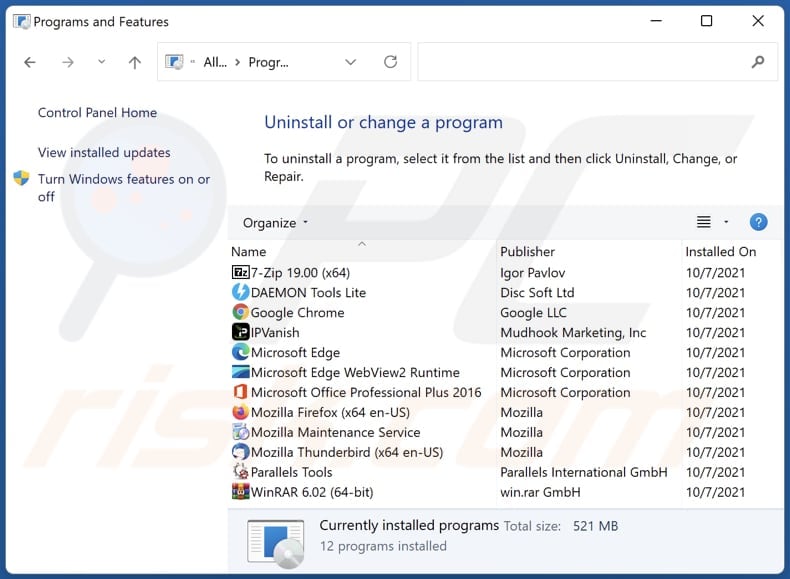
In the uninstall programs window, look for any unwanted applications, select these entries and click "Uninstall" or "Remove".
After uninstalling the unwanted application, scan your computer for any remaining unwanted components or possible malware infections. To scan your computer, use recommended malware removal software.
DOWNLOAD remover for malware infections
Combo Cleaner checks if your computer is infected with malware. To use full-featured product, you have to purchase a license for Combo Cleaner. 7 days free trial available. Combo Cleaner is owned and operated by RCS LT, the parent company of PCRisk.com.
Remove adware from Internet browsers:
Video showing how to remove unwanted browser add-ons:
 Remove malicious extensions from Google Chrome:
Remove malicious extensions from Google Chrome:
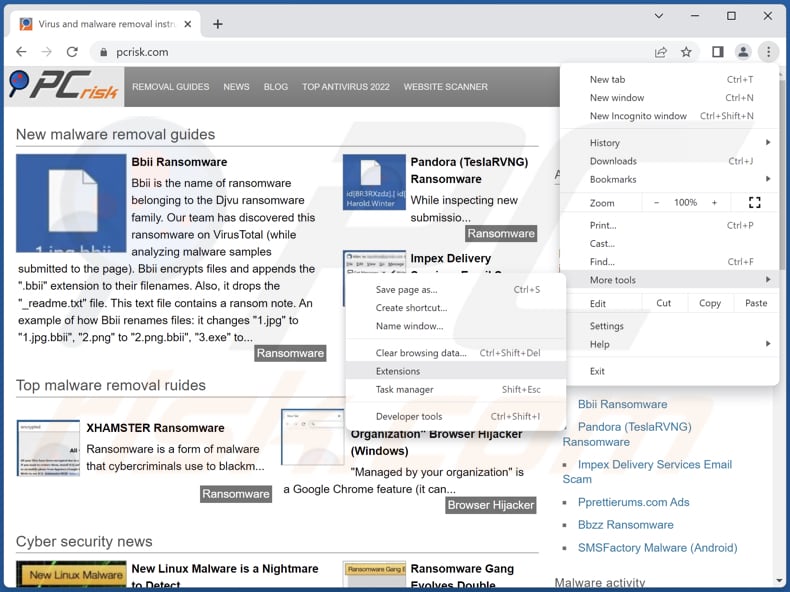
Click the Chrome menu icon ![]() (at the top right corner of Google Chrome), select "More tools" and click "Extensions". Locate "Magnifying Glass Zoom" and other recently-installed suspicious extensions, select these entries and click "Remove".
(at the top right corner of Google Chrome), select "More tools" and click "Extensions". Locate "Magnifying Glass Zoom" and other recently-installed suspicious extensions, select these entries and click "Remove".
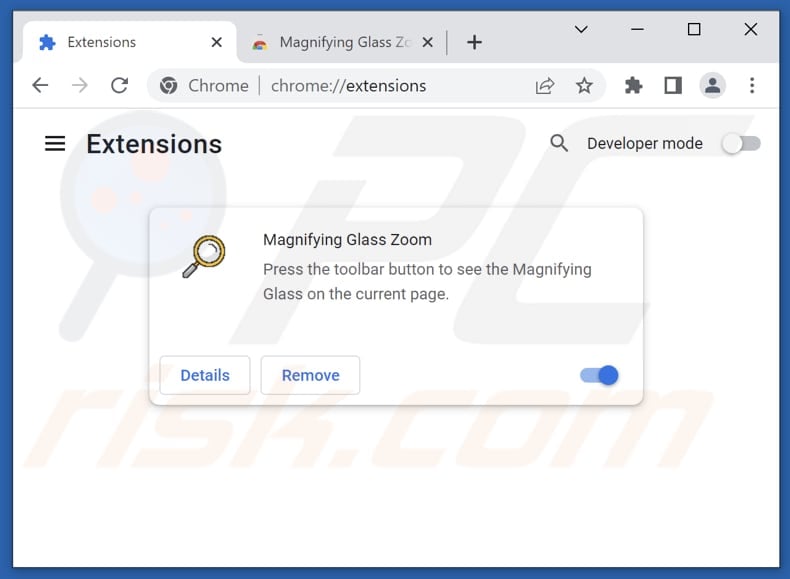
Optional method:
If you continue to have problems with removal of the ads by magnifying glass zoom, reset your Google Chrome browser settings. Click the Chrome menu icon ![]() (at the top right corner of Google Chrome) and select Settings. Scroll down to the bottom of the screen. Click the Advanced… link.
(at the top right corner of Google Chrome) and select Settings. Scroll down to the bottom of the screen. Click the Advanced… link.

After scrolling to the bottom of the screen, click the Reset (Restore settings to their original defaults) button.

In the opened window, confirm that you wish to reset Google Chrome settings to default by clicking the Reset button.

 Remove malicious plug-ins from Mozilla Firefox:
Remove malicious plug-ins from Mozilla Firefox:
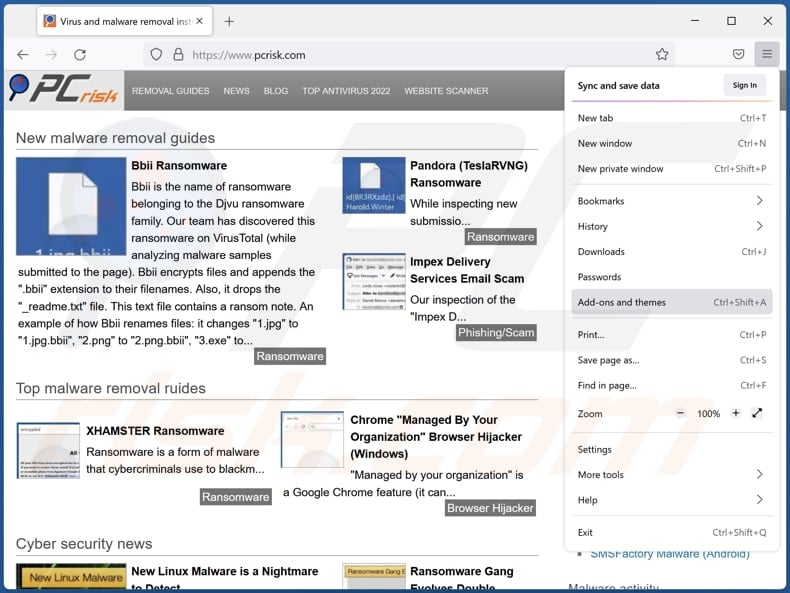
Click the Firefox menu ![]() (at the top right corner of the main window), select "Add-ons and themes". Click "Extensions", in the opened window locate all recently-installed suspicious extensions, click on the three dots and then click "Remove".
(at the top right corner of the main window), select "Add-ons and themes". Click "Extensions", in the opened window locate all recently-installed suspicious extensions, click on the three dots and then click "Remove".
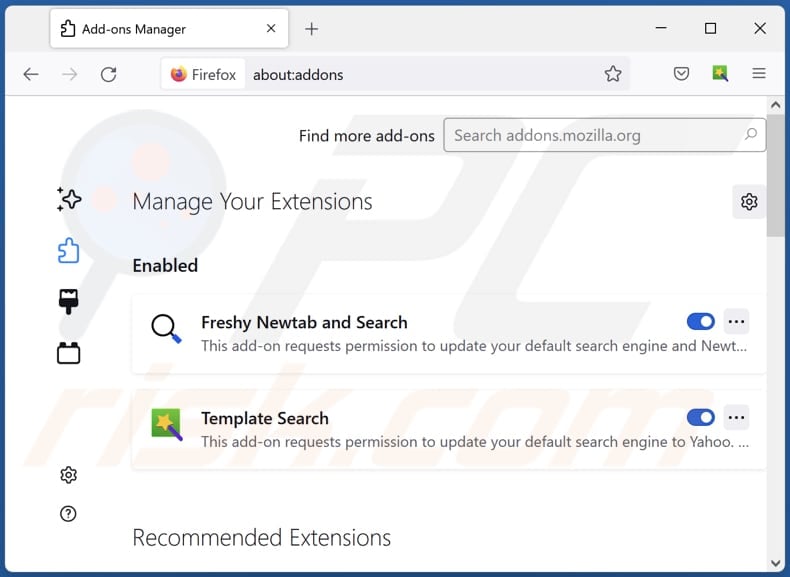
Optional method:
Computer users who have problems with ads by magnifying glass zoom removal can reset their Mozilla Firefox settings.
Open Mozilla Firefox, at the top right corner of the main window, click the Firefox menu, ![]() in the opened menu, click Help.
in the opened menu, click Help.

Select Troubleshooting Information.

In the opened window, click the Refresh Firefox button.

In the opened window, confirm that you wish to reset Mozilla Firefox settings to default by clicking the Refresh Firefox button.

 Remove malicious extensions from Safari:
Remove malicious extensions from Safari:

Make sure your Safari browser is active, click Safari menu, and select Preferences....

In the opened window click Extensions, locate any recently installed suspicious extension, select it and click Uninstall.
Optional method:
Make sure your Safari browser is active and click on Safari menu. From the drop down menu select Clear History and Website Data...

In the opened window select all history and click the Clear History button.

 Remove malicious extensions from Microsoft Edge:
Remove malicious extensions from Microsoft Edge:

Click the Edge menu icon ![]() (at the upper-right corner of Microsoft Edge), select "Extensions". Locate all recently-installed suspicious browser add-ons and click "Remove" below their names.
(at the upper-right corner of Microsoft Edge), select "Extensions". Locate all recently-installed suspicious browser add-ons and click "Remove" below their names.

Optional method:
If you continue to have problems with removal of the ads by magnifying glass zoom, reset your Microsoft Edge browser settings. Click the Edge menu icon ![]() (at the top right corner of Microsoft Edge) and select Settings.
(at the top right corner of Microsoft Edge) and select Settings.

In the opened settings menu select Reset settings.

Select Restore settings to their default values. In the opened window, confirm that you wish to reset Microsoft Edge settings to default by clicking the Reset button.

- If this did not help, follow these alternative instructions explaining how to reset the Microsoft Edge browser.
Summary:
 Commonly, adware or potentially unwanted applications infiltrate Internet browsers through free software downloads. Note that the safest source for downloading free software is via developers' websites only. To avoid installation of adware, be very attentive when downloading and installing free software. When installing previously-downloaded free programs, choose the custom or advanced installation options – this step will reveal any potentially unwanted applications listed for installation together with your chosen free program.
Commonly, adware or potentially unwanted applications infiltrate Internet browsers through free software downloads. Note that the safest source for downloading free software is via developers' websites only. To avoid installation of adware, be very attentive when downloading and installing free software. When installing previously-downloaded free programs, choose the custom or advanced installation options – this step will reveal any potentially unwanted applications listed for installation together with your chosen free program.
Post a comment:
If you have additional information on ads by magnifying glass zoom or it's removal please share your knowledge in the comments section below.
Frequently Asked Questions (FAQ)
What harm can adware cause?
Installing adware on your computer can have detrimental effects on your web browsing experience and system performance. It can lead to intrusive advertisements, unwanted browser redirects, and an overall slowdown of your computer.
What does adware do?
Adware, an abbreviation for advertising-supported software, is specifically created to deliver intrusive advertisements to users. Furthermore, this category of software has the capability to hijack web browsers and promote fake or untrustworthy search engines. By doing so, it can alter browser settings without user consent, such as the default search engine or homepage.
How do adware developers generate revenue?
The creators of adware generate income by endorsing products, websites, or services, and a significant portion of their profits stem from affiliate programs.
Will Combo Cleaner remove Magnifying Glass Zoom adware?
Manual removal may not completely eliminate adware as certain files or components may remain in the system. It is important to be aware that even if the main adware software is deleted, there is a possibility that some elements could still be active and functioning. Combo Cleaner is a reliable solution that can thoroughly scan your computer and effectively remove all installed adware applications, ensuring a comprehensive cleanup.
Share:

Tomas Meskauskas
Expert security researcher, professional malware analyst
I am passionate about computer security and technology. I have an experience of over 10 years working in various companies related to computer technical issue solving and Internet security. I have been working as an author and editor for pcrisk.com since 2010. Follow me on Twitter and LinkedIn to stay informed about the latest online security threats.
PCrisk security portal is brought by a company RCS LT.
Joined forces of security researchers help educate computer users about the latest online security threats. More information about the company RCS LT.
Our malware removal guides are free. However, if you want to support us you can send us a donation.
DonatePCrisk security portal is brought by a company RCS LT.
Joined forces of security researchers help educate computer users about the latest online security threats. More information about the company RCS LT.
Our malware removal guides are free. However, if you want to support us you can send us a donation.
Donate
▼ Show Discussion