Get free scan and check if your device is infected.
Remove it nowTo use full-featured product, you have to purchase a license for Combo Cleaner. Seven days free trial available. Combo Cleaner is owned and operated by RCS LT, the parent company of PCRisk.com.
What kind of application is AssistiveTask?
After examining the AssistiveTask application, we have determined that it displays intrusive advertisements, resulting in its classification as adware. Furthermore, AssistiveTask may possess the ability to collect various forms of information. It is important to emphasize that adware is commonly distributed and promoted through deceptive means.
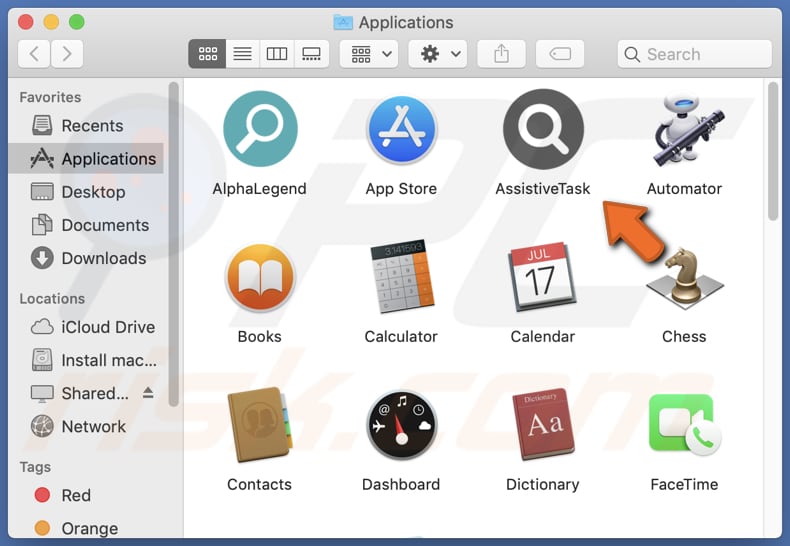
AssistiveTask adware in detail
Advertisements originating from AssistiveTask manifest in the form of pop-ups, banners, in-text ads, and other formats. The constant display of these ads disrupts the browsing experience, creating difficulty in navigating websites and diminishing the overall pleasure derived from the online experience.
Ads displayed by AssistiveTask can open a variety of websites. These include malicious websites hosting malware or phishing scams (scam websites attempting to extract sensitive information), adult or explicit content websites, and websites promoting dubious software. These websites pose risks such as system compromise, identity theft, exposure to inappropriate content, and the installation of unwanted or intrusive software.
Moreover, AssistiveTask has the potential to gather diverse data from devices. This can encompass browsing history, search queries, IP addresses, geolocation details, and even personally identifiable information. The collected data might be employed for targeted advertising, user profiling, or even sold to third parties for marketing objectives.
| Name | Ads by AssistiveTask |
| Threat Type | Adware, Mac malware, Mac virus |
| Detection Names | Avast (MacOS:AdAgent-L [Adw]), Combo Cleaner (Gen:Variant.Adware.MAC.AdLoad.8), ESET-NOD32 (A Variant Of OSX/Adware.Synataeb.C), Kaspersky (Not-a-virus:HEUR:AdWare.OSX.Adload.h), Full List (VirusTotal) |
| Additional Information | This application belongs to Adload malware family. |
| Symptoms | Your Mac becomes slower than normal, you see unwanted pop-up ads, you are redirected to dubious websites. |
| Distribution methods | Deceptive pop-up ads, free software installers (bundling), torrent file downloads. |
| Damage | Internet browser tracking (potential privacy issues), display of unwanted ads, redirects to dubious websites, loss of private information. |
| Malware Removal (Windows) |
To eliminate possible malware infections, scan your computer with legitimate antivirus software. Our security researchers recommend using Combo Cleaner. Download Combo CleanerTo use full-featured product, you have to purchase a license for Combo Cleaner. 7 days free trial available. Combo Cleaner is owned and operated by RCS LT, the parent company of PCRisk.com. |
More about adware
Adware often possesses the ability to take control of a web browser. Once installed, it can alter browser settings, including the default search engine, new tab page, and homepage. Consequently, this can result in undesirable redirects. In most cases, apps that hijack web browsers promote fake or unreliable search engines.
More examples of apps similar to AssistiveTask are WebpageHardware, AssistivePlatform, and BalanceSignal.
How did AssistiveTask install on my computer?
Adware is often bundled with legitimate software downloads, resulting in users unknowingly installing the adware alongside their desired program. This practice is especially prevalent in free software downloads, where the presence of adware is often concealed within the installation process.
Furthermore, adware can be distributed through shady websites that employ deceptive tactics to deceive users into downloading and installing unwanted software. Adware creators may also mimic legitimate software update prompts to trick users into installing adware. Additionally, file-sharing networks and unreliable advertisements are utilized as channels for adware distribution.
How to avoid installation of unwanted applications?
To reduce the risk of adware installation, stick to trustworthy websites and verified app stores for your software downloads. Avoid engaging with notifications from suspicious pages and ads displayed on such websites. Additionally, be vigilant during the installation process of any software you download and opt for "Custom" or "Advanced" installation options when provided, as this allows you to review and deselect any additional, potentially unwanted software that may be included.
If your computer is already infected with AssistiveTask, we recommend running a scan with Combo Cleaner Antivirus for Windows to automatically eliminate this adware.
A message that appears after the installation of AssistiveTask adware:
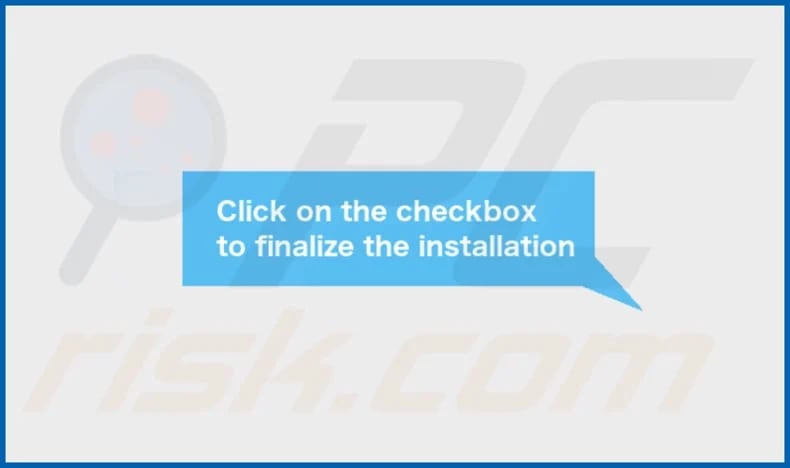
AssistiveTask's installation folder:
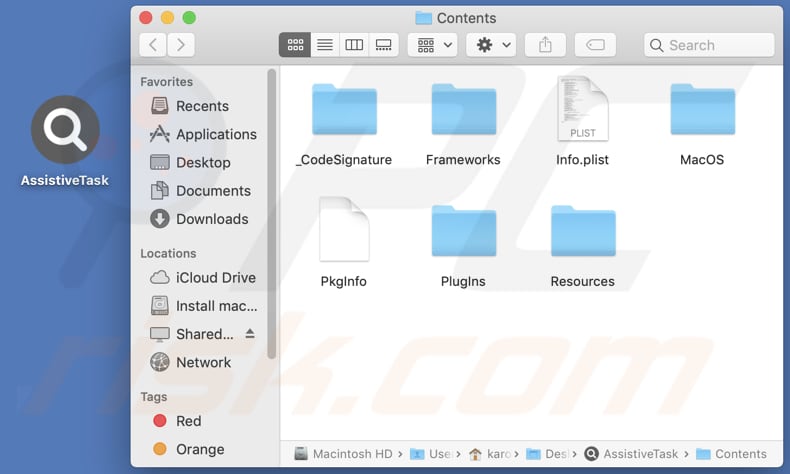
Instant automatic malware removal:
Manual threat removal might be a lengthy and complicated process that requires advanced IT skills. Combo Cleaner is a professional automatic malware removal tool that is recommended to get rid of malware. Download it by clicking the button below:
DOWNLOAD Combo CleanerBy downloading any software listed on this website you agree to our Privacy Policy and Terms of Use. To use full-featured product, you have to purchase a license for Combo Cleaner. 7 days free trial available. Combo Cleaner is owned and operated by RCS LT, the parent company of PCRisk.com.
Quick menu:
- What is AssistiveTask?
- STEP 1. Remove AssistiveTask related files and folders from OSX.
- STEP 2. Remove AssistiveTask ads from Safari.
- STEP 3. Remove AssistiveTask adware from Google Chrome.
- STEP 4. Remove AssistiveTask ads from Mozilla Firefox.
Video showing how to remove AssistiveTask adware using Combo Cleaner:
AssistiveTask adware removal:
Remove AssistiveTask-related potentially unwanted applications from your "Applications" folder:

Click the Finder icon. In the Finder window, select "Applications". In the applications folder, look for "MPlayerX", "NicePlayer", or other suspicious applications and drag them to the Trash. After removing the potentially unwanted application(s) that cause online ads, scan your Mac for any remaining unwanted components.
DOWNLOAD remover for malware infections
Combo Cleaner checks if your computer is infected with malware. To use full-featured product, you have to purchase a license for Combo Cleaner. 7 days free trial available. Combo Cleaner is owned and operated by RCS LT, the parent company of PCRisk.com.
Remove adware-related files and folders

Click the Finder icon, from the menu bar. Choose Go, and click Go to Folder...
 Check for adware generated files in the /Library/LaunchAgents/ folder:
Check for adware generated files in the /Library/LaunchAgents/ folder:

In the Go to Folder... bar, type: /Library/LaunchAgents/

In the "LaunchAgents" folder, look for any recently-added suspicious files and move them to the Trash. Examples of files generated by adware - "installmac.AppRemoval.plist", "myppes.download.plist", "mykotlerino.ltvbit.plist", "kuklorest.update.plist", etc. Adware commonly installs several files with the exact same string.
 Check for adware generated files in the ~/Library/Application Support/ folder:
Check for adware generated files in the ~/Library/Application Support/ folder:

In the Go to Folder... bar, type: ~/Library/Application Support/

In the "Application Support" folder, look for any recently-added suspicious folders. For example, "MplayerX" or "NicePlayer", and move these folders to the Trash.
 Check for adware generated files in the ~/Library/LaunchAgents/ folder:
Check for adware generated files in the ~/Library/LaunchAgents/ folder:

In the Go to Folder... bar, type: ~/Library/LaunchAgents/

In the "LaunchAgents" folder, look for any recently-added suspicious files and move them to the Trash. Examples of files generated by adware - "installmac.AppRemoval.plist", "myppes.download.plist", "mykotlerino.ltvbit.plist", "kuklorest.update.plist", etc. Adware commonly installs several files with the exact same string.
 Check for adware generated files in the /Library/LaunchDaemons/ folder:
Check for adware generated files in the /Library/LaunchDaemons/ folder:

In the "Go to Folder..." bar, type: /Library/LaunchDaemons/

In the "LaunchDaemons" folder, look for recently-added suspicious files. For example "com.aoudad.net-preferences.plist", "com.myppes.net-preferences.plist", "com.kuklorest.net-preferences.plist", "com.avickUpd.plist", etc., and move them to the Trash.
 Scan your Mac with Combo Cleaner:
Scan your Mac with Combo Cleaner:
If you have followed all the steps correctly, your Mac should be clean of infections. To ensure your system is not infected, run a scan with Combo Cleaner Antivirus. Download it HERE. After downloading the file, double click combocleaner.dmg installer. In the opened window, drag and drop the Combo Cleaner icon on top of the Applications icon. Now open your launchpad and click on the Combo Cleaner icon. Wait until Combo Cleaner updates its virus definition database and click the "Start Combo Scan" button.

Combo Cleaner will scan your Mac for malware infections. If the antivirus scan displays "no threats found" - this means that you can continue with the removal guide; otherwise, it's recommended to remove any found infections before continuing.

After removing files and folders generated by the adware, continue to remove rogue extensions from your Internet browsers.
Remove malicious extensions from Internet browsers
 Remove malicious Safari extensions:
Remove malicious Safari extensions:

Open the Safari browser, from the menu bar, select "Safari" and click "Preferences...".

In the preferences window, select "Extensions" and look for any recently-installed suspicious extensions. When located, click the "Uninstall" button next to it/them. Note that you can safely uninstall all extensions from your Safari browser - none are crucial for regular browser operation.
- If you continue to have problems with browser redirects and unwanted advertisements - Reset Safari.
 Remove malicious extensions from Google Chrome:
Remove malicious extensions from Google Chrome:

Click the Chrome menu icon ![]() (at the top right corner of Google Chrome), select "More Tools" and click "Extensions". Locate all recently-installed suspicious extensions, select these entries and click "Remove".
(at the top right corner of Google Chrome), select "More Tools" and click "Extensions". Locate all recently-installed suspicious extensions, select these entries and click "Remove".

- If you continue to have problems with browser redirects and unwanted advertisements - Reset Google Chrome.
 Remove malicious extensions from Mozilla Firefox:
Remove malicious extensions from Mozilla Firefox:

Click the Firefox menu ![]() (at the top right corner of the main window) and select "Add-ons and themes". Click "Extensions", in the opened window locate all recently-installed suspicious extensions, click on the three dots and then click "Remove".
(at the top right corner of the main window) and select "Add-ons and themes". Click "Extensions", in the opened window locate all recently-installed suspicious extensions, click on the three dots and then click "Remove".

- If you continue to have problems with browser redirects and unwanted advertisements - Reset Mozilla Firefox.
Frequently Asked Questions (FAQ)
What harm can adware cause?
Having adware installed on your computer can result in a compromised browsing experience and harm your system's performance.
What does adware do?
While the primary purpose of adware is to deliver advertisements, it can also possess the ability to hijack web browsers and gather various forms of data.
How do adware developers generate revenue?
Most adware developers generate revenue by participating in affiliate programs, wherein they earn money by promoting various products, websites, or services.
Will Combo Cleaner remove AssistiveTask adware?
Manual removal may not always be comprehensive, as there could be concealed residual files within the system. Combo Cleaner can scan your computer and efficiently remove all adware-type applications.
Share:

Tomas Meskauskas
Expert security researcher, professional malware analyst
I am passionate about computer security and technology. I have an experience of over 10 years working in various companies related to computer technical issue solving and Internet security. I have been working as an author and editor for pcrisk.com since 2010. Follow me on Twitter and LinkedIn to stay informed about the latest online security threats.
PCrisk security portal is brought by a company RCS LT.
Joined forces of security researchers help educate computer users about the latest online security threats. More information about the company RCS LT.
Our malware removal guides are free. However, if you want to support us you can send us a donation.
DonatePCrisk security portal is brought by a company RCS LT.
Joined forces of security researchers help educate computer users about the latest online security threats. More information about the company RCS LT.
Our malware removal guides are free. However, if you want to support us you can send us a donation.
Donate
▼ Show Discussion