Get free scan and check if your device is infected.
Remove it nowTo use full-featured product, you have to purchase a license for Combo Cleaner. Seven days free trial available. Combo Cleaner is owned and operated by RCS LT, the parent company of PCRisk.com.
What kind of malware is Sardonic?
Sardonic is a backdoor malware that is still under development and consists of multiple components that enable its potent capabilities. Notably, Sardonic allows threat actors to deploy updated malware dynamically without the need for frequent component updates, making it a versatile and adaptable tool for cybercriminals.
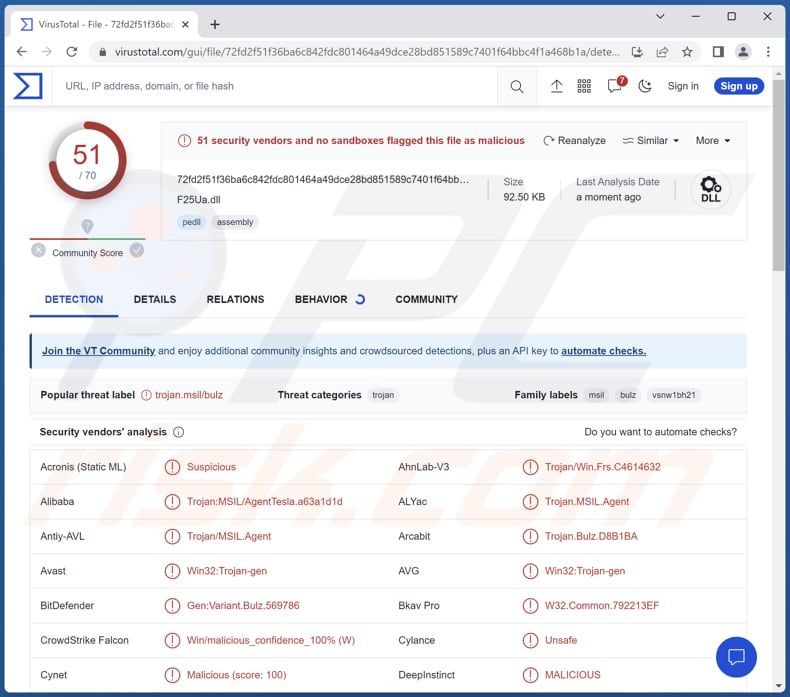
More about Sardonic
Since at least January 2016, the perpetrators behind Sardonic have been engaging in active cybercriminal operations, with a particular focus on industries like retail, restaurants, hospitality, healthcare, and entertainment.
Developed using C++, Sardonic possesses the capability to gather information, execute commands, and introduce supplementary malicious modules as DLL plugins. This backdoor exhibits a versatile and powerful nature in terms of its functionality and expandability.
In 2022, a new version of Sardonic has emerged. The majority of the backdoor's code has undergone extensive rewriting, resulting in a completely transformed appearance. Notably, the backdoor code has moved away from utilizing the C++ standard library and has replaced many of its object-oriented features with a straightforward C implementation.
It is also known that Sardonic backdoor played a role in ransomware attacks where White Rabbit and Ragnar Locker ransomware was deployed. Other ransomware variants, such as BlackCat (also known as ALPHV), were also distributed using the Sardonic backdoor.
| Name | Sardonic backdoor |
| Threat Type | Backdoor malware |
| Detection Names | Avast (Win32:Trojan-gen), Combo Cleaner (Gen:Variant.Bulz.569786), ESET-NOD32 (MSIL/Agent.USY), Kaspersky (HEUR:Trojan.MSIL.Agent.gen), Microsoft (Trojan:MSIL/AgentTesla!MSR), Full List (VirusTotal) |
| Payload | White Rabbit, Ragnar Locker, BlackCat, and possibly other malware |
| Symptoms | Backdoors are designed to stealthily infiltrate the victim's computer and remain silent, and thus no particular symptoms are clearly visible on an infected machine. |
| Distribution methods | Infected email attachments, malicious online advertisements, social engineering, software 'cracks'. |
| Damage | Stolen passwords and banking information, identity theft, the victim's computer added to a botnet, additional infections, monetary loss, and more. |
| Malware Removal (Windows) |
To eliminate possible malware infections, scan your computer with legitimate antivirus software. Our security researchers recommend using Combo Cleaner. Download Combo CleanerTo use full-featured product, you have to purchase a license for Combo Cleaner. 7 days free trial available. Combo Cleaner is owned and operated by RCS LT, the parent company of PCRisk.com. |
Conclusion
Sardonic can inflict significant damage on its victims due to its potent capabilities. Once deployed, it can collect sensitive information, execute malicious commands, and introduce additional harmful modules. This can lead to unauthorized access to confidential data, compromised system security, disruption of normal operations, and potential financial loss for the victims.
The versatile nature of Sardonic allows threat actors to leverage it for various malicious activities, posing a significant threat to the targeted individuals or organizations.
More examples of malware with backdoor capabilities are MQsTTang, WhiskerSpy, and GOLDBACKDOOR.
How did Sardonic infiltrate my computer?
Threat actors distributing Sardonic malware may employ social engineering and spear-phishing tactics to infiltrate computers. They may craft deceptive emails or messages, disguising them as legitimate and trustworthy communications to trick users into clicking on malicious links or opening infected attachments.
Additionally, they may use P2P networks, malicious ads, fake software updates, compromised or malicious websites, software cracking tools, pages hosting pirated software, and similar channels to trick users into running Sardonic on their computers.
How to avoid installation of malware?
Install reputable security software and keep it up to date for continuous protection. Regularly update your operating system and software applications to patch known vulnerabilities. Exercise caution when opening email attachments and links from unknown or suspicious sources. Download software and files only from trusted sources.
Do not click advertisements while visiting shady websites. If you believe that your computer is already infected, we recommend running a scan with Combo Cleaner Antivirus for Windows to automatically eliminate infiltrated malware.
Instant automatic malware removal:
Manual threat removal might be a lengthy and complicated process that requires advanced IT skills. Combo Cleaner is a professional automatic malware removal tool that is recommended to get rid of malware. Download it by clicking the button below:
DOWNLOAD Combo CleanerBy downloading any software listed on this website you agree to our Privacy Policy and Terms of Use. To use full-featured product, you have to purchase a license for Combo Cleaner. 7 days free trial available. Combo Cleaner is owned and operated by RCS LT, the parent company of PCRisk.com.
Quick menu:
- What is Sardonic?
- STEP 1. Manual removal of Sardonic malware.
- STEP 2. Check if your computer is clean.
How to remove malware manually?
Manual malware removal is a complicated task - usually it is best to allow antivirus or anti-malware programs to do this automatically. To remove this malware we recommend using Combo Cleaner Antivirus for Windows.
If you wish to remove malware manually, the first step is to identify the name of the malware that you are trying to remove. Here is an example of a suspicious program running on a user's computer:

If you checked the list of programs running on your computer, for example, using task manager, and identified a program that looks suspicious, you should continue with these steps:
 Download a program called Autoruns. This program shows auto-start applications, Registry, and file system locations:
Download a program called Autoruns. This program shows auto-start applications, Registry, and file system locations:

 Restart your computer into Safe Mode:
Restart your computer into Safe Mode:
Windows XP and Windows 7 users: Start your computer in Safe Mode. Click Start, click Shut Down, click Restart, click OK. During your computer start process, press the F8 key on your keyboard multiple times until you see the Windows Advanced Option menu, and then select Safe Mode with Networking from the list.

Video showing how to start Windows 7 in "Safe Mode with Networking":
Windows 8 users: Start Windows 8 is Safe Mode with Networking - Go to Windows 8 Start Screen, type Advanced, in the search results select Settings. Click Advanced startup options, in the opened "General PC Settings" window, select Advanced startup.
Click the "Restart now" button. Your computer will now restart into the "Advanced Startup options menu". Click the "Troubleshoot" button, and then click the "Advanced options" button. In the advanced option screen, click "Startup settings".
Click the "Restart" button. Your PC will restart into the Startup Settings screen. Press F5 to boot in Safe Mode with Networking.

Video showing how to start Windows 8 in "Safe Mode with Networking":
Windows 10 users: Click the Windows logo and select the Power icon. In the opened menu click "Restart" while holding "Shift" button on your keyboard. In the "choose an option" window click on the "Troubleshoot", next select "Advanced options".
In the advanced options menu select "Startup Settings" and click on the "Restart" button. In the following window you should click the "F5" button on your keyboard. This will restart your operating system in safe mode with networking.

Video showing how to start Windows 10 in "Safe Mode with Networking":
 Extract the downloaded archive and run the Autoruns.exe file.
Extract the downloaded archive and run the Autoruns.exe file.

 In the Autoruns application, click "Options" at the top and uncheck "Hide Empty Locations" and "Hide Windows Entries" options. After this procedure, click the "Refresh" icon.
In the Autoruns application, click "Options" at the top and uncheck "Hide Empty Locations" and "Hide Windows Entries" options. After this procedure, click the "Refresh" icon.

 Check the list provided by the Autoruns application and locate the malware file that you want to eliminate.
Check the list provided by the Autoruns application and locate the malware file that you want to eliminate.
You should write down its full path and name. Note that some malware hides process names under legitimate Windows process names. At this stage, it is very important to avoid removing system files. After you locate the suspicious program you wish to remove, right click your mouse over its name and choose "Delete".

After removing the malware through the Autoruns application (this ensures that the malware will not run automatically on the next system startup), you should search for the malware name on your computer. Be sure to enable hidden files and folders before proceeding. If you find the filename of the malware, be sure to remove it.

Reboot your computer in normal mode. Following these steps should remove any malware from your computer. Note that manual threat removal requires advanced computer skills. If you do not have these skills, leave malware removal to antivirus and anti-malware programs.
These steps might not work with advanced malware infections. As always it is best to prevent infection than try to remove malware later. To keep your computer safe, install the latest operating system updates and use antivirus software. To be sure your computer is free of malware infections, we recommend scanning it with Combo Cleaner Antivirus for Windows.
Frequently Asked Questions (FAQ)
My computer is infected with Sardonic malware, should I format my storage device to get rid of it?
If your computer is infected with Sardonic malware, formatting your storage device should be considered as a last resort option. Before taking such a drastic step, it is recommended to try alternative methods to remove the malware, such as using antivirus software like Combo Cleaner.
What are the biggest issues that malware can cause?
The consequences of malware infection can vary depending on the specific type of malware involved. It has the potential to result in various detrimental outcomes, such as identity theft, financial losses, decreased computer performance, data loss, and the risk of additional infections. The severity of these consequences depends on the actions and capabilities of the particular malware strain.
What is the purpose of Sardonic malware?
The purpose of Sardonic malware is to serve as a backdoor, granting unauthorized access and control over compromised systems to threat actors. With its wide range of capabilities, Sardonic enables threat actors to collect sensitive information, execute malicious commands, and deploy additional malicious modules (e.g., ransomware).
How did a malware infiltrate my computer?
High-risk malware is frequently disseminated through diverse methods, including phishing and social engineering techniques such as malspam and fake system warning messages. Additionally, it can be distributed through drive-by downloads, P2P networks, unofficial software download websites, etc. Certain types of malware possess self-spreading capabilities, allowing them to propagate within local networks and through removable storage devices like external hard drives and USB flash drives.
Will Combo Cleaner protect me from malware?
Combo Cleaner exhibits the capability to identify and remove nearly all recognized malware infections. However, it is crucial to note that sophisticated malware often conceals itself deeply within the system. Hence, a comprehensive system scan is essential to detect and eradicate such hidden threats.
Share:

Tomas Meskauskas
Expert security researcher, professional malware analyst
I am passionate about computer security and technology. I have an experience of over 10 years working in various companies related to computer technical issue solving and Internet security. I have been working as an author and editor for pcrisk.com since 2010. Follow me on Twitter and LinkedIn to stay informed about the latest online security threats.
PCrisk security portal is brought by a company RCS LT.
Joined forces of security researchers help educate computer users about the latest online security threats. More information about the company RCS LT.
Our malware removal guides are free. However, if you want to support us you can send us a donation.
DonatePCrisk security portal is brought by a company RCS LT.
Joined forces of security researchers help educate computer users about the latest online security threats. More information about the company RCS LT.
Our malware removal guides are free. However, if you want to support us you can send us a donation.
Donate
▼ Show Discussion