White Rabbit (.scrypt) ransomware virus - removal and decryption options
RansomwareAlso Known As: White Rabbit virus
Get free scan and check if your device is infected.
Remove it nowTo use full-featured product, you have to purchase a license for Combo Cleaner. Seven days free trial available. Combo Cleaner is owned and operated by RCS LT, the parent company of PCRisk.com.
What is White Rabbit ransomware?
Discovered by Michael Gillespie, White Rabbit is a ransomware-type program designed to encrypt data and demand payment for the decryption.
When unleashed upon our test machine, this malicious program encrypted and appended targeted files with a ".scrypt" extension, as well as created corresponding ransom notes (containing identical messages). To elaborate, a file initially titled "1.jpg" was renamed as "1.jpg.scrypt" and got a ransom note named "1.jpg.scrypt.txt", and so on for all of the affected files.
The text presented in the ransom notes allows us to surmise that White Rabbit ransomware is targeted towards companies rather than home users.
Screenshot of files encrypted by White Rabbit ransomware:
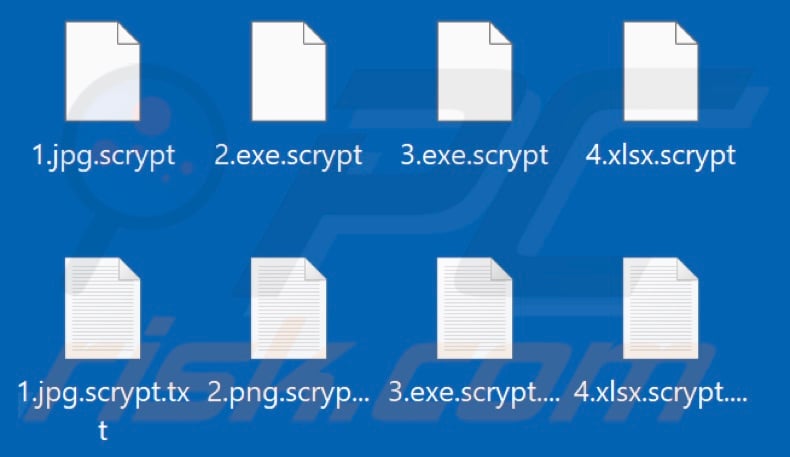
White Rabbit ransomware overview
The ransom-demanding message, created to correspond to the locked files, informs victims that their networks have been compromised, the files stored on them were encrypted, and sensitive data - exfiltrated.
The note states that if the cyber criminals' demands are not met within four days, the stolen content (e.g., databases, backups, legal documents, financial reports, client and employee data, etc.) will be publicized or sold. Additionally, the decryption key (crucial for data recovery) will be deleted.
The message warns against deleting any of the ransom notes ([original_encrypted_file_filename].scrypt.txt), modifying affected files or hard drive, restarting/ shutting down the system, using third-party decryption tools, or involving the authorities.
From our experience with ransomware infection research, we can conclude that decryption is usually impossible without the cyber criminals' interference (with the exception of severely flawed ransomware).
Furthermore, despite paying - victims often do not receive the decryption tools. We strongly advise against meeting any ransom demands since data recovery is not guaranteed, and paying would support criminal activity.
To prevent White Rabbit from encrypting more data - it must be eliminated from the operating system; however, removal will not restore already locked files. The sole solution is recovering them from a backup (if available). Our researchers recommend creating backups and keeping them in multiple different locations (e.g., unplugged storage devices, remote servers, etc.) - to avoid permanent data loss.
Ransomware examples
The way ransomware-type programs operate is much the same, but they have two significant differences in-between - the cryptographic algorithms they use (symmetric or asymmetric) and the ransom size. Cip, Polizia Di Stato, and MTX are just a few examples of the ransomware we have analyzed.
How did ransomware infect my computer?
Ransomware and other malware are proliferated using phishing and social engineering methods. Spam campaigns are used for this purpose; the emails sent through these operations can contain infectious files as attachments or download links. We have observed the following formats being used: executables, archives, Microsoft Office and PDF documents, JavaScript, etc. Once a malicious file is opened - it begins downloading/installing malware.
Malicious software is also spread through untrustworthy download channels, e.g., unofficial and free file-hosting websites, Peer-to-Peer sharing networks, etc.
Illegal activation tools ("cracks") and fraudulent updaters are employed in distribution as well. "Cracking" tools can infect systems instead of activating licensed programs. Fake updates cause infections by abusing outdated software and/or by installing malware.
| Name | White Rabbit virus |
| Threat Type | Ransomware, Crypto Virus, Files locker |
| Encrypted Files Extension | .scrypt |
| Ransom Demanding Message | White Rabbit creates ransom notes corresponding to encrypted files, each is named following this pattern [original_encrypted_file_filename].scrypt.txt |
| Free Decryptor Available? | No |
| Cyber Criminal Contact | Website on Tor network |
| Symptoms | Cannot open files stored on your computer, previously functional files now have a different extension (for example, my.docx.locked). A ransom demand message is displayed on your desktop. Cyber criminals demand payment of a ransom (usually in bitcoins) to unlock your files. |
| Additional Information | When encrypting systems White Rabbit also encrypts removable devices and network drives. This ransomware encrypts targeted files and avoids modifying Windows system folders - the encryption of which would render the system inoperable. |
| Distribution methods | Infected email attachments (macros), torrent websites, malicious ads. |
| Damage | All files are encrypted and cannot be opened without paying a ransom. Additional password-stealing trojans and malware infections can be installed together with a ransomware infection. |
| Malware Removal (Windows) |
To eliminate possible malware infections, scan your computer with legitimate antivirus software. Our security researchers recommend using Combo Cleaner. Download Combo CleanerTo use full-featured product, you have to purchase a license for Combo Cleaner. 7 days free trial available. Combo Cleaner is owned and operated by RCS LT, the parent company of PCRisk.com. |
How to protect yourself from ransomware infections?
We advise downloading only from official and verified sources. Additionally, all programs must be activated and updated with tools/functions provided by genuine developers, as those obtained from third-parties tend to contain malicious content.
The attachments and links present in suspect/irrelevant emails must not be opened - since they can cause system infections.
We must emphasize that having an anti-virus installed and kept up-to-date is key to computer safety. Furthermore, this software has to be used to perform regular system scans and to remove threats. If your computer is already infected with White Rabbit, we recommend running a scan with Combo Cleaner Antivirus for Windows to automatically eliminate this ransomware.
Screenshot of the message encouraging victims to pay a ransom to decrypt their compromised data ("[original_encrypted_file_filename].scrypt.txt"):
![White Rabbit decrypt instructions ([original_encrypted_file_filename].scrypt.txt)](/images/stories/screenshots202201/white-rabbit-update-ransom-note.jpg)
Appearance of this text file (GIF):
![White Rabbit decrypt instructions GIF ([original_encrypted_file_filename].scrypt.txt)](/images/stories/screenshots202201/white-rabbit-ransomware-ransom-note.gif)
Text presented in this message:
----------------------------------------------
HELLO *************
If you are reading this message, means that:
- your network infrastructures have been compromised,
- critical data has leaked,
- files are encrypted
Welcome to the Ransom House
You are locked by
W H I T E R A B B I T
Knock, Knock. Follow the White Rabbit...
(\(\
(-.-)
(")(")
The best and only thing you can do is to contact us
to settle the matter before any losses occurs.
----------------------------------------------
1. THE FOLLOWING IS STRICTLY FORBIDDEN
1.1 DELETION THIS NOTE.
Each note carries the encryption key
needed to decrypt the data,
don't lose it
1.2 EDITING FILES OR HDD.
Renaming, copying or moving any files
could DAMAGE the cypher and
decryption will be impossible.
1.3 USING THIRD-PARTY SOFTWARE.
Trying to recover with any software
can also break the cipher and
file recovery will become a problem.
1.4 SHUTDOWN OR RESTART THE PC.
Boot and recovery errors can also damage the cipher.
Sorry about that, but doing so is entirely at your own risk.
1.5 HIRING THE FBI AND OTHERS
Cooperating with the FBI|CIA and so on
and involving their officers in negotiations
will end our communication with you
and we will share all the leaked data for free.
----------------------------------------------
2. EXPLANATION OF THE SITUATION
2.1 HOW DID THIS HAPPEN
The security of your IT perimeter has been compromised (it's not perfect at all).
We encrypted your workstations and servers to make the fact of the intrusion visible and to prevent you from hiding critical data leaks.
We spent a lot of time for researching and finding out the most important directories of your business, your weak points.
We have already downloaded a huge amount of critical data and analyzed it. Now it's fate is up to you, it will either be deleted or sold, or shared with the media.
2.2 VALUABLE DATA WE USUALLY STEAL:
- Databases, legal documents, billings, clients personal information, SSN...
- Audit reports
- Any financial documents (Statements, invoices, accounting, transfers etc.)
- work files and corporate correspondence
- Any backups
2.3 TO DO LIST (best practies)
- Contact us as soon as possible
- Contact us only in our chat, otherwise you can run into scammers.
- Purchase our decryption tool and decrypt your files. There is no other way to do this.
- Realize that dealing with us is the shortest way to the success and secrecy.
- Give up the idea of using decryption help programs, otherwise you will destroy the system permanently
- Avoid any third-party negotiators and recovery groups. They can allow the event to leak.----------------------------------------------
3. POSSIBLE DECISIONS
3.1 NOT MAKING THE DEAL
- After 4 days starting tomorrow your leaked data will be published or sold.
- We will also send the data to all interested supervisory organizations and the media.
- Decryption key will be deleted permanently and recovery will be impossible.
- Losses from the situation will be measured based on your annual budget
3.2 MAKING THE WIN-WIN DEAL
- You will get the Decryption Tool and the Manual how-to-use.
- You will get our guarantee and log of non-recovarable deletion of all your data.
- You will get the guarantee of secrecy and deletion of all traces of the deal in internet.
- You will get the security report on how to fix your security breaches.
----------------------------------------------
4. EVIDENCE OF THE LEAKAGE
4.1 SCREENSHOTS:
*************
*************
*************
*************
*************
4.2 DB sample: hxxps://file.io/*************
hxxps://file.io/*************
Password:*************
----------------------------------------------5. HOW TO CONTACT US
5.1 Download and install TOR Browser hxxps://torproject.org
5.2 Open our live-chat website at *************
5.3 To review leaked data at temporarily server get the ftp access in our live chat
5.4 If the TOR Browser is restricted in your area then use VPN services
5.5 All your Data will be published in 4 Days in the case of silence on your side
5.6 Your Decryption keys will be permanently destroyed synchronous 5.5
5.7 Your Data will be published if you will hire third-party negotiators to contact us----------------------------------------------
6. RESPONSIBILITY
6.1 The breaking of critical points of this offer will cause:
- deletion of your decryption keys
- immediate selling of your data
- in the case of non-selling we will publish your data for free
- notification of government supervision agencies, your competitors and clients
----------------------------------------------
7. Encryption Key
---BEGIN KEY---
*************
---END KEY---
Update June 29, 2022 - RansomHouse (the cyber criminals behind WhiteRabbit ransomware) made claims about having infiltrated AMD (Advanced Micro Devices, Inc.) networks and obtained a wide variety of sensitive data relating to research and finances.
Cyber security analysts from Bleeping Computer have contacted these criminals regarding this attack. According to the ransomware gang, they have stolen 450 GB worth of data from AMD.
Supposedly, the company was breached back in 2021, and that was when the information was exfiltrated. However, this is inconsistent with the time listed on the data-leaking website - where the date is January 5, 2022.
Additionally, the cyber criminals stated that they have not used data-encrypting ransomware or made ransom demands in this attack, as selling the stolen information is more profitable in their opinion. More information on this can be found in an article by Lawrence Abrams on Bleeping Computer.
White Rabbit ransomware removal:
Instant automatic malware removal:
Manual threat removal might be a lengthy and complicated process that requires advanced IT skills. Combo Cleaner is a professional automatic malware removal tool that is recommended to get rid of malware. Download it by clicking the button below:
DOWNLOAD Combo CleanerBy downloading any software listed on this website you agree to our Privacy Policy and Terms of Use. To use full-featured product, you have to purchase a license for Combo Cleaner. 7 days free trial available. Combo Cleaner is owned and operated by RCS LT, the parent company of PCRisk.com.
Video suggesting what steps should be taken in case of a ransomware infection:
Quick menu:
- What is White Rabbit virus?
- STEP 1. Reporting ransomware to authorities.
- STEP 2. Isolating the infected device.
- STEP 3. Identifying the ransomware infection.
- STEP 4. Searching for ransomware decryption tools.
- STEP 5. Restoring files with data recovery tools.
- STEP 6. Creating data backups.
If you are a victim of a ransomware attack we recommend reporting this incident to authorities. By providing information to law enforcement agencies you will help track cybercrime and potentially assist in the prosecution of the attackers. Here's a list of authorities where you should report a ransomware attack. For the complete list of local cybersecurity centers and information on why you should report ransomware attacks, read this article.
List of local authorities where ransomware attacks should be reported (choose one depending on your residence address):
USA - Internet Crime Complaint Centre IC3
United Kingdom - Action Fraud
Spain - Policía Nacional
France - Ministère de l'Intérieur
Germany - Polizei
Italy - Polizia di Stato
The Netherlands - Politie
Poland - Policja
Portugal - Polícia Judiciária
Isolating the infected device:
Some ransomware-type infections are designed to encrypt files within external storage devices, infect them, and even spread throughout the entire local network. For this reason, it is very important to isolate the infected device (computer) as soon as possible.
Step 1: Disconnect from the internet.
The easiest way to disconnect a computer from the internet is to unplug the Ethernet cable from the motherboard, however, some devices are connected via a wireless network and for some users (especially those who are not particularly tech-savvy), disconnecting cables may seem troublesome. Therefore, you can also disconnect the system manually via Control Panel:
Navigate to the "Control Panel", click the search bar in the upper-right corner of the screen, enter "Network and Sharing Center" and select search result: 
Click the "Change adapter settings" option in the upper-left corner of the window: 
Right-click on each connection point and select "Disable". Once disabled, the system will no longer be connected to the internet. To re-enable the connection points, simply right-click again and select "Enable". 
Step 2: Unplug all storage devices.
As mentioned above, ransomware might encrypt data and infiltrate all storage devices that are connected to the computer. For this reason, all external storage devices (flash drives, portable hard drives, etc.) should be disconnected immediately, however, we strongly advise you to eject each device before disconnecting to prevent data corruption:
Navigate to "My Computer", right-click on each connected device, and select "Eject": 
Step 3: Log-out of cloud storage accounts.
Some ransomware-type might be able to hijack software that handles data stored within "the Cloud". Therefore, the data could be corrupted/encrypted. For this reason, you should log-out of all cloud storage accounts within browsers and other related software. You should also consider temporarily uninstalling the cloud-management software until the infection is completely removed.
Identify the ransomware infection:
To properly handle an infection, one must first identify it. Some ransomware infections use ransom-demand messages as an introduction (see the WALDO ransomware text file below).

This, however, is rare. In most cases, ransomware infections deliver more direct messages simply stating that data is encrypted and that victims must pay some sort of ransom. Note that ransomware-type infections typically generate messages with different file names (for example, "_readme.txt", "READ-ME.txt", "DECRYPTION_INSTRUCTIONS.txt", "DECRYPT_FILES.html", etc.). Therefore, using the name of a ransom message may seem like a good way to identify the infection. The problem is that most of these names are generic and some infections use the same names, even though the delivered messages are different and the infections themselves are unrelated. Therefore, using the message filename alone can be ineffective and even lead to permanent data loss (for example, by attempting to decrypt data using tools designed for different ransomware infections, users are likely to end up permanently damaging files and decryption will no longer be possible even with the correct tool).
Another way to identify a ransomware infection is to check the file extension, which is appended to each encrypted file. Ransomware infections are often named by the extensions they append (see files encrypted by Qewe ransomware below).

This method is only effective, however, when the appended extension is unique - many ransomware infections append a generic extension (for example, ".encrypted", ".enc", ".crypted", ".locked", etc.). In these cases, identifying ransomware by its appended extension becomes impossible.
One of the easiest and quickest ways to identify a ransomware infection is to use the ID Ransomware website. This service supports most existing ransomware infections. Victims simply upload a ransom message and/or one encrypted file (we advise you to upload both if possible).

The ransomware will be identified within seconds and you will be provided with various details, such as the name of the malware family to which the infection belongs, whether it is decryptable, and so on.
Example 1 (Qewe [Stop/Djvu] ransomware):

Example 2 (.iso [Phobos] ransomware):

If your data happens to be encrypted by ransomware that is not supported by ID Ransomware, you can always try searching the internet by using certain keywords (for example, a ransom message title, file extension, provided contact emails, crypto wallet addresses, etc.).
Search for ransomware decryption tools:
Encryption algorithms used by most ransomware-type infections are extremely sophisticated and, if the encryption is performed properly, only the developer is capable of restoring data. This is because decryption requires a specific key, which is generated during the encryption. Restoring data without the key is impossible. In most cases, cybercriminals store keys on a remote server, rather than using the infected machine as a host. Dharma (CrySis), Phobos, and other families of high-end ransomware infections are virtually flawless, and thus restoring data encrypted without the developers' involvement is simply impossible. Despite this, there are dozens of ransomware-type infections that are poorly developed and contain a number of flaws (for example, the use of identical encryption/decryption keys for each victim, keys stored locally, etc.). Therefore, always check for available decryption tools for any ransomware that infiltrates your computer.
Finding the correct decryption tool on the internet can be very frustrating. For this reason, we recommend that you use the No More Ransom Project and this is where identifying the ransomware infection is useful. The No More Ransom Project website contains a "Decryption Tools" section with a search bar. Enter the name of the identified ransomware, and all available decryptors (if there are any) will be listed.

Restore files with data recovery tools:
Depending on the situation (quality of ransomware infection, type of encryption algorithm used, etc.), restoring data with certain third-party tools might be possible. Therefore, we advise you to use the Recuva tool developed by CCleaner. This tool supports over a thousand data types (graphics, video, audio, documents, etc.) and it is very intuitive (little knowledge is necessary to recover data). In addition, the recovery feature is completely free.
Step 1: Perform a scan.
Run the Recuva application and follow the wizard. You will be prompted with several windows allowing you to choose what file types to look for, which locations should be scanned, etc. All you need to do is select the options you're looking for and start the scan. We advise you to enable the "Deep Scan" before starting, otherwise, the application's scanning capabilities will be restricted.

Wait for Recuva to complete the scan. The scanning duration depends on the volume of files (both in quantity and size) that you are scanning (for example, several hundred gigabytes could take over an hour to scan). Therefore, be patient during the scanning process. We also advise against modifying or deleting existing files, since this might interfere with the scan. If you add additional data (for example, downloading files/content) while scanning, this will prolong the process:

Step 2: Recover data.
Once the process is complete, select the folders/files you wish to restore and simply click "Recover". Note that some free space on your storage drive is necessary to restore data:

Create data backups:
Proper file management and creating backups is essential for data security. Therefore, always be very careful and think ahead.
Partition management: We recommend that you store your data in multiple partitions and avoid storing important files within the partition that contains the entire operating system. If you fall into a situation whereby you cannot boot the system and are forced to format the disk on which the operating system is installed (in most cases, this is where malware infections hide), you will lose all data stored within that drive. This is the advantage of having multiple partitions: if you have the entire storage device assigned to a single partition, you will be forced to delete everything, however, creating multiple partitions and allocating the data properly allows you to prevent such problems. You can easily format a single partition without affecting the others - therefore, one will be cleaned and the others will remain untouched, and your data will be saved. Managing partitions is quite simple and you can find all the necessary information on Microsoft's documentation web page.
Data backups: One of the most reliable backup methods is to use an external storage device and keep it unplugged. Copy your data to an external hard drive, flash (thumb) drive, SSD, HDD, or any other storage device, unplug it and store it in a dry place away from the sun and extreme temperatures. This method is, however, quite inefficient, since data backups and updates need to be made regularly. You can also use a cloud service or remote server. Here, an internet connection is required and there is always the chance of a security breach, although it's a really rare occasion.
We recommend using Microsoft OneDrive for backing up your files. OneDrive lets you store your personal files and data in the cloud, sync files across computers and mobile devices, allowing you to access and edit your files from all of your Windows devices. OneDrive lets you save, share and preview files, access download history, move, delete, and rename files, as well as create new folders, and much more.
You can back up your most important folders and files on your PC (your Desktop, Documents, and Pictures folders). Some of OneDrive’s more notable features include file versioning, which keeps older versions of files for up to 30 days. OneDrive features a recycling bin in which all of your deleted files are stored for a limited time. Deleted files are not counted as part of the user’s allocation.
The service is built using HTML5 technologies and allows you to upload files up to 300 MB via drag and drop into the web browser or up to 10 GB via the OneDrive desktop application. With OneDrive, you can download entire folders as a single ZIP file with up to 10,000 files, although it can’t exceed 15 GB per single download.
OneDrive comes with 5 GB of free storage out of the box, with an additional 100 GB, 1 TB, and 6 TB storage options available for a subscription-based fee. You can get one of these storage plans by either purchasing additional storage separately or with Office 365 subscription.
Creating a data backup:
The backup process is the same for all file types and folders. Here’s how you can back up your files using Microsoft OneDrive
Step 1: Choose the files/folders you want to backup.

Click the OneDrive cloud icon to open the OneDrive menu. While in this menu, you can customize your file backup settings.

Click Help & Settings and then select Settings from the drop-down menu.

Go to the Backup tab and click Manage backup.

In this menu, you can choose to backup the Desktop and all of the files on it, and Documents and Pictures folders, again, with all of the files in them. Click Start backup.
Now, when you add a file or folder in the Desktop and Documents and Pictures folders, they will be automatically backed up on OneDrive.
To add folders and files, not in the locations shown above, you have to add them manually.

Open File Explorer and navigate to the location of the folder/file you want to backup. Select the item, right-click it, and click Copy.

Then, navigate to OneDrive, right-click anywhere in the window and click Paste. Alternatively, you can just drag and drop a file into OneDrive. OneDrive will automatically create a backup of the folder/file.

All of the files added to the OneDrive folder are backed up in the cloud automatically. The green circle with the checkmark in it indicates that the file is available both locally and on OneDrive and that the file version is the same on both. The blue cloud icon indicates that the file has not been synced and is available only on OneDrive. The sync icon indicates that the file is currently syncing.

To access files only located on OneDrive online, go to the Help & Settings drop-down menu and select View online.

Step 2: Restore corrupted files.
OneDrive makes sure that the files stay in sync, so the version of the file on the computer is the same version on the cloud. However, if ransomware has encrypted your files, you can take advantage of OneDrive’s Version history feature that will allow you to restore the file versions prior to encryption.
Microsoft 365 has a ransomware detection feature that notifies you when your OneDrive files have been attacked and guide you through the process of restoring your files. It must be noted, however, that if you don’t have a paid Microsoft 365 subscription, you only get one detection and file recovery for free.
If your OneDrive files get deleted, corrupted, or infected by malware, you can restore your entire OneDrive to a previous state. Here’s how you can restore your entire OneDrive:

1. If you're signed in with a personal account, click the Settings cog at the top of the page. Then, click Options and select Restore your OneDrive.
If you're signed in with a work or school account, click the Settings cog at the top of the page. Then, click Restore your OneDrive.
2. On the Restore your OneDrive page, select a date from the drop-down list. Note that if you're restoring your files after automatic ransomware detection, a restore date will be selected for you.
3. After configuring all of the file restoration options, click Restore to undo all the activities you selected.
The best way to avoid damage from ransomware infections is to maintain regular up-to-date backups.
Frequently Asked Questions (FAQ)
How was my computer hacked and how did hackers encrypt my files?
Ransomware is distributed via drive-by downloads, spam emails, online scams, unofficial and freeware download websites, Peer-to-Peer sharing networks, illegal activation tools ("cracks"), fake updates, etc. What is more, ransomware executables are typically opened by victims themselves - due to being disguised as or bundled with ordinary content.
How to open ".scrypt" files?
Encrypted (".scrypt") files cannot be opened without decryption.
Where should I look for free decryption tools for White Rabbit ransomware?
In case of a ransomware infection, we recommend checking out the No More Ransom project website (more information above).
I can pay you a lot of money, can you decrypt files for me?
We do not provide services of this kind. It is noteworthy that decryption is seldom possible without the cyber criminals' involvement. Therefore, third-parties offering paid decryption are likely to be scams or act as middlemen between victims and criminals.
Will Combo Cleaner help me remove White Rabbit ransomware?
Yes, Combo Cleaner can scan devices and eliminate detected ransomware infections. It has to be stressed that while using anti-virus software is the first step in ransomware recovery - security programs are incapable of decrypting files.
Share:

Tomas Meskauskas
Expert security researcher, professional malware analyst
I am passionate about computer security and technology. I have an experience of over 10 years working in various companies related to computer technical issue solving and Internet security. I have been working as an author and editor for pcrisk.com since 2010. Follow me on Twitter and LinkedIn to stay informed about the latest online security threats.
PCrisk security portal is brought by a company RCS LT.
Joined forces of security researchers help educate computer users about the latest online security threats. More information about the company RCS LT.
Our malware removal guides are free. However, if you want to support us you can send us a donation.
DonatePCrisk security portal is brought by a company RCS LT.
Joined forces of security researchers help educate computer users about the latest online security threats. More information about the company RCS LT.
Our malware removal guides are free. However, if you want to support us you can send us a donation.
Donate
▼ Show Discussion