How to remove Galaxy Creatures browser hijacker from a browser
Browser HijackerAlso Known As: search.galaxycreature.net redirect
Get free scan and check if your device is infected.
Remove it nowTo use full-featured product, you have to purchase a license for Combo Cleaner. Seven days free trial available. Combo Cleaner is owned and operated by RCS LT, the parent company of PCRisk.com.
What kind of application is Galaxy Creatures?
Our investigation of the Galaxy Creatures browser extension revealed that this application functions as a browser hijacker. Our team observed that Galaxy Creatures modifies specific browser settings to promote search.galaxycreature.net. Further analysis revealed that search.galaxycreature.net is a fake search engine, masquerading as a legitimate one.
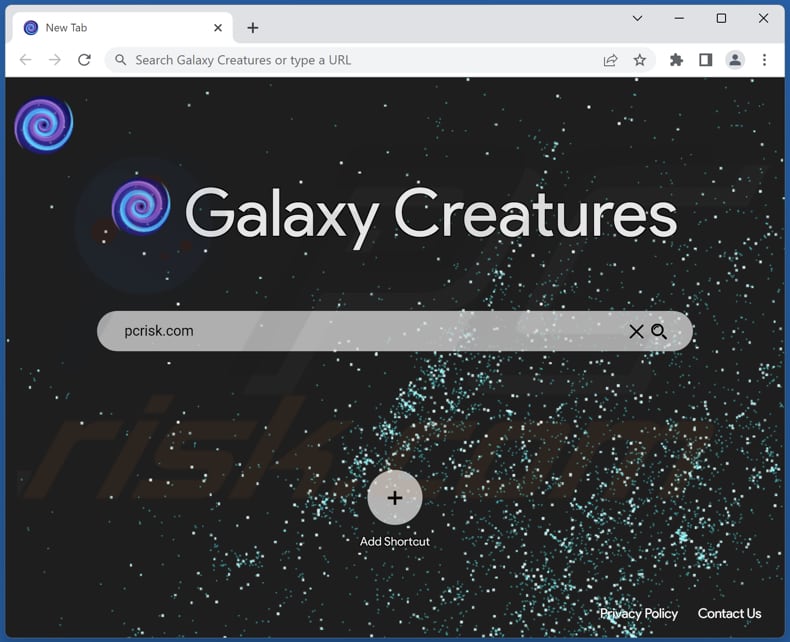
Galaxy Creatures browser hijacker overview
Galaxy Creatures is a browser extension that falls into the category of browser hijackers. Like other browser hijackers, its primary purpose is to manipulate and control certain settings within a web browser. By doing so, Galaxy Creatures can redirect users' search queries and change their homepage, default search engine, and new tab page to search.galaxycreature.net.
Search.galaxycreature.net is a fake search engine because it redirects users to bing.com, a legitimate search engine. While the use of bing.com in the redirection may make search.galaxycreature.net appear less suspicious to some users, it is crucial to exercise caution.
Users should be aware that the underlying intent behind such fake search engines can be to manipulate search results and potentially collect user information, compromising privacy and the reliability of search results. Thus, it is highly advisable not to use search.galaxycreature.net and remove Galaxy Creatures from the affected browsers.
Another reason to remove Galaxy Creatures is that it can read and change bookmarks. By having access to bookmarks, this browser extension can potentially track browsing habits, gather information about users' interests, and use that data for various purposes, such as targeted advertising or data profiling.
Galaxy Creatures can also modify bookmarks, which means it can add or remove them without the users' knowledge or consent. This can disrupt an organized bookmarking system or lead to unwanted additions or deletions.
| Name | Galaxy Creatures |
| Threat Type | Browser Hijacker, Redirect, Search Hijacker, Toolbar, Unwanted New Tab |
| Browser Extension(s) | Galaxy Creatures |
| Supposed Functionality | Improved browsing experience |
| Promoted URL | search.galaxycreature.net |
| Detection Names (search.galaxycreature.net) | N/A (VirusTotal) |
| Serving IP Address (search.galaxycreature.net) | 3.225.140.174 |
| Affected Browser Settings | Homepage, new tab URL, default search engine |
| Symptoms | Manipulated Internet browser settings (homepage, default Internet search engine, new tab settings). Users are forced to visit the hijacker's website and search the Internet using their search engines. |
| Distribution methods | Deceptive pop-up ads, free software installers (bundling), fake Flash Player installers. |
| Damage | Internet browser tracking (potential privacy issues), display of unwanted ads, redirects to dubious websites. |
| Malware Removal (Windows) |
To eliminate possible malware infections, scan your computer with legitimate antivirus software. Our security researchers recommend using Combo Cleaner. Download Combo CleanerTo use full-featured product, you have to purchase a license for Combo Cleaner. 7 days free trial available. Combo Cleaner is owned and operated by RCS LT, the parent company of PCRisk.com. |
Conclusion
Users should exercise caution when encountering Galaxy Creatures or similar extensions, considering their potential privacy implications and the need to maintain control over browsing data. Removing the extension is recommended to mitigate the risks associated with browser hijackers (and fake search engines promoted by them).
More examples of apps designed to hijack web browsers are MyToDo, Motorcycles Wallpaper, and Sqoo Search Engine.
How did Galaxy Creatures install on my computer?
Users may unintentionally install browser hijackers when they choose "Express" or "Recommended" installation options that bundle additional software without transparent disclosure. Misleading advertisements and pop-ups can also deceive users into installing or adding browser hijackers (or other unwanted apps).
Moreover, browsing compromised websites, downloading files from unreliable pages and other sources, and engaging with suspicious links or email attachments can result in the unintended installation of these unwanted applications.
How to avoid installation of browser hijackers?
Obtain software exclusively from reputable sources like official websites and verified app stores. Avoid downloading from shady sources like P2P networks, third-party downloaders, unofficial websites, etc. Exercise caution when coming across suspicious ads or pop-ups that exhibit dubious or misleading characteristics.
When installing software, it is recommended to thoroughly review the installation options and opt for the "Custom" or "Advanced" mode instead of the default "Express" or "Recommended" option. Additionally, it is advisable not to agree to receive notifications from shady sites.
If your computer is already infected with Galaxy Creatures, we recommend running a scan with Combo Cleaner Antivirus for Windows to automatically eliminate this browser hijacker.
Search.galaxycreature.net redirects to bing.com (GIF):
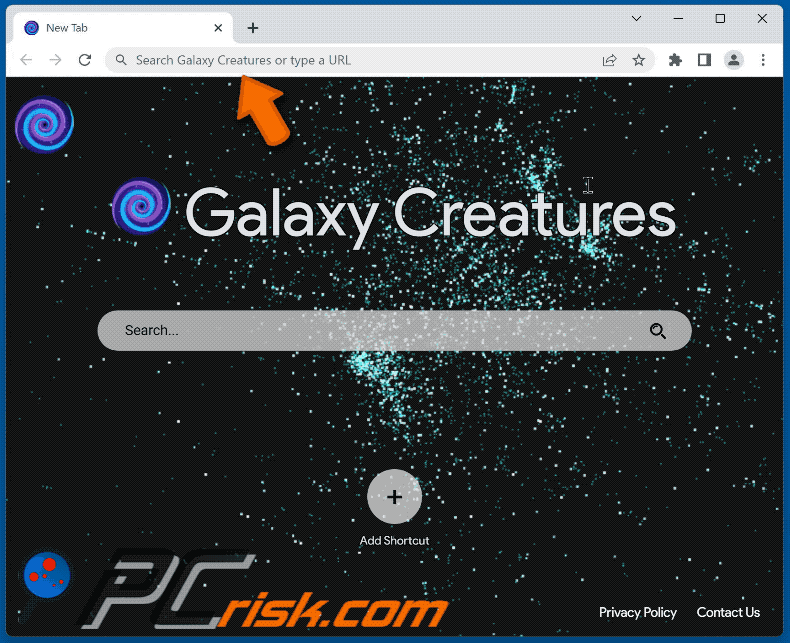
Permissions asked by Galaxy Creatures browser hijacker:
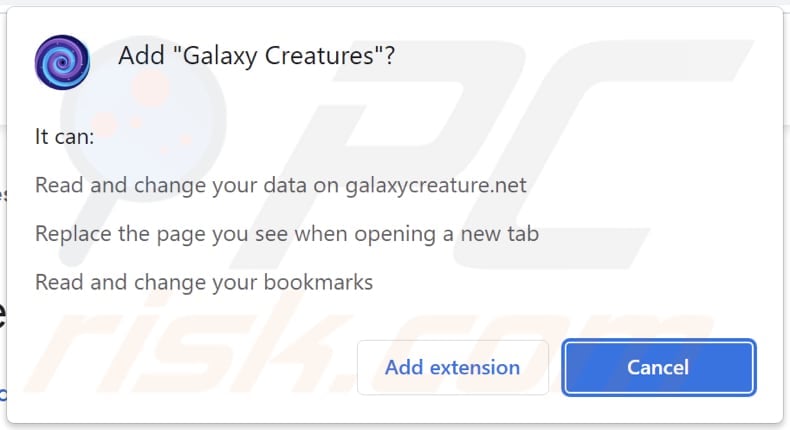
Website promoting Galaxy Creatures browser hijacker:
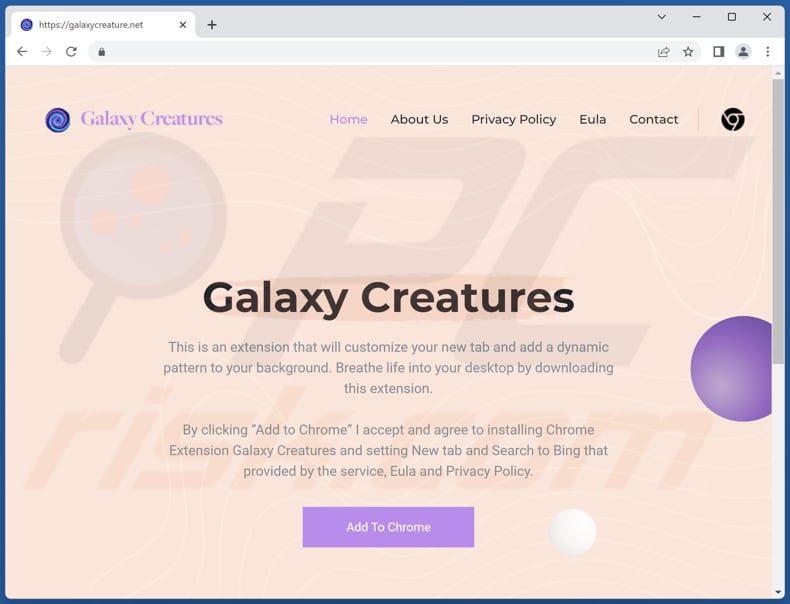
Instant automatic malware removal:
Manual threat removal might be a lengthy and complicated process that requires advanced IT skills. Combo Cleaner is a professional automatic malware removal tool that is recommended to get rid of malware. Download it by clicking the button below:
DOWNLOAD Combo CleanerBy downloading any software listed on this website you agree to our Privacy Policy and Terms of Use. To use full-featured product, you have to purchase a license for Combo Cleaner. 7 days free trial available. Combo Cleaner is owned and operated by RCS LT, the parent company of PCRisk.com.
Quick menu:
- What is Galaxy Creatures?
- STEP 1. Uninstall Galaxy Creatures application using Control Panel.
- STEP 2. Remove Galaxy Creatures browser hijacker from Google Chrome.
- STEP 3. Remove search.galaxycreature.net homepage and default search engine from Mozilla Firefox.
- STEP 4. Remove search.galaxycreature.net redirect from Safari.
- STEP 5. Remove rogue plug-ins from Microsoft Edge.
Galaxy Creatures browser hijacker removal:
Windows 11 users:

Right-click on the Start icon, select Apps and Features. In the opened window search for the application you want to uninstall, after locating it, click on the three vertical dots and select Uninstall.
Windows 10 users:

Right-click in the lower left corner of the screen, in the Quick Access Menu select Control Panel. In the opened window choose Programs and Features.
Windows 7 users:

Click Start (Windows Logo at the bottom left corner of your desktop), choose Control Panel. Locate Programs and click Uninstall a program.
macOS (OSX) users:

Click Finder, in the opened screen select Applications. Drag the app from the Applications folder to the Trash (located in your Dock), then right click the Trash icon and select Empty Trash.
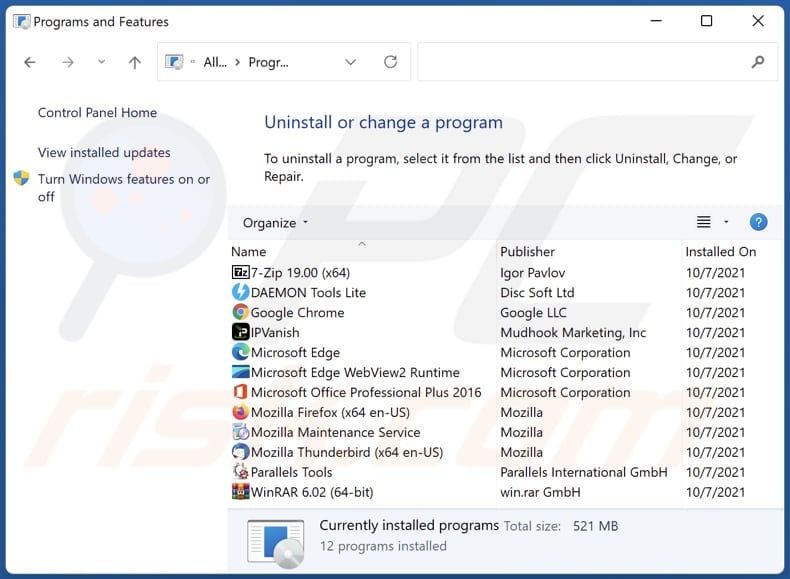
In the uninstall programs window: look for any recently installed suspicious applications, select these entries and click "Uninstall" or "Remove".
After uninstalling the potentially unwanted applications (which cause browser redirects to the search.galaxycreature.net website), scan your computer for any remaining unwanted components. To scan your computer, use recommended malware removal software.
DOWNLOAD remover for malware infections
Combo Cleaner checks if your computer is infected with malware. To use full-featured product, you have to purchase a license for Combo Cleaner. 7 days free trial available. Combo Cleaner is owned and operated by RCS LT, the parent company of PCRisk.com.
Galaxy Creatures browser hijacker removal from Internet browsers:
Video showing how to remove Galaxy Creatures browser hijacker using Combo Cleaner:
 Remove malicious extensions from Google Chrome:
Remove malicious extensions from Google Chrome:
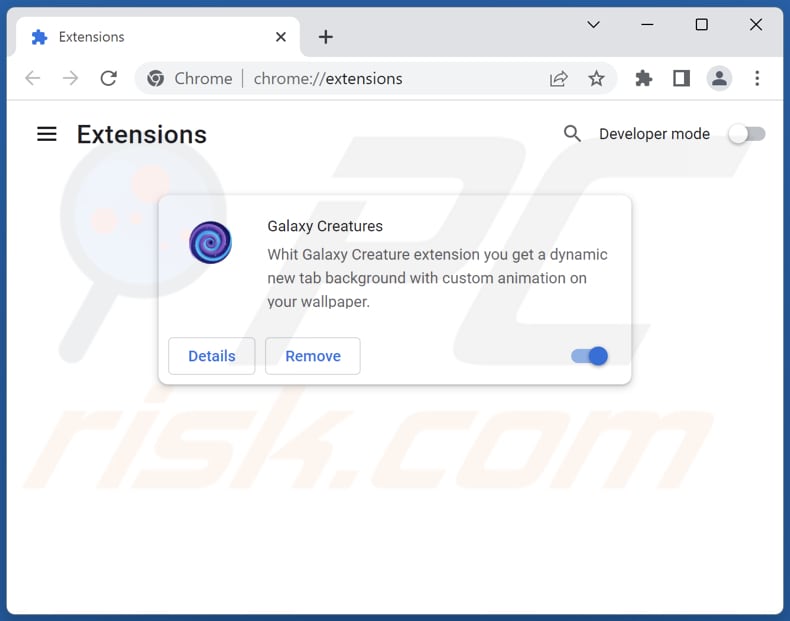
Click the Chrome menu icon ![]() (at the top right corner of Google Chrome), select "Extensions" and click "Manage Extensions". Locate "Galaxy Creatures" and other recently-installed suspicious extensions, select these entries and click "Remove".
(at the top right corner of Google Chrome), select "Extensions" and click "Manage Extensions". Locate "Galaxy Creatures" and other recently-installed suspicious extensions, select these entries and click "Remove".
Change your homepage:
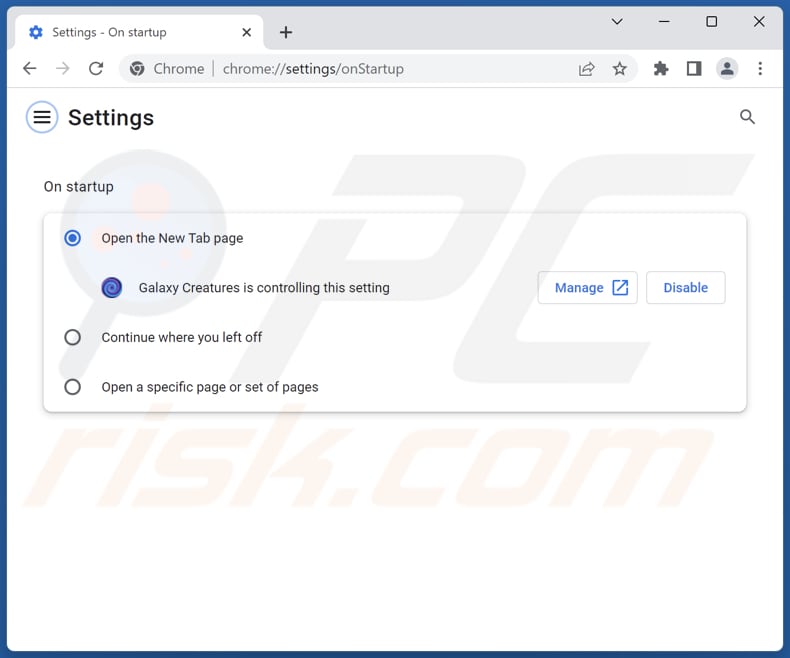
Click the Chrome menu icon ![]() (at the top right corner of Google Chrome), select "Settings". In the "On startup" section, disable "Galaxy Creatures", look for a browser hijacker URL (hxxp://www.search.galaxycreature.net) below the "Open a specific or set of pages" option. If present click on the three vertical dots icon and select "Remove".
(at the top right corner of Google Chrome), select "Settings". In the "On startup" section, disable "Galaxy Creatures", look for a browser hijacker URL (hxxp://www.search.galaxycreature.net) below the "Open a specific or set of pages" option. If present click on the three vertical dots icon and select "Remove".
Change your default search engine:
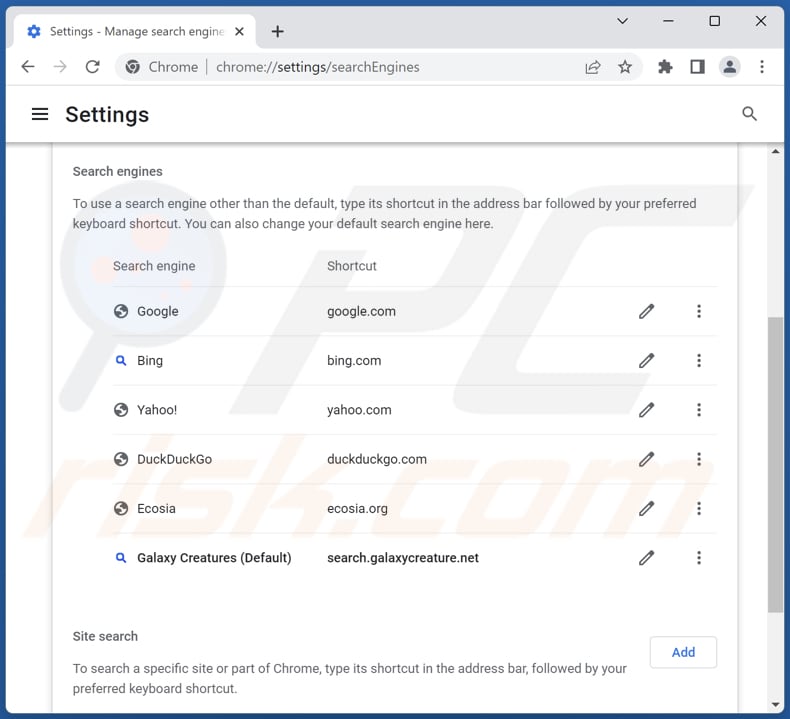
To change your default search engine in Google Chrome: Click the Chrome menu icon ![]() (at the top right corner of Google Chrome), select "Settings", in the "Search engine" section, click "Manage search engines...", in the opened list look for "search.galaxycreature.net", when located click the three vertical dots near this URL and select "Delete".
(at the top right corner of Google Chrome), select "Settings", in the "Search engine" section, click "Manage search engines...", in the opened list look for "search.galaxycreature.net", when located click the three vertical dots near this URL and select "Delete".
- If you continue to have problems with browser redirects and unwanted advertisements - Reset Google Chrome.
Optional method:
If you continue to have problems with removal of the search.galaxycreature.net redirect, reset your Google Chrome browser settings. Click the Chrome menu icon ![]() (at the top right corner of Google Chrome) and select Settings. Scroll down to the bottom of the screen. Click the Advanced… link.
(at the top right corner of Google Chrome) and select Settings. Scroll down to the bottom of the screen. Click the Advanced… link.

After scrolling to the bottom of the screen, click the Reset (Restore settings to their original defaults) button.

In the opened window, confirm that you wish to reset Google Chrome settings to default by clicking the Reset button.

 Remove malicious extensions from Mozilla Firefox:
Remove malicious extensions from Mozilla Firefox:
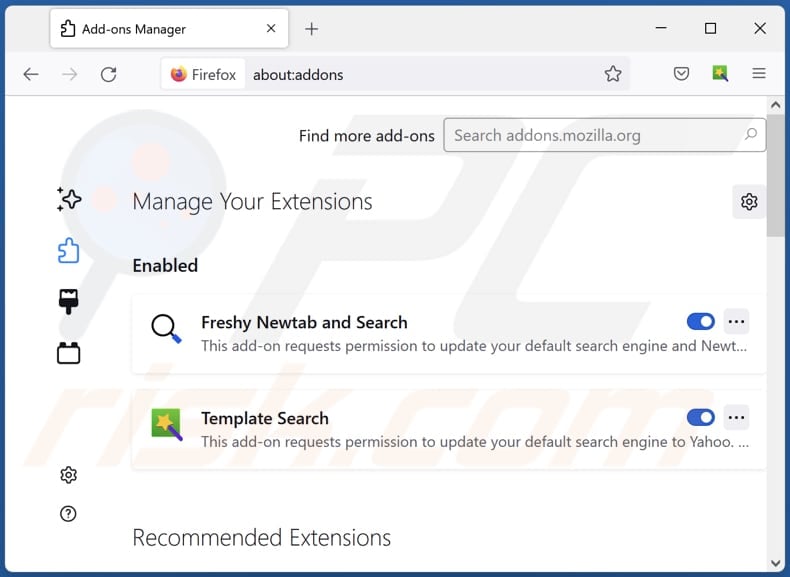
Click the Firefox menu ![]() (at the top right corner of the main window), select "Add-ons and themes". Click "Extensions", in the opened window locate "Galaxy Creatures", as well as all recently-installed suspicious extensions, click on the three dots and then click "Remove".
(at the top right corner of the main window), select "Add-ons and themes". Click "Extensions", in the opened window locate "Galaxy Creatures", as well as all recently-installed suspicious extensions, click on the three dots and then click "Remove".
Change your homepage:
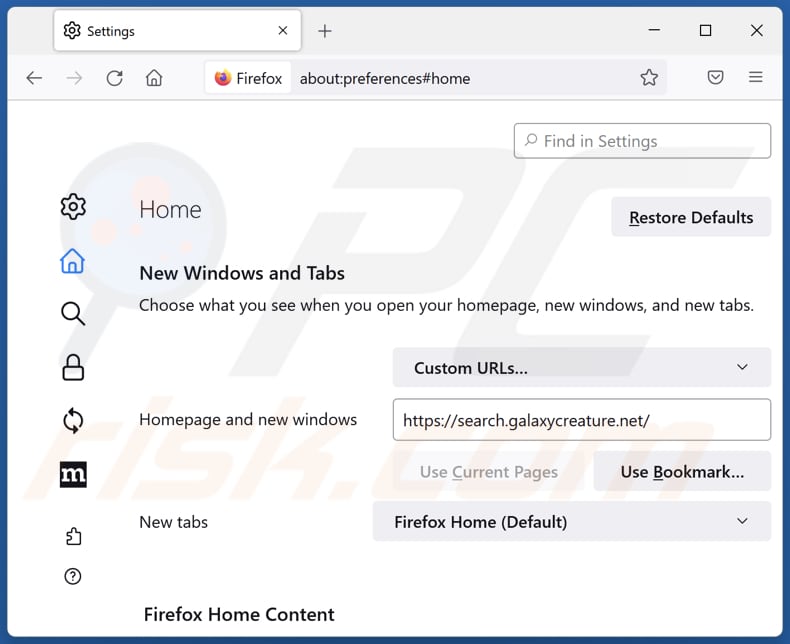
To reset your homepage, click the Firefox menu ![]() (at the top right corner of the main window), then select "Settings", in the opened window disable "Galaxy Creatures", remove hxxp://search.galaxycreature.net and enter your preferred domain, which will open each time you start Mozilla Firefox.
(at the top right corner of the main window), then select "Settings", in the opened window disable "Galaxy Creatures", remove hxxp://search.galaxycreature.net and enter your preferred domain, which will open each time you start Mozilla Firefox.
Change your default search engine:
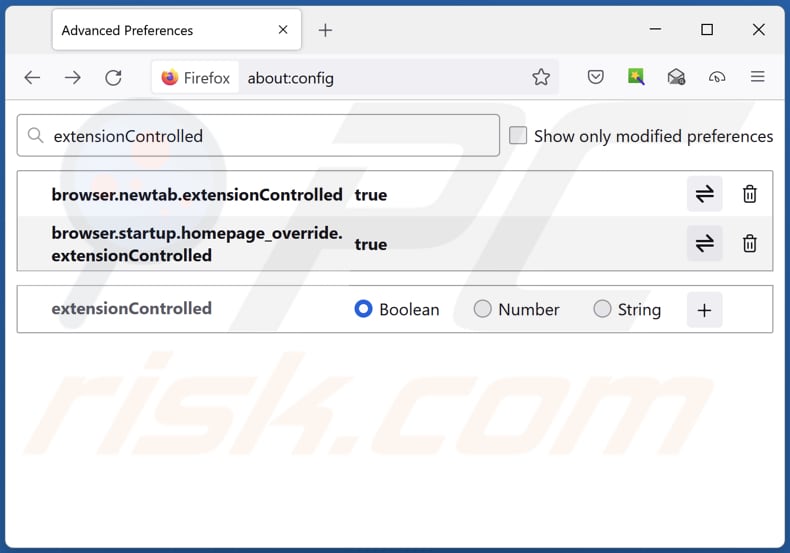
In the URL address bar, type "about:config" and press Enter. Click "Accept the Risk and Continue".
In the search filter at the top, type: "extensionControlled". Set both results to "false" by either double-clicking each entry or clicking the ![]() button.
button.
Optional method:
Computer users who have problems with search.galaxycreature.net redirect removal can reset their Mozilla Firefox settings.
Open Mozilla Firefox, at the top right corner of the main window, click the Firefox menu, ![]() in the opened menu, click Help.
in the opened menu, click Help.

Select Troubleshooting Information.

In the opened window, click the Refresh Firefox button.

In the opened window, confirm that you wish to reset Mozilla Firefox settings to default by clicking the Refresh Firefox button.

 Remove malicious extensions from Safari:
Remove malicious extensions from Safari:

Make sure your Safari browser is active and click Safari menu, then select Preferences...

In the preferences window select the Extensions tab. Look for any recently installed suspicious extensions and uninstall them.

In the preferences window select General tab and make sure that your homepage is set to a preferred URL, if its altered by a browser hijacker - change it.

In the preferences window select Search tab and make sure that your preferred Internet search engine is selected.
Optional method:
Make sure your Safari browser is active and click on Safari menu. From the drop down menu select Clear History and Website Data...

In the opened window select all history and click the Clear History button.

 Remove malicious extensions from Microsoft Edge:
Remove malicious extensions from Microsoft Edge:

Click the Edge menu icon ![]() (at the top right corner of Microsoft Edge), select "Extensions". Locate any recently-installed suspicious browser add-ons, and remove them.
(at the top right corner of Microsoft Edge), select "Extensions". Locate any recently-installed suspicious browser add-ons, and remove them.
Change your homepage and new tab settings:

Click the Edge menu icon ![]() (at the top right corner of Microsoft Edge), select "Settings". In the "On startup" section look for the name of the browser hijacker and click "Disable".
(at the top right corner of Microsoft Edge), select "Settings". In the "On startup" section look for the name of the browser hijacker and click "Disable".
Change your default Internet search engine:

To change your default search engine in Microsoft Edge: Click the Edge menu icon ![]() (at the top right corner of Microsoft Edge), select "Privacy and services", scroll to bottom of the page and select "Address bar". In the "Search engines used in address bar" section look for the name of the unwanted Internet search engine, when located click the "Disable" button near it. Alternatively you can click on "Manage search engines", in the opened menu look for unwanted Internet search engine. Click on the puzzle icon
(at the top right corner of Microsoft Edge), select "Privacy and services", scroll to bottom of the page and select "Address bar". In the "Search engines used in address bar" section look for the name of the unwanted Internet search engine, when located click the "Disable" button near it. Alternatively you can click on "Manage search engines", in the opened menu look for unwanted Internet search engine. Click on the puzzle icon ![]() near it and select "Disable".
near it and select "Disable".
Optional method:
If you continue to have problems with removal of the search.galaxycreature.net redirect, reset your Microsoft Edge browser settings. Click the Edge menu icon ![]() (at the top right corner of Microsoft Edge) and select Settings.
(at the top right corner of Microsoft Edge) and select Settings.

In the opened settings menu select Reset settings.

Select Restore settings to their default values. In the opened window, confirm that you wish to reset Microsoft Edge settings to default by clicking the Reset button.

- If this did not help, follow these alternative instructions explaining how to reset the Microsoft Edge browser.
Summary:
 A browser hijacker is a type of adware infection that modifies Internet browser settings by assigning the homepage and default Internet search engine settings to some other (unwanted) website URL. Commonly, this type of adware infiltrates operating systems through free software downloads. If your download is managed by a download client, ensure that you decline offers to install advertised toolbars or applications that seek to change your homepage and default Internet search engine settings.
A browser hijacker is a type of adware infection that modifies Internet browser settings by assigning the homepage and default Internet search engine settings to some other (unwanted) website URL. Commonly, this type of adware infiltrates operating systems through free software downloads. If your download is managed by a download client, ensure that you decline offers to install advertised toolbars or applications that seek to change your homepage and default Internet search engine settings.
Post a comment:
If you have additional information on search.galaxycreature.net redirect or it's removal please share your knowledge in the comments section below.
Frequently Asked Questions (FAQ)
What is the purpose of forcing users visit search.galaxycreature.net website?
The purpose of forcing users to visit the search.galaxycreature.net website is to promote and increase traffic to that specific website. This, in turn, can generate ad revenue, increase visibility for sponsored content, or enable data collection for targeted advertising purposes.
Is visiting search.galaxycreature.net a threat to my privacy?
Visiting search.galaxycreature.net can pose a threat to your privacy. As a fake search engine, it may collect various data that can be misused (e.g., sold to third parties).
How did a browser hijacker infiltrate my computer?
A browser hijacker can infiltrate a computer through various means, such as being bundled with freeware or shareware programs that users willingly download and install. Additionally, deceptive advertisements, misleading pop-ups, or interactions with compromised or malicious websites can also serve as prevalent distribution channels for browser hijackers.
Will Combo Cleaner help me remove Galaxy Creatures browser hijacker?
Combo Cleaner is equipped to scan your computer and effectively remove any existing browser-hijacking applications. It is worth knowing that manual removal may not always provide a foolproof solution, especially in cases where multiple browser hijackers are present, and they have the capability to reinstall one another. As a result, it becomes necessary to remove all browser hijackers simultaneously.
Share:

Tomas Meskauskas
Expert security researcher, professional malware analyst
I am passionate about computer security and technology. I have an experience of over 10 years working in various companies related to computer technical issue solving and Internet security. I have been working as an author and editor for pcrisk.com since 2010. Follow me on Twitter and LinkedIn to stay informed about the latest online security threats.
PCrisk security portal is brought by a company RCS LT.
Joined forces of security researchers help educate computer users about the latest online security threats. More information about the company RCS LT.
Our malware removal guides are free. However, if you want to support us you can send us a donation.
DonatePCrisk security portal is brought by a company RCS LT.
Joined forces of security researchers help educate computer users about the latest online security threats. More information about the company RCS LT.
Our malware removal guides are free. However, if you want to support us you can send us a donation.
Donate
▼ Show Discussion