Removal instructions for the Babylon remote access trojan
TrojanAlso Known As: Babylon remote access trojan
Get free scan and check if your device is infected.
Remove it nowTo use full-featured product, you have to purchase a license for Combo Cleaner. Seven days free trial available. Combo Cleaner is owned and operated by RCS LT, the parent company of PCRisk.com.
What kind of malware is Babylon?
Babylon is the name of a Remote Access Trojan (RAT). This program is designed to allow remote access and control over infected machines. Like most trojans of this kind, Babylon is multi-functional. It can perform various commands on compromised devices, and as such, it is deemed to be a high-risk threat.
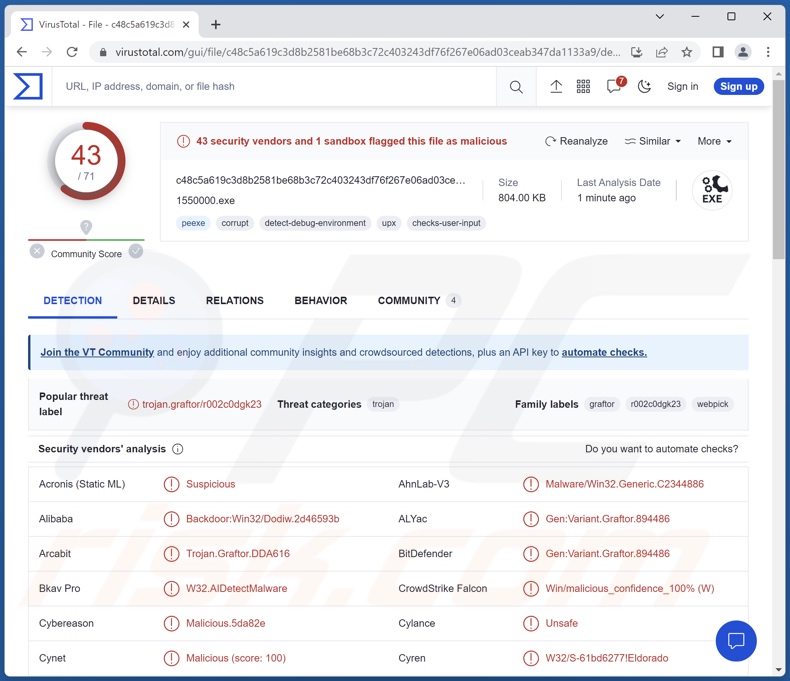
Babylon malware overview
The Babylon RAT enables remote access and control over infected machines. Following successful infiltration, this malware starts gathering relevant device data, e.g., hardware details, OS version and other system information, device name, username, IP address (geolocation), active window, and so on.
Babylon has anti-detection capabilities and can evade being detected by security tools. It can receive and execute various commands on compromised systems. Furthermore, this trojan can self-spread through the local network.
Babylon can also launch DDoS (Distributed Denial-of-Service) attacks. This activity relies on multiple sources (e.g., a botnet) to flood a target with requests – thus preventing legitimate ones from coming in, disrupting the service or even shutting it down. For example, DDoS attacks can be leveraged against a website or company – thus impeding or ceasing their operations.
Additionally, Babylon has information-stealing capabilities. This program can extract log-in credentials (i.e., usernames/passwords) from various installed applications, including browsers.
To summarize, the presence of software like Babylon on devices can lead to severe privacy issues, financial losses, and identity theft.
If you believe that your device is infected with the Babylon RAT (or other malware) – perform a full system scan using an anti-virus and remove all threats without delay.
| Name | Babylon remote access trojan |
| Threat Type | Trojan, RAT, Remote Access Trojan, password-stealing virus, banking malware, spyware. |
| Detection Names | Combo Cleaner (Gen:Variant.Graftor.894486), DrWeb (Trojan.WebPick.9018), Emsisoft (Gen:Variant.Graftor.894486 (B)), Malwarebytes (Generic.Malware.AI.DDS), Microsoft (Backdoor:Win32/Dodiw.A), Full List Of Detections (VirusTotal) |
| Symptoms | Trojans are designed to stealthily infiltrate the victim's computer and remain silent, and thus no particular symptoms are clearly visible on an infected machine. |
| Distribution methods | Infected email attachments, malicious online advertisements, social engineering, software 'cracks'. |
| Damage | Stolen passwords and banking information, identity theft, the victim's computer added to a botnet. |
| Malware Removal (Windows) |
To eliminate possible malware infections, scan your computer with legitimate antivirus software. Our security researchers recommend using Combo Cleaner. Download Combo CleanerTo use full-featured product, you have to purchase a license for Combo Cleaner. 7 days free trial available. Combo Cleaner is owned and operated by RCS LT, the parent company of PCRisk.com. |
Remote access trojan examples
We have analyzed countless malicious programs; HotRat, Gh0stBins, SeroXen, and DynamicRAT are just a few examples of RATs.
Malware can have a broad range of functionalities that can be in varied combinations. However, regardless of how malware operates – its presence on a system threatens device integrity and user safety. Therefore, all threats must be eliminated immediately upon detection.
How did Babylon infiltrate my computer?
Babylon has been observed being proliferated via phishing spam campaigns. Emails/Messages used to distribute malware can be basic or elaborately disguised as mail from legitimate companies, institutions, organizations, authorities, and other entities.
Spam letters contain malicious files as attachments or download links. These files can be archives (ZIP, RAR, etc.), executables (.exe, .run, etc.), documents (PDF, Microsoft Office, Microsoft OneNote, etc.), JavaScript, and so on. When a virulent file is executed, run, or otherwise opened – the infection chain is triggered.
However, Babylon could be distributed using other techniques as well. Aside from spam mail, malware is commonly spread through drive-by (stealthy and deceptive) downloads, online scams, malvertising, untrustworthy download channels (e.g., freeware and free file-hosting sites, Peer-to-Peer sharing networks, etc.), illegal software activation ("cracking") tools, and fake updates.
Babylon is capable of self-proliferating via local networks. Some malicious programs can also self-spread through removable storage devices (e.g., external hard drives, USB flash drives, etc.).
How to avoid installation of malware?
We recommend exercising caution with incoming emails and other messages. Attachments or links found in suspicious/irrelevant mail must not be opened, as they can be infectious.
Furthermore, it is important to be vigilant when browsing since fake and malicious online content usually appears legitimate and harmless.
We advise downloading only from official and verified channels. Additionally, all programs must be activated and updated using genuine functions/tools, as those acquired from third-parties can contain malware.
We must emphasize the importance of having a reputable anti-virus installed and kept up-to-date. Security software must be used to run regular system scans and to remove detected threats and issues. If you believe that your computer is already infected, we recommend running a scan with Combo Cleaner Antivirus for Windows to automatically eliminate infiltrated malware.
Instant automatic malware removal:
Manual threat removal might be a lengthy and complicated process that requires advanced IT skills. Combo Cleaner is a professional automatic malware removal tool that is recommended to get rid of malware. Download it by clicking the button below:
DOWNLOAD Combo CleanerBy downloading any software listed on this website you agree to our Privacy Policy and Terms of Use. To use full-featured product, you have to purchase a license for Combo Cleaner. 7 days free trial available. Combo Cleaner is owned and operated by RCS LT, the parent company of PCRisk.com.
Quick menu:
- What is Babylon?
- STEP 1. Manual removal of Babylon malware.
- STEP 2. Check if your computer is clean.
How to remove malware manually?
Manual malware removal is a complicated task - usually it is best to allow antivirus or anti-malware programs to do this automatically. To remove this malware we recommend using Combo Cleaner Antivirus for Windows.
If you wish to remove malware manually, the first step is to identify the name of the malware that you are trying to remove. Here is an example of a suspicious program running on a user's computer:

If you checked the list of programs running on your computer, for example, using task manager, and identified a program that looks suspicious, you should continue with these steps:
 Download a program called Autoruns. This program shows auto-start applications, Registry, and file system locations:
Download a program called Autoruns. This program shows auto-start applications, Registry, and file system locations:

 Restart your computer into Safe Mode:
Restart your computer into Safe Mode:
Windows XP and Windows 7 users: Start your computer in Safe Mode. Click Start, click Shut Down, click Restart, click OK. During your computer start process, press the F8 key on your keyboard multiple times until you see the Windows Advanced Option menu, and then select Safe Mode with Networking from the list.

Video showing how to start Windows 7 in "Safe Mode with Networking":
Windows 8 users: Start Windows 8 is Safe Mode with Networking - Go to Windows 8 Start Screen, type Advanced, in the search results select Settings. Click Advanced startup options, in the opened "General PC Settings" window, select Advanced startup.
Click the "Restart now" button. Your computer will now restart into the "Advanced Startup options menu". Click the "Troubleshoot" button, and then click the "Advanced options" button. In the advanced option screen, click "Startup settings".
Click the "Restart" button. Your PC will restart into the Startup Settings screen. Press F5 to boot in Safe Mode with Networking.

Video showing how to start Windows 8 in "Safe Mode with Networking":
Windows 10 users: Click the Windows logo and select the Power icon. In the opened menu click "Restart" while holding "Shift" button on your keyboard. In the "choose an option" window click on the "Troubleshoot", next select "Advanced options".
In the advanced options menu select "Startup Settings" and click on the "Restart" button. In the following window you should click the "F5" button on your keyboard. This will restart your operating system in safe mode with networking.

Video showing how to start Windows 10 in "Safe Mode with Networking":
 Extract the downloaded archive and run the Autoruns.exe file.
Extract the downloaded archive and run the Autoruns.exe file.

 In the Autoruns application, click "Options" at the top and uncheck "Hide Empty Locations" and "Hide Windows Entries" options. After this procedure, click the "Refresh" icon.
In the Autoruns application, click "Options" at the top and uncheck "Hide Empty Locations" and "Hide Windows Entries" options. After this procedure, click the "Refresh" icon.

 Check the list provided by the Autoruns application and locate the malware file that you want to eliminate.
Check the list provided by the Autoruns application and locate the malware file that you want to eliminate.
You should write down its full path and name. Note that some malware hides process names under legitimate Windows process names. At this stage, it is very important to avoid removing system files. After you locate the suspicious program you wish to remove, right click your mouse over its name and choose "Delete".

After removing the malware through the Autoruns application (this ensures that the malware will not run automatically on the next system startup), you should search for the malware name on your computer. Be sure to enable hidden files and folders before proceeding. If you find the filename of the malware, be sure to remove it.

Reboot your computer in normal mode. Following these steps should remove any malware from your computer. Note that manual threat removal requires advanced computer skills. If you do not have these skills, leave malware removal to antivirus and anti-malware programs.
These steps might not work with advanced malware infections. As always it is best to prevent infection than try to remove malware later. To keep your computer safe, install the latest operating system updates and use antivirus software. To be sure your computer is free of malware infections, we recommend scanning it with Combo Cleaner Antivirus for Windows.
Frequently Asked Questions (FAQ)
My computer is infected with Babylon malware, should I format my storage device to get rid of it?
In most cases, malware removal does not require formatting.
What are the biggest issues that Babylon malware can cause?
The threats posed by malware depend on its capabilities and the cyber criminals' modus operandi. Babylon is a RAT – a type of program that enables remote access/control over infected machines. It is multi-functional and can execute various commons, launch DDoS attacks, and steal sensitive data. Generally, infections of this kind can result in severe privacy issues, financial losses, and identity theft.
What is the purpose of Babylon malware?
Most malware infections are motivated by financial gain. However, cyber criminals can also use malicious software to amuse themselves, carry out personal vendettas, disrupt processes (e.g., websites, services, companies, etc.), and even launch politically/geopolitically motivated attacks.
How did Babylon malware infiltrate my computer?
Babylon has been observed being spread via spam campaigns. This program can also self-spread via local networks. However, it could be distributed using other techniques. Malware is primarily proliferated through drive-by downloads, dubious download channels (e.g., freeware and free file-hosting websites, P2P sharing networks, etc.), online scams, malvertising, illegal program activation tools ("cracks"), and fake updates.
Will Combo Cleaner protect me from malware?
Yes, Combo Cleaner is capable of detecting and eliminating nearly all known malware infections. Note that performing a full system scan is essential since sophisticated malicious programs typically hide deep within systems.
Share:

Tomas Meskauskas
Expert security researcher, professional malware analyst
I am passionate about computer security and technology. I have an experience of over 10 years working in various companies related to computer technical issue solving and Internet security. I have been working as an author and editor for pcrisk.com since 2010. Follow me on Twitter and LinkedIn to stay informed about the latest online security threats.
PCrisk security portal is brought by a company RCS LT.
Joined forces of security researchers help educate computer users about the latest online security threats. More information about the company RCS LT.
Our malware removal guides are free. However, if you want to support us you can send us a donation.
DonatePCrisk security portal is brought by a company RCS LT.
Joined forces of security researchers help educate computer users about the latest online security threats. More information about the company RCS LT.
Our malware removal guides are free. However, if you want to support us you can send us a donation.
Donate
▼ Show Discussion