How to remove Perfect New Tab browser hijacker and the redirects it causes
Browser HijackerAlso Known As: perfectnewtab.com redirect
Get free scan and check if your device is infected.
Remove it nowTo use full-featured product, you have to purchase a license for Combo Cleaner. Seven days free trial available. Combo Cleaner is owned and operated by RCS LT, the parent company of PCRisk.com.
What kind of software is Perfect New Tab?
Perfect New Tab is a rogue browser extension that our research team discovered while investigating deceptive sites. This piece of software is promoted as a tool that displays browser wallpapers.
Our examination of Perfect New Tab revealed that it modifies browser settings in order to generate redirects to the perfectnewtab.com fake search engine. Due to this behavior, this extension is classified as a browser hijacker.
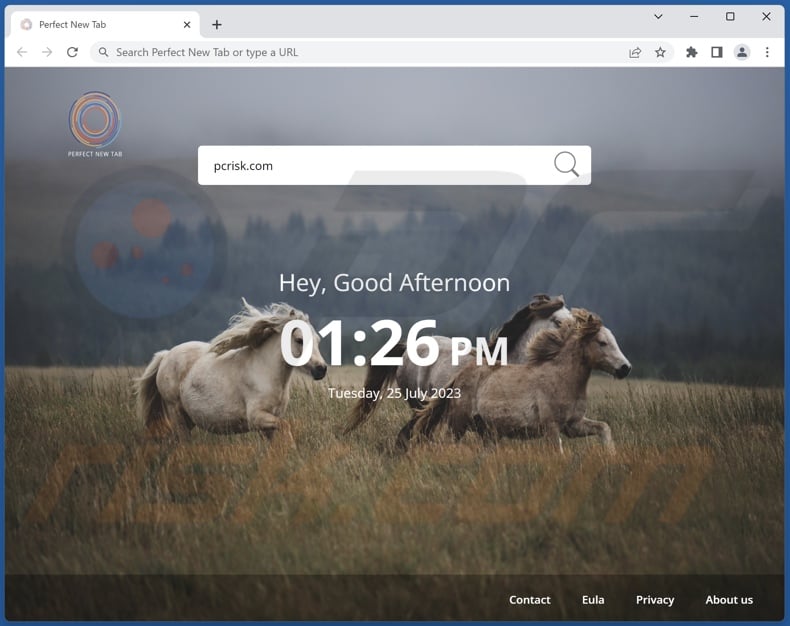
Perfect New Tab browser hijacker overview
On our test machine, Perfect New Tab reassigned the browser's default search engine, homepage, and new tab/window URL to the perfectnewtab.com website. Therefore, whenever we opened a new browser tab/window or entered a search query into the URL bar – it resulted in redirects to perfectnewtab.com.
It is noteworthy that browser-hijacking software often employs persistence-ensuring techniques to prevent users from restoring their browsers. It may be capable of denying access to removal-related settings or undoing user-made changes.
Illegitimate search engines are rarely able to generate search results, so they redirect to genuine Internet search websites. Perfectnewtab.com redirected to the Bing search engine (bing.com) during our analysis. However, this site could land elsewhere since factors like user geolocation may impact redirects.
What is more, Perfect New Tab likely has data-tracking abilities. Browser hijackers typically collect the following information: URLs visited, webpages viewed, search queries typed, Internet cookies, account log-in credentials, personally identifiable details, credit card numbers, etc. The gathered data can then be sold to third-parties or otherwise abused for profit.
In summary, the presence of software like Perfect New Tab on devices may result in system infections, severe privacy issues, financial losses, and even identity theft.
| Name | Perfect New Tab |
| Threat Type | Browser Hijacker, Redirect, Search Hijacker, Toolbar, Unwanted New Tab |
| Browser Extension(s) | Perfect New Tab |
| Supposed Functionality | Browser wallpapers |
| Promoted URL | perfectnewtab.com |
| Detection Names (perfectnewtab.com) | N/A (VirusTotal) |
| Serving IP Address (perfectnewtab.com) | 104.21.36.126 |
| Affected Browser Settings | Homepage, new tab URL, default search engine |
| Symptoms | Manipulated Internet browser settings (homepage, default Internet search engine, new tab settings). Users are forced to visit the hijacker's website and search the Internet using their search engines. |
| Distribution methods | Deceptive pop-up ads, free software installers (bundling). |
| Damage | Internet browser tracking (potential privacy issues), display of unwanted ads, redirects to dubious websites. |
| Malware Removal (Windows) |
To eliminate possible malware infections, scan your computer with legitimate antivirus software. Our security researchers recommend using Combo Cleaner. Download Combo CleanerTo use full-featured product, you have to purchase a license for Combo Cleaner. 7 days free trial available. Combo Cleaner is owned and operated by RCS LT, the parent company of PCRisk.com. |
Browser hijacker examples
We have inspected thousands of browser hijackers; Shop Tab, InteriorDesignTab, CurrencyTrack, Star Field, My World Clock – are just some examples of our newest finds.
Browser-hijacking software usually appears legitimate and innocuous. It tends to offer a broad range of handy functionalities, which are rarely operational. Keep in mind that even if a piece of software works as promised – that is not a guarantee of either legitimacy or safety.
How did Perfect New Tab install on my computer?
We acquired Perfect New Tab from its "official" promotional page. Aside from this kind of site, browser hijackers are commonly endorsed on scam webpages. Most visitors to these pages access them through redirects generated by websites utilizing rogue advertising networks, mistyped URLs, spam browser notifications, intrusive ads, or installed adware.
"Bundling" – packing regular program installers with unwanted/malicious additions – is also used to proliferate browser-hijacking software.
The risk of inadvertently allowing bundled content into the system is increased by downloading from dubious sources (e.g., freeware and free file-hosting websites, Peer-to-Peer sharing networks, etc.) and by treating installation processes with negligence (e.g., skipping steps/sections, using "Easy/Quick" settings, etc.).
Intrusive advertisements spread browser hijackers as well. Some of the adverts can execute scripts to perform stealthy downloads/installations upon being clicked.
How to avoid installation of browser hijackers?
It is important to always research software before downloading or purchasing it. Furthermore, all downloads must be performed from official and verified channels. When installing, we recommend reading terms, studying possible options, using the "Custom/Advanced" settings, and opting out of all supplementary apps, extensions, tools, and so forth.
We advise exercising caution while browsing since fraudulent and dangerous online content usually appears legitimate and harmless. For example, while intrusive adverts may look ordinary/innocuous – they redirect to highly questionable sites (e.g., scam-promoting, pornography, adult dating, gambling, etc.).
In case of continuous encounters with ads and/or redirects of this kind, check the system and immediately remove all suspect applications and browser extensions/plug-ins. If your computer is already infected with Perfect New Tab, we recommend running a scan with Combo Cleaner Antivirus for Windows to automatically eliminate this browser hijacker.
Permissions asked by Perfect New Tab browser hijacker:
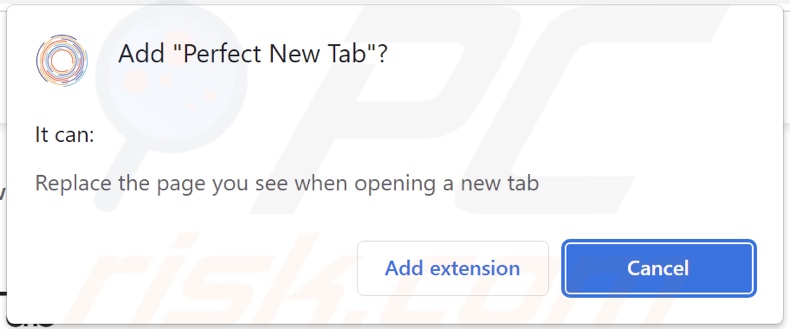
Website promoting Perfect New Tab browser hijacker:
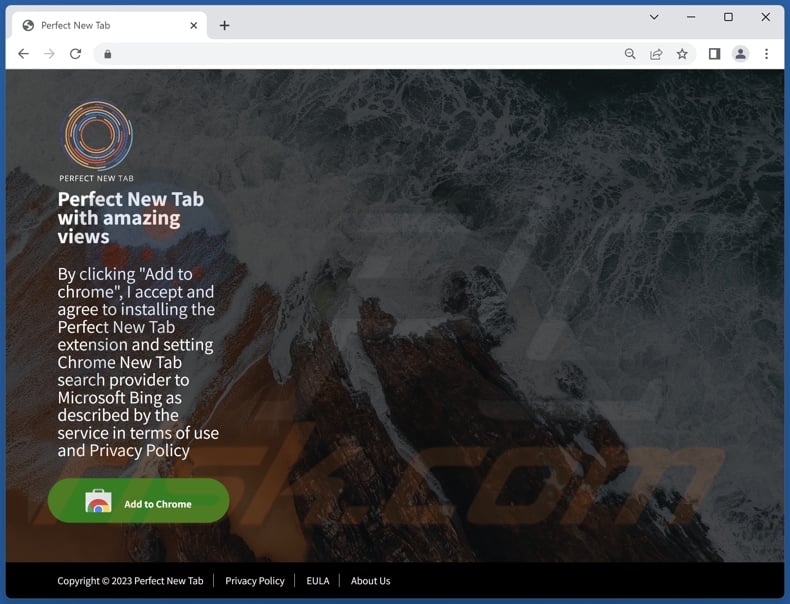
Appearance of perfectnewtab.com redirecting to the Bing search engine (GIF):
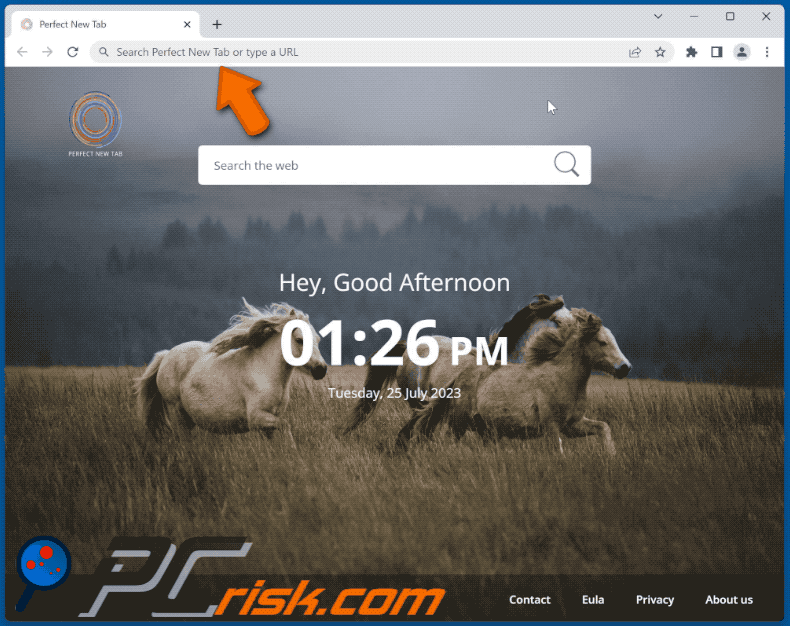
Instant automatic malware removal:
Manual threat removal might be a lengthy and complicated process that requires advanced IT skills. Combo Cleaner is a professional automatic malware removal tool that is recommended to get rid of malware. Download it by clicking the button below:
DOWNLOAD Combo CleanerBy downloading any software listed on this website you agree to our Privacy Policy and Terms of Use. To use full-featured product, you have to purchase a license for Combo Cleaner. 7 days free trial available. Combo Cleaner is owned and operated by RCS LT, the parent company of PCRisk.com.
Quick menu:
- What is Perfect New Tab?
- STEP 1. Uninstall unwanted applications using Control Panel.
- STEP 2. Remove Perfect New Tab browser hijacker from Google Chrome.
- STEP 3. Remove perfectnewtab.com homepage and default search engine from Mozilla Firefox.
- STEP 4. Remove perfectnewtab.com redirect from Safari.
- STEP 5. Remove rogue plug-ins from Microsoft Edge.
Perfect New Tab browser hijacker removal:
Windows 11 users:

Right-click on the Start icon, select Apps and Features. In the opened window search for the application you want to uninstall, after locating it, click on the three vertical dots and select Uninstall.
Windows 10 users:

Right-click in the lower left corner of the screen, in the Quick Access Menu select Control Panel. In the opened window choose Programs and Features.
Windows 7 users:

Click Start (Windows Logo at the bottom left corner of your desktop), choose Control Panel. Locate Programs and click Uninstall a program.
macOS (OSX) users:

Click Finder, in the opened screen select Applications. Drag the app from the Applications folder to the Trash (located in your Dock), then right click the Trash icon and select Empty Trash.
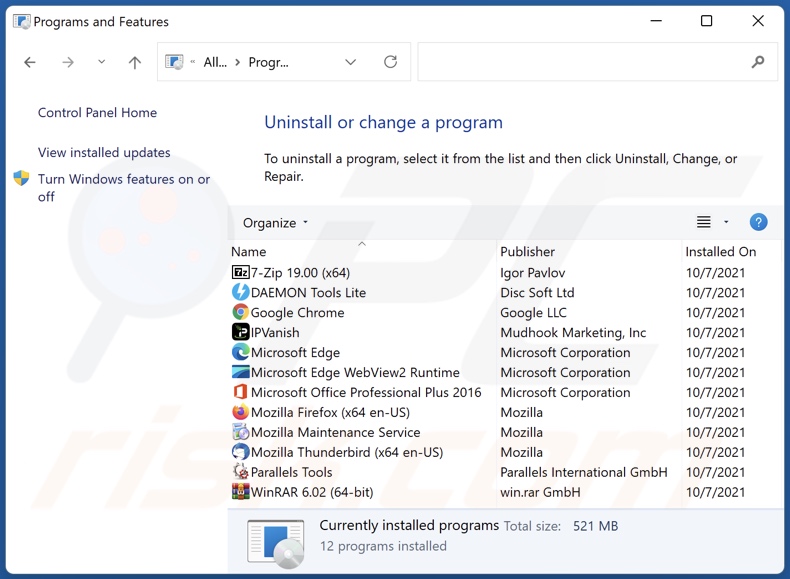
In the uninstall programs window: look for any recently installed suspicious applications, select these entries and click "Uninstall" or "Remove".
After uninstalling the potentially unwanted applications, scan your computer for any remaining unwanted components. To scan your computer, use recommended malware removal software.
DOWNLOAD remover for malware infections
Combo Cleaner checks if your computer is infected with malware. To use full-featured product, you have to purchase a license for Combo Cleaner. 7 days free trial available. Combo Cleaner is owned and operated by RCS LT, the parent company of PCRisk.com.
Perfect New Tab browser hijacker removal from Internet browsers:
Video showing how to remove browser redirects:
 Remove malicious extensions from Google Chrome:
Remove malicious extensions from Google Chrome:
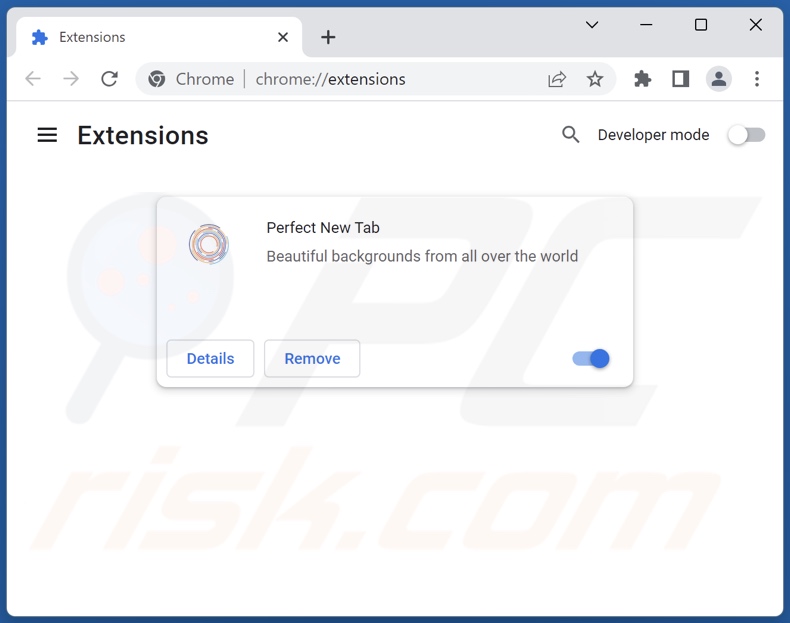
Click the Chrome menu icon ![]() (at the top right corner of Google Chrome), select "Extensions" and click "Manage Extensions". Locate "Perfect New Tab" and other recently-installed suspicious extensions, select these entries and click "Remove".
(at the top right corner of Google Chrome), select "Extensions" and click "Manage Extensions". Locate "Perfect New Tab" and other recently-installed suspicious extensions, select these entries and click "Remove".
Change your homepage:
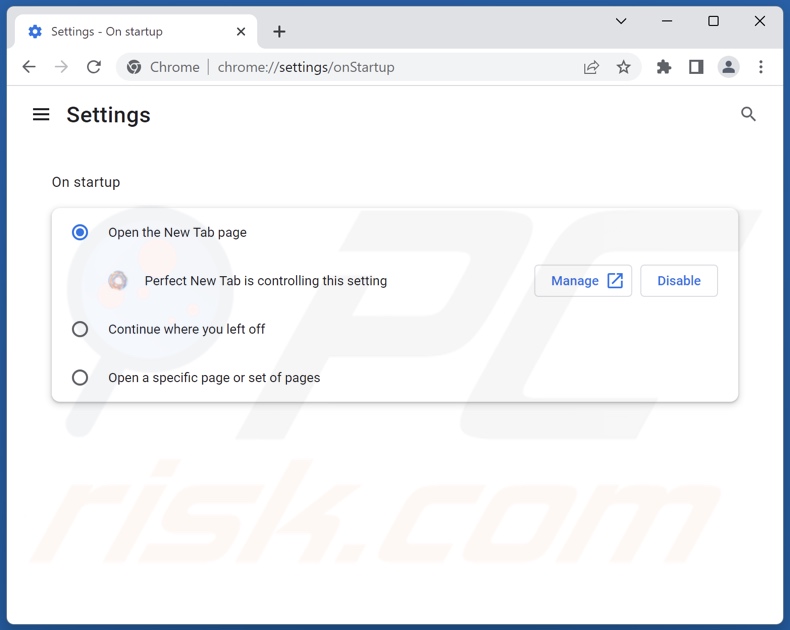
Click the Chrome menu icon ![]() (at the top right corner of Google Chrome), select "Settings". In the "On startup" section, disable "Perfect New Tab", look for a browser hijacker URL (hxxp://www.perfectnewtab.com) below the "Open a specific or set of pages" option. If present click on the three vertical dots icon and select "Remove".
(at the top right corner of Google Chrome), select "Settings". In the "On startup" section, disable "Perfect New Tab", look for a browser hijacker URL (hxxp://www.perfectnewtab.com) below the "Open a specific or set of pages" option. If present click on the three vertical dots icon and select "Remove".
Change your default search engine:
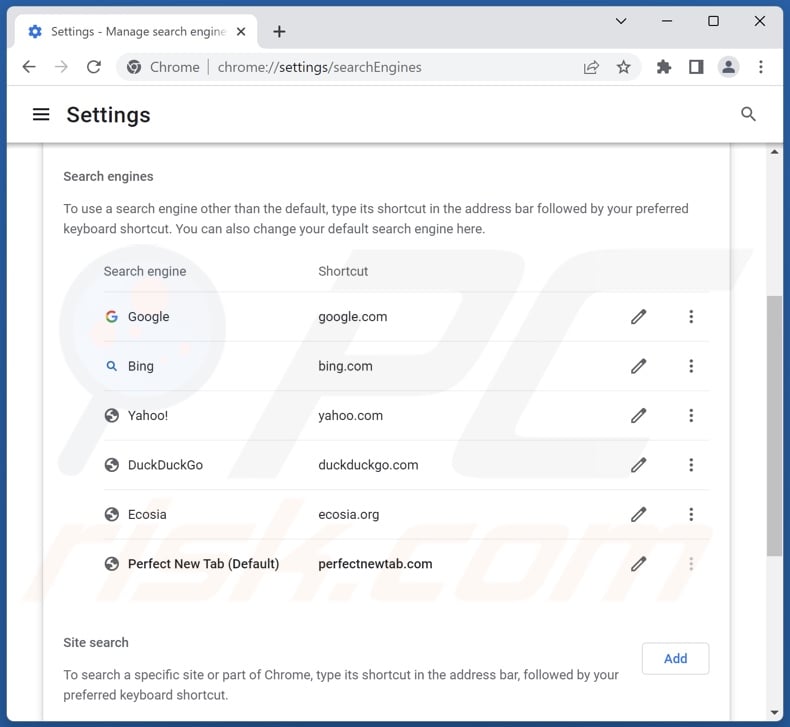
To change your default search engine in Google Chrome: Click the Chrome menu icon ![]() (at the top right corner of Google Chrome), select "Settings", in the "Search engine" section, click "Manage search engines...", in the opened list look for "perfectnewtab.com", when located click the three vertical dots near this URL and select "Delete".
(at the top right corner of Google Chrome), select "Settings", in the "Search engine" section, click "Manage search engines...", in the opened list look for "perfectnewtab.com", when located click the three vertical dots near this URL and select "Delete".
- If you continue to have problems with browser redirects and unwanted advertisements - Reset Google Chrome.
Optional method:
If you continue to have problems with removal of the perfectnewtab.com redirect, reset your Google Chrome browser settings. Click the Chrome menu icon ![]() (at the top right corner of Google Chrome) and select Settings. Scroll down to the bottom of the screen. Click the Advanced… link.
(at the top right corner of Google Chrome) and select Settings. Scroll down to the bottom of the screen. Click the Advanced… link.

After scrolling to the bottom of the screen, click the Reset (Restore settings to their original defaults) button.

In the opened window, confirm that you wish to reset Google Chrome settings to default by clicking the Reset button.

 Remove malicious extensions from Mozilla Firefox:
Remove malicious extensions from Mozilla Firefox:
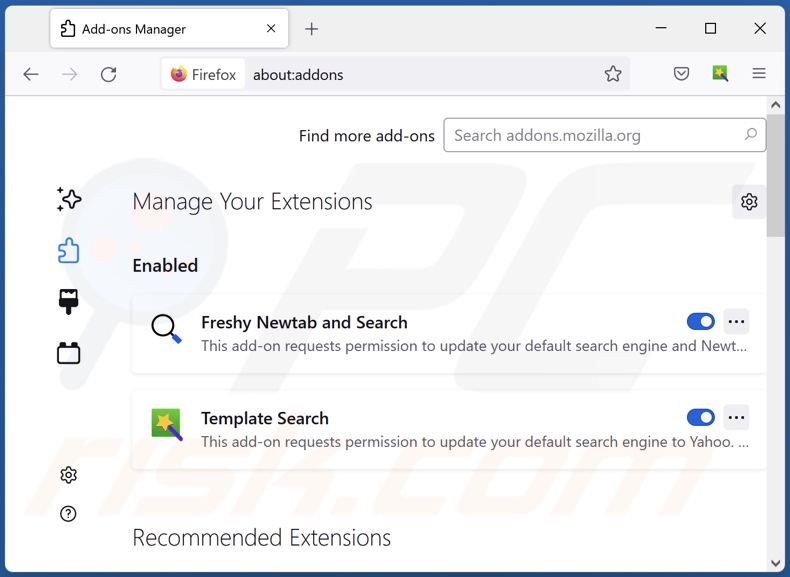
Click the Firefox menu ![]() (at the top right corner of the main window), select "Add-ons and themes". Click "Extensions", in the opened window locate "Perfect New Tab", as well as all recently-installed suspicious extensions, click on the three dots and then click "Remove".
(at the top right corner of the main window), select "Add-ons and themes". Click "Extensions", in the opened window locate "Perfect New Tab", as well as all recently-installed suspicious extensions, click on the three dots and then click "Remove".
Change your homepage:
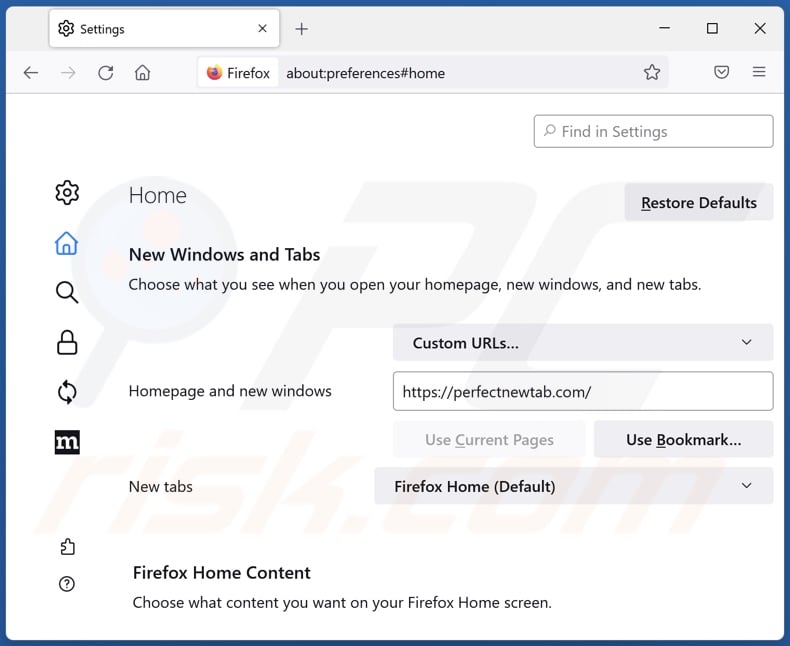
To reset your homepage, click the Firefox menu ![]() (at the top right corner of the main window), then select "Settings", in the opened window disable "Perfect New Tab", remove hxxp://perfectnewtab.com and enter your preferred domain, which will open each time you start Mozilla Firefox.
(at the top right corner of the main window), then select "Settings", in the opened window disable "Perfect New Tab", remove hxxp://perfectnewtab.com and enter your preferred domain, which will open each time you start Mozilla Firefox.
Change your default search engine:
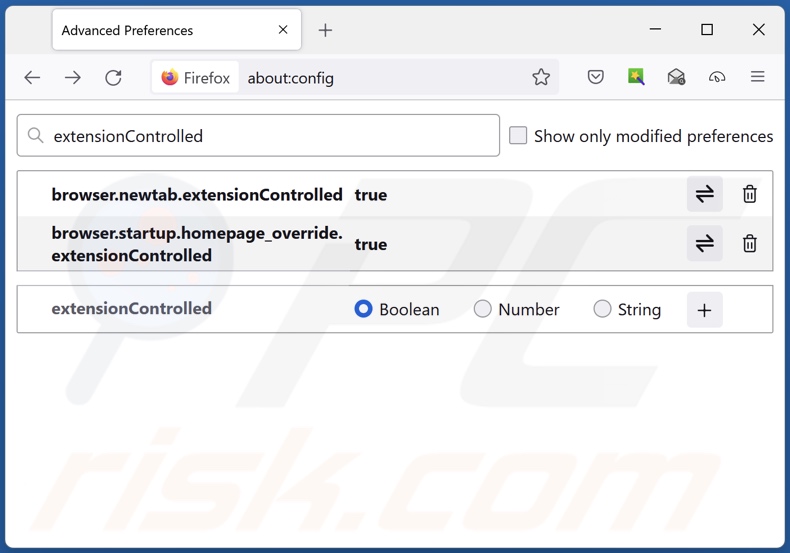
In the URL address bar, type "about:config" and press Enter. Click "Accept the Risk and Continue".
In the search filter at the top, type: "extensionControlled". Set both results to "false" by either double-clicking each entry or clicking the ![]() button.
button.
Optional method:
Computer users who have problems with perfectnewtab.com redirect removal can reset their Mozilla Firefox settings.
Open Mozilla Firefox, at the top right corner of the main window, click the Firefox menu, ![]() in the opened menu, click Help.
in the opened menu, click Help.

Select Troubleshooting Information.

In the opened window, click the Refresh Firefox button.

In the opened window, confirm that you wish to reset Mozilla Firefox settings to default by clicking the Refresh Firefox button.

 Remove malicious extensions from Safari:
Remove malicious extensions from Safari:

Make sure your Safari browser is active and click Safari menu, then select Preferences...

In the preferences window select the Extensions tab. Look for any recently installed suspicious extensions and uninstall them.

In the preferences window select General tab and make sure that your homepage is set to a preferred URL, if its altered by a browser hijacker - change it.

In the preferences window select Search tab and make sure that your preferred Internet search engine is selected.
Optional method:
Make sure your Safari browser is active and click on Safari menu. From the drop down menu select Clear History and Website Data...

In the opened window select all history and click the Clear History button.

 Remove malicious extensions from Microsoft Edge:
Remove malicious extensions from Microsoft Edge:

Click the Edge menu icon ![]() (at the top right corner of Microsoft Edge), select "Extensions". Locate any recently-installed suspicious browser add-ons, and remove them.
(at the top right corner of Microsoft Edge), select "Extensions". Locate any recently-installed suspicious browser add-ons, and remove them.
Change your homepage and new tab settings:

Click the Edge menu icon ![]() (at the top right corner of Microsoft Edge), select "Settings". In the "On startup" section look for the name of the browser hijacker and click "Disable".
(at the top right corner of Microsoft Edge), select "Settings". In the "On startup" section look for the name of the browser hijacker and click "Disable".
Change your default Internet search engine:

To change your default search engine in Microsoft Edge: Click the Edge menu icon ![]() (at the top right corner of Microsoft Edge), select "Privacy and services", scroll to bottom of the page and select "Address bar". In the "Search engines used in address bar" section look for the name of the unwanted Internet search engine, when located click the "Disable" button near it. Alternatively you can click on "Manage search engines", in the opened menu look for unwanted Internet search engine. Click on the puzzle icon
(at the top right corner of Microsoft Edge), select "Privacy and services", scroll to bottom of the page and select "Address bar". In the "Search engines used in address bar" section look for the name of the unwanted Internet search engine, when located click the "Disable" button near it. Alternatively you can click on "Manage search engines", in the opened menu look for unwanted Internet search engine. Click on the puzzle icon ![]() near it and select "Disable".
near it and select "Disable".
Optional method:
If you continue to have problems with removal of the perfectnewtab.com redirect, reset your Microsoft Edge browser settings. Click the Edge menu icon ![]() (at the top right corner of Microsoft Edge) and select Settings.
(at the top right corner of Microsoft Edge) and select Settings.

In the opened settings menu select Reset settings.

Select Restore settings to their default values. In the opened window, confirm that you wish to reset Microsoft Edge settings to default by clicking the Reset button.

- If this did not help, follow these alternative instructions explaining how to reset the Microsoft Edge browser.
Summary:
 A browser hijacker is a type of adware infection that modifies Internet browser settings by assigning the homepage and default Internet search engine settings to some other (unwanted) website URL. Commonly, this type of adware infiltrates operating systems through free software downloads. If your download is managed by a download client, ensure that you decline offers to install advertised toolbars or applications that seek to change your homepage and default Internet search engine settings.
A browser hijacker is a type of adware infection that modifies Internet browser settings by assigning the homepage and default Internet search engine settings to some other (unwanted) website URL. Commonly, this type of adware infiltrates operating systems through free software downloads. If your download is managed by a download client, ensure that you decline offers to install advertised toolbars or applications that seek to change your homepage and default Internet search engine settings.
Post a comment:
If you have additional information on perfectnewtab.com redirect or it's removal please share your knowledge in the comments section below.
Frequently Asked Questions (FAQ)
What is the purpose of forcing users to visit perfectnewtab.com website?
Cyber criminals (i.e., developers of search engines and browser hijackers) generate revenue through redirects to websites like perfectnewtab.com.
Is visiting perfectnewtab.com a threat to my privacy?
Most likely, yes. Sites like perfectnewtab.com typically collect visitor data. In most cases, the information is then sold to third-parties.
How did a browser hijacker infiltrate my computer?
Browser hijackers are primarily distributed via online scams, deceptive promotional webpages, bundled installation setups, freeware and free file-hosting websites, P2P sharing networks, spam browser notifications, and intrusive advertisements.
Will Combo Cleaner help me remove Perfect New Tab browser hijacker?
Yes, Combo Cleaner will scan your system and eliminate all the browser-hijacking applications present. It must be mentioned that manual removal (unaided by security programs) might be ineffective, especially if multiple browser hijackers have infiltrated the system. In these cases, after one is removed – the others may simply reinstall it. Browser-hijacking software might also deny access to removal-related settings and/or undo user-made changes. Therefore, browser hijackers must be removed thoroughly and all at once.
Share:

Tomas Meskauskas
Expert security researcher, professional malware analyst
I am passionate about computer security and technology. I have an experience of over 10 years working in various companies related to computer technical issue solving and Internet security. I have been working as an author and editor for pcrisk.com since 2010. Follow me on Twitter and LinkedIn to stay informed about the latest online security threats.
PCrisk security portal is brought by a company RCS LT.
Joined forces of security researchers help educate computer users about the latest online security threats. More information about the company RCS LT.
Our malware removal guides are free. However, if you want to support us you can send us a donation.
DonatePCrisk security portal is brought by a company RCS LT.
Joined forces of security researchers help educate computer users about the latest online security threats. More information about the company RCS LT.
Our malware removal guides are free. However, if you want to support us you can send us a donation.
Donate
▼ Show Discussion