How to remove Recycling Tree unwanted application from a browser
Browser HijackerAlso Known As: search.recyclingtree.net redirect
Get free scan and check if your device is infected.
Remove it nowTo use full-featured product, you have to purchase a license for Combo Cleaner. Seven days free trial available. Combo Cleaner is owned and operated by RCS LT, the parent company of PCRisk.com.
What kind of application is Recycling Tree?
In our examination of the Recycling Tree browser extension, our team noticed that it modifies certain web browser settings to promote a fake search engine called search.recyclingtree.net. Such behavior categorizes the application as a browser hijacker. Typically, users add apps like Recycling Tree to browsers unintentionally.
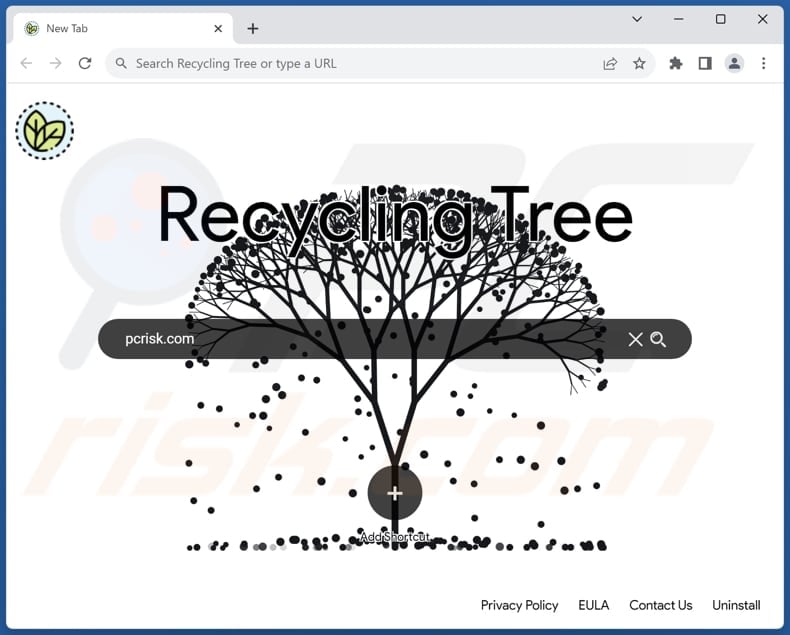
Recycling Tree browser hijacker overview
Recycling Tree achieves the promotion of search.recyclingtree.net by modifying settings of a web browser, such as the default search engine, new tab page, and homepage. As a result, when users conduct a search using their browser's search bar or enter a URL in the address bar, they are redirected to search.recyclingtree.net, which redirects them to bing.com.
It is important to emphasize that bing.com is a legitimate search engine provided by Bing. However, it does not mean that search.recyclingtree.net is reliable. It is common for fake search engines like search.recyclingtree.net to have the ability to manipulate search results and display modified or biased content to users. These manipulations can lead users to visit untrustworthy websites.
Another detail about Recycling Tree is that apps of this type can be designed to gather a wide range of user data, which can compromise their privacy and security. Some common data that browser hijackers may collect include browsing history, search queries, website visits, IP addresses, geolocation information, and system details.
Additionally, browser hijackers may track users' online activities and monitor their interactions with websites, allowing them to gather personal information and potentially share it with third-party entities. As a result, it is highly recommended to avoid trusting Recycling Tree, along with other browser hijackers and the fake search engines they promote.
| Name | Recycling Tree |
| Threat Type | Browser Hijacker, Redirect, Search Hijacker, Toolbar, Unwanted New Tab |
| Browser Extension(s) | Recycling Tree |
| Supposed Functionality | Improved browsing experience |
| Promoted URL | search.recyclingtree.net |
| Detection Names (search.recyclingtree.net) | N/A (VirusTotal) |
| Serving IP Address (search.recyclingtree.net) | 3.225.140.174 |
| Affected Browser Settings | Homepage, new tab URL, default search engine |
| Symptoms | Manipulated Internet browser settings (homepage, default Internet search engine, new tab settings). Users are forced to visit the hijacker's website and search the Internet using their search engines. |
| Distribution methods | Deceptive pop-up ads, free software installers (bundling), fake Flash Player installers. |
| Damage | Internet browser tracking (potential privacy issues), display of unwanted ads, redirects to dubious websites. |
| Malware Removal (Windows) |
To eliminate possible malware infections, scan your computer with legitimate antivirus software. Our security researchers recommend using Combo Cleaner. Download Combo CleanerTo use full-featured product, you have to purchase a license for Combo Cleaner. 7 days free trial available. Combo Cleaner is owned and operated by RCS LT, the parent company of PCRisk.com. |
Conclusion
In conclusion, browser hijackers are deceptive applications designed to covertly alter web browser settings, redirecting users to unwanted websites or search engines. These hijackers often promote fake search engines, which can significantly impact the user's browsing experience and privacy in a negative manner.
More examples that promote fake search engines are Trade Econ, Architecture Backgrounds, and FTDSEARCH.com Search for Chrome.
How did Recycling Tree install on my computer?
Browser hijackers can infiltrate users' computers discreetly, especially when users opt for the "Express" or "Recommended" installation options. These options often include additional software without sufficient disclosure, leading users to install or add browser hijackers unknowingly.
Furthermore, these undesirable applications can be installed or added through deceptive advertisements and misleading pop-ups, compromised websites, files obtained from untrustworthy sources, suspicious links, download buttons, or malicious email attachments.
How to avoid installation of browser hijackers?
Stick to reputable sources for software downloads, such as official websites and verified app stores. Steer clear of questionable sources like P2P networks, third-party downloaders, and unofficial websites. Avoid clicking on suspicious ads or pop-ups that appear on dubious web pages.
When installing programs, diligently review the installers and opt for the "Custom" or "Advanced" options to detect and decline unwanted offers/applications. Additionally, be cautious when encountering notification requests from suspicious web pages to ensure a safer online experience.
If your computer is already infected with Recycling Tree, we recommend running a scan with Combo Cleaner Antivirus for Windows to automatically eliminate this browser hijacker.
Search.recyclingtree.net redirects to bing.com (GIF):
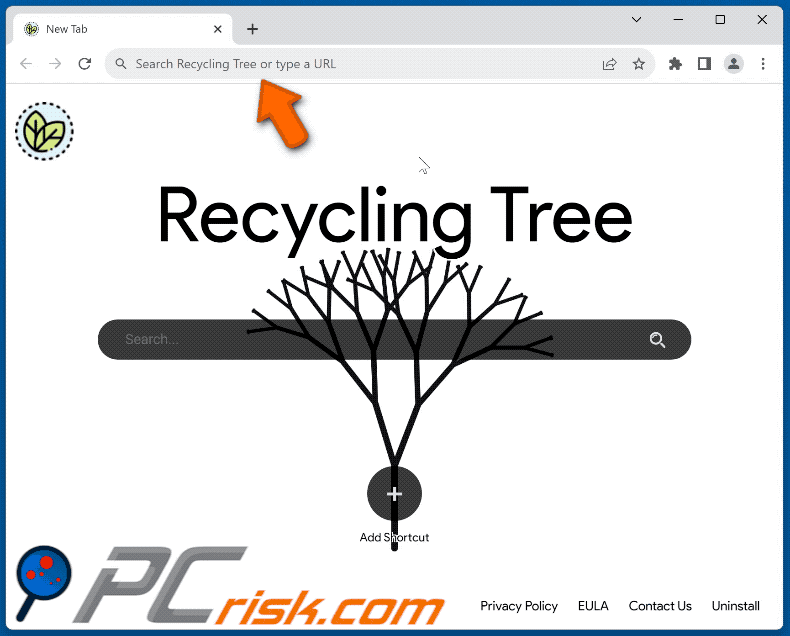
Permissions asked by Recycling Tree browser hijacker:
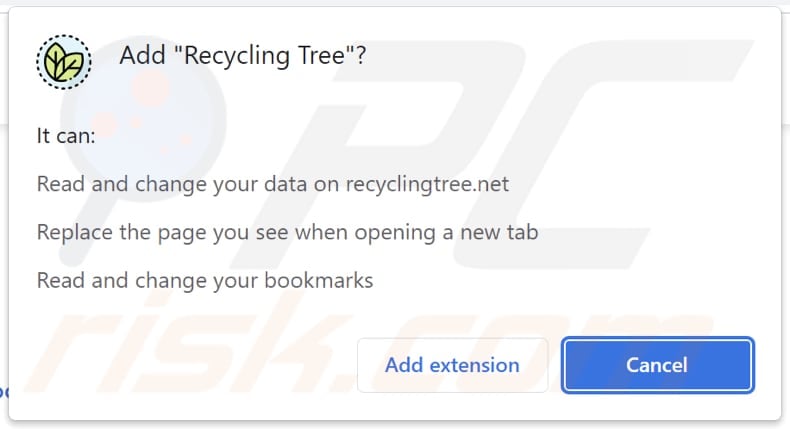
Website promoting Recycling Tree browser hijacker:
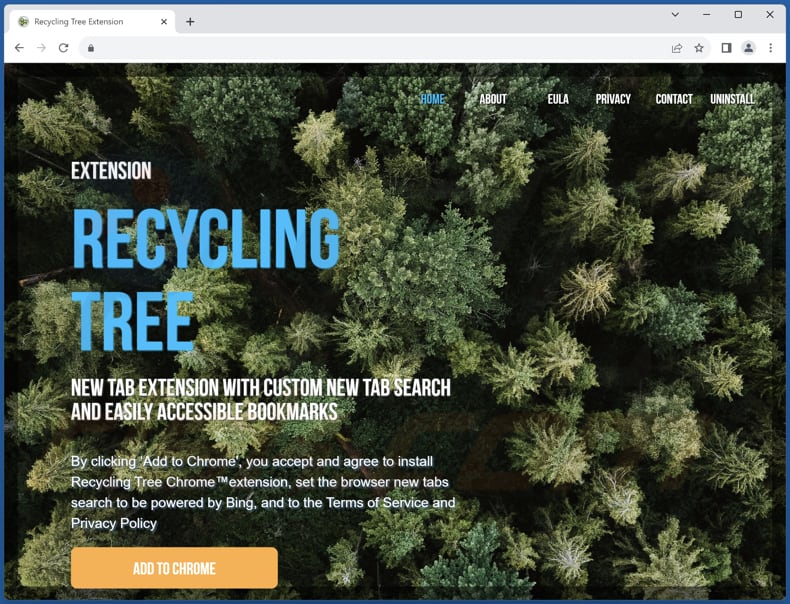
Instant automatic malware removal:
Manual threat removal might be a lengthy and complicated process that requires advanced IT skills. Combo Cleaner is a professional automatic malware removal tool that is recommended to get rid of malware. Download it by clicking the button below:
DOWNLOAD Combo CleanerBy downloading any software listed on this website you agree to our Privacy Policy and Terms of Use. To use full-featured product, you have to purchase a license for Combo Cleaner. 7 days free trial available. Combo Cleaner is owned and operated by RCS LT, the parent company of PCRisk.com.
Quick menu:
- What is Recycling Tree?
- STEP 1. Uninstall Recycling Tree application using Control Panel.
- STEP 2. Remove Recycling Tree browser hijacker from Google Chrome.
- STEP 3. Remove search.recyclingtree.net homepage and default search engine from Mozilla Firefox.
- STEP 4. Remove search.recyclingtree.net redirect from Safari.
- STEP 5. Remove rogue plug-ins from Microsoft Edge.
Recycling Tree browser hijacker removal:
Windows 11 users:

Right-click on the Start icon, select Apps and Features. In the opened window search for the application you want to uninstall, after locating it, click on the three vertical dots and select Uninstall.
Windows 10 users:

Right-click in the lower left corner of the screen, in the Quick Access Menu select Control Panel. In the opened window choose Programs and Features.
Windows 7 users:

Click Start (Windows Logo at the bottom left corner of your desktop), choose Control Panel. Locate Programs and click Uninstall a program.
macOS (OSX) users:

Click Finder, in the opened screen select Applications. Drag the app from the Applications folder to the Trash (located in your Dock), then right click the Trash icon and select Empty Trash.
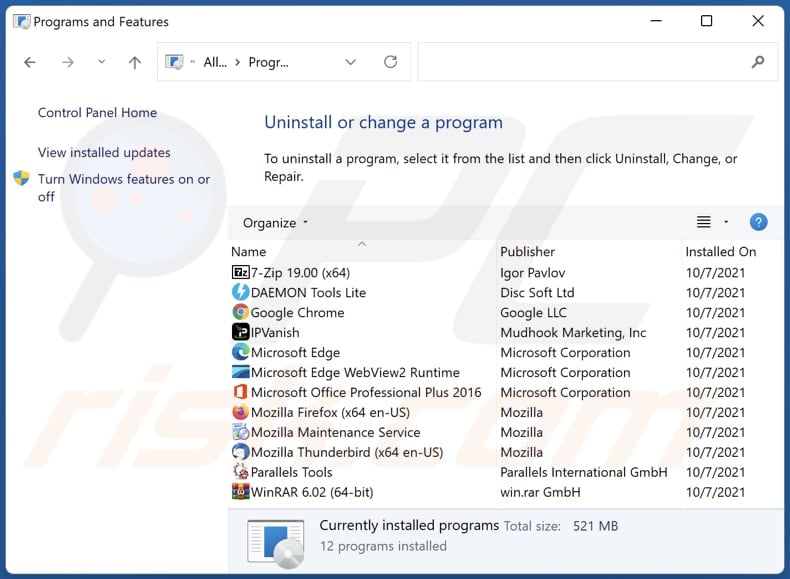
In the uninstall programs window: look for any recently installed suspicious applications, select these entries and click "Uninstall" or "Remove".
After uninstalling the potentially unwanted applications (which cause browser redirects to the search.recyclingtree.net website), scan your computer for any remaining unwanted components. To scan your computer, use recommended malware removal software.
DOWNLOAD remover for malware infections
Combo Cleaner checks if your computer is infected with malware. To use full-featured product, you have to purchase a license for Combo Cleaner. 7 days free trial available. Combo Cleaner is owned and operated by RCS LT, the parent company of PCRisk.com.
Recycling Tree browser hijacker removal from Internet browsers:
Video showing how to remove Recycling Tree browser hijacker using Combo Cleaner:
 Remove malicious extensions from Google Chrome:
Remove malicious extensions from Google Chrome:
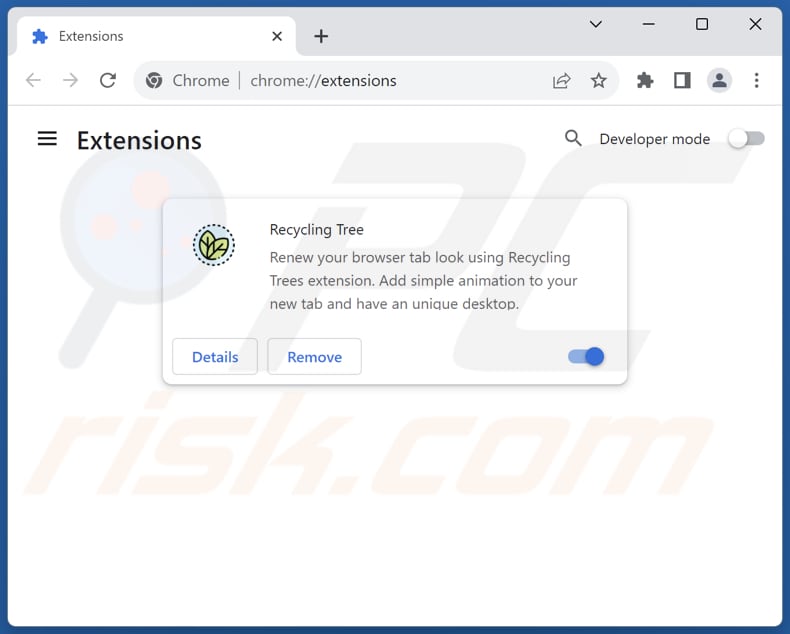
Click the Chrome menu icon ![]() (at the top right corner of Google Chrome), select "Extensions" and click "Manage Extensions". Locate "Recycling Tree" and other recently-installed suspicious extensions, select these entries and click "Remove".
(at the top right corner of Google Chrome), select "Extensions" and click "Manage Extensions". Locate "Recycling Tree" and other recently-installed suspicious extensions, select these entries and click "Remove".
Change your homepage:
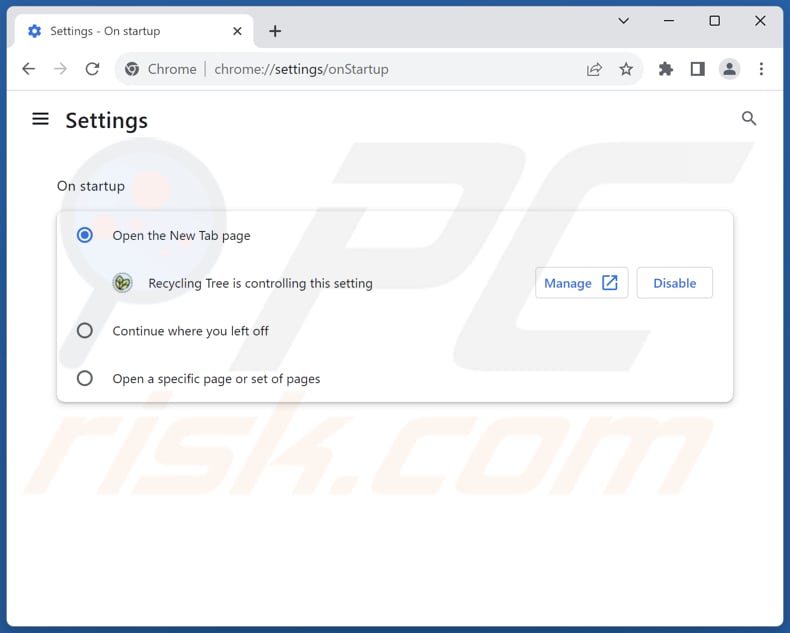
Click the Chrome menu icon ![]() (at the top right corner of Google Chrome), select "Settings". In the "On startup" section, disable "Recycling Tree", look for a browser hijacker URL (hxxp://www.search.recyclingtree.net) below the "Open a specific or set of pages" option. If present click on the three vertical dots icon and select "Remove".
(at the top right corner of Google Chrome), select "Settings". In the "On startup" section, disable "Recycling Tree", look for a browser hijacker URL (hxxp://www.search.recyclingtree.net) below the "Open a specific or set of pages" option. If present click on the three vertical dots icon and select "Remove".
Change your default search engine:
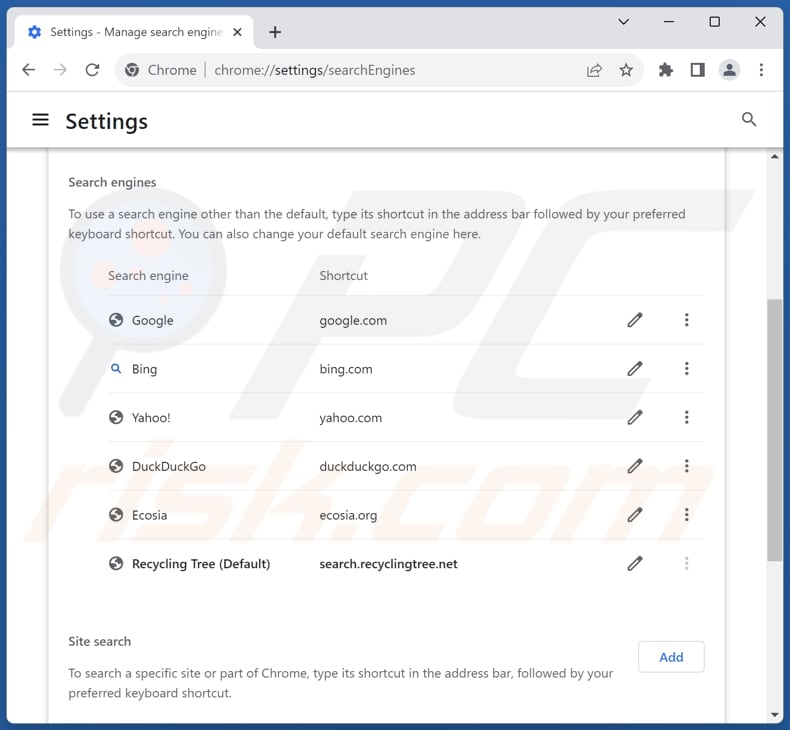
To change your default search engine in Google Chrome: Click the Chrome menu icon ![]() (at the top right corner of Google Chrome), select "Settings", in the "Search engine" section, click "Manage search engines...", in the opened list look for "search.recyclingtree.net", when located click the three vertical dots near this URL and select "Delete".
(at the top right corner of Google Chrome), select "Settings", in the "Search engine" section, click "Manage search engines...", in the opened list look for "search.recyclingtree.net", when located click the three vertical dots near this URL and select "Delete".
- If you continue to have problems with browser redirects and unwanted advertisements - Reset Google Chrome.
Optional method:
If you continue to have problems with removal of the search.recyclingtree.net redirect, reset your Google Chrome browser settings. Click the Chrome menu icon ![]() (at the top right corner of Google Chrome) and select Settings. Scroll down to the bottom of the screen. Click the Advanced… link.
(at the top right corner of Google Chrome) and select Settings. Scroll down to the bottom of the screen. Click the Advanced… link.

After scrolling to the bottom of the screen, click the Reset (Restore settings to their original defaults) button.

In the opened window, confirm that you wish to reset Google Chrome settings to default by clicking the Reset button.

 Remove malicious extensions from Mozilla Firefox:
Remove malicious extensions from Mozilla Firefox:
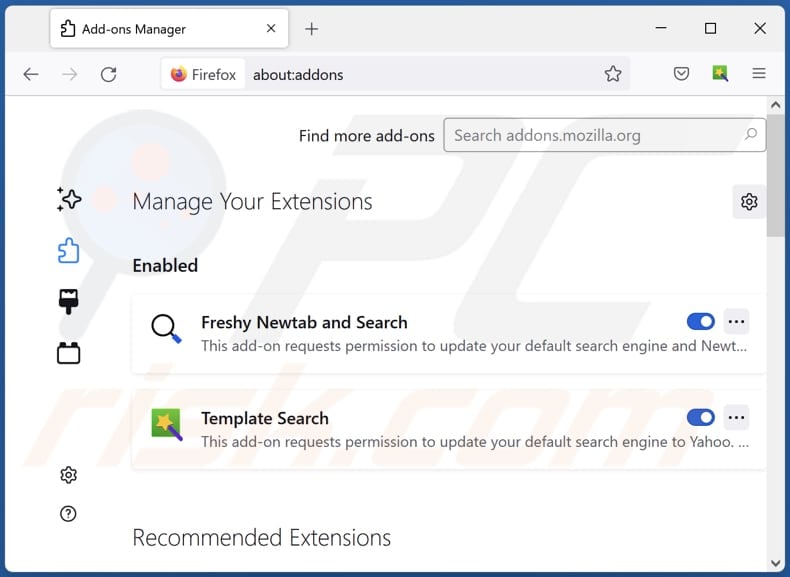
Click the Firefox menu ![]() (at the top right corner of the main window), select "Add-ons and themes". Click "Extensions", in the opened window locate "Recycling Tree", as well as all recently-installed suspicious extensions, click on the three dots and then click "Remove".
(at the top right corner of the main window), select "Add-ons and themes". Click "Extensions", in the opened window locate "Recycling Tree", as well as all recently-installed suspicious extensions, click on the three dots and then click "Remove".
Change your homepage:

To reset your homepage, click the Firefox menu ![]() (at the top right corner of the main window), then select "Settings", in the opened window disable "Recycling Tree", remove hxxp://search.recyclingtree.net and enter your preferred domain, which will open each time you start Mozilla Firefox.
(at the top right corner of the main window), then select "Settings", in the opened window disable "Recycling Tree", remove hxxp://search.recyclingtree.net and enter your preferred domain, which will open each time you start Mozilla Firefox.
Change your default search engine:
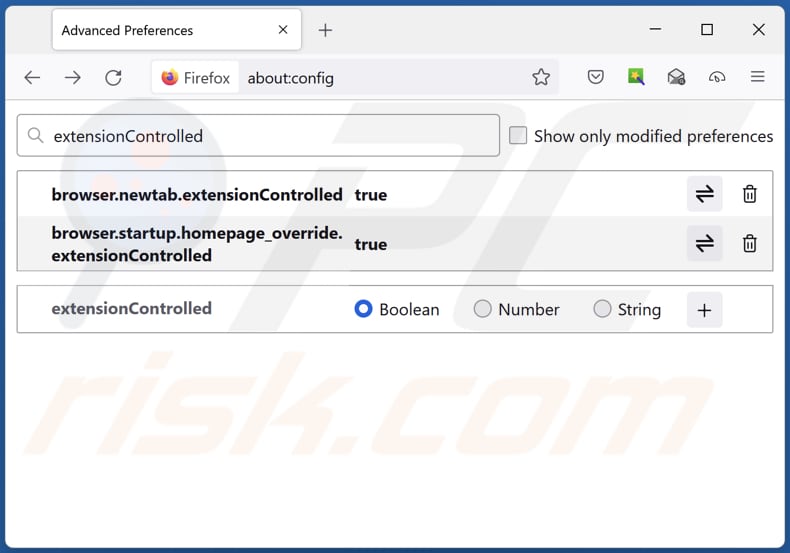
In the URL address bar, type "about:config" and press Enter. Click "Accept the Risk and Continue".
In the search filter at the top, type: "extensionControlled". Set both results to "false" by either double-clicking each entry or clicking the ![]() button.
button.
Optional method:
Computer users who have problems with search.recyclingtree.net redirect removal can reset their Mozilla Firefox settings.
Open Mozilla Firefox, at the top right corner of the main window, click the Firefox menu, ![]() in the opened menu, click Help.
in the opened menu, click Help.

Select Troubleshooting Information.

In the opened window, click the Refresh Firefox button.

In the opened window, confirm that you wish to reset Mozilla Firefox settings to default by clicking the Refresh Firefox button.

 Remove malicious extensions from Safari:
Remove malicious extensions from Safari:

Make sure your Safari browser is active and click Safari menu, then select Preferences...

In the preferences window select the Extensions tab. Look for any recently installed suspicious extensions and uninstall them.

In the preferences window select General tab and make sure that your homepage is set to a preferred URL, if its altered by a browser hijacker - change it.

In the preferences window select Search tab and make sure that your preferred Internet search engine is selected.
Optional method:
Make sure your Safari browser is active and click on Safari menu. From the drop down menu select Clear History and Website Data...

In the opened window select all history and click the Clear History button.

 Remove malicious extensions from Microsoft Edge:
Remove malicious extensions from Microsoft Edge:

Click the Edge menu icon ![]() (at the top right corner of Microsoft Edge), select "Extensions". Locate any recently-installed suspicious browser add-ons, and remove them.
(at the top right corner of Microsoft Edge), select "Extensions". Locate any recently-installed suspicious browser add-ons, and remove them.
Change your homepage and new tab settings:

Click the Edge menu icon ![]() (at the top right corner of Microsoft Edge), select "Settings". In the "On startup" section look for the name of the browser hijacker and click "Disable".
(at the top right corner of Microsoft Edge), select "Settings". In the "On startup" section look for the name of the browser hijacker and click "Disable".
Change your default Internet search engine:

To change your default search engine in Microsoft Edge: Click the Edge menu icon ![]() (at the top right corner of Microsoft Edge), select "Privacy and services", scroll to bottom of the page and select "Address bar". In the "Search engines used in address bar" section look for the name of the unwanted Internet search engine, when located click the "Disable" button near it. Alternatively you can click on "Manage search engines", in the opened menu look for unwanted Internet search engine. Click on the puzzle icon
(at the top right corner of Microsoft Edge), select "Privacy and services", scroll to bottom of the page and select "Address bar". In the "Search engines used in address bar" section look for the name of the unwanted Internet search engine, when located click the "Disable" button near it. Alternatively you can click on "Manage search engines", in the opened menu look for unwanted Internet search engine. Click on the puzzle icon ![]() near it and select "Disable".
near it and select "Disable".
Optional method:
If you continue to have problems with removal of the search.recyclingtree.net redirect, reset your Microsoft Edge browser settings. Click the Edge menu icon ![]() (at the top right corner of Microsoft Edge) and select Settings.
(at the top right corner of Microsoft Edge) and select Settings.

In the opened settings menu select Reset settings.

Select Restore settings to their default values. In the opened window, confirm that you wish to reset Microsoft Edge settings to default by clicking the Reset button.

- If this did not help, follow these alternative instructions explaining how to reset the Microsoft Edge browser.
Summary:
 A browser hijacker is a type of adware infection that modifies Internet browser settings by assigning the homepage and default Internet search engine settings to some other (unwanted) website URL. Commonly, this type of adware infiltrates operating systems through free software downloads. If your download is managed by a download client, ensure that you decline offers to install advertised toolbars or applications that seek to change your homepage and default Internet search engine settings.
A browser hijacker is a type of adware infection that modifies Internet browser settings by assigning the homepage and default Internet search engine settings to some other (unwanted) website URL. Commonly, this type of adware infiltrates operating systems through free software downloads. If your download is managed by a download client, ensure that you decline offers to install advertised toolbars or applications that seek to change your homepage and default Internet search engine settings.
Post a comment:
If you have additional information on search.recyclingtree.net redirect or it's removal please share your knowledge in the comments section below.
Frequently Asked Questions (FAQ)
What is the purpose of forcing users visit search.recyclingtree.net website?
The primary aim behind coercing users to visit search.recyclingtree.net, a fake search engine, is to generate revenue using deceptive tactics. More revenue is generated when the traffic to a website is higher.
Is visiting search.recyclingtree.net a threat to my privacy?
Such fraudulent search engines are notorious for monitoring users' browsing activities, search queries, and other online behavior. Thus, accessing search.recyclingtree.net poses a risk to online privacy.
How did a browser hijacker infiltrate my computer?
Browser hijackers are frequently added to users' browsers unknowingly when they download and install software from untrustworthy sources or click on deceptive links. In some cases, browser hijackers can come bundled with legitimate software, leading users to inadvertently install them without being aware of their presence.
Will Combo Cleaner help me remove Recycling Tree browser hijacker?
Combo Cleaner can effectively remove any installed browser-hijacking applications. However, manual removal may not always be successful, especially when dealing with multiple browser hijackers that can reinstall each other. In such cases, simultaneous removal is required for complete removal.
Share:

Tomas Meskauskas
Expert security researcher, professional malware analyst
I am passionate about computer security and technology. I have an experience of over 10 years working in various companies related to computer technical issue solving and Internet security. I have been working as an author and editor for pcrisk.com since 2010. Follow me on Twitter and LinkedIn to stay informed about the latest online security threats.
PCrisk security portal is brought by a company RCS LT.
Joined forces of security researchers help educate computer users about the latest online security threats. More information about the company RCS LT.
Our malware removal guides are free. However, if you want to support us you can send us a donation.
DonatePCrisk security portal is brought by a company RCS LT.
Joined forces of security researchers help educate computer users about the latest online security threats. More information about the company RCS LT.
Our malware removal guides are free. However, if you want to support us you can send us a donation.
Donate
▼ Show Discussion