Get free scan and check if your device is infected.
Remove it nowTo use full-featured product, you have to purchase a license for Combo Cleaner. Seven days free trial available. Combo Cleaner is owned and operated by RCS LT, the parent company of PCRisk.com.
What kind of application is PoolDen?
Upon examining the PoolDen application, our analysis revealed its presentation of intrusive advertisements, classifying it as adware or advertising-supported software. Users often install apps like PoolDen without being fully aware of how they operate. It is recommended to remove PoolDen or similar programs from systems as soon as possible.
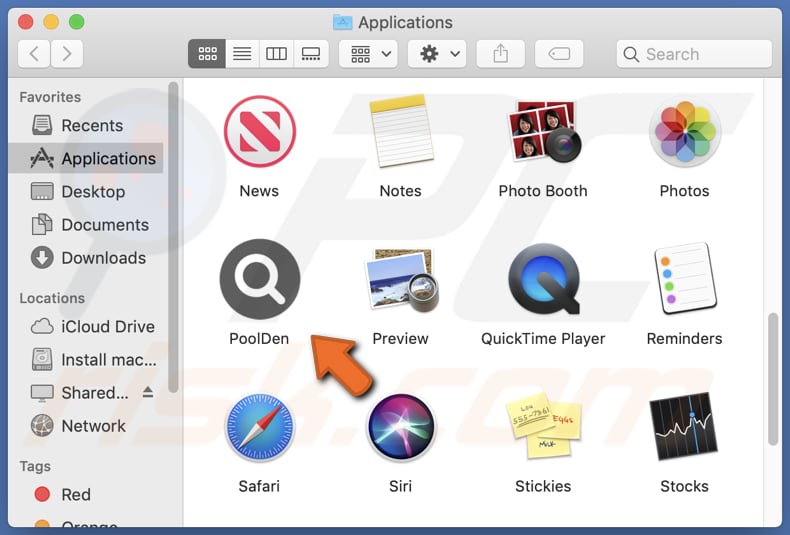
PoolDen adware in detail
PoolDen, being an adware-type app, can display various ads that may open several types of pages. Some of these ads might lead users to potentially harmful websites, including phishing sites or websites containing malware. Additionally, PoolDen may engage in data collection, tracking users' browsing activities, search queries, and other online behavior.
This data could be shared with third-party advertisers for targeted advertising or even sold to other entities, compromising users' privacy. Furthermore, the constant display of intrusive ads can be disruptive and negatively impact the overall browsing experience, causing frustration and annoyance to users.
Apart from displaying ads, PoolDen has the potential to act as a browser hijacker. It may be designed to modify browser settings without obtaining the user's consent, manipulating the default homepage, search engine, and (or) new tab page to promote certain websites. Such actions may lead users to unwanted destinations, such as fake search engines.
| Name | Ads by PoolDen |
| Threat Type | Adware, Mac malware, Mac virus |
| Detection Names | Avast (MacOS:Adload-CC [Adw]), Combo Cleaner (Gen:Variant.Adware.MAC.Adload.32), ESET-NOD32 (A Variant Of OSX/Adware.Synataeb.F), Kaspersky (Not-a-virus:HEUR:AdWare.OSX.Adload.h), Full List (VirusTotal) |
| Additional Information | This application belongs to Adload malware family. |
| Symptoms | Your Mac becomes slower than normal, you see unwanted pop-up ads, you are redirected to dubious websites. |
| Distribution methods | Deceptive pop-up ads, free software installers (bundling), torrent file downloads. |
| Damage | Internet browser tracking (potential privacy issues), display of unwanted ads, redirects to dubious websites, loss of private information. |
| Malware Removal (Windows) |
To eliminate possible malware infections, scan your computer with legitimate antivirus software. Our security researchers recommend using Combo Cleaner. Download Combo CleanerTo use full-featured product, you have to purchase a license for Combo Cleaner. 7 days free trial available. Combo Cleaner is owned and operated by RCS LT, the parent company of PCRisk.com. |
Conclusion
In conclusion, PoolDen is an adware-type application that presents intrusive advertisements, disrupting users' browsing experience. Its behavior, along with potential browser hijacking and data collection practices, poses privacy and security risks to users. As such, caution should be exercised when dealing with PoolDen and similar applications to safeguard online privacy and ensure a safer browsing environment.
Examples of similar programs are UrbanClassic, OptionsCircuit, and BounceDaily.
How did PoolDen install on my computer?
Adware can be unintentionally installed by users when they download and install programs from unreliable sources. Some installers may bundle adware with other applications, leading to its inadvertent installation. Moreover, users might unknowingly trigger the installation of adware on their computers by clicking on fake download buttons or deceptive ads displayed on certain websites.
How to avoid installation of unwanted applications?
Download apps from reputed sources such as official websites or verified app stores. Avoid downloading from third-party sources, including unofficial websites, third-party downloaders, P2P networks, etc. Carefully read the installation prompts and opt for the "Custom" or "Advanced" installation option if available.
Be careful when browsing the web, and avoid clicking on deceptive advertisements or pop-ups. Before downloading any software, check user reviews and ratings to see if others have reported adware or suspicious behavior associated with it. If your computer is already infected with PoolDen, we recommend running a scan with Combo Cleaner Antivirus for Windows to automatically eliminate this adware.
A message that pops up after the installation of PoolDen:
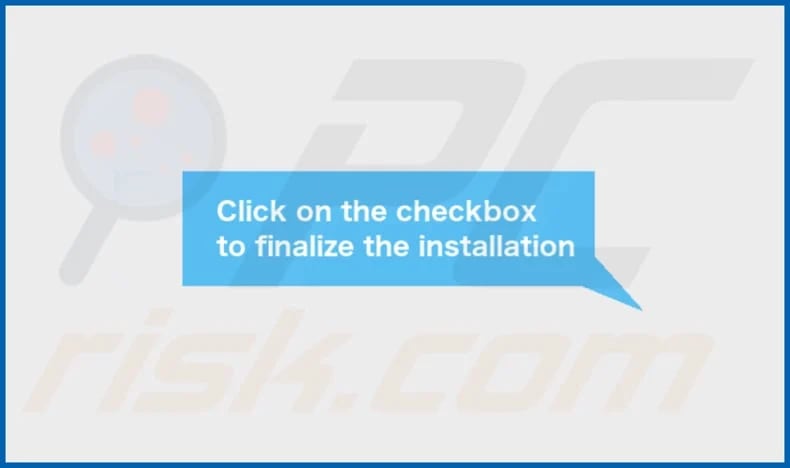
PoolDen's installation folder:
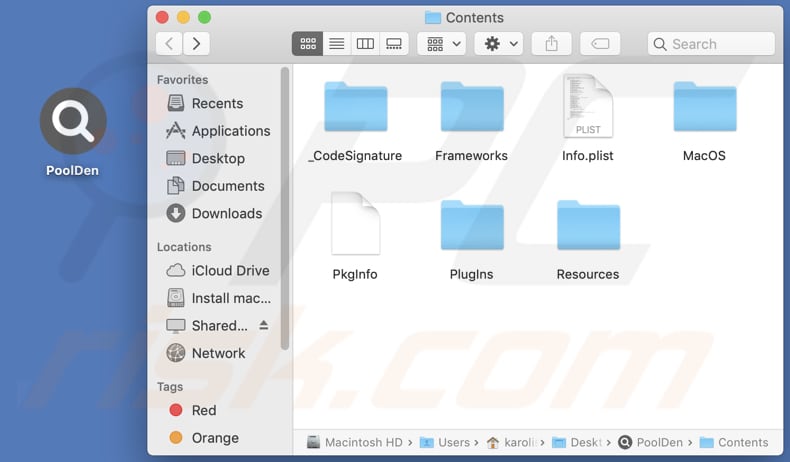
Instant automatic malware removal:
Manual threat removal might be a lengthy and complicated process that requires advanced IT skills. Combo Cleaner is a professional automatic malware removal tool that is recommended to get rid of malware. Download it by clicking the button below:
DOWNLOAD Combo CleanerBy downloading any software listed on this website you agree to our Privacy Policy and Terms of Use. To use full-featured product, you have to purchase a license for Combo Cleaner. 7 days free trial available. Combo Cleaner is owned and operated by RCS LT, the parent company of PCRisk.com.
Quick menu:
- What is PoolDen?
- STEP 1. Remove PoolDen related files and folders from OSX.
- STEP 2. Remove PoolDen ads from Safari.
- STEP 3. Remove PoolDen adware from Google Chrome.
- STEP 4. Remove PoolDen ads from Mozilla Firefox.
Video showing how to remove PoolDen adware using Combo Cleaner:
PoolDen adware removal:
Remove PoolDen-related potentially unwanted applications from your "Applications" folder:

Click the Finder icon. In the Finder window, select "Applications". In the applications folder, look for "MPlayerX", "NicePlayer", or other suspicious applications and drag them to the Trash. After removing the potentially unwanted application(s) that cause online ads, scan your Mac for any remaining unwanted components.
DOWNLOAD remover for malware infections
Combo Cleaner checks if your computer is infected with malware. To use full-featured product, you have to purchase a license for Combo Cleaner. 7 days free trial available. Combo Cleaner is owned and operated by RCS LT, the parent company of PCRisk.com.
Remove adware-related files and folders

Click the Finder icon, from the menu bar. Choose Go, and click Go to Folder...
 Check for adware generated files in the /Library/LaunchAgents/ folder:
Check for adware generated files in the /Library/LaunchAgents/ folder:

In the Go to Folder... bar, type: /Library/LaunchAgents/

In the "LaunchAgents" folder, look for any recently-added suspicious files and move them to the Trash. Examples of files generated by adware - "installmac.AppRemoval.plist", "myppes.download.plist", "mykotlerino.ltvbit.plist", "kuklorest.update.plist", etc. Adware commonly installs several files with the exact same string.
 Check for adware generated files in the ~/Library/Application Support/ folder:
Check for adware generated files in the ~/Library/Application Support/ folder:

In the Go to Folder... bar, type: ~/Library/Application Support/

In the "Application Support" folder, look for any recently-added suspicious folders. For example, "MplayerX" or "NicePlayer", and move these folders to the Trash.
 Check for adware generated files in the ~/Library/LaunchAgents/ folder:
Check for adware generated files in the ~/Library/LaunchAgents/ folder:

In the Go to Folder... bar, type: ~/Library/LaunchAgents/

In the "LaunchAgents" folder, look for any recently-added suspicious files and move them to the Trash. Examples of files generated by adware - "installmac.AppRemoval.plist", "myppes.download.plist", "mykotlerino.ltvbit.plist", "kuklorest.update.plist", etc. Adware commonly installs several files with the exact same string.
 Check for adware generated files in the /Library/LaunchDaemons/ folder:
Check for adware generated files in the /Library/LaunchDaemons/ folder:

In the "Go to Folder..." bar, type: /Library/LaunchDaemons/

In the "LaunchDaemons" folder, look for recently-added suspicious files. For example "com.aoudad.net-preferences.plist", "com.myppes.net-preferences.plist", "com.kuklorest.net-preferences.plist", "com.avickUpd.plist", etc., and move them to the Trash.
 Scan your Mac with Combo Cleaner:
Scan your Mac with Combo Cleaner:
If you have followed all the steps correctly, your Mac should be clean of infections. To ensure your system is not infected, run a scan with Combo Cleaner Antivirus. Download it HERE. After downloading the file, double click combocleaner.dmg installer. In the opened window, drag and drop the Combo Cleaner icon on top of the Applications icon. Now open your launchpad and click on the Combo Cleaner icon. Wait until Combo Cleaner updates its virus definition database and click the "Start Combo Scan" button.

Combo Cleaner will scan your Mac for malware infections. If the antivirus scan displays "no threats found" - this means that you can continue with the removal guide; otherwise, it's recommended to remove any found infections before continuing.

After removing files and folders generated by the adware, continue to remove rogue extensions from your Internet browsers.
Remove malicious extensions from Internet browsers
 Remove malicious Safari extensions:
Remove malicious Safari extensions:

Open the Safari browser, from the menu bar, select "Safari" and click "Preferences...".

In the preferences window, select "Extensions" and look for any recently-installed suspicious extensions. When located, click the "Uninstall" button next to it/them. Note that you can safely uninstall all extensions from your Safari browser - none are crucial for regular browser operation.
- If you continue to have problems with browser redirects and unwanted advertisements - Reset Safari.
 Remove malicious extensions from Google Chrome:
Remove malicious extensions from Google Chrome:

Click the Chrome menu icon ![]() (at the top right corner of Google Chrome), select "More Tools" and click "Extensions". Locate all recently-installed suspicious extensions, select these entries and click "Remove".
(at the top right corner of Google Chrome), select "More Tools" and click "Extensions". Locate all recently-installed suspicious extensions, select these entries and click "Remove".

- If you continue to have problems with browser redirects and unwanted advertisements - Reset Google Chrome.
 Remove malicious extensions from Mozilla Firefox:
Remove malicious extensions from Mozilla Firefox:

Click the Firefox menu ![]() (at the top right corner of the main window) and select "Add-ons and themes". Click "Extensions", in the opened window locate all recently-installed suspicious extensions, click on the three dots and then click "Remove".
(at the top right corner of the main window) and select "Add-ons and themes". Click "Extensions", in the opened window locate all recently-installed suspicious extensions, click on the three dots and then click "Remove".

- If you continue to have problems with browser redirects and unwanted advertisements - Reset Mozilla Firefox.
Frequently Asked Questions (FAQ)
What harm can adware cause?
Adware can cause several types of harm to users and their devices. It can disrupt the browsing experience with intrusive ads, compromise computer performance, and potentially lead to security risks, such as redirecting users to malicious websites or collecting sensitive user data without consent.
What does adware do?
Adware is a type of unwanted software that displays advertisements to users. In some cases, adware may also engage in undesirable behaviors like browser hijacking, data collection, or redirecting users to shady websites.
How do adware developers generate revenue?
Adware developers often participate in affiliate marketing programs. They promote specific products, websites, or services through adware. When users click on the promoted links (ads) or make purchases through them, the adware developers receive a commission from the affiliated companies.
Will Combo Cleaner remove PoolDen adware?
Combo Cleaner scans computers and removes all installed adware-type applications. Manual removal might not be perfect, as file leftovers could remain hidden in the system even after deleting the software, with some components still active.
Share:

Tomas Meskauskas
Expert security researcher, professional malware analyst
I am passionate about computer security and technology. I have an experience of over 10 years working in various companies related to computer technical issue solving and Internet security. I have been working as an author and editor for pcrisk.com since 2010. Follow me on Twitter and LinkedIn to stay informed about the latest online security threats.
PCrisk security portal is brought by a company RCS LT.
Joined forces of security researchers help educate computer users about the latest online security threats. More information about the company RCS LT.
Our malware removal guides are free. However, if you want to support us you can send us a donation.
DonatePCrisk security portal is brought by a company RCS LT.
Joined forces of security researchers help educate computer users about the latest online security threats. More information about the company RCS LT.
Our malware removal guides are free. However, if you want to support us you can send us a donation.
Donate
▼ Show Discussion