How to remove MovementEvolution from your computer
Mac VirusAlso Known As: Ads by MovementEvolution
Get free scan and check if your device is infected.
Remove it nowTo use full-featured product, you have to purchase a license for Combo Cleaner. Seven days free trial available. Combo Cleaner is owned and operated by RCS LT, the parent company of PCRisk.com.
What kind of application is MovementEvolution?
After an analysis of MovementEvolution, our team has determined that its primary function revolves around displaying intrusive advertisements to users, leading to its classification as adware. Noteworthy is the fact that applications similar to MovementEvolution frequently find their way onto devices without users' knowledge.
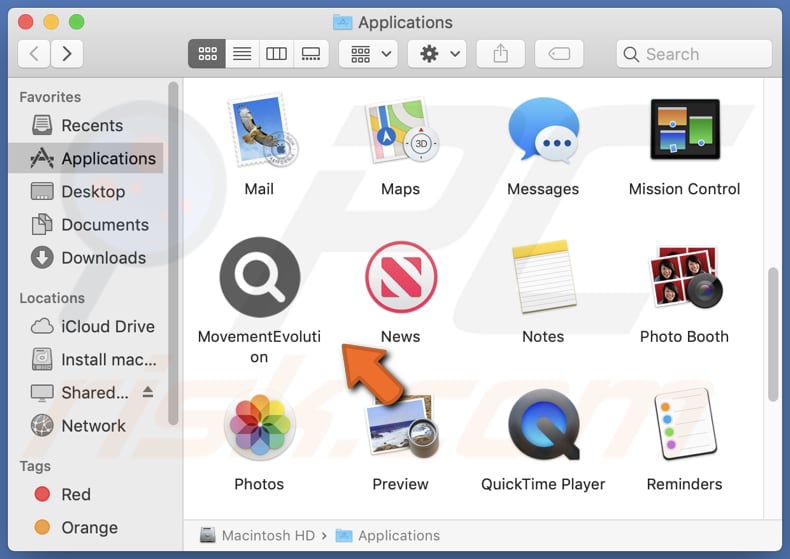
MovementEvolution adware in detail
MovementEvolution inundates its users with ads that might steer them toward websites carrying potential risks. These advertisements could guide users to deceptive online destinations, luring them into dialing counterfeit technical support numbers, obtaining dubious software, and revealing confidential data such as credit card details, ID credentials, passwords, etc.
Furthermore, ad-supported software like MovementEvolution has the ability to present ads that can initiate undesired downloads and installations without obtaining user approval. As a result, it is strongly advised to avoid relying on MovementEvolution or any of its associated advertisements.
An additional reason to uninstall MovementEvolution from your operating system is that these types of applications could be created with the intent of collecting sensitive information, such as passwords, credit card information, and other personal data. This data could potentially be exploited for identity theft, unauthorized access to online accounts, financial exploitation, and other detrimental outcomes.
| Name | Ads by MovementEvolution |
| Threat Type | Adware, Mac malware, Mac virus |
| Detection Names | Avast (MacOS:Adload-CC [Adw]), Combo Cleaner (Adware.MAC.Generic.27773), ESET-NOD32 (A Variant Of OSX/Adware.Synataeb.F), Kaspersky (Not-a-virus:HEUR:AdWare.OSX.Adload.h), Full List (VirusTotal) |
| Additional Information | This application belongs to Adload malware family. |
| Symptoms | Your Mac becomes slower than normal, you see unwanted pop-up ads, you are redirected to dubious websites. |
| Distribution methods | Deceptive pop-up ads, free software installers (bundling), torrent file downloads. |
| Damage | Internet browser tracking (potential privacy issues), display of unwanted ads, redirects to dubious websites, loss of private information. |
| Malware Removal (Windows) |
To eliminate possible malware infections, scan your computer with legitimate antivirus software. Our security researchers recommend using Combo Cleaner. Download Combo CleanerTo use full-featured product, you have to purchase a license for Combo Cleaner. 7 days free trial available. Combo Cleaner is owned and operated by RCS LT, the parent company of PCRisk.com. |
More about adware
Apart from displaying unwelcome advertisements, adware can endorse suspicious search engines by taking control of web browsers. Applications that hijack browsers alter settings related to the default search engine, homepage, and (or) new tab page. Using untrustworthy search engines can result in exposure to potentially harmful websites and give rise to concerns regarding online privacy.
Examples of applications similar to MovementEvolution are LevelSmite, FeaturePerformance, and CargoPreview.
How did MovementEvolution install on my computer?
Adware can be unintentionally installed by users through multiple avenues, frequently without their awareness. One prevalent approach involves software bundles, wherein adware is combined with other applications. Users might miss the included adware throughout the installation process and inadvertently introduce it to their computers (or integrate it into their browsers).
Furthermore, interacting with misleading advertisements or links can result in the installation of adware. Similarly, downloading files from unreliable websites, questionable online stores, peer-to-peer networks, and other sources, and engaging with dubious pop-ups that urge users to install undesirable software, can also introduce adware.
How to avoid installation of unwanted applications?
Ensure that you exclusively obtain software from trustworthy origins, such as the official websites of software developers or certified app stores. Refrain from utilizing peer-to-peer networks, third-party download tools, free file hosting websites, and comparable platforms for downloading applications or files.
Remember to consistently review the available choices (such as "Custom" or "Advanced" options) and carefully read through the terms and conditions when installing software. Decline any offers to add extra programs or browser extensions. Exercise caution when encountering advertisements or links on questionable websites, and avoid clicking on them.
If your computer is already infected with MovementEvolution, we recommend running a scan with Combo Cleaner Antivirus for Windows to automatically eliminate this adware.
A message that appears after the installation of MovementEvolution adware:
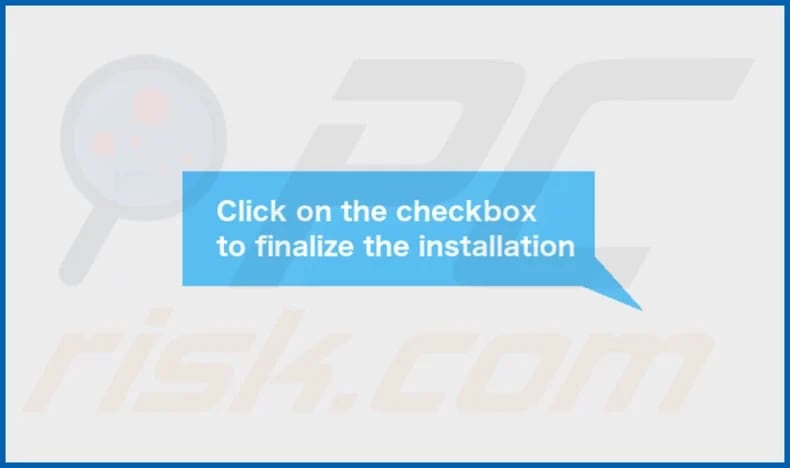
MovementEvolution's installation folder:
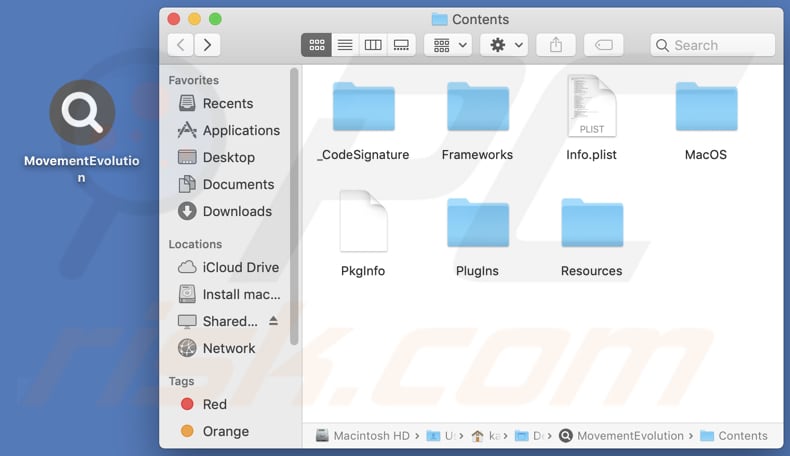
Instant automatic malware removal:
Manual threat removal might be a lengthy and complicated process that requires advanced IT skills. Combo Cleaner is a professional automatic malware removal tool that is recommended to get rid of malware. Download it by clicking the button below:
DOWNLOAD Combo CleanerBy downloading any software listed on this website you agree to our Privacy Policy and Terms of Use. To use full-featured product, you have to purchase a license for Combo Cleaner. 7 days free trial available. Combo Cleaner is owned and operated by RCS LT, the parent company of PCRisk.com.
Quick menu:
- What is MovementEvolution?
- STEP 1. Remove MovementEvolution related files and folders from OSX.
- STEP 2. Remove MovementEvolution ads from Safari.
- STEP 3. Remove MovementEvolution adware from Google Chrome.
- STEP 4. Remove MovementEvolution ads from Mozilla Firefox.
Video showing how to remove MovementEvolution adware using Combo Cleaner:
MovementEvolution adware removal:
Remove MovementEvolution-related potentially unwanted applications from your "Applications" folder:

Click the Finder icon. In the Finder window, select "Applications". In the applications folder, look for "MPlayerX", "NicePlayer", or other suspicious applications and drag them to the Trash. After removing the potentially unwanted application(s) that cause online ads, scan your Mac for any remaining unwanted components.
DOWNLOAD remover for malware infections
Combo Cleaner checks if your computer is infected with malware. To use full-featured product, you have to purchase a license for Combo Cleaner. 7 days free trial available. Combo Cleaner is owned and operated by RCS LT, the parent company of PCRisk.com.
Remove adware-related files and folders

Click the Finder icon, from the menu bar. Choose Go, and click Go to Folder...
 Check for adware generated files in the /Library/LaunchAgents/ folder:
Check for adware generated files in the /Library/LaunchAgents/ folder:

In the Go to Folder... bar, type: /Library/LaunchAgents/

In the "LaunchAgents" folder, look for any recently-added suspicious files and move them to the Trash. Examples of files generated by adware - "installmac.AppRemoval.plist", "myppes.download.plist", "mykotlerino.ltvbit.plist", "kuklorest.update.plist", etc. Adware commonly installs several files with the exact same string.
 Check for adware generated files in the ~/Library/Application Support/ folder:
Check for adware generated files in the ~/Library/Application Support/ folder:

In the Go to Folder... bar, type: ~/Library/Application Support/

In the "Application Support" folder, look for any recently-added suspicious folders. For example, "MplayerX" or "NicePlayer", and move these folders to the Trash.
 Check for adware generated files in the ~/Library/LaunchAgents/ folder:
Check for adware generated files in the ~/Library/LaunchAgents/ folder:

In the Go to Folder... bar, type: ~/Library/LaunchAgents/

In the "LaunchAgents" folder, look for any recently-added suspicious files and move them to the Trash. Examples of files generated by adware - "installmac.AppRemoval.plist", "myppes.download.plist", "mykotlerino.ltvbit.plist", "kuklorest.update.plist", etc. Adware commonly installs several files with the exact same string.
 Check for adware generated files in the /Library/LaunchDaemons/ folder:
Check for adware generated files in the /Library/LaunchDaemons/ folder:

In the "Go to Folder..." bar, type: /Library/LaunchDaemons/

In the "LaunchDaemons" folder, look for recently-added suspicious files. For example "com.aoudad.net-preferences.plist", "com.myppes.net-preferences.plist", "com.kuklorest.net-preferences.plist", "com.avickUpd.plist", etc., and move them to the Trash.
 Scan your Mac with Combo Cleaner:
Scan your Mac with Combo Cleaner:
If you have followed all the steps correctly, your Mac should be clean of infections. To ensure your system is not infected, run a scan with Combo Cleaner Antivirus. Download it HERE. After downloading the file, double click combocleaner.dmg installer. In the opened window, drag and drop the Combo Cleaner icon on top of the Applications icon. Now open your launchpad and click on the Combo Cleaner icon. Wait until Combo Cleaner updates its virus definition database and click the "Start Combo Scan" button.

Combo Cleaner will scan your Mac for malware infections. If the antivirus scan displays "no threats found" - this means that you can continue with the removal guide; otherwise, it's recommended to remove any found infections before continuing.

After removing files and folders generated by the adware, continue to remove rogue extensions from your Internet browsers.
Remove malicious extensions from Internet browsers
 Remove malicious Safari extensions:
Remove malicious Safari extensions:

Open the Safari browser, from the menu bar, select "Safari" and click "Preferences...".

In the preferences window, select "Extensions" and look for any recently-installed suspicious extensions. When located, click the "Uninstall" button next to it/them. Note that you can safely uninstall all extensions from your Safari browser - none are crucial for regular browser operation.
- If you continue to have problems with browser redirects and unwanted advertisements - Reset Safari.
 Remove malicious extensions from Google Chrome:
Remove malicious extensions from Google Chrome:

Click the Chrome menu icon ![]() (at the top right corner of Google Chrome), select "More Tools" and click "Extensions". Locate all recently-installed suspicious extensions, select these entries and click "Remove".
(at the top right corner of Google Chrome), select "More Tools" and click "Extensions". Locate all recently-installed suspicious extensions, select these entries and click "Remove".

- If you continue to have problems with browser redirects and unwanted advertisements - Reset Google Chrome.
 Remove malicious extensions from Mozilla Firefox:
Remove malicious extensions from Mozilla Firefox:

Click the Firefox menu ![]() (at the top right corner of the main window) and select "Add-ons and themes". Click "Extensions", in the opened window locate all recently-installed suspicious extensions, click on the three dots and then click "Remove".
(at the top right corner of the main window) and select "Add-ons and themes". Click "Extensions", in the opened window locate all recently-installed suspicious extensions, click on the three dots and then click "Remove".

- If you continue to have problems with browser redirects and unwanted advertisements - Reset Mozilla Firefox.
Frequently Asked Questions (FAQ)
What harm can adware cause?
Adware has the potential to inflict various forms of damage on users and their devices. It can disrupt the browsing experience by introducing intrusive advertisements, undermine computer performance, and potentially expose users to security hazards, including redirecting them to harmful websites or gathering sensitive user information without proper consent.
What does adware do?
Adware falls under the category of undesirable software that presents ads to users. Occasionally, adware might also involve itself in unfavorable actions such as taking over browsers, collecting data, or directing users to dubious websites.
How do adware developers generate revenue?
Developers of adware frequently take part in affiliate marketing initiatives. They use adware as a platform to endorse particular offshoots, websites, or services. When users interact with the advertised links (ads) by clicking on them or making purchases through them, the adware developers earn a commission from the affiliated companies.
Will Combo Cleaner remove MovementEvolution adware?
Combo Cleaner conducts computer scans to eliminate all installed adware. Manual removal may not achieve flawless results, as remnants of files might persist within the system even after uninstalling the software, leading to certain components remaining operational.
Share:

Tomas Meskauskas
Expert security researcher, professional malware analyst
I am passionate about computer security and technology. I have an experience of over 10 years working in various companies related to computer technical issue solving and Internet security. I have been working as an author and editor for pcrisk.com since 2010. Follow me on Twitter and LinkedIn to stay informed about the latest online security threats.
PCrisk security portal is brought by a company RCS LT.
Joined forces of security researchers help educate computer users about the latest online security threats. More information about the company RCS LT.
Our malware removal guides are free. However, if you want to support us you can send us a donation.
DonatePCrisk security portal is brought by a company RCS LT.
Joined forces of security researchers help educate computer users about the latest online security threats. More information about the company RCS LT.
Our malware removal guides are free. However, if you want to support us you can send us a donation.
Donate
▼ Show Discussion