Get free scan and check if your device is infected.
Remove it nowTo use full-featured product, you have to purchase a license for Combo Cleaner. Seven days free trial available. Combo Cleaner is owned and operated by RCS LT, the parent company of PCRisk.com.
What kind of malware is Jorik?
Jorik is the name of a trojan-type malware. This program stealthily infiltrates victims' machines on which it can then perform malicious actions. Trojans are considered to be high-risk threats – hence, they must be eliminated from operating systems immediately upon detection.
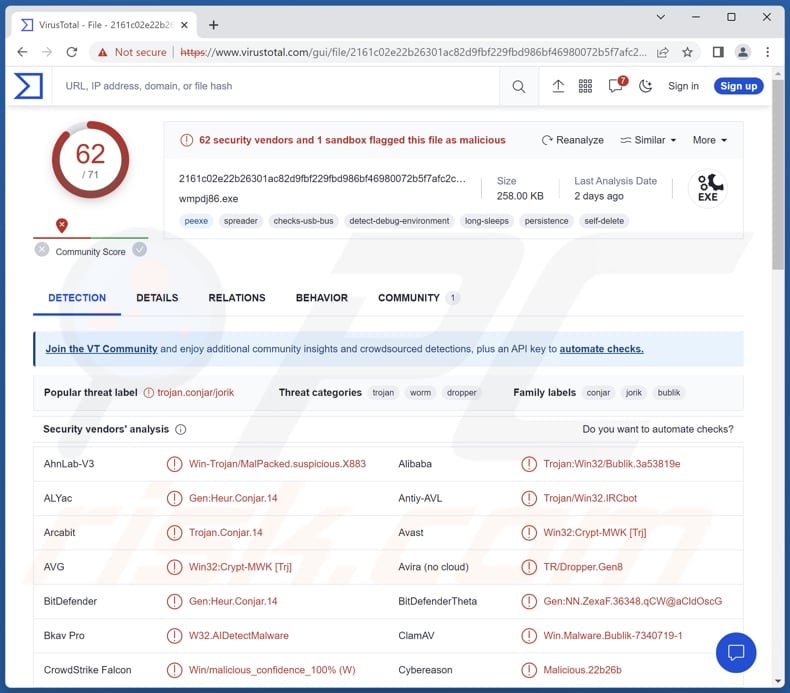
Jorik malware overview
Following successful infiltration, Jorik decrypts a file contained within itself and dumps it into a temporary folder. This content is then used to establish contact with the cyber criminals' C&C (Command and Control) server. Once connected, the trojan can then retrieve files from its C&C.
Technically, malware capable of downloading/installing additional malicious programs or components can cause just about any type of infection (e.g., ransomware, trojan, cryptominer, etc.). However, most programs operate within certain limitations, i.e., only inject malicious code, install specific modules, or infiltrate particular malware.
Jorik's modus operandi is currently unknown. The most common malware infections are geared towards data theft. There are programs capable of exfiltrating files and/or extracting information from installed applications.
Targeted data typically includes: browsing activity, Internet cookies, usernames/passwords, personally identifiable details, and finance-related data (e.g., banking account details, credit card numbers, etc.). Keylogging (i.e., keystroke logging) and recording audio/video via microphones and cameras – are prevalent capabilities amongst information-stealing trojans.
However, malware can be highly versatile and have different functionalities in varied combinations. Furthermore, developers of malicious software often improve upon their creations – hence, potential future iterations of Jorik could boast additional/different abilities and features.
In summary, the presence of high-risk malware on devices can result in multiple system infections, diminished system performance or failure, data loss, severe privacy issues, financial losses, and identity theft.
If you suspect that your device is infected with Jorik (or other malware) – we strongly recommend running a full system scan with an anti-virus and eliminating all detected threats without delay.
| Name | Jorik malware |
| Threat Type | Trojan, password-stealing virus, banking malware, spyware. |
| Detection Names | Avast (Win32:Crypt-MWK [Trj]), Combo Cleaner (Gen:Heur.Conjar.14), ESET-NOD32 (A Variant Of Win32/Injector.RQF), Kaspersky (Trojan.Win32.Bublik.emzt), Microsoft (Worm:Win32/Slenfbot), Full List Of Detections (VirusTotal) |
| Symptoms | Trojans are designed to stealthily infiltrate the victim's computer and remain silent, and thus no particular symptoms are clearly visible on an infected machine. |
| Distribution methods | Infected email attachments, malicious online advertisements, social engineering, software 'cracks'. |
| Damage | Stolen passwords and banking information, identity theft, the victim's computer added to a botnet. |
| Malware Removal (Windows) |
To eliminate possible malware infections, scan your computer with legitimate antivirus software. Our security researchers recommend using Combo Cleaner. Download Combo CleanerTo use full-featured product, you have to purchase a license for Combo Cleaner. 7 days free trial available. Combo Cleaner is owned and operated by RCS LT, the parent company of PCRisk.com. |
Malware in general
We have researched thousands of malware samples; XWorm RAT, WikiLoader, Fruity trojan, and RATRUN stealer are just a couple of our newest articles on this topic.
As previously mentioned, malicious software can have a wide variety of capabilities that can be in different combinations. The threats posed by an infection entirely depend on the malware's functionalities and the cyber criminals' goals. However, regardless of how this software operates – its presence on a system endangers device integrity and user safety.
How did Jorik infiltrate my computer?
Malware is predominantly spread using phishing and social engineering techniques. The most widely utilized distribution methods include: drive-by (stealthy/deceptive) downloads, malicious attachments and links in spam emails/messages, untrustworthy download sources (e.g., freeware and third-party sites, Peer-to-Peer sharing networks, etc.), online scams, malvertising, illegal program activation tools ("cracks"), and fake updates.
Furthermore, some malicious programs can self-proliferate through local networks and removable storage devices (e.g., USB flash drives, external hard drives, etc.).
Malicious software is often presented as or bundled with ordinary program/media files. They can be archives (RAR, ZIP, etc.), executables (.exe, .run, etc.), documents (Microsoft Office, Microsoft OneNote, PDF, etc.), JavaScript, and so on. When an infectious file is executed, run, or otherwise opened – the malware download/installation chain is initiated.
How to avoid installation of malware?
We highly recommend being careful while browsing since fake and dangerous online content usually appears legitimate and harmless. Another recommendation is to be cautious with incoming emails, PMs/DMs, SMSes, and other messages. Attachments or links found in suspicious mail must not be opened, as they can be malicious.
Furthermore, all downloads must be performed from official and verified sources. We advise activating and updating software by using legitimate functions/tools, as illegal activation ("cracking") tools and third-party updates can contain malware.
It is paramount to have a reputable anti-virus installed and kept up-to-date. Security programs must be used to perform regular system scans and to remove threats and issues. If you believe that your computer is already infected, we recommend running a scan with Combo Cleaner Antivirus for Windows to automatically eliminate infiltrated malware.
Instant automatic malware removal:
Manual threat removal might be a lengthy and complicated process that requires advanced IT skills. Combo Cleaner is a professional automatic malware removal tool that is recommended to get rid of malware. Download it by clicking the button below:
DOWNLOAD Combo CleanerBy downloading any software listed on this website you agree to our Privacy Policy and Terms of Use. To use full-featured product, you have to purchase a license for Combo Cleaner. 7 days free trial available. Combo Cleaner is owned and operated by RCS LT, the parent company of PCRisk.com.
Quick menu:
How to remove malware manually?
Manual malware removal is a complicated task - usually it is best to allow antivirus or anti-malware programs to do this automatically. To remove this malware we recommend using Combo Cleaner Antivirus for Windows.
If you wish to remove malware manually, the first step is to identify the name of the malware that you are trying to remove. Here is an example of a suspicious program running on a user's computer:

If you checked the list of programs running on your computer, for example, using task manager, and identified a program that looks suspicious, you should continue with these steps:
 Download a program called Autoruns. This program shows auto-start applications, Registry, and file system locations:
Download a program called Autoruns. This program shows auto-start applications, Registry, and file system locations:

 Restart your computer into Safe Mode:
Restart your computer into Safe Mode:
Windows XP and Windows 7 users: Start your computer in Safe Mode. Click Start, click Shut Down, click Restart, click OK. During your computer start process, press the F8 key on your keyboard multiple times until you see the Windows Advanced Option menu, and then select Safe Mode with Networking from the list.

Video showing how to start Windows 7 in "Safe Mode with Networking":
Windows 8 users: Start Windows 8 is Safe Mode with Networking - Go to Windows 8 Start Screen, type Advanced, in the search results select Settings. Click Advanced startup options, in the opened "General PC Settings" window, select Advanced startup.
Click the "Restart now" button. Your computer will now restart into the "Advanced Startup options menu". Click the "Troubleshoot" button, and then click the "Advanced options" button. In the advanced option screen, click "Startup settings".
Click the "Restart" button. Your PC will restart into the Startup Settings screen. Press F5 to boot in Safe Mode with Networking.

Video showing how to start Windows 8 in "Safe Mode with Networking":
Windows 10 users: Click the Windows logo and select the Power icon. In the opened menu click "Restart" while holding "Shift" button on your keyboard. In the "choose an option" window click on the "Troubleshoot", next select "Advanced options".
In the advanced options menu select "Startup Settings" and click on the "Restart" button. In the following window you should click the "F5" button on your keyboard. This will restart your operating system in safe mode with networking.

Video showing how to start Windows 10 in "Safe Mode with Networking":
 Extract the downloaded archive and run the Autoruns.exe file.
Extract the downloaded archive and run the Autoruns.exe file.

 In the Autoruns application, click "Options" at the top and uncheck "Hide Empty Locations" and "Hide Windows Entries" options. After this procedure, click the "Refresh" icon.
In the Autoruns application, click "Options" at the top and uncheck "Hide Empty Locations" and "Hide Windows Entries" options. After this procedure, click the "Refresh" icon.

 Check the list provided by the Autoruns application and locate the malware file that you want to eliminate.
Check the list provided by the Autoruns application and locate the malware file that you want to eliminate.
You should write down its full path and name. Note that some malware hides process names under legitimate Windows process names. At this stage, it is very important to avoid removing system files. After you locate the suspicious program you wish to remove, right click your mouse over its name and choose "Delete".

After removing the malware through the Autoruns application (this ensures that the malware will not run automatically on the next system startup), you should search for the malware name on your computer. Be sure to enable hidden files and folders before proceeding. If you find the filename of the malware, be sure to remove it.

Reboot your computer in normal mode. Following these steps should remove any malware from your computer. Note that manual threat removal requires advanced computer skills. If you do not have these skills, leave malware removal to antivirus and anti-malware programs.
These steps might not work with advanced malware infections. As always it is best to prevent infection than try to remove malware later. To keep your computer safe, install the latest operating system updates and use antivirus software. To be sure your computer is free of malware infections, we recommend scanning it with Combo Cleaner Antivirus for Windows.
Frequently Asked Questions (FAQ)
My computer is infected with Jorik malware, should I format my storage device to get rid of it?
Most malicious programs can be removed without formatting.
What are the biggest issues that Jorik malware can cause?
The threats posed by malware depend on its capabilities and the cyber criminals' goals. Generally, high-risk infections like Jorik may result in multiple system infections, severe privacy issues, data loss, financial losses, and identity theft.
What is the purpose of Jorik malware?
In most cases, malware is used to generate revenue. However, cyber criminals can also utilize malicious software to amuse themselves, carry out personal vendettas, disrupt processes (e.g., websites, services, companies, etc.), and even launch politically/geopolitically motivated attacks.
How did Jorik malware infiltrate my computer?
Malware is mainly distributed via drive-by downloads, online scams, malvertising, spam emails and messages, dubious download sources (e.g., unofficial and free file-hosting websites, P2P sharing networks, etc.), illegal program activation tools ("cracks"), and fake updates. Some malicious programs can even self-proliferate through local networks and removable storage devices.
Will Combo Cleaner protect me from malware?
Yes, Combo Cleaner is designed to scan systems and eliminate threats. It is capable of detecting and removing practically all known malware infections. It must be mentioned that since sophisticated malicious programs typically hide deep within systems – performing a full system scan is crucial.
Share:

Tomas Meskauskas
Expert security researcher, professional malware analyst
I am passionate about computer security and technology. I have an experience of over 10 years working in various companies related to computer technical issue solving and Internet security. I have been working as an author and editor for pcrisk.com since 2010. Follow me on Twitter and LinkedIn to stay informed about the latest online security threats.
PCrisk security portal is brought by a company RCS LT.
Joined forces of security researchers help educate computer users about the latest online security threats. More information about the company RCS LT.
Our malware removal guides are free. However, if you want to support us you can send us a donation.
DonatePCrisk security portal is brought by a company RCS LT.
Joined forces of security researchers help educate computer users about the latest online security threats. More information about the company RCS LT.
Our malware removal guides are free. However, if you want to support us you can send us a donation.
Donate
▼ Show Discussion