How to remove LoginPrinterLocator from your computer
Mac VirusAlso Known As: Ads by LoginPrinterLocator
Get free scan and check if your device is infected.
Remove it nowTo use full-featured product, you have to purchase a license for Combo Cleaner. Seven days free trial available. Combo Cleaner is owned and operated by RCS LT, the parent company of PCRisk.com.
What kind of program is LoginPrinterLocator?
Following a comprehensive assessment of the LoginPrinterLocator application, we have concluded that it exhibits disruptive advertisements. Such applications are commonly categorized as adware. Users often unknowingly install adware, often without fully comprehending the possible negative consequences it may entail.
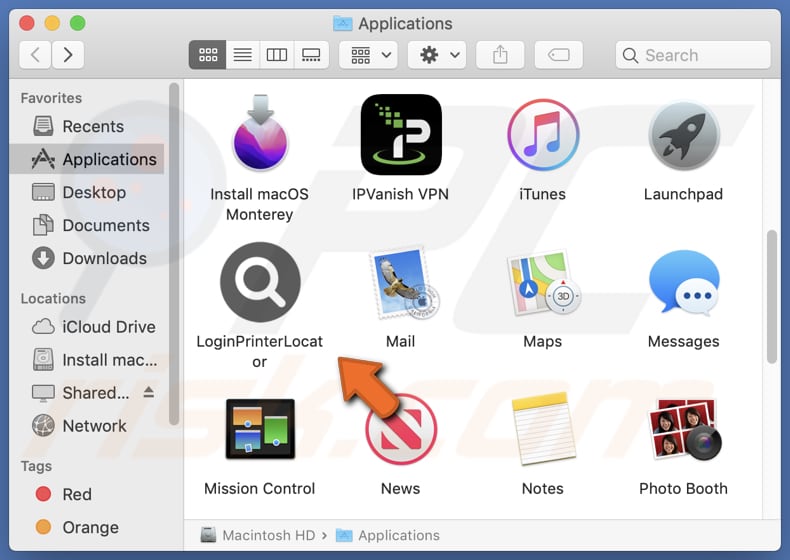
LoginPrinterLocator adware in detail
LoginPrinterLocator can show diverse forms of advertisements, encompassing pop-ups, banners, and video ads. These ads can emerge on web pages, within programs, or even on the desktop. The advertisements presented by LoginPrinterLocator bring about the potential danger of directing users to websites that harbor malware, engage in various scams, and more.
Moreover, advertisements shown by LoginPrinterLocator can steer users towards websites promoting fake or deceptive services and products, sites designed to obtain money or personal details from unsuspecting people, etc. In some instances, ads coming from apps like LoginPrinterLocator might be designed to trigger unwanted downloads or installations.
Consequently, it is strongly recommended to be cautious and refrain from relying on advertisements originating from LoginPrinterLocator. Beyond displaying shady ads, LoginPrinterLocator may be able to gather various types of information. This may include browsing history, search queries, IP addresses, email addresses, and even sensitive details such as banking information, passwords, usernames, etc.
| Name | Ads by LoginPrinterLocator |
| Threat Type | Adware, Mac malware, Mac virus |
| Detection Names | Avast (MacOS:AdAgent-DH [Adw]), Combo Cleaner (Gen:Variant.Adware.MAC.Adload.23), ESET-NOD32 (A Variant Of OSX/Adware.Synataeb.H), Kaspersky (Not-a-virus:HEUR:AdWare.OSX.Searchproxy.f), Full List (VirusTotal) |
| Additional Information | This application belongs to Adload malware family. |
| Symptoms | Your Mac becomes slower than normal, you see unwanted pop-up ads, you are redirected to dubious websites. |
| Distribution methods | Deceptive pop-up ads, free software installers (bundling), torrent file downloads. |
| Damage | Internet browser tracking (potential privacy issues), display of unwanted ads, redirects to dubious websites, loss of private information. |
| Malware Removal (Windows) |
To eliminate possible malware infections, scan your computer with legitimate antivirus software. Our security researchers recommend using Combo Cleaner. Download Combo CleanerTo use full-featured product, you have to purchase a license for Combo Cleaner. 7 days free trial available. Combo Cleaner is owned and operated by RCS LT, the parent company of PCRisk.com. |
More about adware
In certain cases, adware can modify default search engines, homepages, and new tab pages in browsers to endorse untrustworthy search engines or other sites. This action, termed browser hijacking, can considerably disrupt the user's online navigation and may necessitate extra efforts to restore the browser settings to their initial configuration.
More examples of apps similar to LoginPrinterLocator are DeployPlatform, DebugRootMouse, and BackupTelephone.
How did LoginPrinterLocator install on my computer?
Users may unknowingly introduce adware onto their systems when they download and install software from sources that lack reliability. Adware could come bundled within installers alongside other programs, resulting in its accidental installation. Additionally, users might inadvertently trigger adware installation by interacting with misleading advertisements, pop-ups, or download buttons found on dubious websites.
How to avoid installation of unwanted applications?
Download applications from trusted sources, like official websites or verified app stores. Refrain from getting software from third-party platforms, such as unofficial sites or P2P networks. When installing, carefully review the prompts and choose the "Custom" or "Advanced" installation option whenever available.
Stay watchful while browsing the internet and exercise caution when dealing with misleading ads or pop-ups. Prior to downloading any software, invest time in assessing user reviews and ratings to determine whether others have flagged the presence of adware or any related dubious activities.
If your computer is already infected with LoginPrinterLocator, we recommend running a scan with Combo Cleaner Antivirus for Windows to automatically eliminate this adware.
A pop-up that appears after the installation of LoginPrinterLocator adware:
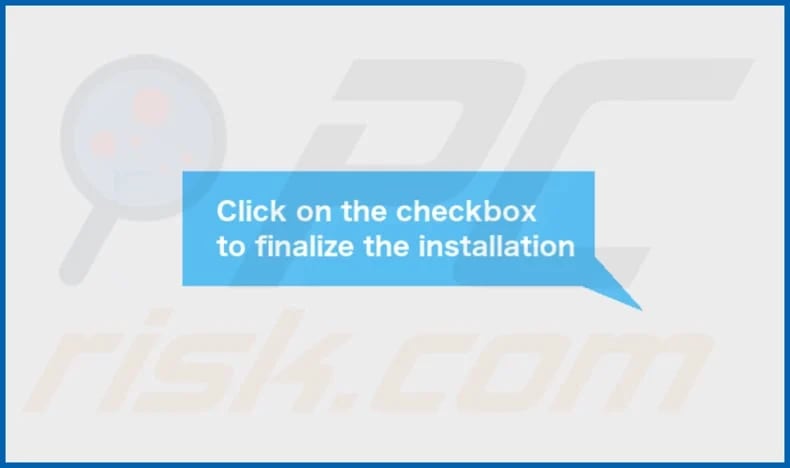
LoginPrinterLocator's installation folder:
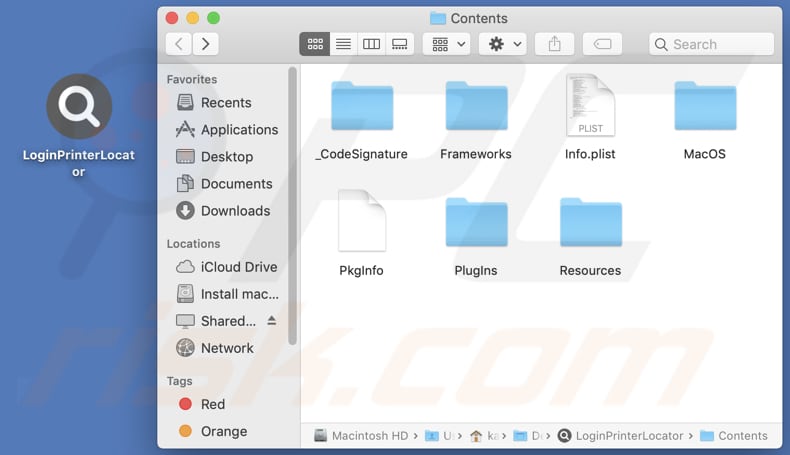
Instant automatic malware removal:
Manual threat removal might be a lengthy and complicated process that requires advanced IT skills. Combo Cleaner is a professional automatic malware removal tool that is recommended to get rid of malware. Download it by clicking the button below:
DOWNLOAD Combo CleanerBy downloading any software listed on this website you agree to our Privacy Policy and Terms of Use. To use full-featured product, you have to purchase a license for Combo Cleaner. 7 days free trial available. Combo Cleaner is owned and operated by RCS LT, the parent company of PCRisk.com.
Quick menu:
- What is LoginPrinterLocator?
- STEP 1. Remove LoginPrinterLocator related files and folders from OSX.
- STEP 2. Remove LoginPrinterLocator ads from Safari.
- STEP 3. Remove LoginPrinterLocator adware from Google Chrome.
- STEP 4. Remove LoginPrinterLocator ads from Mozilla Firefox.
Video showing how to remove LoginPrinterLocator adware using Combo Cleaner:
LoginPrinterLocator adware removal:
Remove LoginPrinterLocator-related potentially unwanted applications from your "Applications" folder:

Click the Finder icon. In the Finder window, select "Applications". In the applications folder, look for "MPlayerX", "NicePlayer", or other suspicious applications and drag them to the Trash. After removing the potentially unwanted application(s) that cause online ads, scan your Mac for any remaining unwanted components.
DOWNLOAD remover for malware infections
Combo Cleaner checks if your computer is infected with malware. To use full-featured product, you have to purchase a license for Combo Cleaner. 7 days free trial available. Combo Cleaner is owned and operated by RCS LT, the parent company of PCRisk.com.
Remove adware-related files and folders

Click the Finder icon, from the menu bar. Choose Go, and click Go to Folder...
 Check for adware generated files in the /Library/LaunchAgents/ folder:
Check for adware generated files in the /Library/LaunchAgents/ folder:

In the Go to Folder... bar, type: /Library/LaunchAgents/

In the "LaunchAgents" folder, look for any recently-added suspicious files and move them to the Trash. Examples of files generated by adware - "installmac.AppRemoval.plist", "myppes.download.plist", "mykotlerino.ltvbit.plist", "kuklorest.update.plist", etc. Adware commonly installs several files with the exact same string.
 Check for adware generated files in the ~/Library/Application Support/ folder:
Check for adware generated files in the ~/Library/Application Support/ folder:

In the Go to Folder... bar, type: ~/Library/Application Support/

In the "Application Support" folder, look for any recently-added suspicious folders. For example, "MplayerX" or "NicePlayer", and move these folders to the Trash.
 Check for adware generated files in the ~/Library/LaunchAgents/ folder:
Check for adware generated files in the ~/Library/LaunchAgents/ folder:

In the Go to Folder... bar, type: ~/Library/LaunchAgents/

In the "LaunchAgents" folder, look for any recently-added suspicious files and move them to the Trash. Examples of files generated by adware - "installmac.AppRemoval.plist", "myppes.download.plist", "mykotlerino.ltvbit.plist", "kuklorest.update.plist", etc. Adware commonly installs several files with the exact same string.
 Check for adware generated files in the /Library/LaunchDaemons/ folder:
Check for adware generated files in the /Library/LaunchDaemons/ folder:

In the "Go to Folder..." bar, type: /Library/LaunchDaemons/

In the "LaunchDaemons" folder, look for recently-added suspicious files. For example "com.aoudad.net-preferences.plist", "com.myppes.net-preferences.plist", "com.kuklorest.net-preferences.plist", "com.avickUpd.plist", etc., and move them to the Trash.
 Scan your Mac with Combo Cleaner:
Scan your Mac with Combo Cleaner:
If you have followed all the steps correctly, your Mac should be clean of infections. To ensure your system is not infected, run a scan with Combo Cleaner Antivirus. Download it HERE. After downloading the file, double click combocleaner.dmg installer. In the opened window, drag and drop the Combo Cleaner icon on top of the Applications icon. Now open your launchpad and click on the Combo Cleaner icon. Wait until Combo Cleaner updates its virus definition database and click the "Start Combo Scan" button.

Combo Cleaner will scan your Mac for malware infections. If the antivirus scan displays "no threats found" - this means that you can continue with the removal guide; otherwise, it's recommended to remove any found infections before continuing.

After removing files and folders generated by the adware, continue to remove rogue extensions from your Internet browsers.
Remove malicious extensions from Internet browsers
 Remove malicious Safari extensions:
Remove malicious Safari extensions:

Open the Safari browser, from the menu bar, select "Safari" and click "Preferences...".

In the preferences window, select "Extensions" and look for any recently-installed suspicious extensions. When located, click the "Uninstall" button next to it/them. Note that you can safely uninstall all extensions from your Safari browser - none are crucial for regular browser operation.
- If you continue to have problems with browser redirects and unwanted advertisements - Reset Safari.
 Remove malicious extensions from Google Chrome:
Remove malicious extensions from Google Chrome:

Click the Chrome menu icon ![]() (at the top right corner of Google Chrome), select "More Tools" and click "Extensions". Locate all recently-installed suspicious extensions, select these entries and click "Remove".
(at the top right corner of Google Chrome), select "More Tools" and click "Extensions". Locate all recently-installed suspicious extensions, select these entries and click "Remove".

- If you continue to have problems with browser redirects and unwanted advertisements - Reset Google Chrome.
 Remove malicious extensions from Mozilla Firefox:
Remove malicious extensions from Mozilla Firefox:

Click the Firefox menu ![]() (at the top right corner of the main window) and select "Add-ons and themes". Click "Extensions", in the opened window locate all recently-installed suspicious extensions, click on the three dots and then click "Remove".
(at the top right corner of the main window) and select "Add-ons and themes". Click "Extensions", in the opened window locate all recently-installed suspicious extensions, click on the three dots and then click "Remove".

- If you continue to have problems with browser redirects and unwanted advertisements - Reset Mozilla Firefox.
Frequently Asked Questions (FAQ)
What harm can adware cause?
Installing adware to your computer can greatly reduce your web browsing experience. Continuously seeing bothersome ads can be annoying, making concentrating on your desired content hard. Additionally, adware can use up computer resources, which might slow down your computer's performance.
What does adware do?
Such software is commonly created to showcase diverse advertisements, including banners, pop-ups, and interstitial ads. Moreover, adware can operate as a browser hijacker designed to promote fake search engines or other dubious pages.
How do adware developers generate revenue?
Adware developers make money by showcasing ads for various products, websites, or services via their software. They often earn a significant amount through affiliate programs, where they get a commission when users click on ads, make purchases, or do specific things on the advertised sites or services.
Will Combo Cleaner remove LoginPrinterLocator adware?
Combo Cleaner is made to fully scan your computer and efficiently remove any adware-like apps that might be there. It is important to know that manually getting rid of adware might not always work perfectly, as some files might still hide in the system. Some parts could stay hidden and keep working in the background even if you uninstall the main software.
Share:

Tomas Meskauskas
Expert security researcher, professional malware analyst
I am passionate about computer security and technology. I have an experience of over 10 years working in various companies related to computer technical issue solving and Internet security. I have been working as an author and editor for pcrisk.com since 2010. Follow me on Twitter and LinkedIn to stay informed about the latest online security threats.
PCrisk security portal is brought by a company RCS LT.
Joined forces of security researchers help educate computer users about the latest online security threats. More information about the company RCS LT.
Our malware removal guides are free. However, if you want to support us you can send us a donation.
DonatePCrisk security portal is brought by a company RCS LT.
Joined forces of security researchers help educate computer users about the latest online security threats. More information about the company RCS LT.
Our malware removal guides are free. However, if you want to support us you can send us a donation.
Donate
▼ Show Discussion