Get free scan and check if your device is infected.
Remove it nowTo use full-featured product, you have to purchase a license for Combo Cleaner. Seven days free trial available. Combo Cleaner is owned and operated by RCS LT, the parent company of PCRisk.com.
What kind of application is NeriumOleander?
While examining a malicious installer, we uncovered NeriumOleander and troubling activities conducted by this browser extension. These actions involved adding the "Managed by your organization" feature to the Chrome browser and accumulating various data. Consequently, individuals who have added NeriumOleander to their browsers should promptly remove the extension.
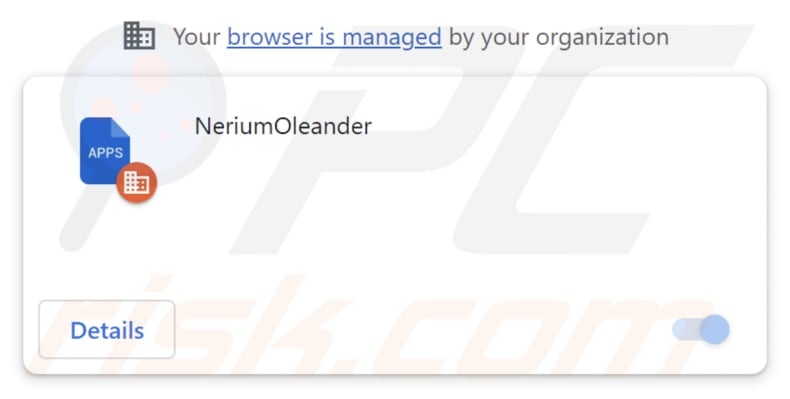
NeriumOleander in detail
NeriumOleander seeks permission to access and modify data on all web pages, as well as to manage applications, extensions, and themes. While such extensive access can serve valid purposes, it also brings potential risks into focus, underscoring the importance of exercising caution and comprehending the potential outcomes.
When a shady extension, such as NeriumOleander, asks for such permissions, it should raise concerns about possible malicious intentions. Providing such broad access can result in various problems, including the potential for data theft, relinquishing control over your browser, and the installation of extra, undesirable, or harmful software.
NeriumOleander can jeopardize sensitive data, inject unwanted advertisements, disrupt the browsing experience, and bring about other undesirable consequences. Additionally, our investigation revealed that the installer responsible for distributing NeriumOleander includes supplementary, undesirable software components like the Chromstera browser.
It is crucial to underscore that programs similar to NeriumOleander may come bundled with adware, browser hijackers, and other undesired applications. In certain instances, the installers disseminating these programs might contain hidden ransomware, Trojans, cryptocurrency miners, and other malware.
| Name | NeriumOleander unwanted extension |
| Threat Type | Malicious extension, Unwanted application |
| Detection Names | Avast (Win32:Evo-gen [Trj]), AVG (Win32:Evo-gen [Trj]), Bkav Pro (W32.Common.0A56F8A0), McAfee (Artemis!3739BEB5AC54), Full List (VirusTotal) |
| Symptoms | Your computer becomes slower than normal, you see unwanted pop-up ads, you are redirected to dubious websites. |
| Distribution methods | Shady websites, malicious installers, deceptive pop-up ads, free software installers (bundling), torrent file downloads. |
| Damage | Internet browser tracking (potential privacy issues), display of unwanted ads, redirects to dubious websites, loss of private information. |
| Malware Removal (Windows) |
To eliminate possible malware infections, scan your computer with legitimate antivirus software. Our security researchers recommend using Combo Cleaner. Download Combo CleanerTo use full-featured product, you have to purchase a license for Combo Cleaner. 7 days free trial available. Combo Cleaner is owned and operated by RCS LT, the parent company of PCRisk.com. |
Conclusion
It is essential to remain informed and vigilant when dealing with browser extensions and software downloads, as they can have far-reaching implications for online security and privacy. Users are encouraged to regularly review and manage their browser extensions, uninstall any suspicious or unnecessary ones, and rely on trusted sources for their software needs to mitigate potential risks.
Examples of unreliable apps similar to NeriumOleander are SempervivumTectorum, ParasaurolophusWalkeri, and ParaceratheriumBugtiense.
How did NeriumOleander install on my computer?
The NeriumOleander application is typically distributed through a malicious installer discovered on unreliable websites. When users proceed with the installation instructions, it sets up both NeriumOleander and Chromstera on their devices.
Furthermore, engaging with deceptive pop-ups, advertisements, or hyperlinks can result in the inadvertent installation of undesired applications. Additionally, users may encounter questionable apps on third-party stores, websites that advertise free software downloads, third-party download managers, torrent sites, etc.
How to avoid installation of unwanted applications?
Exclusively obtain software and applications from reputable sources, such as official websites and app stores. Steer clear of shady websites, particularly those peddling cracked or pirated software. Exercise caution during the software installation process and meticulously examine the installation choices. Refuse proposals to add or install supplementary software by deselecting checkboxes or opting for the "Advanced," "Custom," or equivalent settings.
Do not interact with pop-up advertisements and other content delivered by questionable websites. Regularly assess the software installed on your computer, and remove any programs that you no longer require or have confidence in. If your computer is already infected with rogue applications, we recommend running a scan with Combo Cleaner Antivirus for Windows to automatically eliminate them.
Deceptive website promoting the installer used to distribute NeriumOleander:
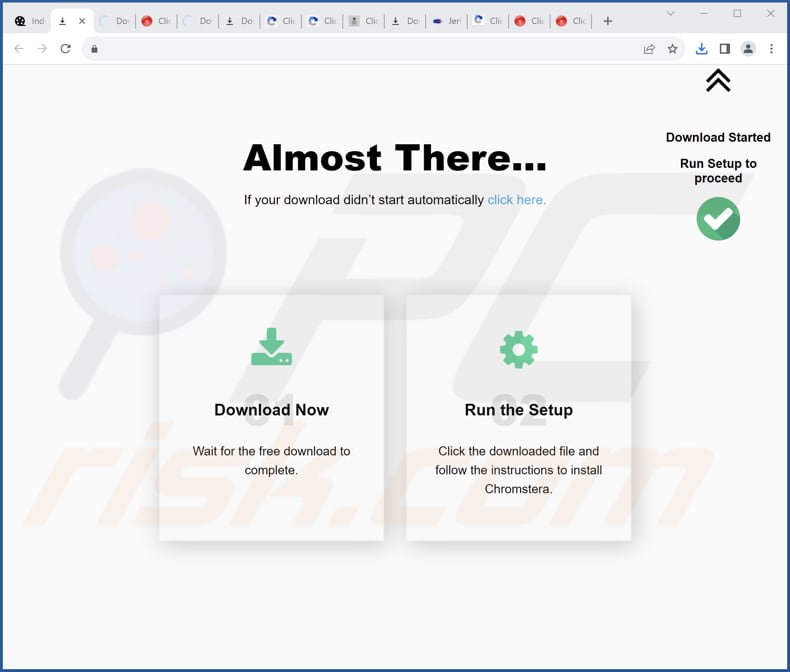
NeriumOleander application details:
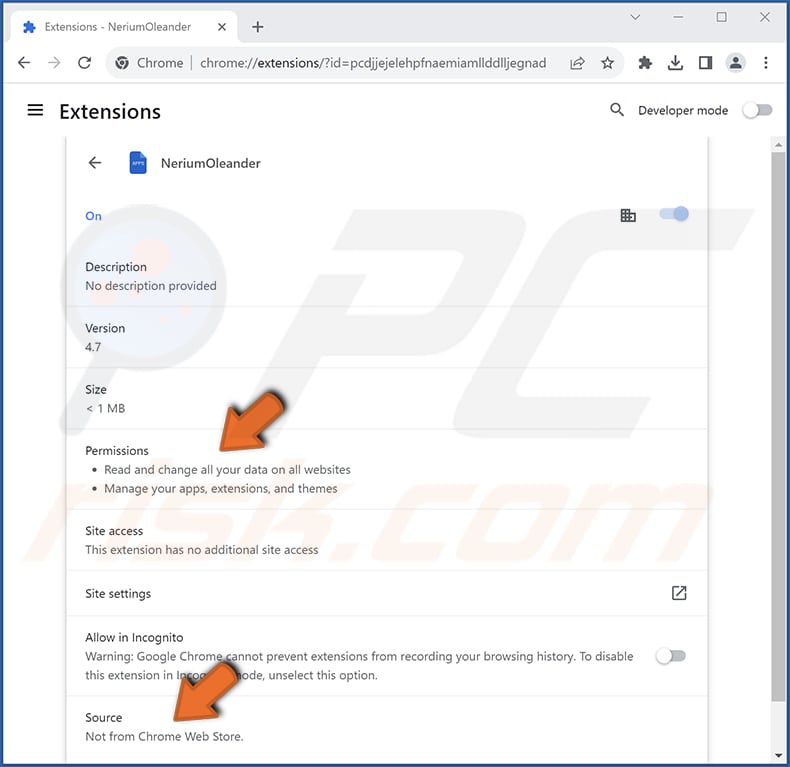
Instant automatic malware removal:
Manual threat removal might be a lengthy and complicated process that requires advanced IT skills. Combo Cleaner is a professional automatic malware removal tool that is recommended to get rid of malware. Download it by clicking the button below:
DOWNLOAD Combo CleanerBy downloading any software listed on this website you agree to our Privacy Policy and Terms of Use. To use full-featured product, you have to purchase a license for Combo Cleaner. 7 days free trial available. Combo Cleaner is owned and operated by RCS LT, the parent company of PCRisk.com.
Quick menu:
- What is NeriumOleander?
- STEP 1. Uninstall unwanted applications using Control Panel.
- STEP 2. Remove rogue plug-ins from Google Chrome.
- STEP 3. Remove rogue extensions from Mozilla Firefox.
- STEP 4. Remove malicious extensions from Safari.
- STEP 5. Remove rogue plug-ins from Microsoft Edge.
Unwanted software removal:
Windows 11 users:

Right-click on the Start icon, select Apps and Features. In the opened window search for the application you want to uninstall, after locating it, click on the three vertical dots and select Uninstall.
Windows 10 users:

Right-click in the lower left corner of the screen, in the Quick Access Menu select Control Panel. In the opened window choose Programs and Features.
Windows 7 users:

Click Start (Windows Logo at the bottom left corner of your desktop), choose Control Panel. Locate Programs and click Uninstall a program.
macOS (OSX) users:

Click Finder, in the opened screen select Applications. Drag the app from the Applications folder to the Trash (located in your Dock), then right click the Trash icon and select Empty Trash.
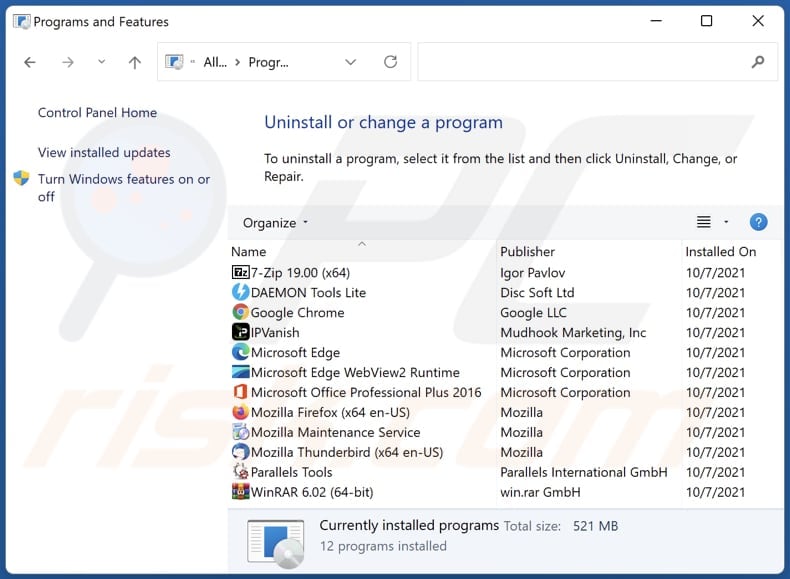
In the uninstall programs window, look for any unwanted applications, select these entries and click "Uninstall" or "Remove".
After uninstalling the unwanted application, scan your computer for any remaining unwanted components or possible malware infections. To scan your computer, use recommended malware removal software.
DOWNLOAD remover for malware infections
Combo Cleaner checks if your computer is infected with malware. To use full-featured product, you have to purchase a license for Combo Cleaner. 7 days free trial available. Combo Cleaner is owned and operated by RCS LT, the parent company of PCRisk.com.
Remove unwanted apps from Internet browsers:
Video showing how to remove unwanted browser add-ons:
 Remove malicious extensions from Google Chrome:
Remove malicious extensions from Google Chrome:
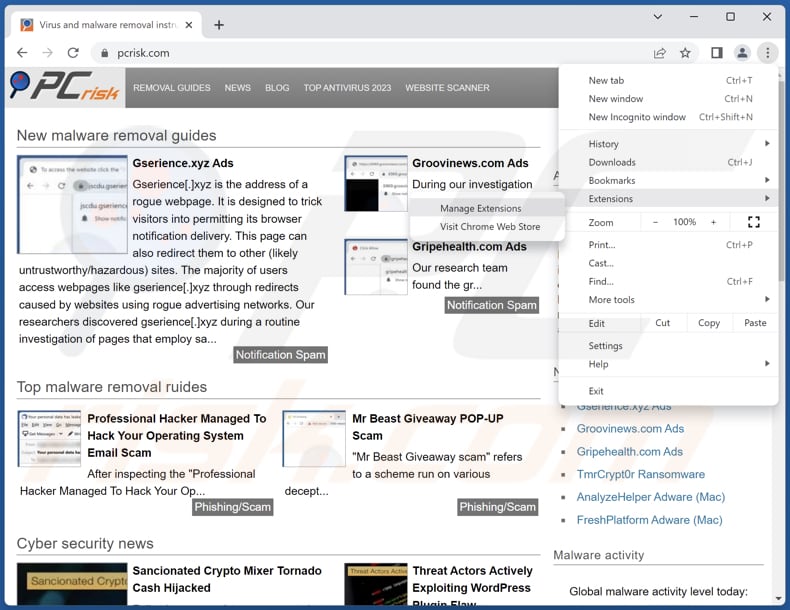
Click the Chrome menu icon ![]() (at the top right corner of Google Chrome), select "Extensions" and click "Manage Extensions". Locate "NeriumOleander" and other suspicious extensions, select these entries and click "Remove".
(at the top right corner of Google Chrome), select "Extensions" and click "Manage Extensions". Locate "NeriumOleander" and other suspicious extensions, select these entries and click "Remove".
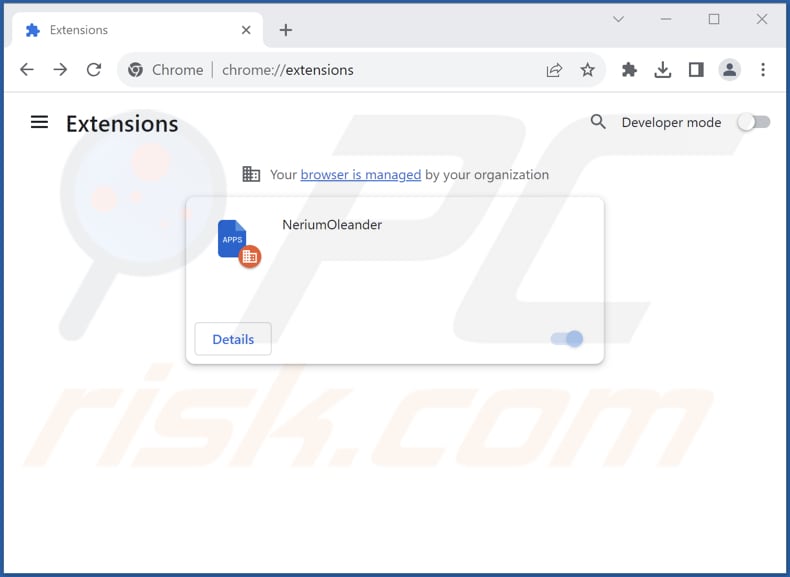
Optional method:
If you continue to have problems with removal of the neriumoleander unwanted extension, reset your Google Chrome browser settings. Click the Chrome menu icon ![]() (at the top right corner of Google Chrome) and select Settings. Scroll down to the bottom of the screen. Click the Advanced… link.
(at the top right corner of Google Chrome) and select Settings. Scroll down to the bottom of the screen. Click the Advanced… link.

After scrolling to the bottom of the screen, click the Reset (Restore settings to their original defaults) button.

In the opened window, confirm that you wish to reset Google Chrome settings to default by clicking the Reset button.

 Remove malicious plug-ins from Mozilla Firefox:
Remove malicious plug-ins from Mozilla Firefox:
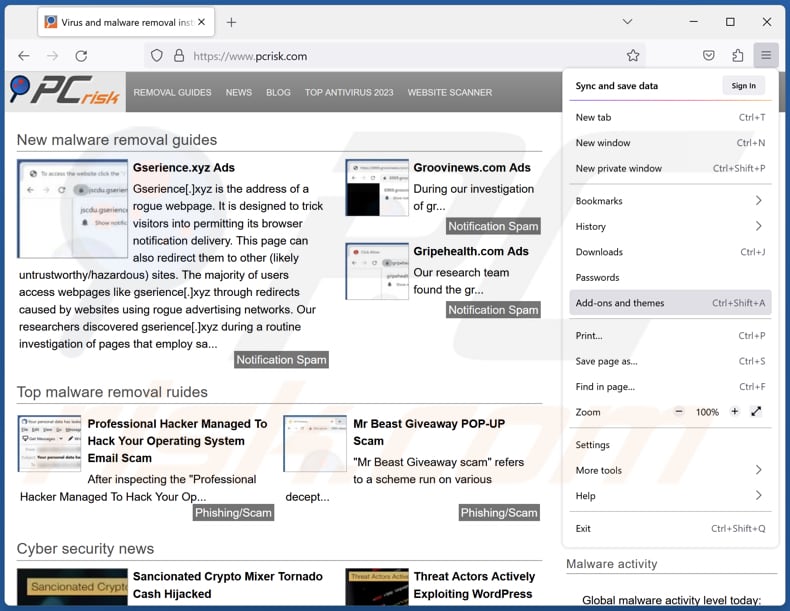
Click the Firefox menu ![]() (at the top right corner of the main window), select "Add-ons and themes". Click "Extensions", in the opened window locate all recently-installed suspicious extensions, click on the three dots and then click "Remove".
(at the top right corner of the main window), select "Add-ons and themes". Click "Extensions", in the opened window locate all recently-installed suspicious extensions, click on the three dots and then click "Remove".
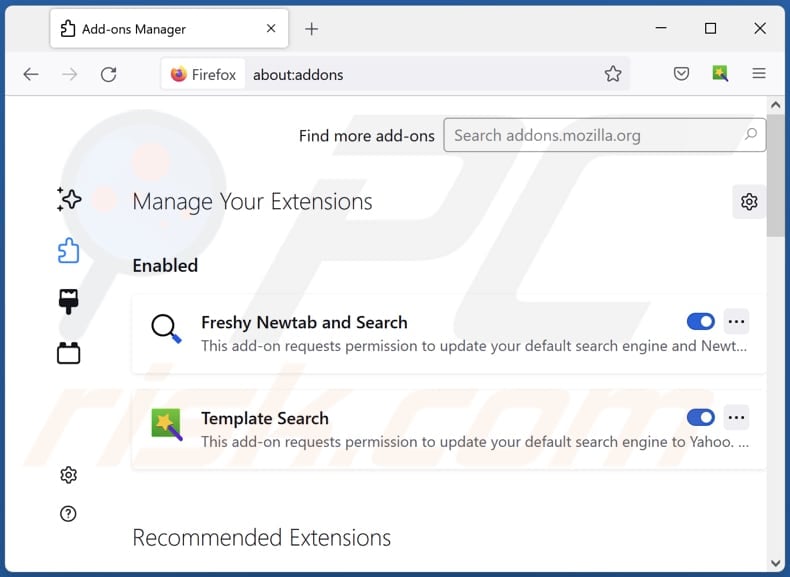
Optional method:
Computer users who have problems with neriumoleander unwanted extension removal can reset their Mozilla Firefox settings.
Open Mozilla Firefox, at the top right corner of the main window, click the Firefox menu, ![]() in the opened menu, click Help.
in the opened menu, click Help.

Select Troubleshooting Information.

In the opened window, click the Refresh Firefox button.

In the opened window, confirm that you wish to reset Mozilla Firefox settings to default by clicking the Refresh Firefox button.

 Remove malicious extensions from Safari:
Remove malicious extensions from Safari:

Make sure your Safari browser is active, click Safari menu, and select Preferences....

In the opened window click Extensions, locate any recently installed suspicious extension, select it and click Uninstall.
Optional method:
Make sure your Safari browser is active and click on Safari menu. From the drop down menu select Clear History and Website Data...

In the opened window select all history and click the Clear History button.

 Remove malicious extensions from Microsoft Edge:
Remove malicious extensions from Microsoft Edge:

Click the Edge menu icon ![]() (at the upper-right corner of Microsoft Edge), select "Extensions". Locate all recently-installed suspicious browser add-ons and click "Remove" below their names.
(at the upper-right corner of Microsoft Edge), select "Extensions". Locate all recently-installed suspicious browser add-ons and click "Remove" below their names.

Optional method:
If you continue to have problems with removal of the neriumoleander unwanted extension, reset your Microsoft Edge browser settings. Click the Edge menu icon ![]() (at the top right corner of Microsoft Edge) and select Settings.
(at the top right corner of Microsoft Edge) and select Settings.

In the opened settings menu select Reset settings.

Select Restore settings to their default values. In the opened window, confirm that you wish to reset Microsoft Edge settings to default by clicking the Reset button.

- If this did not help, follow these alternative instructions explaining how to reset the Microsoft Edge browser.
Summary:
 Commonly, adware or potentially unwanted applications infiltrate Internet browsers through free software downloads. Note that the safest source for downloading free software is via developers' websites only. To avoid installation of adware, be very attentive when downloading and installing free software. When installing previously-downloaded free programs, choose the custom or advanced installation options – this step will reveal any potentially unwanted applications listed for installation together with your chosen free program.
Commonly, adware or potentially unwanted applications infiltrate Internet browsers through free software downloads. Note that the safest source for downloading free software is via developers' websites only. To avoid installation of adware, be very attentive when downloading and installing free software. When installing previously-downloaded free programs, choose the custom or advanced installation options – this step will reveal any potentially unwanted applications listed for installation together with your chosen free program.
Post a comment:
If you have additional information on neriumoleander unwanted extension or it's removal please share your knowledge in the comments section below.
Frequently Asked Questions (FAQ)
What harm can NeriumOleander cause?
The browser extension known as NeriumOleander has the potential to jeopardize user data privacy, tamper with browser settings, and generate unwelcome advertisements. Additionally, it can result in performance disruptions and a loss of browser control.
What does NeriumOleander do?
NeriumOleander has the ability to alter browser settings, including the activation of the "Managed by your organization" feature. Moreover, it can gain access to user data on various websites and oversee applications and browser themes.
How do NeriumOleander developers generate revenue?
The creators of NeriumOleander have the potential to generate revenue by leveraging the user data they gather for targeted advertising purposes or by selling it to third-party entities. Furthermore, they could explore income-generating opportunities such as affiliate marketing and other strategies to achieve financial gains.
Will Combo Cleaner remove NeriumOleander?
Combo Cleaner scans computers and removes unwanted and malicious applications. Manual removal is not always perfect, as some leftover files might remain hidden in the system even after deleting the software, allowing some of its components to continue running.
Share:

Tomas Meskauskas
Expert security researcher, professional malware analyst
I am passionate about computer security and technology. I have an experience of over 10 years working in various companies related to computer technical issue solving and Internet security. I have been working as an author and editor for pcrisk.com since 2010. Follow me on Twitter and LinkedIn to stay informed about the latest online security threats.
PCrisk security portal is brought by a company RCS LT.
Joined forces of security researchers help educate computer users about the latest online security threats. More information about the company RCS LT.
Our malware removal guides are free. However, if you want to support us you can send us a donation.
DonatePCrisk security portal is brought by a company RCS LT.
Joined forces of security researchers help educate computer users about the latest online security threats. More information about the company RCS LT.
Our malware removal guides are free. However, if you want to support us you can send us a donation.
Donate
▼ Show Discussion