How to remove TriceratopsProrsus malicious extension
AdwareAlso Known As: TriceratopsProrsus unwanted application
Get free scan and check if your device is infected.
Remove it nowTo use full-featured product, you have to purchase a license for Combo Cleaner. Seven days free trial available. Combo Cleaner is owned and operated by RCS LT, the parent company of PCRisk.com.
What kind of application is TriceratopsProrsus?
While conducting a probe into a malevolent installer, we unexpectedly encountered TriceratopsProrsus and its alarming actions as a browser extension. These actions included implementing the "Managed by your organization" function in the Chrome browser, gathering various types of data, and controlling specific browser components.
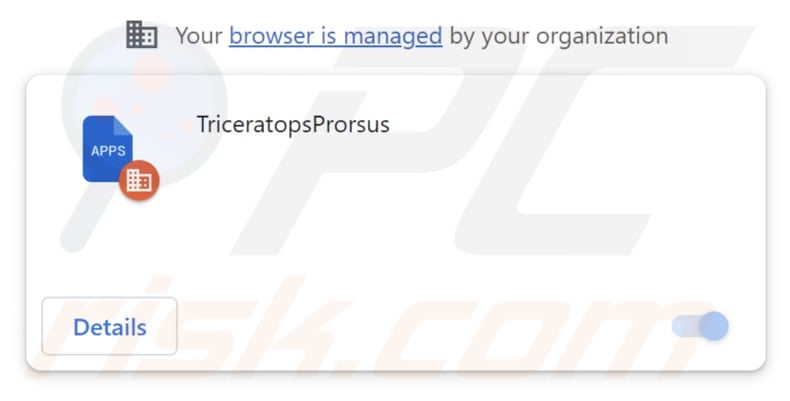
TriceratopsProrsus in detail
TriceratopsProrsus possesses the capability to both access and alter data from all web pages visited by users. This encompasses potentially sensitive information, such as login credentials, personal information, and browsing history. This presents a potential risk where this data may be misused or employed for malicious intent, potentially resulting in privacy infringements.
Moreover, TriceratopsProrsus has the ability to manipulate how the browser looks and operates by controlling applications, extensions, and themes. This could lead to undesirable changes that interfere with your browsing experience or expose users to potentially dangerous content.
Furthermore, TriceratopsProrsus could be intentionally engineered to tamper with browser configurations, inject malicious code, or introduce weaknesses that could make systems susceptible to security risks, including malware infections and phishing attempts.
In addition, our investigation revealed that the provider of TriceratopsProrsus, the installation package, includes supplementary undesirable software components, such as the Chromstera web browser. On occasion, programs like TriceratopsProrsus can be packaged with other unwelcome applications, such as adware and browser hijackers.
Lastly, the installers responsible for disseminating these programs may conceal even more hazardous threats like ransomware, Trojans, cryptocurrency miners, and various forms of malware.
| Name | TriceratopsProrsus unwanted application |
| Threat Type | Adware |
| Detection Names | Bkav Pro (W32.Common.767A245A), Cyren (W32/ABRisk.IGVW-2236), DeepInstinct (MALICIOUS), Gridinsoft (PUP.Win32.Chromnius.dg!c), Full List (VirusTotal) |
| Symptoms | Your computer becomes slower than normal, you see unwanted pop-up ads, you are redirected to dubious websites. |
| Distribution methods | Shady websites, malicious installers, deceptive pop-up ads, free software installers (bundling), torrent file downloads. |
| Damage | Internet browser tracking (potential privacy issues), display of unwanted ads, redirects to dubious websites, loss of private information. |
| Malware Removal (Windows) |
To eliminate possible malware infections, scan your computer with legitimate antivirus software. Our security researchers recommend using Combo Cleaner. Download Combo CleanerTo use full-featured product, you have to purchase a license for Combo Cleaner. 7 days free trial available. Combo Cleaner is owned and operated by RCS LT, the parent company of PCRisk.com. |
Conclusion
Remaining vigilant and well-informed when it comes to browser extensions like TriceratopsProrsus and software downloads is of utmost importance, given their substantial influence on online security and privacy. It is imperative for users to cultivate a practice of routinely inspecting and supervising their browser extensions, uninstalling any that appear dubious or redundant.
More examples of apps like TriceratopsProrsus are BegoniaSemperflorens, ParasaurolophusWalkeri, and ParaceratheriumBugtiense.
How did TriceratopsProrsus install on my computer?
Users may inadvertently acquire browser extensions like TriceratopsProrsus through various avenues, including downloading them from untrustworthy sources, installing bundled extensions that come with free software, falling victim to deceptive advertisements, encountering social engineering tactics, or executing malicious installation processes.
TriceratopsProrsus is frequently disseminated via a malevolent installer that is commonly discovered on unreliable websites. Adhering to the guidelines outlined by this installer leads to the installation of both TriceratopsProrsus and Chromstera.
How to avoid installation of unwanted applications?
Stick to obtaining software and browser extensions from reputable official websites or app stores. Avoid third-party sources, torrent websites, and similar platforms. When installing software, meticulously review each installation phase. Make sure to uncheck any boxes or adjust settings that trigger the installation of extra software or browser extensions.
Avoid engaging with pop-up ads and links on questionable websites. Regularly evaluate the software installed on your computer and promptly uninstall any suspicious programs. If your computer is already infected with rogue applications, we recommend running a scan with Combo Cleaner Antivirus for Windows to automatically eliminate them.
Dubious website promoting the installer containing TriceratopsProrsus:
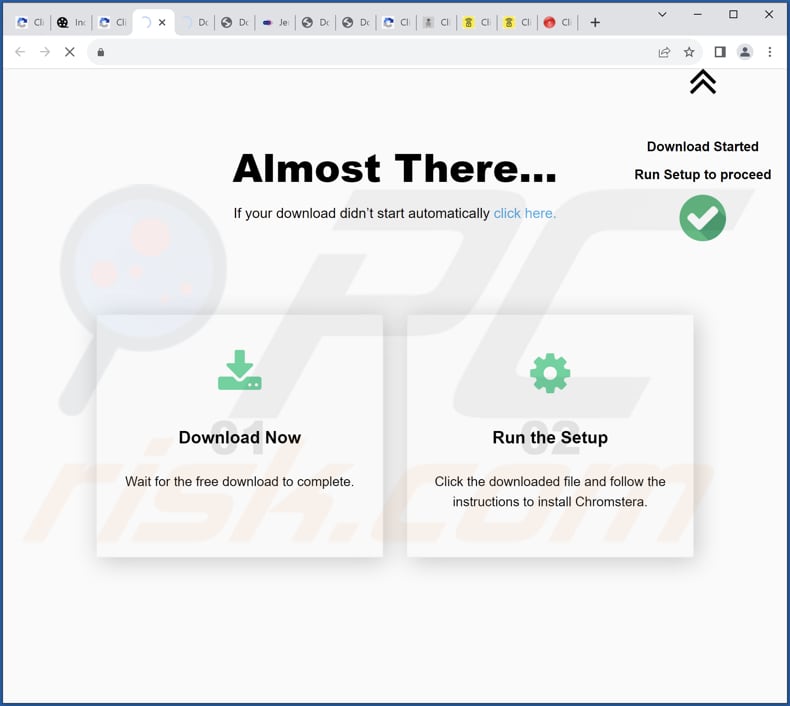
TriceratopsProrsus app information:
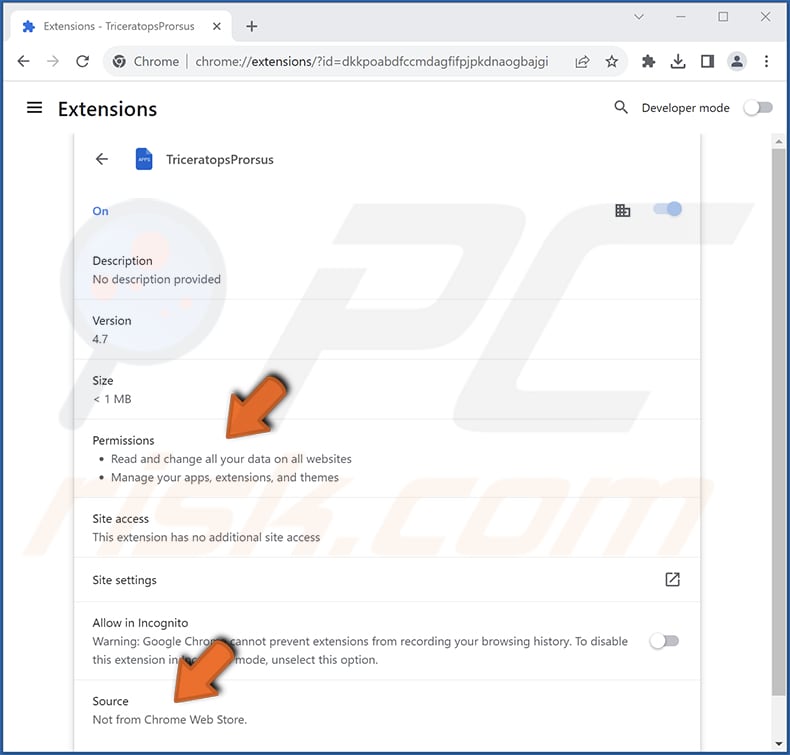
Instant automatic malware removal:
Manual threat removal might be a lengthy and complicated process that requires advanced IT skills. Combo Cleaner is a professional automatic malware removal tool that is recommended to get rid of malware. Download it by clicking the button below:
DOWNLOAD Combo CleanerBy downloading any software listed on this website you agree to our Privacy Policy and Terms of Use. To use full-featured product, you have to purchase a license for Combo Cleaner. 7 days free trial available. Combo Cleaner is owned and operated by RCS LT, the parent company of PCRisk.com.
Quick menu:
- What is TriceratopsProrsus?
- STEP 1. Uninstall unwanted applications using Control Panel.
- STEP 2. Remove rogue plug-ins from Google Chrome.
- STEP 3. Remove unwanted extensions from Mozilla Firefox.
- STEP 4. Remove malicious extensions from Safari.
- STEP 5. Remove rogue plug-ins from Microsoft Edge.
Unwanted software removal:
Windows 11 users:

Right-click on the Start icon, select Apps and Features. In the opened window search for the application you want to uninstall, after locating it, click on the three vertical dots and select Uninstall.
Windows 10 users:

Right-click in the lower left corner of the screen, in the Quick Access Menu select Control Panel. In the opened window choose Programs and Features.
Windows 7 users:

Click Start (Windows Logo at the bottom left corner of your desktop), choose Control Panel. Locate Programs and click Uninstall a program.
macOS (OSX) users:

Click Finder, in the opened screen select Applications. Drag the app from the Applications folder to the Trash (located in your Dock), then right click the Trash icon and select Empty Trash.
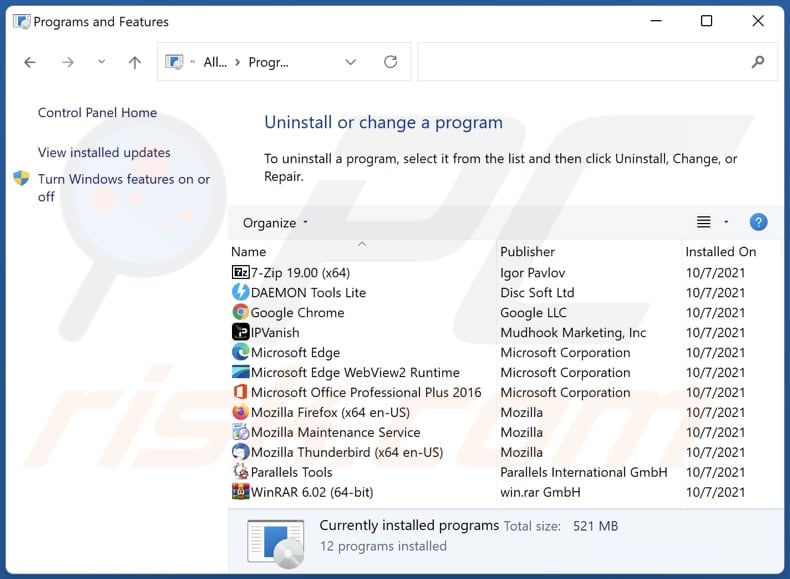
In the uninstall programs window, look for any unwanted applications, select these entries and click "Uninstall" or "Remove".
After uninstalling the unwanted application, scan your computer for any remaining unwanted components or possible malware infections. To scan your computer, use recommended malware removal software.
DOWNLOAD remover for malware infections
Combo Cleaner checks if your computer is infected with malware. To use full-featured product, you have to purchase a license for Combo Cleaner. 7 days free trial available. Combo Cleaner is owned and operated by RCS LT, the parent company of PCRisk.com.
Remove unwanted apps from Internet browsers:
Video showing how to remove unwanted browser add-ons:
 Remove malicious extensions from Google Chrome:
Remove malicious extensions from Google Chrome:
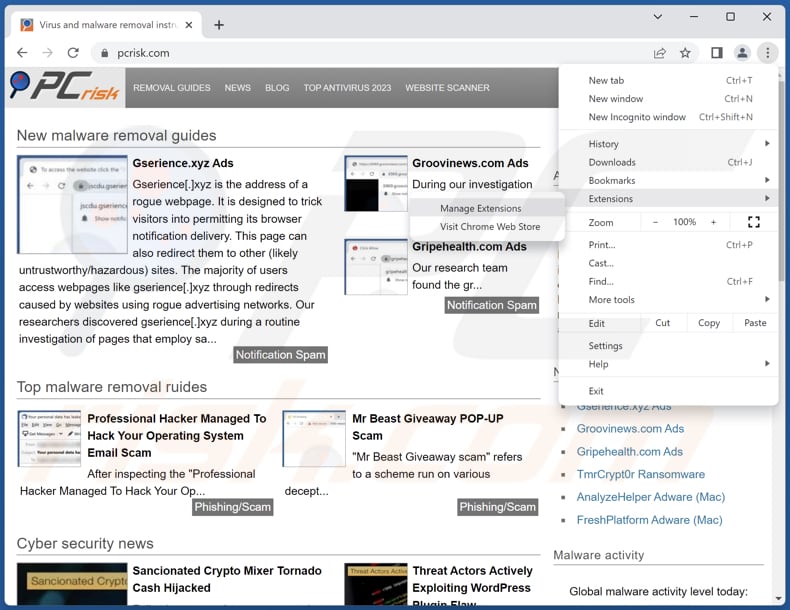
Click the Chrome menu icon ![]() (at the top right corner of Google Chrome), select "Extensions" and click "Manage Extensions". Locate "TriceratopsProrsus" or other suspicious extensions, select these entries and click "Remove".
(at the top right corner of Google Chrome), select "Extensions" and click "Manage Extensions". Locate "TriceratopsProrsus" or other suspicious extensions, select these entries and click "Remove".
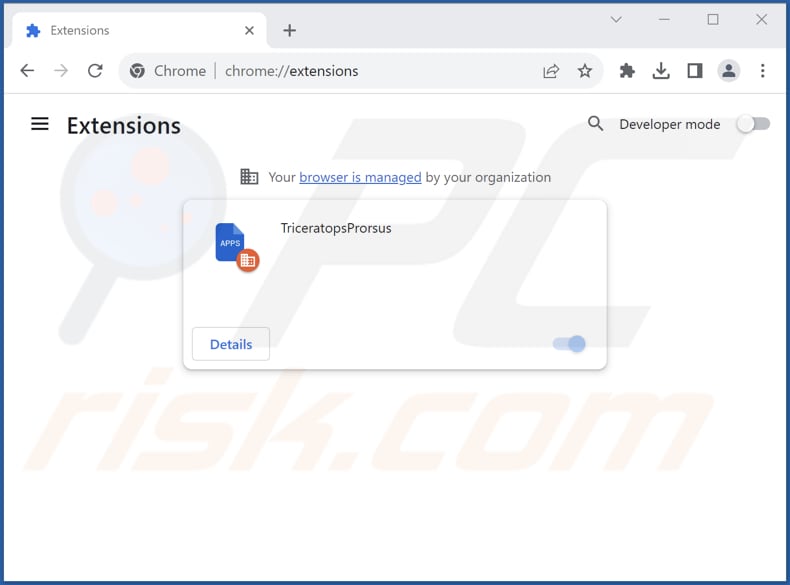
Optional method:
If you continue to have problems with removal of the triceratopsprorsus unwanted application, reset your Google Chrome browser settings. Click the Chrome menu icon ![]() (at the top right corner of Google Chrome) and select Settings. Scroll down to the bottom of the screen. Click the Advanced… link.
(at the top right corner of Google Chrome) and select Settings. Scroll down to the bottom of the screen. Click the Advanced… link.

After scrolling to the bottom of the screen, click the Reset (Restore settings to their original defaults) button.

In the opened window, confirm that you wish to reset Google Chrome settings to default by clicking the Reset button.

 Remove malicious plug-ins from Mozilla Firefox:
Remove malicious plug-ins from Mozilla Firefox:
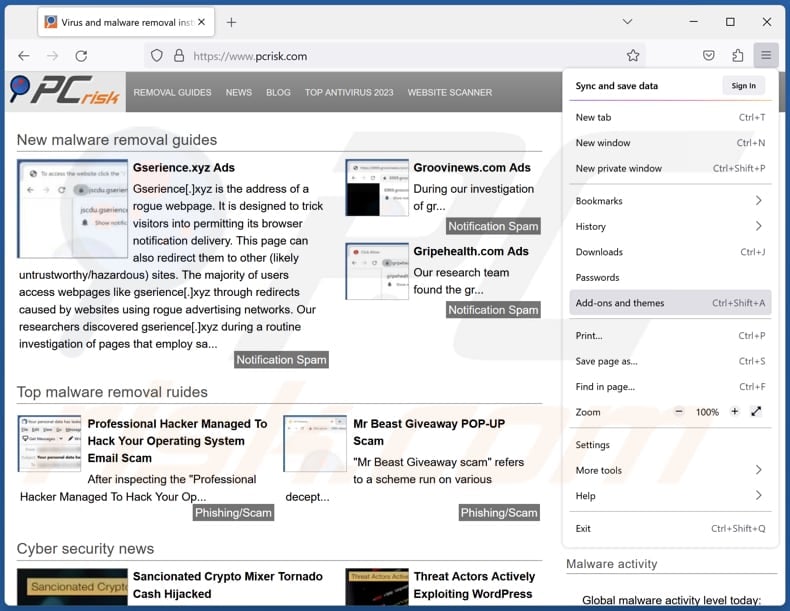
Click the Firefox menu ![]() (at the top right corner of the main window), select "Add-ons and themes". Click "Extensions", in the opened window locate all recently-installed suspicious extensions, click on the three dots and then click "Remove".
(at the top right corner of the main window), select "Add-ons and themes". Click "Extensions", in the opened window locate all recently-installed suspicious extensions, click on the three dots and then click "Remove".
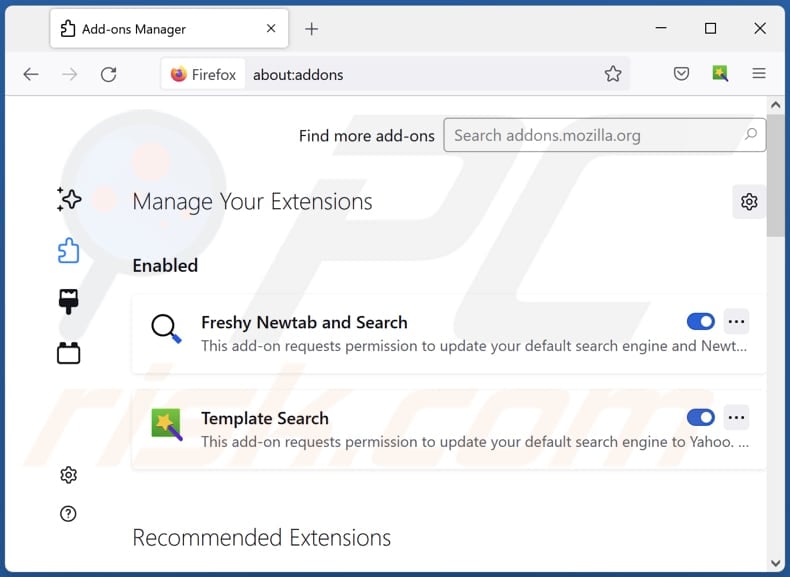
Optional method:
Computer users who have problems with triceratopsprorsus unwanted application removal can reset their Mozilla Firefox settings.
Open Mozilla Firefox, at the top right corner of the main window, click the Firefox menu, ![]() in the opened menu, click Help.
in the opened menu, click Help.

Select Troubleshooting Information.

In the opened window, click the Refresh Firefox button.

In the opened window, confirm that you wish to reset Mozilla Firefox settings to default by clicking the Refresh Firefox button.

 Remove malicious extensions from Safari:
Remove malicious extensions from Safari:

Make sure your Safari browser is active, click Safari menu, and select Preferences....

In the opened window click Extensions, locate any recently installed suspicious extension, select it and click Uninstall.
Optional method:
Make sure your Safari browser is active and click on Safari menu. From the drop down menu select Clear History and Website Data...

In the opened window select all history and click the Clear History button.

 Remove malicious extensions from Microsoft Edge:
Remove malicious extensions from Microsoft Edge:

Click the Edge menu icon ![]() (at the upper-right corner of Microsoft Edge), select "Extensions". Locate all recently-installed suspicious browser add-ons and click "Remove" below their names.
(at the upper-right corner of Microsoft Edge), select "Extensions". Locate all recently-installed suspicious browser add-ons and click "Remove" below their names.

Optional method:
If you continue to have problems with removal of the triceratopsprorsus unwanted application, reset your Microsoft Edge browser settings. Click the Edge menu icon ![]() (at the top right corner of Microsoft Edge) and select Settings.
(at the top right corner of Microsoft Edge) and select Settings.

In the opened settings menu select Reset settings.

Select Restore settings to their default values. In the opened window, confirm that you wish to reset Microsoft Edge settings to default by clicking the Reset button.

- If this did not help, follow these alternative instructions explaining how to reset the Microsoft Edge browser.
Summary:
 Commonly, adware or potentially unwanted applications infiltrate Internet browsers through free software downloads. Note that the safest source for downloading free software is via developers' websites only. To avoid installation of adware, be very attentive when downloading and installing free software. When installing previously-downloaded free programs, choose the custom or advanced installation options – this step will reveal any potentially unwanted applications listed for installation together with your chosen free program.
Commonly, adware or potentially unwanted applications infiltrate Internet browsers through free software downloads. Note that the safest source for downloading free software is via developers' websites only. To avoid installation of adware, be very attentive when downloading and installing free software. When installing previously-downloaded free programs, choose the custom or advanced installation options – this step will reveal any potentially unwanted applications listed for installation together with your chosen free program.
Post a comment:
If you have additional information on triceratopsprorsus unwanted application or it's removal please share your knowledge in the comments section below.
Frequently Asked Questions (FAQ)
What harm can TriceratopsProrsus cause?
TriceratopsProrsus can jeopardize user data privacy, alter browser settings, and potentially generate unwanted advertisements. Additionally, it can result in disruptions in performance and a loss of control over the browser.
What does TriceratopsProrsus do?
TriceratopsProrsus has the capacity to make changes to browser settings, including activating the "Managed by your organization" feature. Moreover, TriceratopsProrsus can access user data across various websites and oversee applications and browser themes.
How do TriceratopsProrsus developers generate revenue?
The creators of TriceratopsProrsus can generate revenue by utilizing the user data they gather for targeted advertising or by selling it to third parties. Additionally, they may use avenues such as affiliate marketing or other channels.
Will Combo Cleaner remove TriceratopsProrsus?
Combo Cleaner conducts computer scans and eradicates undesired and malicious applications. Manual removal does not always guarantee completeness, as residual files can occasionally linger in the system even after the software has been deleted.
Share:

Tomas Meskauskas
Expert security researcher, professional malware analyst
I am passionate about computer security and technology. I have an experience of over 10 years working in various companies related to computer technical issue solving and Internet security. I have been working as an author and editor for pcrisk.com since 2010. Follow me on Twitter and LinkedIn to stay informed about the latest online security threats.
PCrisk security portal is brought by a company RCS LT.
Joined forces of security researchers help educate computer users about the latest online security threats. More information about the company RCS LT.
Our malware removal guides are free. However, if you want to support us you can send us a donation.
DonatePCrisk security portal is brought by a company RCS LT.
Joined forces of security researchers help educate computer users about the latest online security threats. More information about the company RCS LT.
Our malware removal guides are free. However, if you want to support us you can send us a donation.
Donate
▼ Show Discussion