How to remove MacropusRufus malicious extension
AdwareAlso Known As: MacropusRufus unwanted application
Get free scan and check if your device is infected.
Remove it nowTo use full-featured product, you have to purchase a license for Combo Cleaner. Seven days free trial available. Combo Cleaner is owned and operated by RCS LT, the parent company of PCRisk.com.
What kind of application is MacropusRufus?
During our analysis of a suspicious installer downloaded from an untrustworthy website, we encountered the MacropusRufus browser extension. Our investigation uncovered concerning characteristics associated with this software, including its ability to activate the "Managed by your organization" feature in the Chrome browser, gather user data, and supervise various browser components.
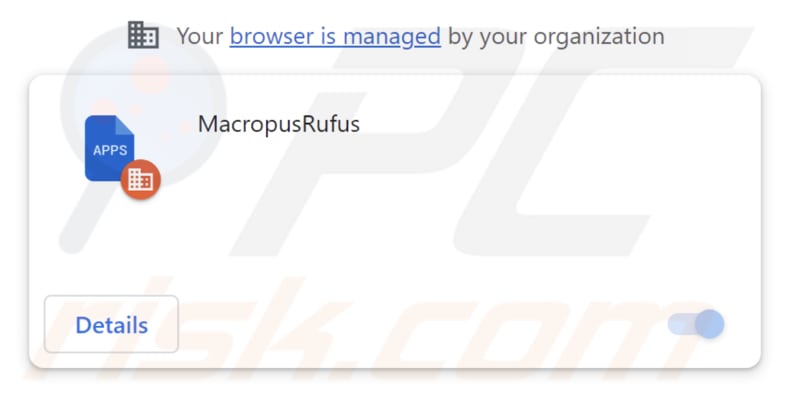
MacropusRufus in detail
When a malicious app like MacropusRufus enables the "Managed by your organization" setting in Google Chrome, it means that the app has gained control over the browser's configuration and policies. Legitimate organizations or IT administrators typically use this setting to manage and control Chrome settings for users within their organization.
However, when a malicious app does this without the user's consent or knowledge, it can be a cause for concern. For instance, the app can change various browser settings, including homepage, search engine, and security preferences, to potentially redirect users to malicious websites or compromise their online experience.
Furthermore, MacropusRufus can manage themes and extensions in Google Chrome. This can lead to a compromised user experience and, more importantly, potential security risks, as the app can introduce unwanted or harmful elements into the browser. Also, the app may modify the colors, background images, and other visual elements.
Additionally, MacropusRufus can read and change data on all visited pages. It means that the app can access, view, modify, and interact with the content displayed on any website or web page that you visit while using the browser. The app can collect data from the pages you visit, potentially including personal information, login credentials, browsing history, and any data entered into web forms.
It is important to emphasize that the MacropusRufus distribution installer not only brings MacropusRufus itself but also introduces the Chromstera web browser and possibly additional undesired software, including adware or browser hijackers.
| Name | MacropusRufus unwanted application |
| Threat Type | Unwanted application, malicious extension |
| Detection Names | Gridinsoft (PUP.Win32.Chromnius.dg!c), TrendMicro-HouseCall (TROJ_GEN.R002V01J223), Full List (VirusTotal) |
| Symptoms | The "Managed by your organization" feature is activated in Chrome browser, Chromstera browser is installed, your computer becomes slower than normal, you see unwanted pop-up ads, you are redirected to dubious websites. |
| Distribution methods | Shady websites, malicious installers, deceptive pop-up ads, free software installers (bundling), torrent file downloads. |
| Damage | Internet browser tracking (potential privacy issues), display of unwanted ads, redirects to dubious websites, loss of private information. |
| Malware Removal (Windows) |
To eliminate possible malware infections, scan your computer with legitimate antivirus software. Our security researchers recommend using Combo Cleaner. Download Combo CleanerTo use full-featured product, you have to purchase a license for Combo Cleaner. 7 days free trial available. Combo Cleaner is owned and operated by RCS LT, the parent company of PCRisk.com. |
Conclusion
In conclusion, MacropusRufus poses significant security risks by taking control of Chrome settings without user consent. This includes potential browser redirects and manipulations of themes, extensions, and webpage content. Its distribution installer also introduces unwanted software, like the Chromstera browser, emphasizing the need for vigilance and robust security measures.
Examples of similar apps are Mustelidae, DinornisRobustus, and CumulusFractus.
How did unwanted software install on my computer?
MacropusRufus is commonly disseminated via a malicious installer found on dubious websites. Users unintentionally incorporate this extension into their browsers when they use the downloaded installer. Moreover, such applications can also propagate through tactics involving social engineering, counterfeit software or browser updates, and other deceptive means.
Furthermore, these malicious applications can potentially propagate through alternative channels, including third-party stores, peer-to-peer (P2P) networks, torrent sites, deceptive advertisements, and websites that initiate drive-by downloads.
How to avoid installation of unwanted applications?
When downloading software, use trustworthy sources like official app stores or the developer's official website. Steer clear of questionable websites and abstain from acquiring pirated software. Be vigilant when encountering alluring online advertisements or pop-ups, particularly on unofficial websites.
Before completing installations, carefully review the choices offered in installation wizards and deselect any unwanted applications or bundled software. Ensure your device's operating system and installed applications remain current by regularly applying available updates and security patches.
If your computer is already infected with rogue applications, we recommend running a scan with Combo Cleaner Antivirus for Windows to automatically eliminate them.
Website hosting the installer used to distribute MacropusRufus:
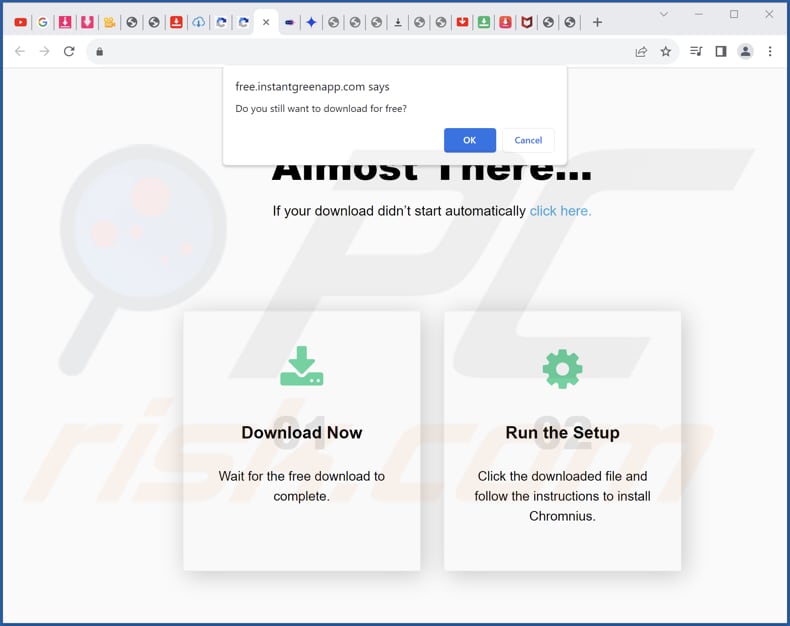
MacropusRufus app information:
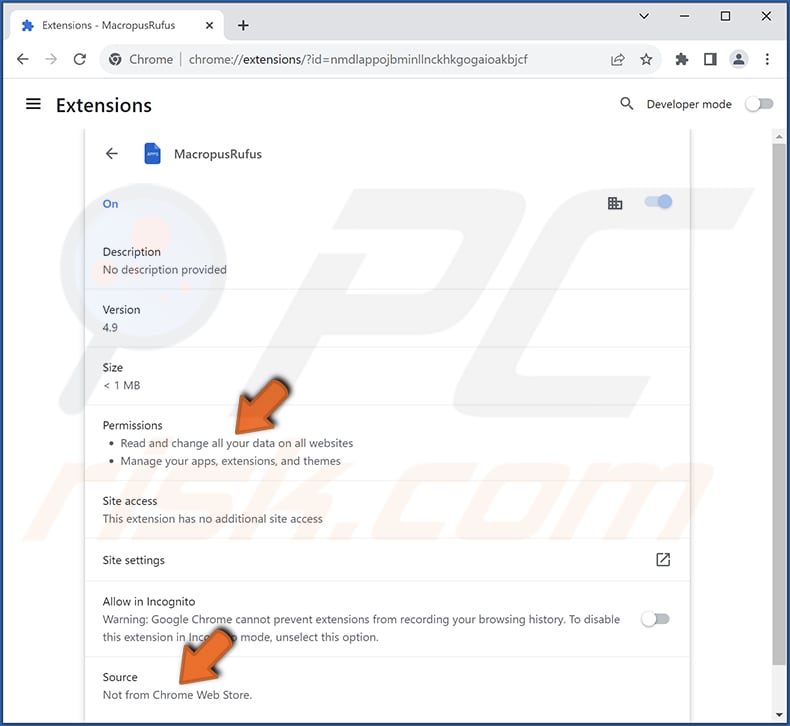
Instant automatic malware removal:
Manual threat removal might be a lengthy and complicated process that requires advanced IT skills. Combo Cleaner is a professional automatic malware removal tool that is recommended to get rid of malware. Download it by clicking the button below:
DOWNLOAD Combo CleanerBy downloading any software listed on this website you agree to our Privacy Policy and Terms of Use. To use full-featured product, you have to purchase a license for Combo Cleaner. 7 days free trial available. Combo Cleaner is owned and operated by RCS LT, the parent company of PCRisk.com.
Quick menu:
- What is MacropusRufus?
- STEP 1. Uninstall unwanted applications using Control Panel.
- STEP 2. Remove rogue plug-ins from Google Chrome.
- STEP 3. Remove unwanted extensions from Mozilla Firefox.
- STEP 4. Remove malicious extensions from Safari.
- STEP 5. Remove rogue plug-ins from Microsoft Edge.
Unwanted software removal:
Windows 11 users:

Right-click on the Start icon, select Apps and Features. In the opened window search for the application you want to uninstall, after locating it, click on the three vertical dots and select Uninstall.
Windows 10 users:

Right-click in the lower left corner of the screen, in the Quick Access Menu select Control Panel. In the opened window choose Programs and Features.
Windows 7 users:

Click Start (Windows Logo at the bottom left corner of your desktop), choose Control Panel. Locate Programs and click Uninstall a program.
macOS (OSX) users:

Click Finder, in the opened screen select Applications. Drag the app from the Applications folder to the Trash (located in your Dock), then right click the Trash icon and select Empty Trash.
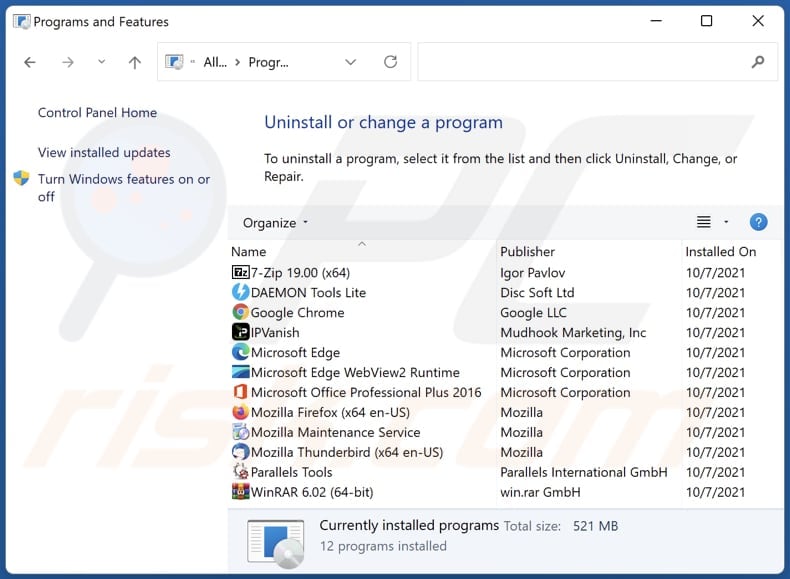
In the uninstall programs window, look for any unwanted applications, select these entries and click "Uninstall" or "Remove".
After uninstalling the unwanted application, scan your computer for any remaining unwanted components or possible malware infections. To scan your computer, use recommended malware removal software.
DOWNLOAD remover for malware infections
Combo Cleaner checks if your computer is infected with malware. To use full-featured product, you have to purchase a license for Combo Cleaner. 7 days free trial available. Combo Cleaner is owned and operated by RCS LT, the parent company of PCRisk.com.
Remove unwanted apps from Internet browsers:
Video showing how to remove unwanted browser add-ons:
 Remove malicious extensions from Google Chrome:
Remove malicious extensions from Google Chrome:
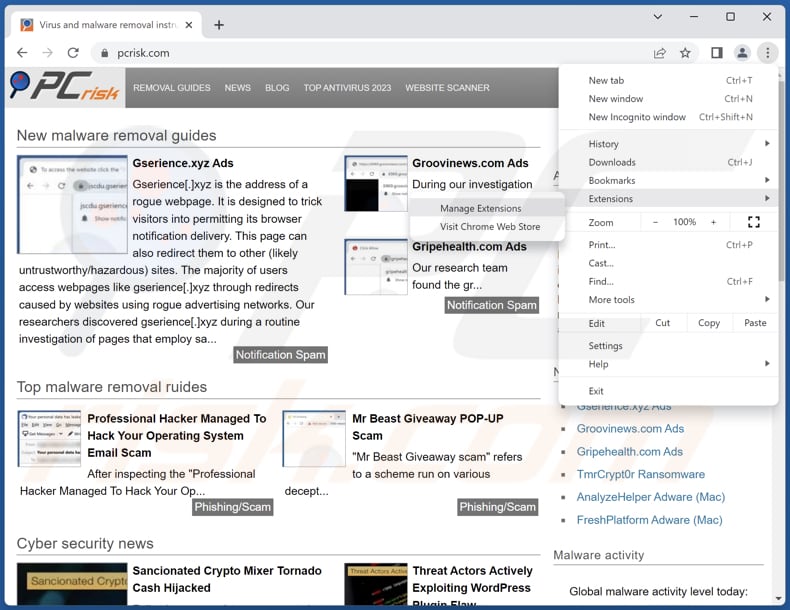
Click the Chrome menu icon ![]() (at the top right corner of Google Chrome), select "Extensions" and click "Manage Extensions". Locate "MacropusRufus" and other suspicious extensions, select these entries and click "Remove".
(at the top right corner of Google Chrome), select "Extensions" and click "Manage Extensions". Locate "MacropusRufus" and other suspicious extensions, select these entries and click "Remove".
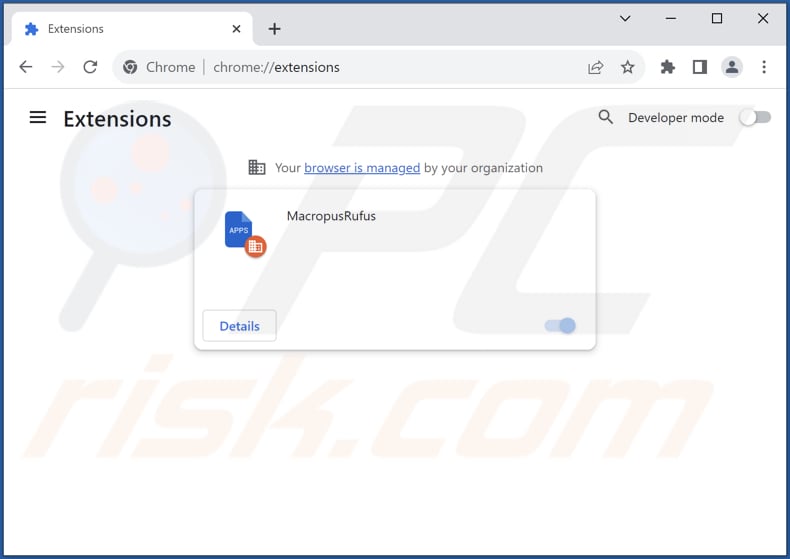
Optional method:
If you continue to have problems with removal of the macropusrufus unwanted application, reset your Google Chrome browser settings. Click the Chrome menu icon ![]() (at the top right corner of Google Chrome) and select Settings. Scroll down to the bottom of the screen. Click the Advanced… link.
(at the top right corner of Google Chrome) and select Settings. Scroll down to the bottom of the screen. Click the Advanced… link.

After scrolling to the bottom of the screen, click the Reset (Restore settings to their original defaults) button.

In the opened window, confirm that you wish to reset Google Chrome settings to default by clicking the Reset button.

 Remove malicious plug-ins from Mozilla Firefox:
Remove malicious plug-ins from Mozilla Firefox:
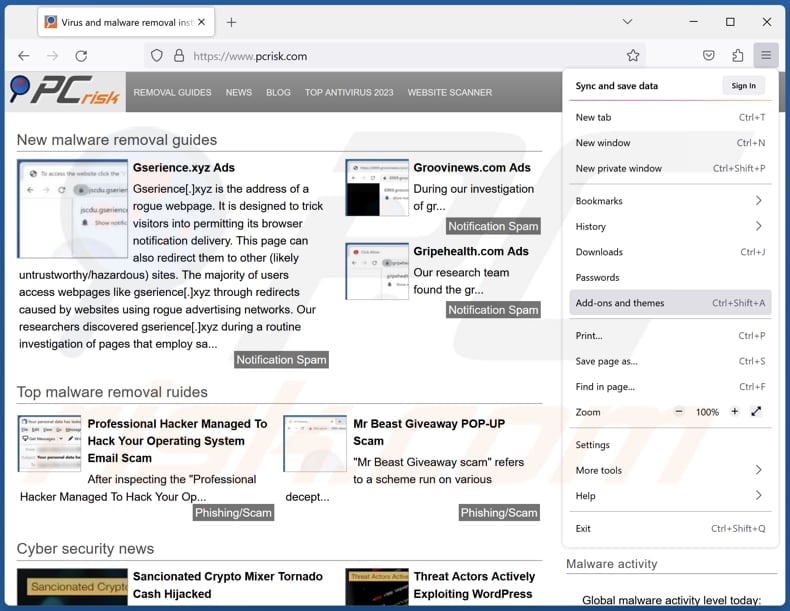
Click the Firefox menu ![]() (at the top right corner of the main window), select "Add-ons and themes". Click "Extensions", in the opened window locate all recently-installed suspicious extensions, click on the three dots and then click "Remove".
(at the top right corner of the main window), select "Add-ons and themes". Click "Extensions", in the opened window locate all recently-installed suspicious extensions, click on the three dots and then click "Remove".
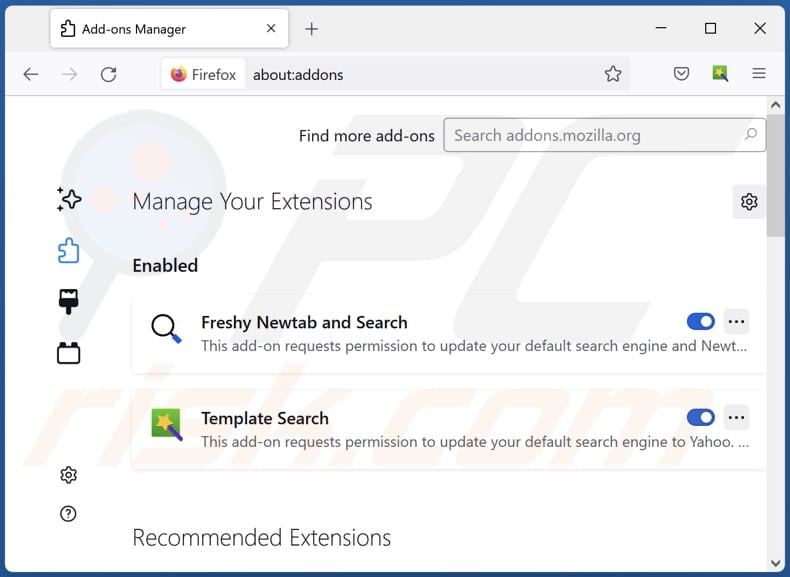
Optional method:
Computer users who have problems with macropusrufus unwanted application removal can reset their Mozilla Firefox settings.
Open Mozilla Firefox, at the top right corner of the main window, click the Firefox menu, ![]() in the opened menu, click Help.
in the opened menu, click Help.

Select Troubleshooting Information.

In the opened window, click the Refresh Firefox button.

In the opened window, confirm that you wish to reset Mozilla Firefox settings to default by clicking the Refresh Firefox button.

 Remove malicious extensions from Safari:
Remove malicious extensions from Safari:

Make sure your Safari browser is active, click Safari menu, and select Preferences....

In the opened window click Extensions, locate any recently installed suspicious extension, select it and click Uninstall.
Optional method:
Make sure your Safari browser is active and click on Safari menu. From the drop down menu select Clear History and Website Data...

In the opened window select all history and click the Clear History button.

 Remove malicious extensions from Microsoft Edge:
Remove malicious extensions from Microsoft Edge:

Click the Edge menu icon ![]() (at the upper-right corner of Microsoft Edge), select "Extensions". Locate all recently-installed suspicious browser add-ons and click "Remove" below their names.
(at the upper-right corner of Microsoft Edge), select "Extensions". Locate all recently-installed suspicious browser add-ons and click "Remove" below their names.

Optional method:
If you continue to have problems with removal of the macropusrufus unwanted application, reset your Microsoft Edge browser settings. Click the Edge menu icon ![]() (at the top right corner of Microsoft Edge) and select Settings.
(at the top right corner of Microsoft Edge) and select Settings.

In the opened settings menu select Reset settings.

Select Restore settings to their default values. In the opened window, confirm that you wish to reset Microsoft Edge settings to default by clicking the Reset button.

- If this did not help, follow these alternative instructions explaining how to reset the Microsoft Edge browser.
Summary:
 Commonly, adware or potentially unwanted applications infiltrate Internet browsers through free software downloads. Note that the safest source for downloading free software is via developers' websites only. To avoid installation of adware, be very attentive when downloading and installing free software. When installing previously-downloaded free programs, choose the custom or advanced installation options – this step will reveal any potentially unwanted applications listed for installation together with your chosen free program.
Commonly, adware or potentially unwanted applications infiltrate Internet browsers through free software downloads. Note that the safest source for downloading free software is via developers' websites only. To avoid installation of adware, be very attentive when downloading and installing free software. When installing previously-downloaded free programs, choose the custom or advanced installation options – this step will reveal any potentially unwanted applications listed for installation together with your chosen free program.
Post a comment:
If you have additional information on macropusrufus unwanted application or it's removal please share your knowledge in the comments section below.
Frequently Asked Questions (FAQ)
What harm can MacropusRufus cause?
The existence of MacropusRufus on your web browser can lead to a spectrum of issues, encompassing privacy breaches, browser hijacking, reduced system performance, increased security risks, the presentation of intrusive ads, and numerous other concerns.
What does MacropusRufus do?
MacropusRufus possesses the ability to access and manipulate data on all websites, control extensions, and themes, and activate the "Managed by your organization" setting in Chrome browsers.
How do MacropusRufus developers generate revenue?
The developers behind MacropusRufus probably gather a wide array of data, which they could potentially sell to third parties or exploit for financial profit through various avenues. Additionally, they may explore alternative approaches, such as engaging in affiliate programs, to generate income from the activities linked to MacropusRufus.
Will Combo Cleaner remove MacropusRufus?
Combo Cleaner conducts scans and effectively removes unwanted and malicious applications. Depending solely on manual removal may not ensure a comprehensive solution, as remnants of files may linger within the system even after the software has been uninstalled.
Share:

Tomas Meskauskas
Expert security researcher, professional malware analyst
I am passionate about computer security and technology. I have an experience of over 10 years working in various companies related to computer technical issue solving and Internet security. I have been working as an author and editor for pcrisk.com since 2010. Follow me on Twitter and LinkedIn to stay informed about the latest online security threats.
PCrisk security portal is brought by a company RCS LT.
Joined forces of security researchers help educate computer users about the latest online security threats. More information about the company RCS LT.
Our malware removal guides are free. However, if you want to support us you can send us a donation.
DonatePCrisk security portal is brought by a company RCS LT.
Joined forces of security researchers help educate computer users about the latest online security threats. More information about the company RCS LT.
Our malware removal guides are free. However, if you want to support us you can send us a donation.
Donate
▼ Show Discussion