Get free scan and check if your device is infected.
Remove it nowTo use full-featured product, you have to purchase a license for Combo Cleaner. Seven days free trial available. Combo Cleaner is owned and operated by RCS LT, the parent company of PCRisk.com.
What kind of malware is qBit?
A malware known as qBit Stealer, which is created to gather information from compromised systems, is currently being promoted in a hackers' forum. This malware, developed using the Go programming language, has the ability to bypass endpoint threat detection and response (EDR) systems and provides the attackers with the option to upload pilfered data to a location of their preference.
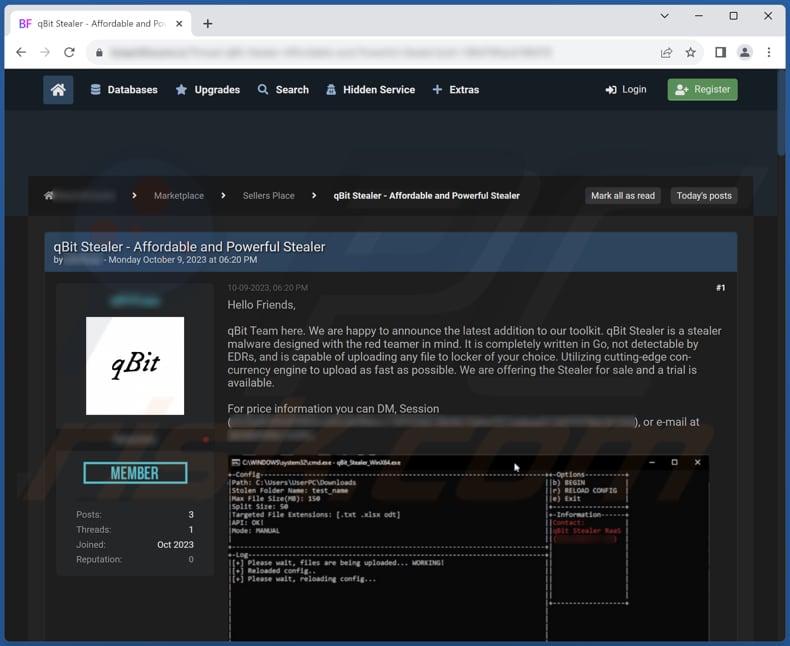
More about qBit
One of the most unsettling aspects of qBit malware is its ability to extract data from compromised systems. This could encompass sensitive information, including personal data, financial details, login credentials, and more. The malware's proficiency in data theft is further amplified by its capacity to upload stolen files to a location of the attacker's choosing in a swift and efficient manner.
qBit has the potential to inflict significant damage upon its victims, both on an individual and organizational level. The malware's ability to silently seize personal information, including financial records and login credentials, opens the door to identity theft, financial turmoil, and the potential for reputational harm.
Identity theft can wreak havoc on a person's finances, credit rating, and overall well-being, with the need for extensive efforts to rectify the damage. Financial losses can be substantial, resulting from fraudulent transactions, unauthorized access to bank accounts, and the costs associated with resolving the breach, such as legal fees and credit monitoring services.
Furthermore, individuals may endure profound emotional distress when their personal privacy is violated, underscoring the importance of vigilant cybersecurity practices and regular data backups to safeguard against such pernicious threats.
In addition, qBit stealer's evasion of certain detection systems (EDR solutions), makes it particularly challenging to identify and mitigate. This means that victims may not even be aware of the infection until significant damage has already occurred.
| Name | qBit information stealer |
| Threat Type | Information Stealer. |
| Symptoms | Information stealers are designed to stealthily infiltrate the victim's computer and remain silent, and thus no particular symptoms are clearly visible on an infected machine. |
| Distribution methods | Infected email attachments, malicious online advertisements, social engineering, software 'cracks'. |
| Damage | Stolen passwords and banking information, identity theft, monetary loss, hijacked personal accounts, and more. |
| Malware Removal (Windows) |
To eliminate possible malware infections, scan your computer with legitimate antivirus software. Our security researchers recommend using Combo Cleaner. Download Combo CleanerTo use full-featured product, you have to purchase a license for Combo Cleaner. 7 days free trial available. Combo Cleaner is owned and operated by RCS LT, the parent company of PCRisk.com. |
Conclusion
In conclusion, qBit stealer is a highly damaging malware that can cause identity theft, financial losses, reputational damage for individuals, financial fraud, data breaches, and regulatory penalties for organizations. Vigilant cybersecurity measures and data backups are essential safeguards against this potent threat in today's digital landscape.
More examples of malware designed to steal information are DarkEye, EasyStealer, and Exela.
How did qBit infiltrate my computer?
Computer infections can result from actions such as opening infected email attachments, downloading files from untrusted sources, clicking on malicious links, or visiting compromised websites. Malware can also exploit security vulnerabilities in software and operating systems, especially when these systems are not updated.
Social engineering tactics, like phishing, trick users into taking actions that facilitate infections. The malware may then execute malicious code, granting unauthorized access to the victim's computer.
How to avoid installation of malware?
Install reputable antivirus or anti-malware solution, and keep it up to date to detect and block threats. Regularly update your operating system and installed software. Avoid opening attachments or links presented in unsolicited emails from unknown senders. Practice safe browsing by avoiding shady websites (and ads on them) and not downloading files from untrusted sources.
By following these routines, you can greatly reduce the risk of infecting your computer with malware. If you believe that your computer is already infected, we recommend running a scan with Combo Cleaner Antivirus for Windows to automatically eliminate infiltrated malware.
Command Prompt used for stealing data with qBit:
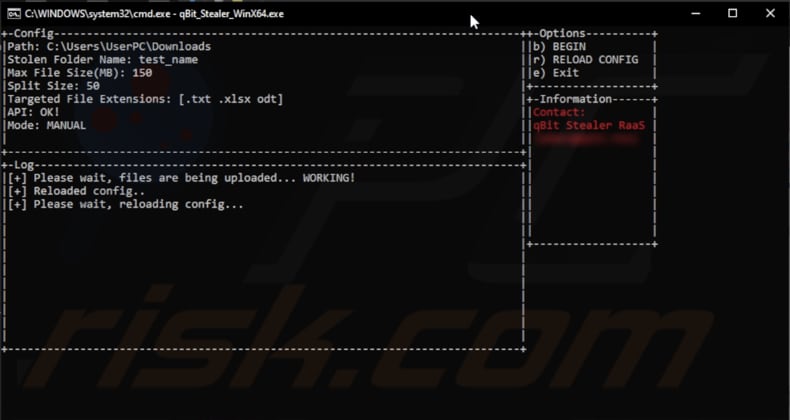
Instant automatic malware removal:
Manual threat removal might be a lengthy and complicated process that requires advanced IT skills. Combo Cleaner is a professional automatic malware removal tool that is recommended to get rid of malware. Download it by clicking the button below:
DOWNLOAD Combo CleanerBy downloading any software listed on this website you agree to our Privacy Policy and Terms of Use. To use full-featured product, you have to purchase a license for Combo Cleaner. 7 days free trial available. Combo Cleaner is owned and operated by RCS LT, the parent company of PCRisk.com.
Quick menu:
How to remove malware manually?
Manual malware removal is a complicated task - usually it is best to allow antivirus or anti-malware programs to do this automatically. To remove this malware we recommend using Combo Cleaner Antivirus for Windows.
If you wish to remove malware manually, the first step is to identify the name of the malware that you are trying to remove. Here is an example of a suspicious program running on a user's computer:

If you checked the list of programs running on your computer, for example, using task manager, and identified a program that looks suspicious, you should continue with these steps:
 Download a program called Autoruns. This program shows auto-start applications, Registry, and file system locations:
Download a program called Autoruns. This program shows auto-start applications, Registry, and file system locations:

 Restart your computer into Safe Mode:
Restart your computer into Safe Mode:
Windows XP and Windows 7 users: Start your computer in Safe Mode. Click Start, click Shut Down, click Restart, click OK. During your computer start process, press the F8 key on your keyboard multiple times until you see the Windows Advanced Option menu, and then select Safe Mode with Networking from the list.

Video showing how to start Windows 7 in "Safe Mode with Networking":
Windows 8 users: Start Windows 8 is Safe Mode with Networking - Go to Windows 8 Start Screen, type Advanced, in the search results select Settings. Click Advanced startup options, in the opened "General PC Settings" window, select Advanced startup.
Click the "Restart now" button. Your computer will now restart into the "Advanced Startup options menu". Click the "Troubleshoot" button, and then click the "Advanced options" button. In the advanced option screen, click "Startup settings".
Click the "Restart" button. Your PC will restart into the Startup Settings screen. Press F5 to boot in Safe Mode with Networking.

Video showing how to start Windows 8 in "Safe Mode with Networking":
Windows 10 users: Click the Windows logo and select the Power icon. In the opened menu click "Restart" while holding "Shift" button on your keyboard. In the "choose an option" window click on the "Troubleshoot", next select "Advanced options".
In the advanced options menu select "Startup Settings" and click on the "Restart" button. In the following window you should click the "F5" button on your keyboard. This will restart your operating system in safe mode with networking.

Video showing how to start Windows 10 in "Safe Mode with Networking":
 Extract the downloaded archive and run the Autoruns.exe file.
Extract the downloaded archive and run the Autoruns.exe file.

 In the Autoruns application, click "Options" at the top and uncheck "Hide Empty Locations" and "Hide Windows Entries" options. After this procedure, click the "Refresh" icon.
In the Autoruns application, click "Options" at the top and uncheck "Hide Empty Locations" and "Hide Windows Entries" options. After this procedure, click the "Refresh" icon.

 Check the list provided by the Autoruns application and locate the malware file that you want to eliminate.
Check the list provided by the Autoruns application and locate the malware file that you want to eliminate.
You should write down its full path and name. Note that some malware hides process names under legitimate Windows process names. At this stage, it is very important to avoid removing system files. After you locate the suspicious program you wish to remove, right click your mouse over its name and choose "Delete".

After removing the malware through the Autoruns application (this ensures that the malware will not run automatically on the next system startup), you should search for the malware name on your computer. Be sure to enable hidden files and folders before proceeding. If you find the filename of the malware, be sure to remove it.

Reboot your computer in normal mode. Following these steps should remove any malware from your computer. Note that manual threat removal requires advanced computer skills. If you do not have these skills, leave malware removal to antivirus and anti-malware programs.
These steps might not work with advanced malware infections. As always it is best to prevent infection than try to remove malware later. To keep your computer safe, install the latest operating system updates and use antivirus software. To be sure your computer is free of malware infections, we recommend scanning it with Combo Cleaner Antivirus for Windows.
Frequently Asked Questions (FAQ)
My computer is infected with qBit malware, should I format my storage device to get rid of it?
Rather than swiftly opting for the extreme action of formatting your storage device, we advise employing trusted antivirus and anti-malware solutions, such as Combo Cleaner, to try to eliminate the qBit malware.
What are the biggest issues that malware can cause?
Having a computer infected with malware has the potential to result in data theft, system disruptions, financial losses, network impairments, reputational damage, legal complications, resource depletion, data encryption, and various other adverse consequences.
What is the purpose of qBit?
qBit is a piece of malicious software designed to extract sensitive and valuable data from compromised computer systems. This data theft can encompass various types of information, including personal data, financial records, login credentials, and intellectual property.
How did a malware infiltrate my computer?
Malware could have infiltrated your computer through various means, including email attachments from unknown or untrusted sources, downloading files or software from malicious websites, clicking on deceptive or infected links, or exploiting vulnerabilities in your operating system or software. Social engineering tactics can also trick users into taking actions that facilitate malware infections.
Will Combo Cleaner protect me from malware?
Combo Cleaner possesses the ability to remove the majority of known malware. Sophisticated malware often conceals itself deeply within the system. As a result, conducting a comprehensive system scan is imperative to ensure effective detection and elimination.
Share:

Tomas Meskauskas
Expert security researcher, professional malware analyst
I am passionate about computer security and technology. I have an experience of over 10 years working in various companies related to computer technical issue solving and Internet security. I have been working as an author and editor for pcrisk.com since 2010. Follow me on Twitter and LinkedIn to stay informed about the latest online security threats.
PCrisk security portal is brought by a company RCS LT.
Joined forces of security researchers help educate computer users about the latest online security threats. More information about the company RCS LT.
Our malware removal guides are free. However, if you want to support us you can send us a donation.
DonatePCrisk security portal is brought by a company RCS LT.
Joined forces of security researchers help educate computer users about the latest online security threats. More information about the company RCS LT.
Our malware removal guides are free. However, if you want to support us you can send us a donation.
Donate
▼ Show Discussion