How to eliminate DarkEye stealer-type malware from the operating system
TrojanAlso Known As: DarkEye virus
Get free scan and check if your device is infected.
Remove it nowTo use full-featured product, you have to purchase a license for Combo Cleaner. Seven days free trial available. Combo Cleaner is owned and operated by RCS LT, the parent company of PCRisk.com.
What kind of malware is DarkEye?
DarkEye is the name of a stealer. This malware is designed to steal vulnerable data from infected systems. According to Zscaler, there is evidence suggesting that DarkEye is a copy of the Prynt stealer.
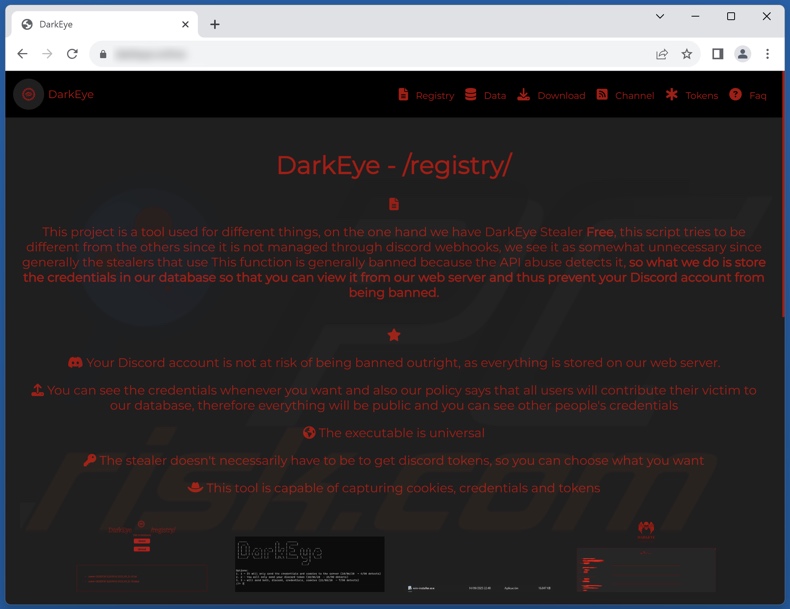
DarkEye malware overview
As mentioned in the introduction, Zscaler's findings indicate that the DarkEye stealer is a copy of Prynt malware. It is noteworthy that the latter is far more versatile than the features listed on DarkEye's promotional material. It is possible that DarkEye is limited to what is named in its advertisement, or it could have all of Prynt's capabilities.
According to DarkEye's promotional material, it targets Internet cookies and log-in credentials (e.g., IDs, email addresses, usernames, passwords, passphrases, etc.). Additionally, it seeks to acquire Discord tokens.
It is worth mentioning that malware developers commonly improve upon their programs and methodologies; therefore, potential future versions of DarkEye could have different/additional functionalities and features.
To summarize, the presence of software like DarkEye on devices can lead to severe privacy issues, financial losses, and even identity theft.
If you believe that your device is infected with DarkEye (or other malware), run a full system scan with an anti-virus and eliminate detected threats.
| Name | DarkEye virus |
| Threat Type | Trojan, stealer, password-stealing virus, banking malware, spyware. |
| Detection Names (sample provided by Kaushík Pał) | Avast (FileRepMalware [Misc]), Combo Cleaner (Trojan.GenericKD.69549610), ESET-NOD32 (Python/PSW.Stealer.BP), Kaspersky (HEUR:Trojan-PSW.Python.Agent.gen), Microsoft (Trojan:Win32/Wacatac.B!ml), Full List Of Detections (VirusTotal) |
| Symptoms | Trojans are designed to stealthily infiltrate the victim's computer and remain silent, and thus no particular symptoms are clearly visible on an infected machine. |
| Distribution methods | Infected email attachments, malicious online advertisements, social engineering, software 'cracks'. |
| Damage | Stolen passwords and banking information, identity theft, the victim's computer added to a botnet. |
| Malware Removal (Windows) |
To eliminate possible malware infections, scan your computer with legitimate antivirus software. Our security researchers recommend using Combo Cleaner. Download Combo CleanerTo use full-featured product, you have to purchase a license for Combo Cleaner. 7 days free trial available. Combo Cleaner is owned and operated by RCS LT, the parent company of PCRisk.com. |
Stealer-type malware examples
We have analyzed thousands of malware samples; EasyStealer, Exela, RDP, and SapphireStealer are just some examples of stealers.
Malicious programs within this classification can target specific details or a broad range of information. Additionally, stealers can have other types of capabilities, and this is true of all malware classes.
However, regardless of how malicious software operates – its presence on a system threatens device integrity and user safety. Therefore, all threats must be removed immediately upon detection.
How did DarkEye infiltrate my computer?
Since DarkEye is promoted on the Web, how it is proliferated depends on the cyber criminals using it at the time. Generally, malware is spread by using phishing and social engineering tactics. This software is typically presented as or bundled with ordinary programs/media.
Virulent files can be in various formats, e.g., executables (.exe, .run, etc.), archives (ZIP, RAR, etc.), documents (PDF, Microsoft Office, Microsoft OneNote, etc.), JavaScript, and so on. Once a malicious file is executed, run, or otherwise opened – the infection chain is initiated.
The most commonly utilized distribution techniques include: drive-by (stealthy/deceptive) downloads, online scams, malicious attachments or links in spam emails/messages, malvertising, untrustworthy download sources (e.g., freeware and free file-hosting websites, P2P sharing networks, etc.), fake updaters, and illegal software activation ("cracking") tools.
Furthermore, some malicious programs can self-proliferate through local networks and removable storage devices (e.g., external hard drives, USB flash drives, etc.).
How to avoid installation of malware?
We strongly recommend exercising caution while browsing since fraudulent and malicious online content usually appears legitimate and harmless. Another recommendation is to treat incoming emails and other messages with care. Attachments or links found in suspect/irrelevant mail must not be opened, as they can be infectious.
Furthermore, all downloads must be performed from official and verified channels. We also advise activating and updating software by using genuine functions/tools, as illegal activation tools ("cracks") and third-party updates may contain malware.
We must emphasize the importance of having a reputable anti-virus installed and kept updated. Security programs must be used to run regular system scans and to remove detected threats/issues. If you believe that your computer is already infected, we recommend running a scan with Combo Cleaner Antivirus for Windows to automatically eliminate infiltrated malware.
Screenshot of DarkEye stealer's telegram channel:
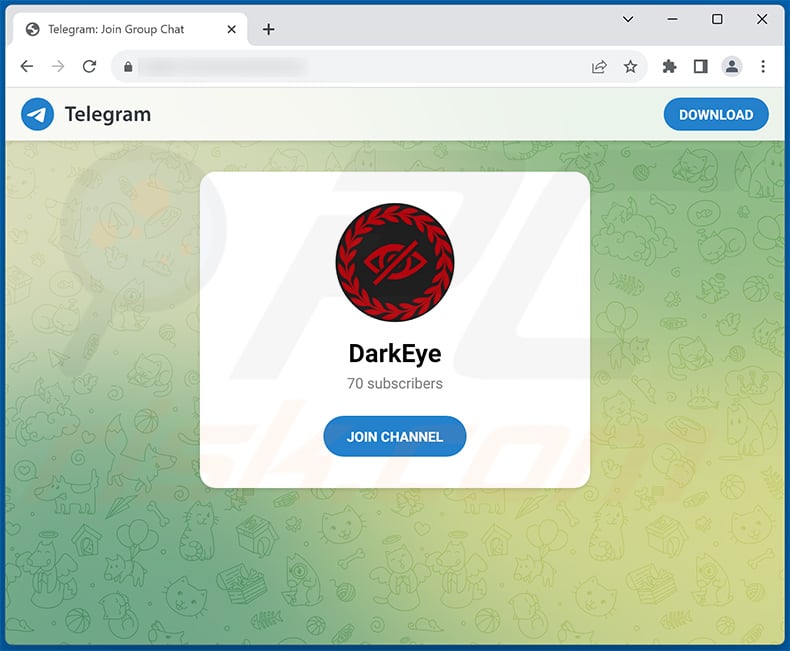
Instant automatic malware removal:
Manual threat removal might be a lengthy and complicated process that requires advanced IT skills. Combo Cleaner is a professional automatic malware removal tool that is recommended to get rid of malware. Download it by clicking the button below:
DOWNLOAD Combo CleanerBy downloading any software listed on this website you agree to our Privacy Policy and Terms of Use. To use full-featured product, you have to purchase a license for Combo Cleaner. 7 days free trial available. Combo Cleaner is owned and operated by RCS LT, the parent company of PCRisk.com.
Quick menu:
- What is DarkEye?
- STEP 1. Manual removal of DarkEye malware.
- STEP 2. Check if your computer is clean.
How to remove malware manually?
Manual malware removal is a complicated task - usually it is best to allow antivirus or anti-malware programs to do this automatically. To remove this malware we recommend using Combo Cleaner Antivirus for Windows.
If you wish to remove malware manually, the first step is to identify the name of the malware that you are trying to remove. Here is an example of a suspicious program running on a user's computer:

If you checked the list of programs running on your computer, for example, using task manager, and identified a program that looks suspicious, you should continue with these steps:
 Download a program called Autoruns. This program shows auto-start applications, Registry, and file system locations:
Download a program called Autoruns. This program shows auto-start applications, Registry, and file system locations:

 Restart your computer into Safe Mode:
Restart your computer into Safe Mode:
Windows XP and Windows 7 users: Start your computer in Safe Mode. Click Start, click Shut Down, click Restart, click OK. During your computer start process, press the F8 key on your keyboard multiple times until you see the Windows Advanced Option menu, and then select Safe Mode with Networking from the list.

Video showing how to start Windows 7 in "Safe Mode with Networking":
Windows 8 users: Start Windows 8 is Safe Mode with Networking - Go to Windows 8 Start Screen, type Advanced, in the search results select Settings. Click Advanced startup options, in the opened "General PC Settings" window, select Advanced startup.
Click the "Restart now" button. Your computer will now restart into the "Advanced Startup options menu". Click the "Troubleshoot" button, and then click the "Advanced options" button. In the advanced option screen, click "Startup settings".
Click the "Restart" button. Your PC will restart into the Startup Settings screen. Press F5 to boot in Safe Mode with Networking.

Video showing how to start Windows 8 in "Safe Mode with Networking":
Windows 10 users: Click the Windows logo and select the Power icon. In the opened menu click "Restart" while holding "Shift" button on your keyboard. In the "choose an option" window click on the "Troubleshoot", next select "Advanced options".
In the advanced options menu select "Startup Settings" and click on the "Restart" button. In the following window you should click the "F5" button on your keyboard. This will restart your operating system in safe mode with networking.

Video showing how to start Windows 10 in "Safe Mode with Networking":
 Extract the downloaded archive and run the Autoruns.exe file.
Extract the downloaded archive and run the Autoruns.exe file.

 In the Autoruns application, click "Options" at the top and uncheck "Hide Empty Locations" and "Hide Windows Entries" options. After this procedure, click the "Refresh" icon.
In the Autoruns application, click "Options" at the top and uncheck "Hide Empty Locations" and "Hide Windows Entries" options. After this procedure, click the "Refresh" icon.

 Check the list provided by the Autoruns application and locate the malware file that you want to eliminate.
Check the list provided by the Autoruns application and locate the malware file that you want to eliminate.
You should write down its full path and name. Note that some malware hides process names under legitimate Windows process names. At this stage, it is very important to avoid removing system files. After you locate the suspicious program you wish to remove, right click your mouse over its name and choose "Delete".

After removing the malware through the Autoruns application (this ensures that the malware will not run automatically on the next system startup), you should search for the malware name on your computer. Be sure to enable hidden files and folders before proceeding. If you find the filename of the malware, be sure to remove it.

Reboot your computer in normal mode. Following these steps should remove any malware from your computer. Note that manual threat removal requires advanced computer skills. If you do not have these skills, leave malware removal to antivirus and anti-malware programs.
These steps might not work with advanced malware infections. As always it is best to prevent infection than try to remove malware later. To keep your computer safe, install the latest operating system updates and use antivirus software. To be sure your computer is free of malware infections, we recommend scanning it with Combo Cleaner Antivirus for Windows.
Frequently Asked Questions (FAQ)
My computer is infected with DarkEye malware, should I format my storage device to get rid of it?
Most malicious programs can be removed without resorting to formatting.
What are the biggest issues that DarkEye malware can cause?
The dangers associated with an infection depend on the malware's capabilities and the attackers' goals. DarkEye is an information-stealing malware. Generally, stealer-type infections can lead to serious privacy issues, financial losses, and identity theft.
What is the purpose of DarkEye malware?
Malware is predominantly used for profit. However, cyber criminals can also use malicious software to amuse themselves, carry out personal vendettas, disrupt processes (e.g., sites, services, companies, etc.), engage in hacktivism, and even launch politically/geopolitically motivated attacks.
How did DarkEye malware infiltrate my computer?
The most widely utilized malware distribution methods include: drive-by (stealthy/deceptive) downloads, spam emails and messages, dubious download sources (e.g., freeware and third-party sites, Peer-to-Peer sharing networks, etc.), online scams, malvertising, illegal program activation ("cracking") tools, and fake updates. Some malicious programs can even self-spread through local networks and removable storage devices.
Will Combo Cleaner protect me from malware?
Yes, Combo Cleaner is capable of detecting and eliminating nearly all known malware infections. It must be stressed that performing a full system scan is paramount – since high-end malicious software typically hides deep within systems.
Share:

Tomas Meskauskas
Expert security researcher, professional malware analyst
I am passionate about computer security and technology. I have an experience of over 10 years working in various companies related to computer technical issue solving and Internet security. I have been working as an author and editor for pcrisk.com since 2010. Follow me on Twitter and LinkedIn to stay informed about the latest online security threats.
PCrisk security portal is brought by a company RCS LT.
Joined forces of security researchers help educate computer users about the latest online security threats. More information about the company RCS LT.
Our malware removal guides are free. However, if you want to support us you can send us a donation.
DonatePCrisk security portal is brought by a company RCS LT.
Joined forces of security researchers help educate computer users about the latest online security threats. More information about the company RCS LT.
Our malware removal guides are free. However, if you want to support us you can send us a donation.
Donate
▼ Show Discussion