Get free scan and check if your device is infected.
Remove it nowTo use full-featured product, you have to purchase a license for Combo Cleaner. Seven days free trial available. Combo Cleaner is owned and operated by RCS LT, the parent company of PCRisk.com.
What kind of malware is StyleServ?
StyleServ is a backdoor-type malware. Programs within this classification are designed to essentially prepare a system for further infiltration and/or carry out the second stage of the infection (i.e., download/install additional malicious programs or components). While StyleServ's exact purpose is currently unclear, it is highly likely that it is used as a prep tool for further infection.
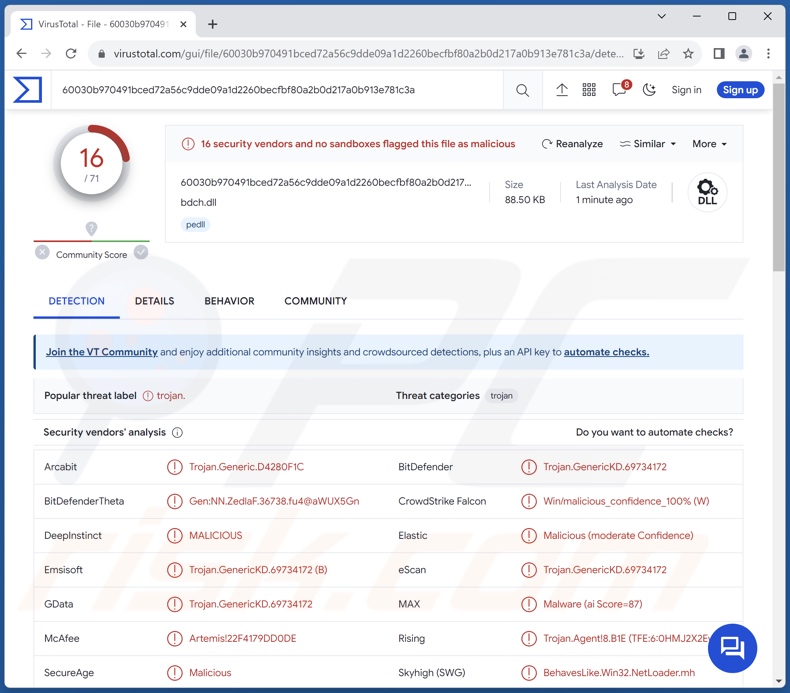
StyleServ malware overview
As mentioned in the introduction, at the time of writing, there is no concrete understanding of StyleServ's functionality. However, it is likely that this malware is used to scan infiltrated networks for information relevant to further the attack (e.g., existing vulnerabilities, etc.).
It is pertinent to mention that such tools are standard in targeted attacks that are versatile as they heavily depend on the target and its security or lack thereof.
It is known that StyleServ infections use the DLL side-loading technique. This method entails using the Windows DLL search order mechanism to leverage a legitimate program that executes a malicious payload (e.g., StyleServ, etc.).
This backdoor is utilized in passive attacks that are defined by system monitoring, which can involve scanning for vulnerabilities and open ports.
Some passive attacks rely on little interaction with the targeted system, while others engage in active reconnaissance. An example of the latter is port scanning – the aim of which is to gather intel on how a network operates, specifically, detecting available weak points and potential avenues for deeper infiltration.
In StyleServ's infections, once the DLL is executed, it creates five threads, assigning each to a different port. These threads attempt to read a file titled "stylers.bin" in 60-second intervals. The file's validity is determined based on its availability and whether it matches other specifications.
If deemed valid, the file is served in network requests for subsequent threads. The goal of the threads is to monitor behaviors on network sockets. Thus, the threads serve as encrypted versions of "stylers.bin" and receptors for remote connections.
It is worth noting that StyleServ has a particularly tentative connection to the Cur malware group; a sample of this backdoor was submitted by the same user who uploaded a variant of the CurLu loader. If the speculation that StyleServ was connected with a CurLu infection were considered true, that would link the former with the same threat actor using programs that are part of the Cur malware family.
In summary, it must be mentioned that the threats associated with any infection depend on the malware's capabilities and the attackers' goals.
High-risk infections typically carry the following risks – diminished system performance or failure, data loss, severe privacy issues, financial losses, and identity theft. However, attacks leveraged against high-sensitivity targets (such as entities involved in essential services) carry threats of greater significance.
| Name | StyleServ virus |
| Threat Type | Trojan, backdoor, loader. |
| Detection Names | Combo Cleaner (Trojan.GenericKD.69734172), Emsisoft (Trojan.GenericKD.69734172 (B)), McAfee (Artemis!22F4179DD0DE), Microsoft (Trojan:Win32/Injector!MSR), Rising (Trojan.Agent!8.B1E (TFE:6:0HMJ2X2EwXJ)), Webroot (W32.Malware.Gen), Full List Of Detections (VirusTotal) |
| Symptoms | Trojans are designed to stealthily infiltrate the victim's computer and remain silent, and thus no particular symptoms are clearly visible on an infected machine. |
| Distribution methods | Infected email attachments, malicious online advertisements, social engineering, software 'cracks'. |
| Damage | Stolen passwords and banking information, identity theft, the victim's computer added to a botnet. |
| Malware Removal (Windows) |
To eliminate possible malware infections, scan your computer with legitimate antivirus software. Our security researchers recommend using Combo Cleaner. Download Combo CleanerTo use full-featured product, you have to purchase a license for Combo Cleaner. 7 days free trial available. Combo Cleaner is owned and operated by RCS LT, the parent company of PCRisk.com. |
Malware in general
Malware is an exceedingly broad term; it encompasses programs with a wide variety of functionalities and purposes. Malicious software can be incredibly narrowly tailored or be extremely multifunctional and versatile. Likewise, a program's abilities are not confined to its classification.
We have analyzed and researched thousands of malware samples; qBit stealer, Locknet ransomware, Millenium RAT, SysUpdate backdoor, and BunnyLoader are merely some of our newest articles on this topic.
It must be stressed that regardless of how malicious software operates – its presence on a system threatens device integrity and user safety. Therefore, all threats must be removed immediately upon detection.
How did StyleServ infiltrate my computer?
How StyleServ is proliferated is currently unknown. Phishing and social engineering are prevalent in malware distribution. Sophisticated threat actors use targeted attacks and lures.
Malicious programs are often disguised as or bundled with regular software/media files. They come in various formats, e.g., executables (.exe, .run, etc.), archives (ZIP, RAR, etc.), documents (Microsoft Office, Microsoft OneNote, PDF, etc.), JavaScript, and so on.
The most widely used distribution techniques include: malicious attachments or links in spam mail (e.g., emails, DMs/PMs, SMSes, etc.), drive-by (stealthy/deceptive) downloads, online scams, malvertising, dubious download channels (e.g., unofficial and free file-hosting websites, P2P sharing networks, etc.), illegal software activation tools ("cracks"), and fake updates.
Some malicious programs can even self-proliferate via local networks and removable storage devices (e.g., USB flash drives, external hard drives, etc.).
How to avoid installation of malware?
We strongly recommend caution with incoming emails and other messages. Attachments or links present in suspicious/irrelevant mail must not be opened, as they can be virulent. We also advise being careful while browsing since fake and dangerous online content typically appears legitimate and innocuous.
Another recommendation is to download only from official and verified sources. Additionally, all programs must be activated and updated using functions/tools provided by genuine developers, as those acquired from third-parties can contain malware.
We must emphasize the importance of having a dependable anti-virus installed and kept updated. Security software must be used to perform regular system scans and to remove threats. If you believe that your computer is already infected, we recommend running a scan with Combo Cleaner Antivirus for Windows to automatically eliminate infiltrated malware.
Instant automatic malware removal:
Manual threat removal might be a lengthy and complicated process that requires advanced IT skills. Combo Cleaner is a professional automatic malware removal tool that is recommended to get rid of malware. Download it by clicking the button below:
DOWNLOAD Combo CleanerBy downloading any software listed on this website you agree to our Privacy Policy and Terms of Use. To use full-featured product, you have to purchase a license for Combo Cleaner. 7 days free trial available. Combo Cleaner is owned and operated by RCS LT, the parent company of PCRisk.com.
Quick menu:
- What is StyleServ?
- STEP 1. Manual removal of StyleServ malware.
- STEP 2. Check if your computer is clean.
How to remove malware manually?
Manual malware removal is a complicated task - usually it is best to allow antivirus or anti-malware programs to do this automatically. To remove this malware we recommend using Combo Cleaner Antivirus for Windows.
If you wish to remove malware manually, the first step is to identify the name of the malware that you are trying to remove. Here is an example of a suspicious program running on a user's computer:

If you checked the list of programs running on your computer, for example, using task manager, and identified a program that looks suspicious, you should continue with these steps:
 Download a program called Autoruns. This program shows auto-start applications, Registry, and file system locations:
Download a program called Autoruns. This program shows auto-start applications, Registry, and file system locations:

 Restart your computer into Safe Mode:
Restart your computer into Safe Mode:
Windows XP and Windows 7 users: Start your computer in Safe Mode. Click Start, click Shut Down, click Restart, click OK. During your computer start process, press the F8 key on your keyboard multiple times until you see the Windows Advanced Option menu, and then select Safe Mode with Networking from the list.

Video showing how to start Windows 7 in "Safe Mode with Networking":
Windows 8 users: Start Windows 8 is Safe Mode with Networking - Go to Windows 8 Start Screen, type Advanced, in the search results select Settings. Click Advanced startup options, in the opened "General PC Settings" window, select Advanced startup.
Click the "Restart now" button. Your computer will now restart into the "Advanced Startup options menu". Click the "Troubleshoot" button, and then click the "Advanced options" button. In the advanced option screen, click "Startup settings".
Click the "Restart" button. Your PC will restart into the Startup Settings screen. Press F5 to boot in Safe Mode with Networking.

Video showing how to start Windows 8 in "Safe Mode with Networking":
Windows 10 users: Click the Windows logo and select the Power icon. In the opened menu click "Restart" while holding "Shift" button on your keyboard. In the "choose an option" window click on the "Troubleshoot", next select "Advanced options".
In the advanced options menu select "Startup Settings" and click on the "Restart" button. In the following window you should click the "F5" button on your keyboard. This will restart your operating system in safe mode with networking.

Video showing how to start Windows 10 in "Safe Mode with Networking":
 Extract the downloaded archive and run the Autoruns.exe file.
Extract the downloaded archive and run the Autoruns.exe file.

 In the Autoruns application, click "Options" at the top and uncheck "Hide Empty Locations" and "Hide Windows Entries" options. After this procedure, click the "Refresh" icon.
In the Autoruns application, click "Options" at the top and uncheck "Hide Empty Locations" and "Hide Windows Entries" options. After this procedure, click the "Refresh" icon.

 Check the list provided by the Autoruns application and locate the malware file that you want to eliminate.
Check the list provided by the Autoruns application and locate the malware file that you want to eliminate.
You should write down its full path and name. Note that some malware hides process names under legitimate Windows process names. At this stage, it is very important to avoid removing system files. After you locate the suspicious program you wish to remove, right click your mouse over its name and choose "Delete".

After removing the malware through the Autoruns application (this ensures that the malware will not run automatically on the next system startup), you should search for the malware name on your computer. Be sure to enable hidden files and folders before proceeding. If you find the filename of the malware, be sure to remove it.

Reboot your computer in normal mode. Following these steps should remove any malware from your computer. Note that manual threat removal requires advanced computer skills. If you do not have these skills, leave malware removal to antivirus and anti-malware programs.
These steps might not work with advanced malware infections. As always it is best to prevent infection than try to remove malware later. To keep your computer safe, install the latest operating system updates and use antivirus software. To be sure your computer is free of malware infections, we recommend scanning it with Combo Cleaner Antivirus for Windows.
Frequently Asked Questions (FAQ)
My computer is infected with StyleServ malware, should I format my storage device to get rid of it?
Malware removal seldom necessitates formatting.
What are the biggest issues that StyleServ malware can cause?
The dangers posed by an infection depend on the malicious program's functionalities and the cyber criminals' modus operandi. StyleServ is likely used in the initial stages of infiltration; hence, the resulting infection might vary. Generally, high-risk infections can lead to data loss, serious privacy issues, financial losses, and identity theft.
What is the purpose of StyleServ malware?
Most commonly, the goal behind malware infections is financial gain. However, malicious software can also be used to amuse cyber criminals, carry out personal vendettas, disrupt processes (e.g., sites, services, companies, organizations, etc.), engage in hacktivism, and launch politically/geopolitically motivated attacks.
How did StyleServ malware infiltrate my computer?
Malware is primarily spread via drive-by downloads, online scams, spam emails/messages, untrustworthy download sources (e.g., freeware and third-party sites, P2P sharing networks, etc.), illegal software activation ("cracking") tools, fake updates, and malvertising. Furthermore, some malicious programs can self-proliferate through local networks and removable storage devices.
Will Combo Cleaner protect me from malware?
Yes, Combo Cleaner is designed to scan systems and remove all manner of threats. It can eliminate practically all known malware infections. Note that since sophisticated malicious programs usually hide deep within systems – running a complete system scan is paramount.
Share:

Tomas Meskauskas
Expert security researcher, professional malware analyst
I am passionate about computer security and technology. I have an experience of over 10 years working in various companies related to computer technical issue solving and Internet security. I have been working as an author and editor for pcrisk.com since 2010. Follow me on Twitter and LinkedIn to stay informed about the latest online security threats.
PCrisk security portal is brought by a company RCS LT.
Joined forces of security researchers help educate computer users about the latest online security threats. More information about the company RCS LT.
Our malware removal guides are free. However, if you want to support us you can send us a donation.
DonatePCrisk security portal is brought by a company RCS LT.
Joined forces of security researchers help educate computer users about the latest online security threats. More information about the company RCS LT.
Our malware removal guides are free. However, if you want to support us you can send us a donation.
Donate
▼ Show Discussion