Get free scan and check if your device is infected.
Remove it nowTo use full-featured product, you have to purchase a license for Combo Cleaner. Seven days free trial available. Combo Cleaner is owned and operated by RCS LT, the parent company of PCRisk.com.
What kind of application is SyncedAdmin?
Our examination of the SyncedAdmin application revealed that the purpose of this app is to bombard users with intrusive advertisements. Thus, SyncedAdmin has been classified as adware. In addition to displaying ads, SyncedAdmin may gather various data and perform other actions. Thus, users should not install this app on their computers.
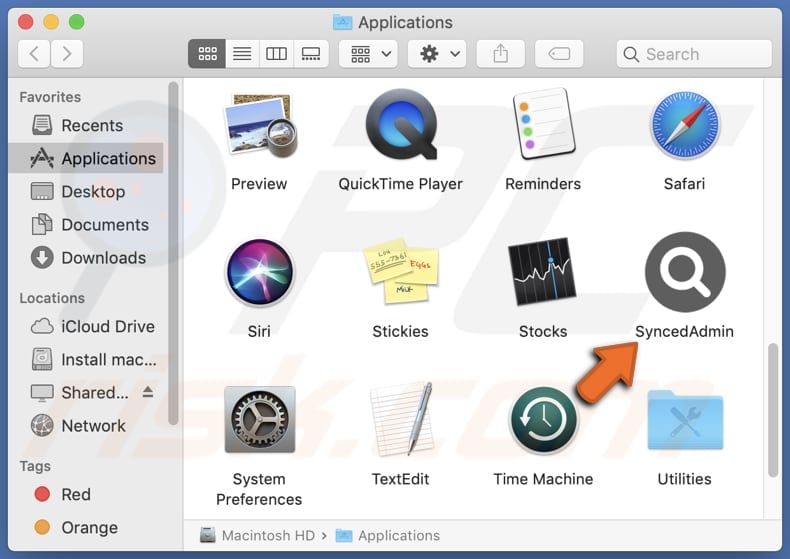
SyncedAdmin adware in detail
Since SyncedAdmin is adware, users are likely to encounter intrusive advertisements that disrupt their online experience. These ads could manifest in various forms, such as pop-ups, banners, or in-text ads, appearing across websites and potentially leading to unwanted and unreliable destinations.
Clicking on these ads might redirect users to dubious websites, exposing them to potential security risks, phishing attempts, various scams, or the inadvertent download of additional unwanted software. Adware like SyncedAdmin often employs aggressive advertising tactics that not only diminish the user experience but also pose potential threats to security and privacy.
Also, SyncedAdmin may have the capability to collect various types of user data. Commonly, apps like SyncedAdmin collect information such as browsing habits, search queries, IP addresses, and geolocation data. Moreover, the targeted data may include passwords, credit card details, and other sensitive information.
Furthermore, SyncedAdmin may modify browser settings to force users to visit specific websites, essentially functioning as a browser hijacker to some extent. Typically, browser-hijacking apps change the default search engine, homepage, and new tab page to achieve their goals.
| Name | Ads by SyncedAdmin |
| Threat Type | Adware, Mac malware, Mac virus |
| Detection Names | Avast (MacOS:AdAgent-L [Adw]), Combo Cleaner (Gen:Variant.Adware.MAC.AdLoad.8), ESET-NOD32 (A Variant Of OSX/Adware.Synataeb.C), Kaspersky (Not-a-virus:HEUR:AdWare.OSX.Adload.h), Full List (VirusTotal) |
| Additional Information | This application belongs to Adload malware family. |
| Symptoms | Your Mac becomes slower than normal, you see unwanted pop-up ads, you are redirected to dubious websites. |
| Distribution methods | Deceptive pop-up ads, free software installers (bundling), torrent file downloads. |
| Damage | Internet browser tracking (potential privacy issues), display of unwanted ads, redirects to dubious websites, loss of private information. |
| Malware Removal (Windows) |
To eliminate possible malware infections, scan your computer with legitimate antivirus software. Our security researchers recommend using Combo Cleaner. Download Combo CleanerTo use full-featured product, you have to purchase a license for Combo Cleaner. 7 days free trial available. Combo Cleaner is owned and operated by RCS LT, the parent company of PCRisk.com. |
Conclusion
To sum up, SyncedAdmin displays worrisome adware characteristics and a lack of beneficial features. Given these concerns, users are strongly encouraged to be cautious and prioritize digital security and privacy by removing adware-type apps like SyncedAdmin from their devices.
Examples of apps similar to SyncedAdmin are TelephoneResults, BasicParameter, and IdeaWindow.
How did SyncedAdmin install on my computer?
Apps like SyncedAdmin are often bundled with other software (they are included in installers of other programs). When users overlook or unwittingly accept additional applications that come with the desired software, they install them on their computers.
Clicking on deceptive advertisements or links, using fake installers, third-party downloaders, P2P networks, etc., can also lead users to download and install unwanted applications like SyncedAdmin.
How to avoid installation of unwanted applications?
In order to avoid inadvertently installing unwanted applications, users are advised to download software from official and trustworthy sources. It is also crucial to thoroughly review installation prompts (check installers for "Advanced", "Custom", or similar settings), exercise caution when interacting with ads or links on shady pages, and prioritize regular software updates.
Additionally, utilizing dependable antivirus or anti-malware tools contributes to safeguarding against the unintended installation of potentially harmful applications. If your computer is already infected with SyncedAdmin, we recommend running a scan with Combo Cleaner Antivirus for Windows to automatically eliminate this adware.
A pop-up that appears after the installation of SyncedAdmin adware:
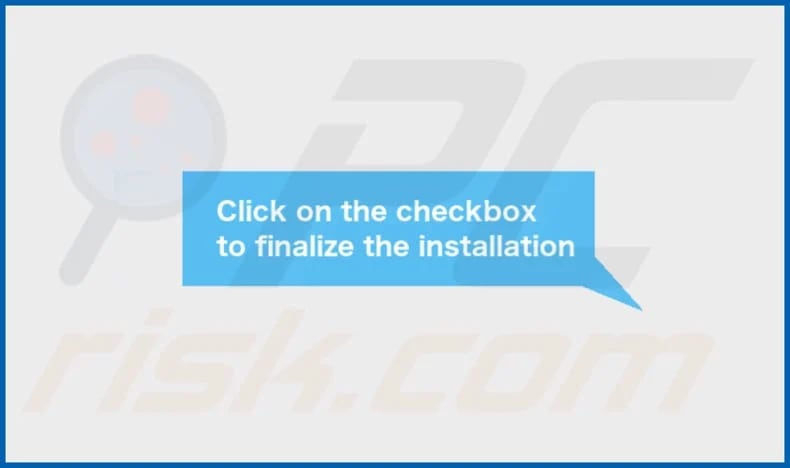
SyncedAdmin's installation folder:
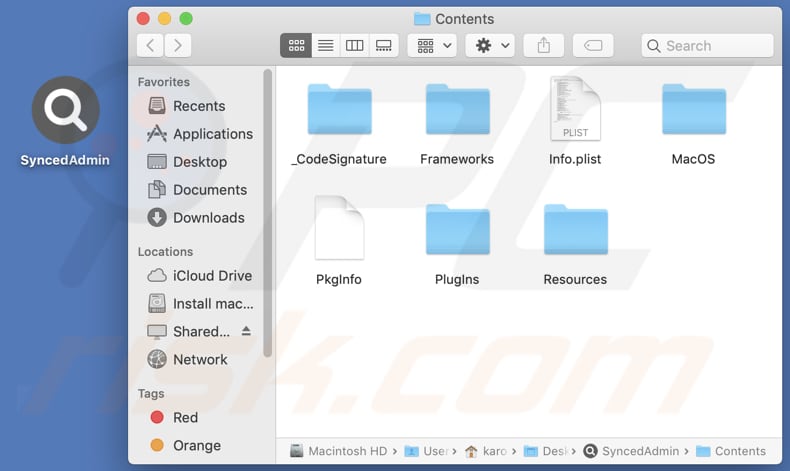
Instant automatic malware removal:
Manual threat removal might be a lengthy and complicated process that requires advanced IT skills. Combo Cleaner is a professional automatic malware removal tool that is recommended to get rid of malware. Download it by clicking the button below:
DOWNLOAD Combo CleanerBy downloading any software listed on this website you agree to our Privacy Policy and Terms of Use. To use full-featured product, you have to purchase a license for Combo Cleaner. 7 days free trial available. Combo Cleaner is owned and operated by RCS LT, the parent company of PCRisk.com.
Quick menu:
- What is SyncedAdmin?
- STEP 1. Remove SyncedAdmin related files and folders from OSX.
- STEP 2. Remove SyncedAdmin ads from Safari.
- STEP 3. Remove SyncedAdmin adware from Google Chrome.
- STEP 4. Remove SyncedAdmin ads from Mozilla Firefox.
Video showing how to remove adware and browser hijackers from a Mac computer:
SyncedAdmin adware removal:
Remove SyncedAdmin-related potentially unwanted applications from your "Applications" folder:

Click the Finder icon. In the Finder window, select "Applications". In the applications folder, look for "MPlayerX", "NicePlayer", or other suspicious applications and drag them to the Trash. After removing the potentially unwanted application(s) that cause online ads, scan your Mac for any remaining unwanted components.
DOWNLOAD remover for malware infections
Combo Cleaner checks if your computer is infected with malware. To use full-featured product, you have to purchase a license for Combo Cleaner. 7 days free trial available. Combo Cleaner is owned and operated by RCS LT, the parent company of PCRisk.com.
Remove adware-related files and folders

Click the Finder icon, from the menu bar. Choose Go, and click Go to Folder...
 Check for adware generated files in the /Library/LaunchAgents/ folder:
Check for adware generated files in the /Library/LaunchAgents/ folder:

In the Go to Folder... bar, type: /Library/LaunchAgents/

In the "LaunchAgents" folder, look for any recently-added suspicious files and move them to the Trash. Examples of files generated by adware - "installmac.AppRemoval.plist", "myppes.download.plist", "mykotlerino.ltvbit.plist", "kuklorest.update.plist", etc. Adware commonly installs several files with the exact same string.
 Check for adware generated files in the ~/Library/Application Support/ folder:
Check for adware generated files in the ~/Library/Application Support/ folder:

In the Go to Folder... bar, type: ~/Library/Application Support/

In the "Application Support" folder, look for any recently-added suspicious folders. For example, "MplayerX" or "NicePlayer", and move these folders to the Trash.
 Check for adware generated files in the ~/Library/LaunchAgents/ folder:
Check for adware generated files in the ~/Library/LaunchAgents/ folder:

In the Go to Folder... bar, type: ~/Library/LaunchAgents/

In the "LaunchAgents" folder, look for any recently-added suspicious files and move them to the Trash. Examples of files generated by adware - "installmac.AppRemoval.plist", "myppes.download.plist", "mykotlerino.ltvbit.plist", "kuklorest.update.plist", etc. Adware commonly installs several files with the exact same string.
 Check for adware generated files in the /Library/LaunchDaemons/ folder:
Check for adware generated files in the /Library/LaunchDaemons/ folder:

In the "Go to Folder..." bar, type: /Library/LaunchDaemons/

In the "LaunchDaemons" folder, look for recently-added suspicious files. For example "com.aoudad.net-preferences.plist", "com.myppes.net-preferences.plist", "com.kuklorest.net-preferences.plist", "com.avickUpd.plist", etc., and move them to the Trash.
 Scan your Mac with Combo Cleaner:
Scan your Mac with Combo Cleaner:
If you have followed all the steps correctly, your Mac should be clean of infections. To ensure your system is not infected, run a scan with Combo Cleaner Antivirus. Download it HERE. After downloading the file, double click combocleaner.dmg installer. In the opened window, drag and drop the Combo Cleaner icon on top of the Applications icon. Now open your launchpad and click on the Combo Cleaner icon. Wait until Combo Cleaner updates its virus definition database and click the "Start Combo Scan" button.

Combo Cleaner will scan your Mac for malware infections. If the antivirus scan displays "no threats found" - this means that you can continue with the removal guide; otherwise, it's recommended to remove any found infections before continuing.

After removing files and folders generated by the adware, continue to remove rogue extensions from your Internet browsers.
Remove malicious extensions from Internet browsers
 Remove malicious Safari extensions:
Remove malicious Safari extensions:

Open the Safari browser, from the menu bar, select "Safari" and click "Preferences...".

In the preferences window, select "Extensions" and look for any recently-installed suspicious extensions. When located, click the "Uninstall" button next to it/them. Note that you can safely uninstall all extensions from your Safari browser - none are crucial for regular browser operation.
- If you continue to have problems with browser redirects and unwanted advertisements - Reset Safari.
 Remove malicious extensions from Google Chrome:
Remove malicious extensions from Google Chrome:

Click the Chrome menu icon ![]() (at the top right corner of Google Chrome), select "More Tools" and click "Extensions". Locate all recently-installed suspicious extensions, select these entries and click "Remove".
(at the top right corner of Google Chrome), select "More Tools" and click "Extensions". Locate all recently-installed suspicious extensions, select these entries and click "Remove".

- If you continue to have problems with browser redirects and unwanted advertisements - Reset Google Chrome.
 Remove malicious extensions from Mozilla Firefox:
Remove malicious extensions from Mozilla Firefox:

Click the Firefox menu ![]() (at the top right corner of the main window) and select "Add-ons and themes". Click "Extensions", in the opened window locate all recently-installed suspicious extensions, click on the three dots and then click "Remove".
(at the top right corner of the main window) and select "Add-ons and themes". Click "Extensions", in the opened window locate all recently-installed suspicious extensions, click on the three dots and then click "Remove".

- If you continue to have problems with browser redirects and unwanted advertisements - Reset Mozilla Firefox.
Frequently Asked Questions (FAQ)
What harm can adware cause?
Installing adware on your computer may lead to a compromised browsing experience and a potential deterioration in the system's performance.
What does adware do?
Adware, short for advertising-supported software, is crafted to deliver intrusive advertisements to users. Additionally, it can function as a tool intended to collect information and hijack browsers.
How do adware developers generate revenue?
Adware developers typically generate revenue by endorsing a variety of products, websites, or services, with the bulk of their income stemming from participation in affiliate programs.
Will Combo Cleaner remove SyncedAdmin adware?
Combo Cleaner will perform a comprehensive scan of your computer and eliminate all installed adware-type programs. While manual removal might not be foolproof, as some file remnants could persist and remain hidden in the system, it is advisable to opt for automatic adware elimination for a more thorough and effective cleanup.
Share:

Tomas Meskauskas
Expert security researcher, professional malware analyst
I am passionate about computer security and technology. I have an experience of over 10 years working in various companies related to computer technical issue solving and Internet security. I have been working as an author and editor for pcrisk.com since 2010. Follow me on Twitter and LinkedIn to stay informed about the latest online security threats.
PCrisk security portal is brought by a company RCS LT.
Joined forces of security researchers help educate computer users about the latest online security threats. More information about the company RCS LT.
Our malware removal guides are free. However, if you want to support us you can send us a donation.
DonatePCrisk security portal is brought by a company RCS LT.
Joined forces of security researchers help educate computer users about the latest online security threats. More information about the company RCS LT.
Our malware removal guides are free. However, if you want to support us you can send us a donation.
Donate
▼ Show Discussion