Get free scan and check if your device is infected.
Remove it nowTo use full-featured product, you have to purchase a license for Combo Cleaner. Seven days free trial available. Combo Cleaner is owned and operated by RCS LT, the parent company of PCRisk.com.
What kind of application is CacheManager?
Upon scrutinizing the CacheManager application, we have revealed its primary purpose: disseminating intrusive advertisements. Thus, this makes CacheManager an advertising-supported app. In addition to simply displaying ads, CacheManager may also collect various forms of information. Another element undermining trust in CacheManager is its distribution through deceptive methods.
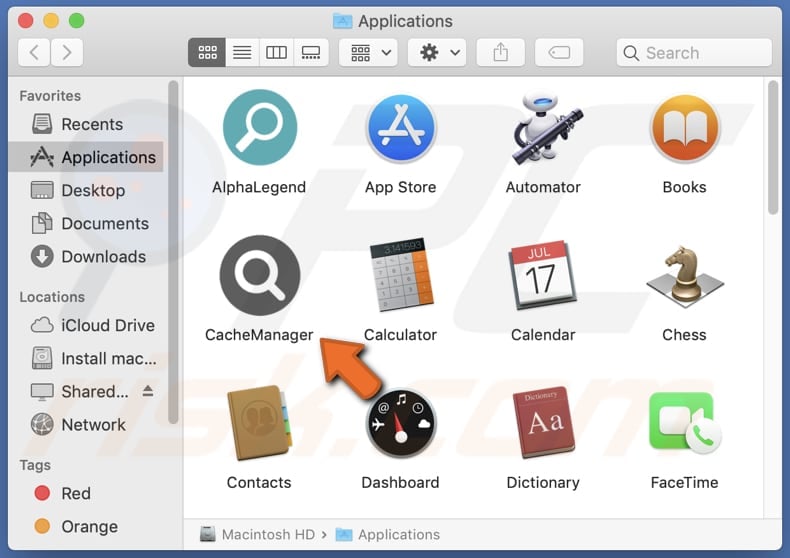
CacheManager adware in detail
CacheManager displays traits commonly associated with adware, seeming to be crafted with the explicit purpose of showing various advertisements to users. This could materialize as an unwanted barrage of pop-ups or banners during online activities, potentially resulting in a detrimental browsing experience.
Ads show by CacheManager might prompt users to download fake software updates, leading to the installation of unwanted and even malicious software on the system. Also, CacheManager may generate intrusive pop-up ads that can lead users to pages promoting dubious products, services, or potentially fraudulent schemes.
Furthermore, ads displayed by this app might direct users to phishing pages that attempt to collect sensitive information, such as login credentials, credit card details, social security numbers, etc., by posing as trustworthy websites.
Additionally, CacheManager may collect a range of data from users, including but not limited to browsing history, search queries, IP addresses, geolocation information, and system details. More intrusive adware may gather sensitive personal information such as usernames, passwords, and financial data.
The collected data is often used to tailor targeted advertisements, but in some cases, it may be shared or sold to third parties, posing privacy and security risks for users.
| Name | Ads by CacheManager |
| Threat Type | Adware, Mac malware, Mac virus |
| Detection Names | Avast (MacOS:Adload-CF [Adw]), Combo Cleaner (Gen:Variant.Adware.MAC.Adload.29), ESET-NOD32 (A Variant Of OSX/Adware.Synataeb.C), Kaspersky (Not-a-virus:HEUR:AdWare.OSX.Adload.g), Full List (VirusTotal) |
| Additional Information | This application belongs to Adload malware family. |
| Symptoms | Your Mac becomes slower than normal, you see unwanted pop-up ads, you are redirected to dubious websites. |
| Distribution methods | Deceptive pop-up ads, free software installers (bundling), torrent file downloads. |
| Damage | Internet browser tracking (potential privacy issues), display of unwanted ads, redirects to dubious websites, loss of private information. |
| Malware Removal (Windows) |
To eliminate possible malware infections, scan your computer with legitimate antivirus software. Our security researchers recommend using Combo Cleaner. Download Combo CleanerTo use full-featured product, you have to purchase a license for Combo Cleaner. 7 days free trial available. Combo Cleaner is owned and operated by RCS LT, the parent company of PCRisk.com. |
Conclusion
In conclusion, CacheManager poses a persistent threat to users' online experiences by inundating them with intrusive advertisements, potentially compromising privacy through unauthorized data collection, and causing disruptions in system performance. The ongoing evolution of adware tactics emphasizes the need for continual user awareness and proactive measures to maintain a secure and seamless digital environment.
Examples of other apps similar to CacheManager are LaunchImprovment, VideoEthernetInteger, and SyncedAdmin.
How did CacheManager install on my computer?
Adware developers often package their software alongside free applications, tempting users to install unwanted programs as part of the installation process. Users who hastily progress through installation prompts without careful scrutiny may unwittingly authorize the infiltration of their systems by adware.
Moreover, interacting with deceptive advertisements or engaging with misleading links can result in the installation of adware. In various instances, users inadvertently install adware when dealing with untrustworthy downloads from P2P networks, third-party downloaders, free file hosting sites, and other sources of this kind.
How to avoid installation of unwanted applications?
Users are advised to obtain software solely from reliable and official sources. It is also important for users to be cautious when clicking on advertisements and pop-ups, especially those appearing on questionable websites.
Moreover, throughout the installation process, users ought to meticulously read each prompt and deselect any checkboxes or change settings (like "Advanced" or "Custom"), representing the installation of additional, unwanted software. If your computer is already infected with CacheManager, we recommend running a scan with Combo Cleaner Antivirus for Windows to automatically eliminate this adware.
The message that appears after the installation of CacheManager:
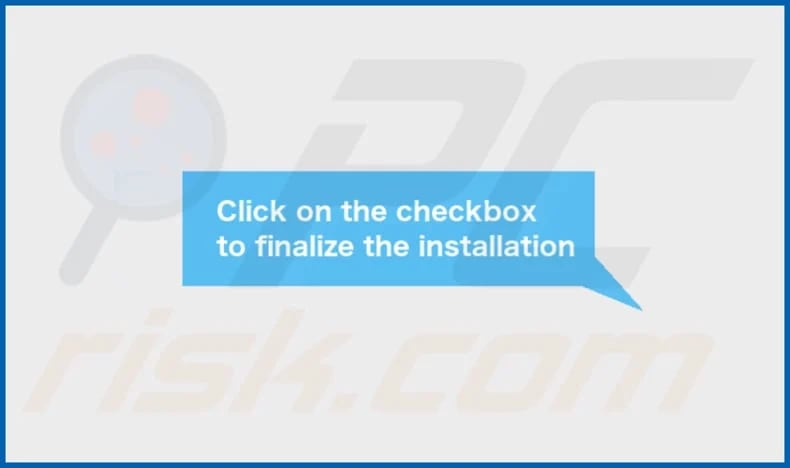
CacheManager's installation folder:
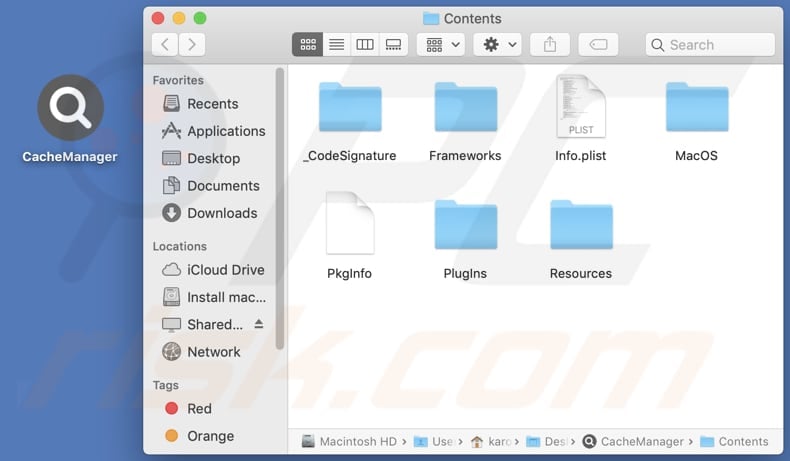
Instant automatic malware removal:
Manual threat removal might be a lengthy and complicated process that requires advanced IT skills. Combo Cleaner is a professional automatic malware removal tool that is recommended to get rid of malware. Download it by clicking the button below:
DOWNLOAD Combo CleanerBy downloading any software listed on this website you agree to our Privacy Policy and Terms of Use. To use full-featured product, you have to purchase a license for Combo Cleaner. 7 days free trial available. Combo Cleaner is owned and operated by RCS LT, the parent company of PCRisk.com.
Quick menu:
- What is CacheManager?
- STEP 1. Remove CacheManager related files and folders from OSX.
- STEP 2. Remove CacheManager ads from Safari.
- STEP 3. Remove CacheManager adware from Google Chrome.
- STEP 4. Remove CacheManager ads from Mozilla Firefox.
Video showing how to remove CacheManager adware using Combo Cleaner:
CacheManager adware removal:
Remove CacheManager-related potentially unwanted applications from your "Applications" folder:

Click the Finder icon. In the Finder window, select "Applications". In the applications folder, look for "MPlayerX", "NicePlayer", or other suspicious applications and drag them to the Trash. After removing the potentially unwanted application(s) that cause online ads, scan your Mac for any remaining unwanted components.
DOWNLOAD remover for malware infections
Combo Cleaner checks if your computer is infected with malware. To use full-featured product, you have to purchase a license for Combo Cleaner. 7 days free trial available. Combo Cleaner is owned and operated by RCS LT, the parent company of PCRisk.com.
Remove adware-related files and folders

Click the Finder icon, from the menu bar. Choose Go, and click Go to Folder...
 Check for adware generated files in the /Library/LaunchAgents/ folder:
Check for adware generated files in the /Library/LaunchAgents/ folder:

In the Go to Folder... bar, type: /Library/LaunchAgents/

In the "LaunchAgents" folder, look for any recently-added suspicious files and move them to the Trash. Examples of files generated by adware - "installmac.AppRemoval.plist", "myppes.download.plist", "mykotlerino.ltvbit.plist", "kuklorest.update.plist", etc. Adware commonly installs several files with the exact same string.
 Check for adware generated files in the ~/Library/Application Support/ folder:
Check for adware generated files in the ~/Library/Application Support/ folder:

In the Go to Folder... bar, type: ~/Library/Application Support/

In the "Application Support" folder, look for any recently-added suspicious folders. For example, "MplayerX" or "NicePlayer", and move these folders to the Trash.
 Check for adware generated files in the ~/Library/LaunchAgents/ folder:
Check for adware generated files in the ~/Library/LaunchAgents/ folder:

In the Go to Folder... bar, type: ~/Library/LaunchAgents/

In the "LaunchAgents" folder, look for any recently-added suspicious files and move them to the Trash. Examples of files generated by adware - "installmac.AppRemoval.plist", "myppes.download.plist", "mykotlerino.ltvbit.plist", "kuklorest.update.plist", etc. Adware commonly installs several files with the exact same string.
 Check for adware generated files in the /Library/LaunchDaemons/ folder:
Check for adware generated files in the /Library/LaunchDaemons/ folder:

In the "Go to Folder..." bar, type: /Library/LaunchDaemons/

In the "LaunchDaemons" folder, look for recently-added suspicious files. For example "com.aoudad.net-preferences.plist", "com.myppes.net-preferences.plist", "com.kuklorest.net-preferences.plist", "com.avickUpd.plist", etc., and move them to the Trash.
 Scan your Mac with Combo Cleaner:
Scan your Mac with Combo Cleaner:
If you have followed all the steps correctly, your Mac should be clean of infections. To ensure your system is not infected, run a scan with Combo Cleaner Antivirus. Download it HERE. After downloading the file, double click combocleaner.dmg installer. In the opened window, drag and drop the Combo Cleaner icon on top of the Applications icon. Now open your launchpad and click on the Combo Cleaner icon. Wait until Combo Cleaner updates its virus definition database and click the "Start Combo Scan" button.

Combo Cleaner will scan your Mac for malware infections. If the antivirus scan displays "no threats found" - this means that you can continue with the removal guide; otherwise, it's recommended to remove any found infections before continuing.

After removing files and folders generated by the adware, continue to remove rogue extensions from your Internet browsers.
Remove malicious extensions from Internet browsers
 Remove malicious Safari extensions:
Remove malicious Safari extensions:

Open the Safari browser, from the menu bar, select "Safari" and click "Preferences...".

In the preferences window, select "Extensions" and look for any recently-installed suspicious extensions. When located, click the "Uninstall" button next to it/them. Note that you can safely uninstall all extensions from your Safari browser - none are crucial for regular browser operation.
- If you continue to have problems with browser redirects and unwanted advertisements - Reset Safari.
 Remove malicious extensions from Google Chrome:
Remove malicious extensions from Google Chrome:

Click the Chrome menu icon ![]() (at the top right corner of Google Chrome), select "More Tools" and click "Extensions". Locate all recently-installed suspicious extensions, select these entries and click "Remove".
(at the top right corner of Google Chrome), select "More Tools" and click "Extensions". Locate all recently-installed suspicious extensions, select these entries and click "Remove".

- If you continue to have problems with browser redirects and unwanted advertisements - Reset Google Chrome.
 Remove malicious extensions from Mozilla Firefox:
Remove malicious extensions from Mozilla Firefox:

Click the Firefox menu ![]() (at the top right corner of the main window) and select "Add-ons and themes". Click "Extensions", in the opened window locate all recently-installed suspicious extensions, click on the three dots and then click "Remove".
(at the top right corner of the main window) and select "Add-ons and themes". Click "Extensions", in the opened window locate all recently-installed suspicious extensions, click on the three dots and then click "Remove".

- If you continue to have problems with browser redirects and unwanted advertisements - Reset Mozilla Firefox.
Frequently Asked Questions (FAQ)
What harm can adware cause?
Adware can compromise the browsing experience, lead to a decline in the system's performance, and pose privacy risks.
What does adware do?
Adware is designed to present users with intrusive advertisements. Furthermore, it can operate as a tool with the purpose of gathering information and hijacking browsers.
How do adware developers generate revenue?
Adware developers generate income through diverse avenues, primarily by endorsing various products, websites, or services. A substantial portion of their earnings comes from active involvement in affiliate programs, where developers receive commissions for directing traffic or generating leads for the associated products or services.
Will Combo Cleaner remove CacheManager adware?
Combo Cleaner will scan your computer thoroughly and remove any adware-type programs. Since manual removal may not catch all remnants hidden in the system, it is better to choose automatic adware elimination for a more thorough cleanup.
Share:

Tomas Meskauskas
Expert security researcher, professional malware analyst
I am passionate about computer security and technology. I have an experience of over 10 years working in various companies related to computer technical issue solving and Internet security. I have been working as an author and editor for pcrisk.com since 2010. Follow me on Twitter and LinkedIn to stay informed about the latest online security threats.
PCrisk security portal is brought by a company RCS LT.
Joined forces of security researchers help educate computer users about the latest online security threats. More information about the company RCS LT.
Our malware removal guides are free. However, if you want to support us you can send us a donation.
DonatePCrisk security portal is brought by a company RCS LT.
Joined forces of security researchers help educate computer users about the latest online security threats. More information about the company RCS LT.
Our malware removal guides are free. However, if you want to support us you can send us a donation.
Donate
▼ Show Discussion