Get free scan and check if your device is infected.
Remove it nowTo use full-featured product, you have to purchase a license for Combo Cleaner. Seven days free trial available. Combo Cleaner is owned and operated by RCS LT, the parent company of PCRisk.com.
What kind of application is QueueWindow?
Our analysis of the QueueWindow app has revealed that it exhibits characteristics of adware. QueueWindow displays advertisements and may potentially collect user information. Typically, apps like QueueWindow are promoted and distributed through dubious methods, leading users to download and install them unintentionally.
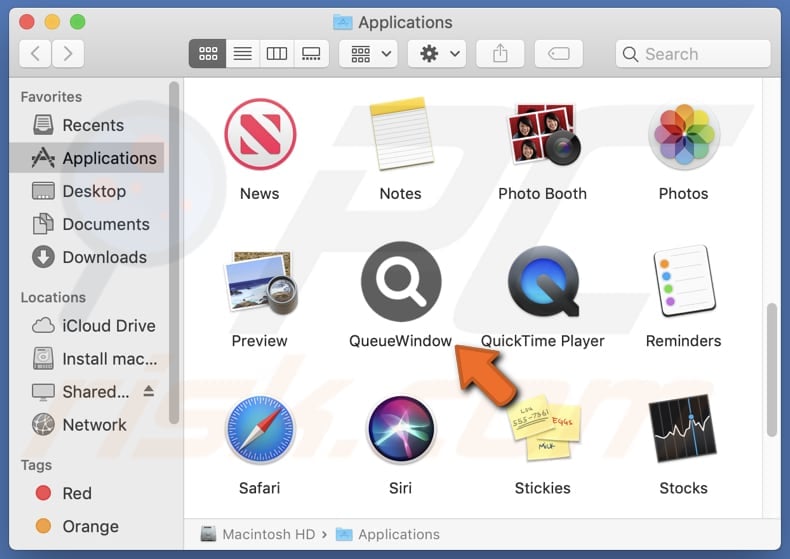
QueueWindow adware in detail
QueueWindow should not be trusted for several reasons. Adware, as exhibited by QueueWindow, often inundates users with unwanted and intrusive advertisements, disrupting the normal user experience. These ads can appear in various forms, such as pop-ups, banners, or in-text ads, causing annoyance and potentially leading to inadvertent clicks that may result in further security risks.
The ads displayed by QueueWindow may lead users to various websites. Users might be redirected to potentially unsafe or malicious websites hosting scams, phishing schemes, or additional adware (or other unwanted software). There is also a risk of landing on sites that prompt unwanted downloads or expose users to further security threats.
Moreover, adware applications such as QueueWindow have the potential to collect user information without obtaining explicit consent, encompassing browsing habits, search history, and even personal details. This harvesting of data not only jeopardizes user privacy but can also lead to identity theft, unwanted targeted advertising, or other malicious activities.
Sometimes, adware applications may exhibit behavior resembling browser hijackers. Browser hijackers typically take control of browser settings, redirecting users to unwanted websites (e.g., fake search engines) and modifying search results. Thus, users should remain vigilant and consider the potential risks associated with apps like QueueWindow.
| Name | Ads by QueueWindow |
| Threat Type | Adware, Mac malware, Mac virus |
| Detection Names | Avast (MacOS:AdAgent-L [Adw]), Combo Cleaner (Gen:Variant.Adware.MAC.AdLoad.8), ESET-NOD32 (A Variant Of OSX/Adware.Synataeb.C), Kaspersky (Not-a-virus:HEUR:AdWare.OSX.Adload.h), Full List (VirusTotal) |
| Additional Information | This application belongs to Adload malware family. |
| Symptoms | Your Mac becomes slower than normal, you see unwanted pop-up ads, you are redirected to dubious websites. |
| Distribution methods | Deceptive pop-up ads, free software installers (bundling), torrent file downloads. |
| Damage | Internet browser tracking (potential privacy issues), display of unwanted ads, redirects to dubious websites, loss of private information. |
| Malware Removal (Windows) |
To eliminate possible malware infections, scan your computer with legitimate antivirus software. Our security researchers recommend using Combo Cleaner. Download Combo CleanerTo use full-featured product, you have to purchase a license for Combo Cleaner. 7 days free trial available. Combo Cleaner is owned and operated by RCS LT, the parent company of PCRisk.com. |
Conclusion
In conclusion, QueueWindow raises significant concerns as it demonstrates traits of adware, displaying intrusive advertisements and potentially collecting user information. The potential for unauthorized data harvesting, coupled with the app's association with dubious distribution methods, diminishes trustworthiness.
More examples of similar programs are TelephoneResults, OptimizationFlex, and VectorGallery.
How did QueueWindow install on my computer?
Users frequently install adware on their computers unintentionally. This occurs when downloading software from untrustworthy sources, clicking on misleading advertisements, installing browser extensions from questionable sources, and neglecting to review permissions during software installations.
Adware may also be bundled with seemingly legitimate software, leading users to inadvertently agree to its installation when not exercising caution during the download and installation processes.
How to avoid installation of unwanted applications?
Only download software from reputable and official websites and app stores. Avoid downloading from unfamiliar or suspicious websites, P2P networks, third-party downloaders, etc. Avoid clicking on misleading advertisements, especially those offering free downloads or claiming that your system is infected and needs immediate attention.
Check installers for "Advanced", "Custom", or other settings that may mention additional installations and deselect unwanted apps before finishing the installation process. Periodically review installer apps and remove unnecessary or suspicious ones. Install and maintain reliable antivirus or anti-malware software.
If your computer is already infected with QueueWindow, we recommend running a scan with Combo Cleaner Antivirus for Windows to automatically eliminate this adware.
A pop-up that appears after the installation of QueueWindow:
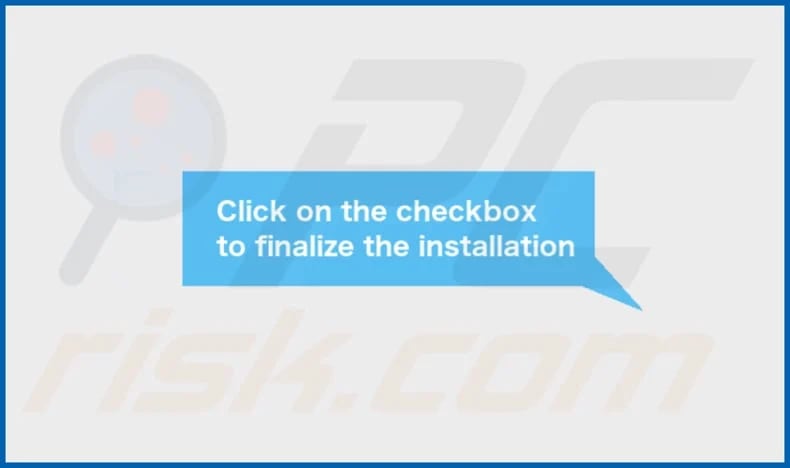
QueueWindow's installation folder:
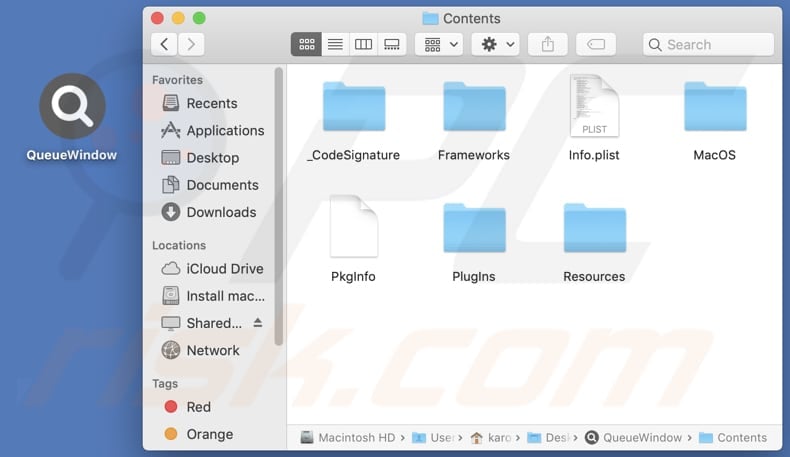
Instant automatic malware removal:
Manual threat removal might be a lengthy and complicated process that requires advanced IT skills. Combo Cleaner is a professional automatic malware removal tool that is recommended to get rid of malware. Download it by clicking the button below:
DOWNLOAD Combo CleanerBy downloading any software listed on this website you agree to our Privacy Policy and Terms of Use. To use full-featured product, you have to purchase a license for Combo Cleaner. 7 days free trial available. Combo Cleaner is owned and operated by RCS LT, the parent company of PCRisk.com.
Quick menu:
- What is QueueWindow?
- STEP 1. Remove QueueWindow related files and folders from OSX.
- STEP 2. Remove QueueWindow ads from Safari.
- STEP 3. Remove QueueWindow adware from Google Chrome.
- STEP 4. Remove QueueWindow ads from Mozilla Firefox.
Video showing how to remove QueueWindow adware using Combo Cleaner:
QueueWindow adware removal:
Remove QueueWindow-related potentially unwanted applications from your "Applications" folder:

Click the Finder icon. In the Finder window, select "Applications". In the applications folder, look for "MPlayerX", "NicePlayer", or other suspicious applications and drag them to the Trash. After removing the potentially unwanted application(s) that cause online ads, scan your Mac for any remaining unwanted components.
DOWNLOAD remover for malware infections
Combo Cleaner checks if your computer is infected with malware. To use full-featured product, you have to purchase a license for Combo Cleaner. 7 days free trial available. Combo Cleaner is owned and operated by RCS LT, the parent company of PCRisk.com.
Remove adware-related files and folders

Click the Finder icon, from the menu bar. Choose Go, and click Go to Folder...
 Check for adware generated files in the /Library/LaunchAgents/ folder:
Check for adware generated files in the /Library/LaunchAgents/ folder:

In the Go to Folder... bar, type: /Library/LaunchAgents/

In the "LaunchAgents" folder, look for any recently-added suspicious files and move them to the Trash. Examples of files generated by adware - "installmac.AppRemoval.plist", "myppes.download.plist", "mykotlerino.ltvbit.plist", "kuklorest.update.plist", etc. Adware commonly installs several files with the exact same string.
 Check for adware generated files in the ~/Library/Application Support/ folder:
Check for adware generated files in the ~/Library/Application Support/ folder:

In the Go to Folder... bar, type: ~/Library/Application Support/

In the "Application Support" folder, look for any recently-added suspicious folders. For example, "MplayerX" or "NicePlayer", and move these folders to the Trash.
 Check for adware generated files in the ~/Library/LaunchAgents/ folder:
Check for adware generated files in the ~/Library/LaunchAgents/ folder:

In the Go to Folder... bar, type: ~/Library/LaunchAgents/

In the "LaunchAgents" folder, look for any recently-added suspicious files and move them to the Trash. Examples of files generated by adware - "installmac.AppRemoval.plist", "myppes.download.plist", "mykotlerino.ltvbit.plist", "kuklorest.update.plist", etc. Adware commonly installs several files with the exact same string.
 Check for adware generated files in the /Library/LaunchDaemons/ folder:
Check for adware generated files in the /Library/LaunchDaemons/ folder:

In the "Go to Folder..." bar, type: /Library/LaunchDaemons/

In the "LaunchDaemons" folder, look for recently-added suspicious files. For example "com.aoudad.net-preferences.plist", "com.myppes.net-preferences.plist", "com.kuklorest.net-preferences.plist", "com.avickUpd.plist", etc., and move them to the Trash.
 Scan your Mac with Combo Cleaner:
Scan your Mac with Combo Cleaner:
If you have followed all the steps correctly, your Mac should be clean of infections. To ensure your system is not infected, run a scan with Combo Cleaner Antivirus. Download it HERE. After downloading the file, double click combocleaner.dmg installer. In the opened window, drag and drop the Combo Cleaner icon on top of the Applications icon. Now open your launchpad and click on the Combo Cleaner icon. Wait until Combo Cleaner updates its virus definition database and click the "Start Combo Scan" button.

Combo Cleaner will scan your Mac for malware infections. If the antivirus scan displays "no threats found" - this means that you can continue with the removal guide; otherwise, it's recommended to remove any found infections before continuing.

After removing files and folders generated by the adware, continue to remove rogue extensions from your Internet browsers.
Remove malicious extensions from Internet browsers
 Remove malicious Safari extensions:
Remove malicious Safari extensions:

Open the Safari browser, from the menu bar, select "Safari" and click "Preferences...".

In the preferences window, select "Extensions" and look for any recently-installed suspicious extensions. When located, click the "Uninstall" button next to it/them. Note that you can safely uninstall all extensions from your Safari browser - none are crucial for regular browser operation.
- If you continue to have problems with browser redirects and unwanted advertisements - Reset Safari.
 Remove malicious extensions from Google Chrome:
Remove malicious extensions from Google Chrome:

Click the Chrome menu icon ![]() (at the top right corner of Google Chrome), select "More Tools" and click "Extensions". Locate all recently-installed suspicious extensions, select these entries and click "Remove".
(at the top right corner of Google Chrome), select "More Tools" and click "Extensions". Locate all recently-installed suspicious extensions, select these entries and click "Remove".

- If you continue to have problems with browser redirects and unwanted advertisements - Reset Google Chrome.
 Remove malicious extensions from Mozilla Firefox:
Remove malicious extensions from Mozilla Firefox:

Click the Firefox menu ![]() (at the top right corner of the main window) and select "Add-ons and themes". Click "Extensions", in the opened window locate all recently-installed suspicious extensions, click on the three dots and then click "Remove".
(at the top right corner of the main window) and select "Add-ons and themes". Click "Extensions", in the opened window locate all recently-installed suspicious extensions, click on the three dots and then click "Remove".

- If you continue to have problems with browser redirects and unwanted advertisements - Reset Mozilla Firefox.
Frequently Asked Questions (FAQ)
What harm can adware cause?
Adware can cause various harms, including intrusive and disruptive advertising experiences for users. It may lead to slower system performance, increased data usage, and potential privacy breaches.
What does adware do?
Adware displays unwanted advertisements to users and can be designed to collect user information without explicit consent. Sometimes, it can hijack browsers by changing their settings.
How do adware developers generate revenue?
Adware developers commonly earn income by endorsing various products, pages, services, etc., with a significant portion of their revenue coming from affiliate programs.
Will Combo Cleaner remove QueueWindow adware?
Combo Cleaner will scan your computer and remove all adware-type applications. Remember that manually removing adware may not be perfect, as some leftover files might still be hiding in the system. Some components could still be present and active even if you delete the software.
Share:

Tomas Meskauskas
Expert security researcher, professional malware analyst
I am passionate about computer security and technology. I have an experience of over 10 years working in various companies related to computer technical issue solving and Internet security. I have been working as an author and editor for pcrisk.com since 2010. Follow me on Twitter and LinkedIn to stay informed about the latest online security threats.
PCrisk security portal is brought by a company RCS LT.
Joined forces of security researchers help educate computer users about the latest online security threats. More information about the company RCS LT.
Our malware removal guides are free. However, if you want to support us you can send us a donation.
DonatePCrisk security portal is brought by a company RCS LT.
Joined forces of security researchers help educate computer users about the latest online security threats. More information about the company RCS LT.
Our malware removal guides are free. However, if you want to support us you can send us a donation.
Donate
▼ Show Discussion