Get free scan and check if your device is infected.
Remove it nowTo use full-featured product, you have to purchase a license for Combo Cleaner. Seven days free trial available. Combo Cleaner is owned and operated by RCS LT, the parent company of PCRisk.com.
What kind of application is ProjectorQuantity?
ProjectorQuantity is an adware-type app that has garnered our attention for its intrusive advertising behavior. Like others of its kind, this adware can display unwanted advertisements and may collect user data without explicit consent. Thus, users are advised not to trust ProjectorQuantity to avoid potential issues caused by this app.
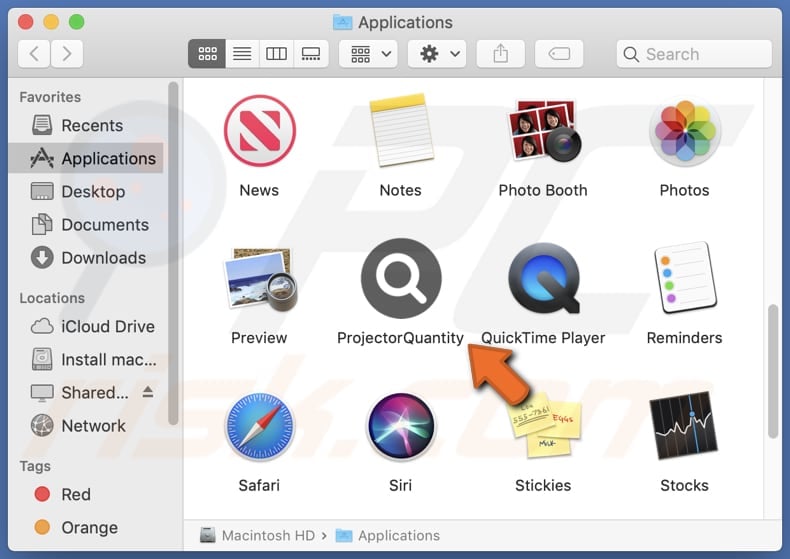
ProjectorQuantity adware in detail
ProjectorQuantity displays intrusive and unwanted advertisements as part of its adware behavior. Users affected by ProjectorQuantity may encounter an influx of pop-ups, banners, and other forms of advertising during their online activities. These ads can disrupt the user experience, hampering navigation and potentially leading to shady pages.
Ads displayed by ProjectorQuantity may lead users to sponsored or affiliated websites that could include online shopping platforms, gaming sites, or other promotional pages. However, it is important to note that the specific pages opened by ProjectorQuantity ads can be unpredictable, and some may even lead to potentially unsafe or malicious websites.
Furthermore, ProjectorQuantity may engage in unauthorized data collection activities without explicit user consent. This app has the potential to gather various types of user information for marketing or advertising purposes. This data collection may encompass browsing habits, search history, IP addresses, geolocation, and, in some cases, personally identifiable information.
It is worth noting that apps like ProjectorQuantity can sometimes be designed to operate as browser hijackers. In such cases, they change the settings of web browsers to promote fake search engines or other dubious websites. Either way, users should remove any installed adware from their systems as soon as possible.
| Name | Ads by ProjectorQuantity |
| Threat Type | Adware, Mac malware, Mac virus |
| Detection Names | Avast (MacOS:AdAgent-DH [Adw]), Combo Cleaner (Gen:Variant.Adware.MAC.Adload.23), ESET-NOD32 (A Variant Of OSX/Adware.Synataeb.H), Kaspersky (Not-a-virus:HEUR:AdWare.OSX.Searchproxy.f), Full List (VirusTotal) |
| Additional Information | This application belongs to Adload malware family. |
| Symptoms | Your Mac becomes slower than normal, you see unwanted pop-up ads, you are redirected to dubious websites. |
| Distribution methods | Deceptive pop-up ads, free software installers (bundling), torrent file downloads. |
| Damage | Internet browser tracking (potential privacy issues), display of unwanted ads, redirects to dubious websites, loss of private information. |
| Malware Removal (Windows) |
To eliminate possible malware infections, scan your computer with legitimate antivirus software. Our security researchers recommend using Combo Cleaner. Download Combo CleanerTo use full-featured product, you have to purchase a license for Combo Cleaner. 7 days free trial available. Combo Cleaner is owned and operated by RCS LT, the parent company of PCRisk.com. |
Conclusion
In conclusion, ProjectorQuantity, as an adware application, presents potential risks to user privacy through its intrusive data collection practices and the display of potentially unpredictable ads. Users should exercise caution to avoid interacting with these ads and consider employing reliable security measures to prevent unwanted adware installations.
More examples of programs similar to ProjectorQuantity are QueueWindow, OptimizationFlex, and CapacityHour.
How did ProjectorQuantity install on my computer?
Users can unintentionally install adware when downloading and installing free applications, especially from third-party websites. Adware may be included as an additional component during the installation process. Also, users can encounter deceptive advertisements or pop-ups that prompt them to click on misleading links.
These ads may claim to offer software updates, free downloads, or other enticing offers, leading users to download and install adware. Visiting compromised or malicious websites can also expose users to adware. In other cases, unwanted installations can happen through files downloaded via P2P networks, third-party downloaders, and similar sources.
How to avoid installation of unwanted applications?
Obtain software and applications only from official and reputable sources, such as the official website of the software developer or the official app stores. During installations, carefully review the options presented and decline offers to install extra unwanted apps.
Additionally, refrain from clicking on suspicious or misleading advertisements, periodically review the list of installed programs on your device, and regularly update your operating system, antivirus software, and applications. If your computer is already infected with ProjectorQuantity, we recommend running a scan with Combo Cleaner Antivirus for Windows to automatically eliminate this adware.
The message that appears after the installation of ProjectorQuantity adware:
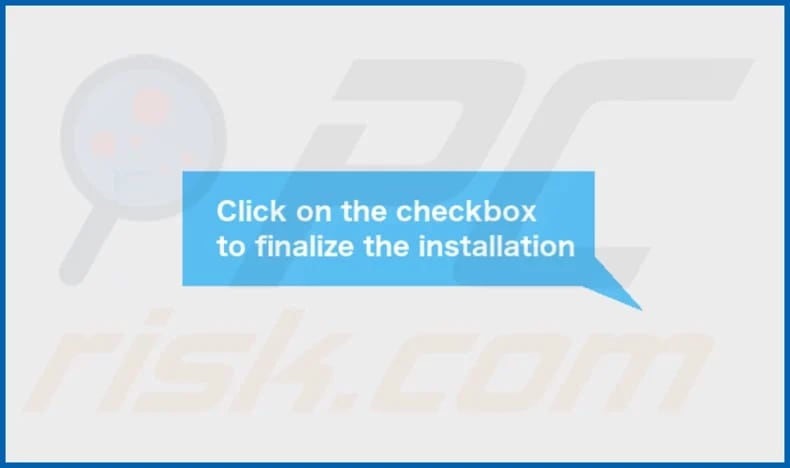
ProjectorQuantity's installation folder:
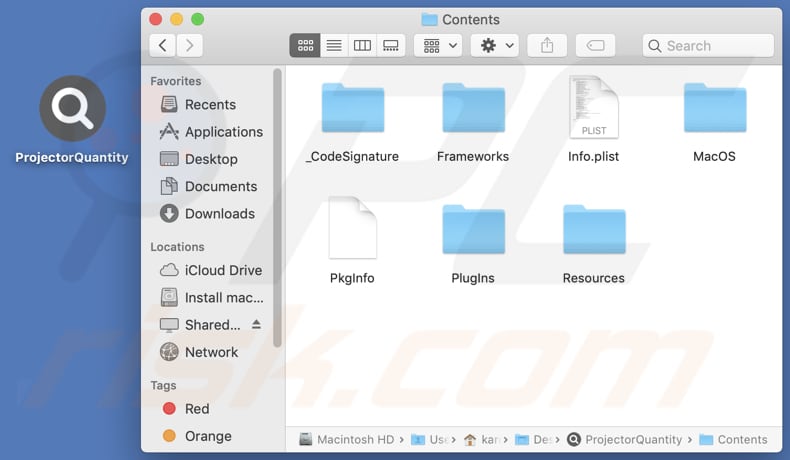
Instant automatic malware removal:
Manual threat removal might be a lengthy and complicated process that requires advanced IT skills. Combo Cleaner is a professional automatic malware removal tool that is recommended to get rid of malware. Download it by clicking the button below:
DOWNLOAD Combo CleanerBy downloading any software listed on this website you agree to our Privacy Policy and Terms of Use. To use full-featured product, you have to purchase a license for Combo Cleaner. 7 days free trial available. Combo Cleaner is owned and operated by RCS LT, the parent company of PCRisk.com.
Quick menu:
- What is ProjectorQuantity?
- STEP 1. Remove ProjectorQuantity related files and folders from OSX.
- STEP 2. Remove ProjectorQuantity ads from Safari.
- STEP 3. Remove ProjectorQuantity adware from Google Chrome.
- STEP 4. Remove ProjectorQuantity ads from Mozilla Firefox.
Video showing how to remove ProjectorQuantity adware using Combo Cleaner:
ProjectorQuantity adware removal:
Remove ProjectorQuantity-related potentially unwanted applications from your "Applications" folder:

Click the Finder icon. In the Finder window, select "Applications". In the applications folder, look for "MPlayerX", "NicePlayer", or other suspicious applications and drag them to the Trash. After removing the potentially unwanted application(s) that cause online ads, scan your Mac for any remaining unwanted components.
DOWNLOAD remover for malware infections
Combo Cleaner checks if your computer is infected with malware. To use full-featured product, you have to purchase a license for Combo Cleaner. 7 days free trial available. Combo Cleaner is owned and operated by RCS LT, the parent company of PCRisk.com.
Remove adware-related files and folders

Click the Finder icon, from the menu bar. Choose Go, and click Go to Folder...
 Check for adware generated files in the /Library/LaunchAgents/ folder:
Check for adware generated files in the /Library/LaunchAgents/ folder:

In the Go to Folder... bar, type: /Library/LaunchAgents/

In the "LaunchAgents" folder, look for any recently-added suspicious files and move them to the Trash. Examples of files generated by adware - "installmac.AppRemoval.plist", "myppes.download.plist", "mykotlerino.ltvbit.plist", "kuklorest.update.plist", etc. Adware commonly installs several files with the exact same string.
 Check for adware generated files in the ~/Library/Application Support/ folder:
Check for adware generated files in the ~/Library/Application Support/ folder:

In the Go to Folder... bar, type: ~/Library/Application Support/

In the "Application Support" folder, look for any recently-added suspicious folders. For example, "MplayerX" or "NicePlayer", and move these folders to the Trash.
 Check for adware generated files in the ~/Library/LaunchAgents/ folder:
Check for adware generated files in the ~/Library/LaunchAgents/ folder:

In the Go to Folder... bar, type: ~/Library/LaunchAgents/

In the "LaunchAgents" folder, look for any recently-added suspicious files and move them to the Trash. Examples of files generated by adware - "installmac.AppRemoval.plist", "myppes.download.plist", "mykotlerino.ltvbit.plist", "kuklorest.update.plist", etc. Adware commonly installs several files with the exact same string.
 Check for adware generated files in the /Library/LaunchDaemons/ folder:
Check for adware generated files in the /Library/LaunchDaemons/ folder:

In the "Go to Folder..." bar, type: /Library/LaunchDaemons/

In the "LaunchDaemons" folder, look for recently-added suspicious files. For example "com.aoudad.net-preferences.plist", "com.myppes.net-preferences.plist", "com.kuklorest.net-preferences.plist", "com.avickUpd.plist", etc., and move them to the Trash.
 Scan your Mac with Combo Cleaner:
Scan your Mac with Combo Cleaner:
If you have followed all the steps correctly, your Mac should be clean of infections. To ensure your system is not infected, run a scan with Combo Cleaner Antivirus. Download it HERE. After downloading the file, double click combocleaner.dmg installer. In the opened window, drag and drop the Combo Cleaner icon on top of the Applications icon. Now open your launchpad and click on the Combo Cleaner icon. Wait until Combo Cleaner updates its virus definition database and click the "Start Combo Scan" button.

Combo Cleaner will scan your Mac for malware infections. If the antivirus scan displays "no threats found" - this means that you can continue with the removal guide; otherwise, it's recommended to remove any found infections before continuing.

After removing files and folders generated by the adware, continue to remove rogue extensions from your Internet browsers.
Remove malicious extensions from Internet browsers
 Remove malicious Safari extensions:
Remove malicious Safari extensions:

Open the Safari browser, from the menu bar, select "Safari" and click "Preferences...".

In the preferences window, select "Extensions" and look for any recently-installed suspicious extensions. When located, click the "Uninstall" button next to it/them. Note that you can safely uninstall all extensions from your Safari browser - none are crucial for regular browser operation.
- If you continue to have problems with browser redirects and unwanted advertisements - Reset Safari.
 Remove malicious extensions from Google Chrome:
Remove malicious extensions from Google Chrome:

Click the Chrome menu icon ![]() (at the top right corner of Google Chrome), select "More Tools" and click "Extensions". Locate all recently-installed suspicious extensions, select these entries and click "Remove".
(at the top right corner of Google Chrome), select "More Tools" and click "Extensions". Locate all recently-installed suspicious extensions, select these entries and click "Remove".

- If you continue to have problems with browser redirects and unwanted advertisements - Reset Google Chrome.
 Remove malicious extensions from Mozilla Firefox:
Remove malicious extensions from Mozilla Firefox:

Click the Firefox menu ![]() (at the top right corner of the main window) and select "Add-ons and themes". Click "Extensions", in the opened window locate all recently-installed suspicious extensions, click on the three dots and then click "Remove".
(at the top right corner of the main window) and select "Add-ons and themes". Click "Extensions", in the opened window locate all recently-installed suspicious extensions, click on the three dots and then click "Remove".

- If you continue to have problems with browser redirects and unwanted advertisements - Reset Mozilla Firefox.
Frequently Asked Questions (FAQ)
What harm can adware cause?
Installing adware on your computer can result in different negative effects, such as bothersome and disruptive advertising encounters for users. Also, it can lead to decreased system performance, higher data usage, and potential privacy violations.
What does adware do?
Adware presents users with unwanted ads and may gather user information without clear consent. Additionally, it has the potential to hijack browsers by altering their settings.
How do adware developers generate revenue?
Adware developers typically generate revenue by promoting various apps and other products, pages, services, etc., with a significant share of their income coming from affiliate programs.
Will Combo Cleaner remove ProjectorQuantity adware?
Combo Cleaner can scan your computer and remove any installed adware-type applications. It is recommended to remove adware or other unwanted software automatically because manual removal may not always be a flawless solution.
Share:

Tomas Meskauskas
Expert security researcher, professional malware analyst
I am passionate about computer security and technology. I have an experience of over 10 years working in various companies related to computer technical issue solving and Internet security. I have been working as an author and editor for pcrisk.com since 2010. Follow me on Twitter and LinkedIn to stay informed about the latest online security threats.
PCrisk security portal is brought by a company RCS LT.
Joined forces of security researchers help educate computer users about the latest online security threats. More information about the company RCS LT.
Our malware removal guides are free. However, if you want to support us you can send us a donation.
DonatePCrisk security portal is brought by a company RCS LT.
Joined forces of security researchers help educate computer users about the latest online security threats. More information about the company RCS LT.
Our malware removal guides are free. However, if you want to support us you can send us a donation.
Donate
▼ Show Discussion